2010 LINCOLN NAVIGATOR sat nav
[x] Cancel search: sat navPage 45 of 194

5. Press ‘Show Presets’ to view the preset stations. To set or change a
preset station, press and hold any of the presets while on the desired
station. The new station will replace the previous one recorded.
Radio voice commands (if equipped)
While listening to the radio, press
or VOICE on the steering wheel
controls. When prompted, you may say any of the following commands:
•On•Off
•<530–1710>•<87.7–107.9>
•AM <530–1710>•FM <87.7–107.9>
•AM•FM1
•FM2•Preset <1–6>
•AM preset <1–6>•FM1 preset <1–6>
•FM2 preset <1–6>•Tune
•Help
Note:If you are not listening to the radio, press
or VOICE on the
steering wheel controls. When prompted, say, “Radio” and then press
or VOICE on the steering wheel controls again and you can say any of
the above commands.
*If you have said, “Tune”, you can then say any the following
commands:
•<530–1710>•<87.7–107.9>
•AM <530–1710>•FM <87.7–107.9>
•AM•FM1
•FM2•Preset <1–6>
•AM preset <1–6>•FM1 preset <1–6>
•FM2 preset <1–6>
SATELLITE RADIO (SAT) IF ACTIVATED
Once the Satellite Radio feature is activated, your navigation system will
have additional features.
1. Ensure that the navigation system is on.
2. Press the RADIO hard button on the navigation system.
3. Select the ‘SAT’ tab on the touchscreen to enter satellite radio mode
(if activated).
2009 Centerstack(ng1)
Supplement, 2nd Printing
USA(fus)
Audio features
44
Page 48 of 194

Satellite radio (if activated)
Your vehicle is equipped with satellite radio capability. The factory installed
SIRIUS satellite radio system includes a limited subscription term which
begins on the date of sale / lease of the vehicle. Extended subscription
terms are available, please contact SIRIUS at 1–888–539–7474.
You will need to give SIRIUS your Satellite Radio ESN Number for
activation. The ESN number is found on the System Information Screen
(SR ESN:XXXXXXXXXXXX). Press the I button (
) on the navigation
system and select the ‘System Info’ tab on the touchscreen.
Satellite radio channels:SIRIUS broadcasts a variety of music, news,
sports, weather, traffic and entertainment satellite radio channels. For
more information and a complete list of SIRIUS satellite radio channels,
visit www.sirius.com in the United States, www.sirius-canada.ca in
Canada, or call SIRIUS at 1–888–539–7474.
Satellite radio reception factors:To receive the satellite signal, your
vehicle has been equipped with a satellite radio antenna located on the
roof of your vehicle. The vehicle roof provides the best location for an
unobstructed, open view of the sky, a requirement of a satellite radio
system. Like AM/FM, there are several factors that can affect satellite
radio reception performance:
•Antenna Obstructions: For optimal reception performance, keep the
antenna clear of snow and ice build-up and keep luggage and other
material as far away from the antenna as possible.
•Terrain: Hills, mountains, tall buildings, bridges, tunnels, freeway
overpasses, parking garages, dense tree foliage and thunderstorms can
interfere with your reception.
•Station overload: When you pass a ground based broadcast repeating
tower, a stronger signal may overtake a weaker one and result in an
audio mute.
Unlike AM/FM audible static, you will hear an audio mute when there is
a satellite radio signal interference. Your radio display may display
ACQUIRING...toindicatetheinterference.
SIRIUS satellite radio service:SIRIUS Satellite Radio is a subscription
based satellite radio service that broadcasts music, sports, news and
entertainment programming. A service fee is required in order to receive
SIRIUS service. Vehicles that are equipped with a factory installed
SIRIUS Satellite Radio system include:
•Hardware and limited subscription term, which begins on the date of
sale or lease of the vehicle.
2009 Centerstack(ng1)
Supplement, 2nd Printing
USA(fus)
Audio features
47
Page 49 of 194

•Online media player providing access to all SIRIUS music channels
over the internet (Refer to your authorized dealer for availability.)
For information on extended subscription terms, contact SIRIUS at
1–888–539–7474.
Note:SIRIUS reserves the unrestricted right to change, rearrange, add
or delete programming including canceling, moving or adding particular
channels, and its prices, at any time, with or without notice to you. Ford
Motor Company shall not be responsible for any such programming
changes.
Satellite Radio Electronic Serial Number (ESN):This12digit
Satellite Serial Number is needed to activate, modify or track your
satellite radio account. You will need this number when communicating
with SIRIUS. While in Satellite Radio mode, you can view this number by
pressing the I button (
) on the navigation system and select the
‘System Info’ tab.
Radio Display Condition Action Required
ACQUIRING Radio requires more
than two seconds to
produce audio for the
selected channel.No action required.
This message should
disappear shortly.
SAT FAULT Internal module or
system failure
present.If this message does
not clear within a short
period of time, or with
an ignition key cycle,
your receiver may have
a fault. See your
authorized dealer for
service.
INVALID CHANNEL Channel no longer
available.This previously
available channel is no
longer available. Tune
to another channel. If
the channel was one of
your presets, you may
choose another channel
for that preset button.
2009 Centerstack(ng1)
Supplement, 2nd Printing
USA(fus)
Audio features
48
Page 80 of 194

CALENDAR
•Press the I button and then select
the ‘Calendar’ tab.
You can then select which month
you would like to view by
pressing
/or you can also
select ‘Go to Today’.
•You are able to view calendars
from one previous year and the
next 10 years.
Note:Not all tab selections shown here will be available in all markets.
Check with your authorized dealer for availability.
SYSTEM INFORMATION
•Press the I button (
)onthe
navigation system and then select
the ‘System Information’ tab on
the touchscreen.
In this screen you can view the following options:
•Phone number for your Customer Service Center
•Current system versions installed
•Current SIRIUS Radio ESN
•SIRIUS Travel Link ESN
Note:Not all tab selections or features are available in all markets. (For
example, SIRIUS Travel Link is only available in the U.S., and SIRIUS
Satellite Radio is only available in the U.S. and Canada.) Please check
with your authorized dealer for availability.
HELP
The Help screen allows you to view basic information about controls and
driving restrictions as well as traffic legend information and basic voice
commands available in various modes. To access:
•Press the I button (
) on the navigation system and then select the
‘Help’ tab.
2009 Centerstack(ng1)
Supplement, 2nd Printing
USA(fus)
Information menu
79
Page 82 of 194

SOUND FEATURES
The sound menu allows you to access and adjust settings such as Bass,
Treble, Fade, Balance, Digital Signal Processing (DSP), Speed
compensated volume (SCV) and the visualizer. To access:
1. Press SOUND on the navigation system.
2. Press the appropriate tab to select from:
Bass/Treble:Press + to increase or
— to decrease the levels.
Balance/Fade:Press to adjust the
sound between the left and right
speakers (Balance) and to adjust
the sound to the front and rear
speakers (Fade).
SCV(Speed compensated volume):
With this feature on, the radio
volume changes automatically with
vehicle speed to compensate for
road and wind noise. Select a level
of compensation between 1 and 7 by
pressing the corresponding button.
2009 Centerstack(ng1)
Supplement, 2nd Printing
USA(fus)
Sound menu features
81
Page 100 of 194

•Home:This icon indicates the
location on the map currently
stored as the home position. Only
one entry from the Address Book
can be saved as Home. This icon cannot be changed.
•POI (Point Of Interest) icon:
Icons such as this can be
displayed on the map and can be
turned on or off. There are about
56 subcategories of POIs that can
be selected to be displayed on the map one at a time.
•Starting point:This icon
indicates the starting point of a
planned navigation route.
•Waypoints:This icon indicates
the location of a waypoint on the
map. The number inside the
circle is different for each
waypoint and represents the
position of the waypoint in the route list.
•Destination symbol:This icon
indicates the location of the final
destination on the map.
•Next maneuver point:This icon
shows the location where the
next turn should occur on the
planned route. You may be able
to see up to the next three turns.
•No GPS symbol:This icon
Indicates that insufficient GPS
satellite signals are being received
for accurate map positioning. The symbol may be intermittently
displayed under normal operation in an area with poor GPS access.
Refer toLimited GPS receptionin General Information.
S
2
2009 Centerstack(ng1)
Supplement, 2nd Printing
USA(fus)
Setting a destination
99
Page 107 of 194
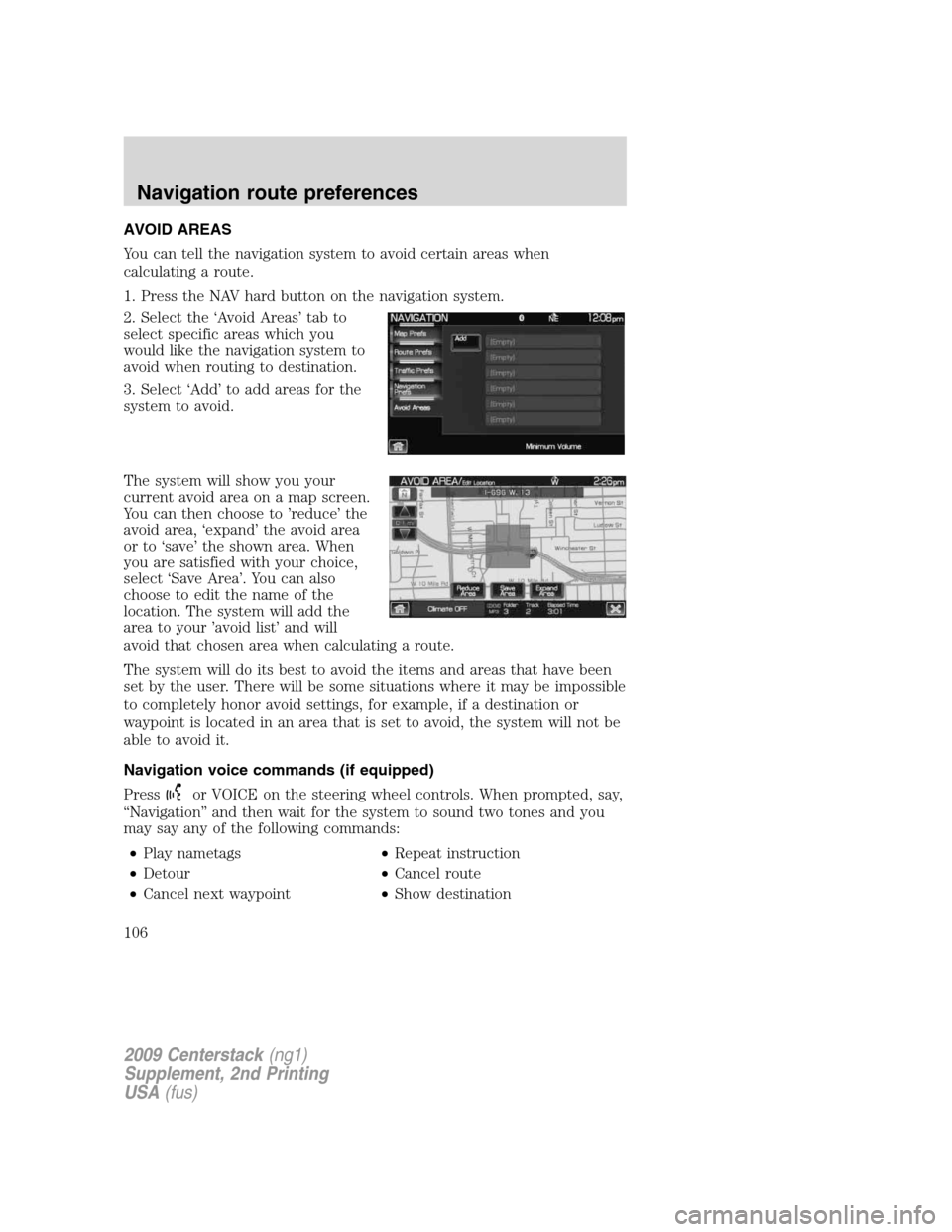
AVOID AREAS
You can tell the navigation system to avoid certain areas when
calculating a route.
1. Press the NAV hard button on the navigation system.
2. Select the ‘Avoid Areas’ tab to
select specific areas which you
would like the navigation system to
avoid when routing to destination.
3. Select ‘Add’ to add areas for the
system to avoid.
The system will show you your
current avoid area on a map screen.
You can then choose to ’reduce’ the
avoid area, ‘expand’ the avoid area
or to ‘save’ the shown area. When
you are satisfied with your choice,
select ‘Save Area’. You can also
choose to edit the name of the
location. The system will add the
area to your ’avoid list’ and will
avoid that chosen area when calculating a route.
The system will do its best to avoid the items and areas that have been
set by the user. There will be some situations where it may be impossible
to completely honor avoid settings, for example, if a destination or
waypoint is located in an area that is set to avoid, the system will not be
able to avoid it.
Navigation voice commands (if equipped)
Press
or VOICE on the steering wheel controls. When prompted, say,
“Navigation” and then wait for the system to sound two tones and you
may say any of the following commands:
•Play nametags•Repeat instruction
•Detour•Cancel route
•Cancel next waypoint•Show destination
2009 Centerstack(ng1)
Supplement, 2nd Printing
USA(fus)
Navigation route preferences
106
Page 114 of 194

PRINCIPLES OF GPS
Your system directs you based on information derived from global
positioning satellites, road maps stored on the hard disk drive, sensors in
your vehicle and the desired destination. The system compiles all
necessary information to guide you to your selected destination. Space
satellites determine the vehicle’s current location and transmit position
and time signals to your car. If the vehicle has been parked for a long
period of time, the navigation function may be temporarily unresponsive.
The navigation system will operate reliably again once GPS reception is
available for a few minutes.
LIMITED GPS RECEPTION
System performance may be adversely affected if GPS reception is
interrupted or interference occurs over a distance of several miles. The
following are possible causes for GPS reception being interrupted. If the
vehicle is:
•In multi-story parking garages
•In tunnels and under bridges
•Inside or in between buildings
•By forests or tree-lined avenues
•In heavy rain showers and thunderstorms
•In valleys and in mountainous regions
•Roads under cliffs
Ensure that you do not have any metal objects on the dashboard and
that if your windows are tinted, they use non-metal tinting instead of
metal oxide tinting. Both of these factors can also interrupt GPS
reception.
SYSTEM LIMITATIONS
Cold temperature start:When operating the system below 32° F
(0°C), the display screen requires a 2–3 minutes warm-up time to
achieve maximum brightness.
Other conditions:When calculating a route, the system doesn’t take
into consideration any of the following conditions:
•Traffic Conditions
•Weather Conditions
•Driving Habits
2009 Centerstack(ng1)
Supplement, 2nd Printing
USA(fus)
General Information
113