Page 51 of 67
3. Select the ‘User Device’ tab on
the touchscreen.
4. Press ‘Source’ repeatedly to until
LINE IN appears in the display. The
music will begin to play over the
vehicle’s speakers.
USING THE MEDIA MUSIC LIBRARY
Once your music has been indexed into SYNC�through the USB port,
you can then use the many features of the media library. To access:
1. Press the MEDIA hard button on the mobile media system.
2. Select the ‘User Device’ tab on
the touchscreen. Press ‘Source’
repeatedly until USB appears in the
display.
3. Select ‘Music Library’.
From this screen, you can access
the following:
•Play All
•Artists
•Albums
•Genres
•Playlists
•Tracks
•Explore USB
SYNC�media features (if equipped)
50SeeEnd User License Agreementat the end of this book
2010 SYNC/MGM(mgm)
Supplement(supplement), 1st Printing
USA(fus)
Page 54 of 67
Selecting from different genres
SYNC�allows you to sort indexed music by genre (category) type.
SYNC�will automatically re-categorize your indexed music according to
the available genre metadata tags. To access:
1. Press the MEDIA hard button on the mobile media system.
2. Select the ‘User Device’ tab.
3. Press ‘Source’ repeatedly until
USB appears.
4. Select ‘Music Library’.
5. Scroll using
/on the
touchscreen and select ‘Genres’.
Accessing your playlists
SYNC�supports many playlists formats, such as: .ASX, .M3U, .WPL and
.MTP. To access:
1. Press the MEDIA hard button on the mobile media system.
2. Select the ‘User Device’ tab on
the touchscreen.
3. Press ‘Source’ repeatedly until
USB appears.
4. Select ‘Music Library’.
SYNC�media features (if equipped)
53SeeEnd User License Agreementat the end of this book
2010 SYNC/MGM(mgm)
Supplement(supplement), 1st Printing
USA(fus)
Page 56 of 67
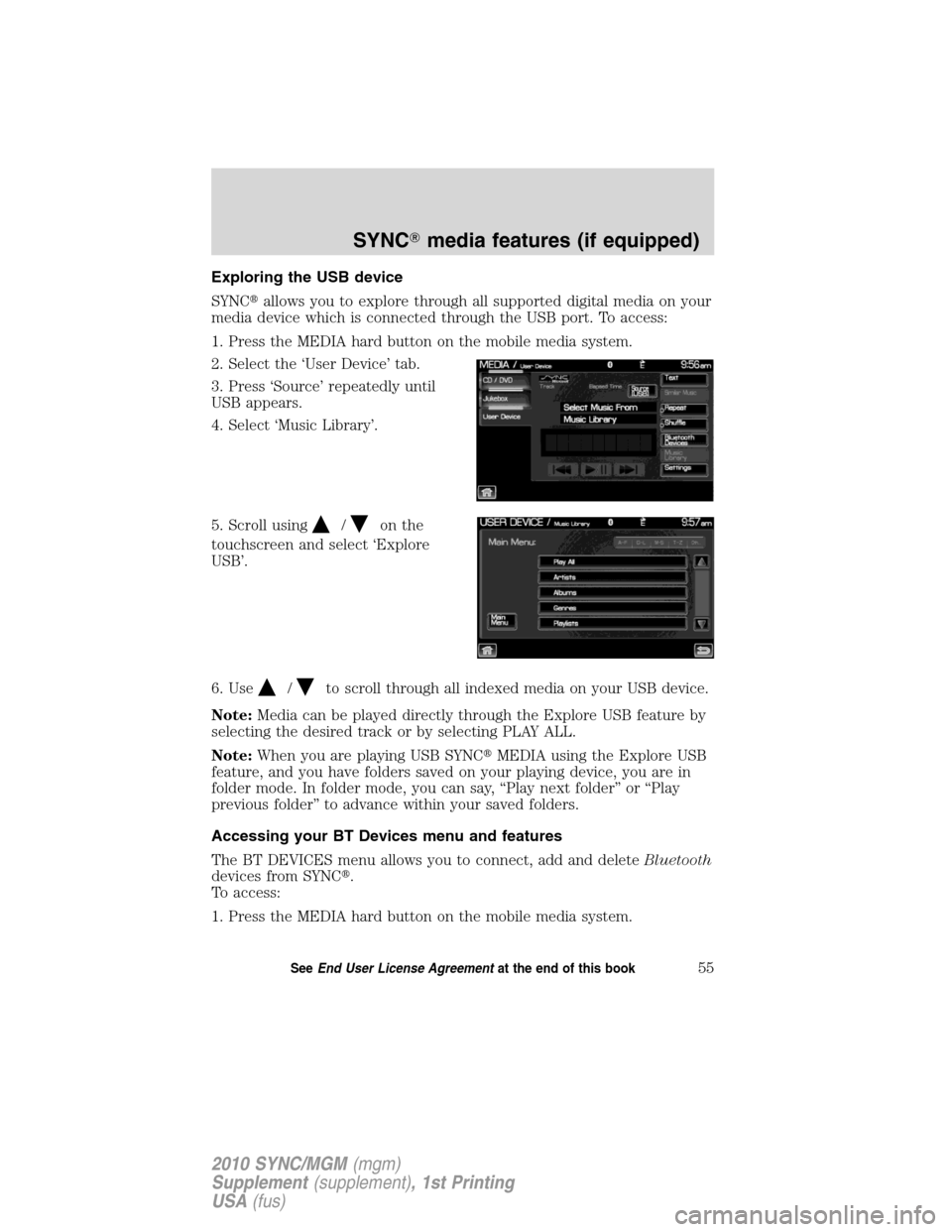
Exploring the USB device
SYNC�allows you to explore through all supported digital media on your
media device which is connected through the USB port. To access:
1. Press the MEDIA hard button on the mobile media system.
2. Select the ‘User Device’ tab.
3. Press ‘Source’ repeatedly until
USB appears.
4. Select ‘Music Library’.
5. Scroll using
/on the
touchscreen and select ‘Explore
USB’.
6. Use
/to scroll through all indexed media on your USB device.
Note:Media can be played directly through the Explore USB feature by
selecting the desired track or by selecting PLAY ALL.
Note:When you are playing USB SYNC�MEDIA using the Explore USB
feature, and you have folders saved on your playing device, you are in
folder mode. In folder mode, you can say, “Play next folder” or “Play
previous folder” to advance within your saved folders.
Accessing your BT Devices menu and features
The BT DEVICES menu allows you to connect, add and deleteBluetooth
devices from SYNC�.
To access:
1. Press the MEDIA hard button on the mobile media system.
SYNC�media features (if equipped)
55SeeEnd User License Agreementat the end of this book
2010 SYNC/MGM(mgm)
Supplement(supplement), 1st Printing
USA(fus)
Page 58 of 67

VOICE COMMANDS WHEN USING THE USB PORT
WARNING:Driving while distracted can result in loss of vehicle
control, accident and injury. Ford strongly recommends that
drivers use extreme caution when using any device that may take their
focus off the road. The drivers primary responsibility is the safe
operation of their vehicle. Only use cell phones and other devices not
essential to the driving task when it is safe to do so.
When using the USB port, press
or VOICE on the steering wheel
controls. When prompted, say “User Device” and any of the following
commands:
•Play all•Play
•Pause•What’s playing?
•Similar music•Play next track
•Play previous track•Play next folder
2
•Shuffle on•Shuffle off
•Play previous folder2•Autoplay on
•Autoplay off•Repeat on
•Repeat off•Play album
•Play genre
1•Play playlist 1
•Play track 1•Play artist 1
•Voice settings
In voice settings mode, press
or VOICE on the steering wheel
controls. When prompted, you may say the following commands:
•Media candidate lists on•Media candidate lists off
1Voice commands are not available until indexing is complete.
2Voice commands only available in folder mode. For more information,
refer toExploring the USB device.
Note:In the above possible commands,“name”is a dynamic listing in
that it could be the name of any desired group, artist, etc.
Media candidate lists:Lists are a list of possible results from your
voice commands. These occur when SYNC has equal confidence of
several possible results from your voice command.
SYNC�media features (if equipped)
57SeeEnd User License Agreementat the end of this book
2010 SYNC/MGM(mgm)
Supplement(supplement), 1st Printing
USA(fus)