Page 271 of 586
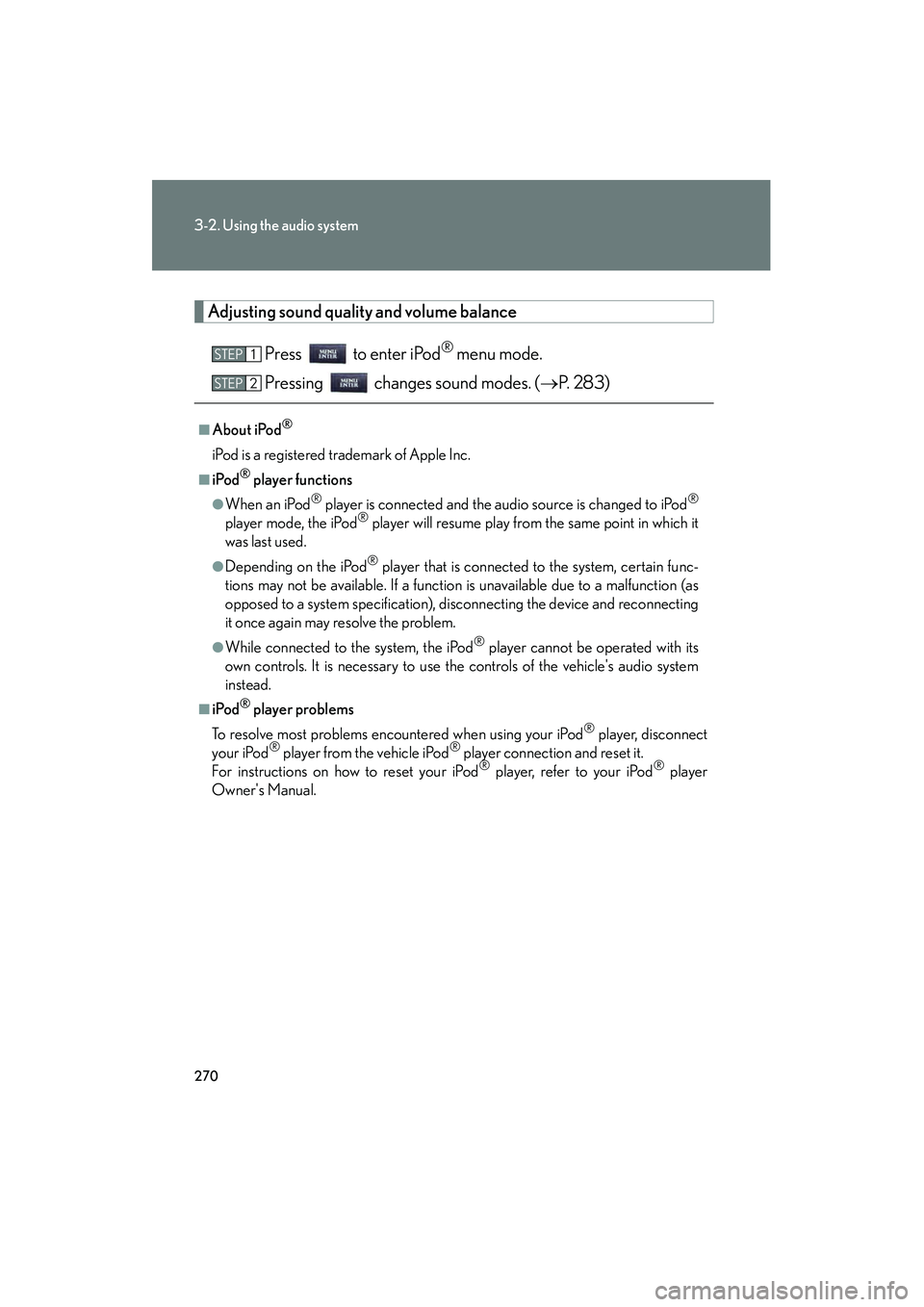
270
3-2. Using the audio system
10_IS250C/350C_U
Adjusting sound quality and volume balancePress to enter iPod
® menu mode.
Pressing changes sound modes. ( →P. 283)
■About iPod®
iPod is a registered trademark of Apple Inc.
■iPod® player functions
●When an iPod® player is connected and the audio source is changed to iPod®
player mode, the iPod® player will resume play from the same point in which it
was last used.
●Depending on the iPod® player that is connected to the system, certain func-
tions may not be available. If a function is unavailable due to a malfunction (as
opposed to a system specification), disconnecting the device and reconnecting
it once again may resolve the problem.
●While connected to the system, the iPod® player cannot be operated with its
own controls. It is necessary to use the controls of the vehicle's audio system
instead.
■iPod® player problems
To resolve most problems encountered when using your iPod
® player, disconnect
your iPod® player from the vehicle iPod® player connection and reset it.
For instructions on how to reset your iPod® player, refer to your iPod® player
Owner's Manual.
STEP1
STEP2
Page 272 of 586

271
3-2. Using the audio system
3
Interior features
10_IS250C/350C_U
■Display
Up to 12 characters can be displayed at a time.
If there are 13 characters or more, pressing and holding until you hear a
beep will display the remaining characters.
A maximum of 24 characters can be displayed.
If is pressed until you hear a beep again or has not been pressed for 6 sec-
onds or more, the display will return to the first 12 characters.
Depending on the contents recorded, the characters may not be displayed prop-
erly or may not be displayed at all.
■Canceling shuffle and repeat playback
Press (RAND) or (RPT) again.
■Error messages
“ERROR”: This indicates a problem in the iPod
® player or its connection.
“NO MUSIC”: This indicates that there is no music data in the iPod
® player.
“EMPTY”: This indicates that some available songs are not found in a selected play- list.
“UPDATE”: This indicates that the version of the iPod
® player is not compatible.
Upgrade your iPod® software to the latest version.
■Compatible models
●iPod® 5th generation Ver. 1.2 or later
●iPod® nano 3rd generation Ver. 1.0 or later
●iPod® nano 2nd generation Ver. 1.1.2 or later
●iPod® nano Ver. 1.3 or later
●iPod® touch Ver. 1.1 or later
●iPod® classic Ver. 1.0 or later
iPhone
®, iPod® mini, iPod® shuffle, iPod® photo and 4th generation and earlier
models of iPod® are not compatible with this system.
Items related to standards and limitations are as follows:
●Maximum number of lists in device: 9999
●Maximum number of songs in device: 65535
●Maximum number of songs per list: 65535
Page 273 of 586
272
3-2. Using the audio system
10_IS250C/350C_U
CAUTION
■Caution while driving
Do not connect iPod
® players or operate the controls.
NOTICE
■To prevent damage to iPod® players
●Do not leave iPod® players in the vehicle. The temperature inside the vehicle may
become high, resulting in damage to the player.
●Do not push down on or apply unnecessary pressure to the iPod® player while it
is connected as this may damage the iPod® player or its terminal.
●Do not insert foreign objects into the port as this may damage the iPod® player
or its terminal.
Page 274 of 586
273
3-2. Using the audio system
3
Interior features
10_IS250C/350C_U
Operating a USB memory player
Connecting a USB memory player enables you to enjoy music from the
vehicle speakers.
■Connecting a USB memory player
Open the cover and connect
the portable audio device.
Ty p e A Press .
Ty p e B Press .
STEP1
STEP2
STEP2
Page 277 of 586
276
3-2. Using the audio system
10_IS250C/350C_U
Selecting files■ Selecting one fi le at a time
Turn or press “ ∧” or “ ∨” on to select the desired file.
■ Selecting the desired file by cu eing the files in the folder
Press or .
When the desired file is reached, press or once again.
Playing and pausing files
To play or pause a file, press ( ).
Fast-forwarding and rewinding files
To fast-forward or rewind, press and hold “ ∧” or “ ∨” on until you
hear a beep.
Random playback ■ Playing files from a folder in random order
Press (RAND).
■ Playing all the files from a USB memory player in random order
Press and hold (RAND) until you hear a beep.
Repeat play
■ Repeating a file
Press (RPT).
■ Repeating all the files in a folder
Press and hold (RPT) until you hear a beep.
Page 278 of 586
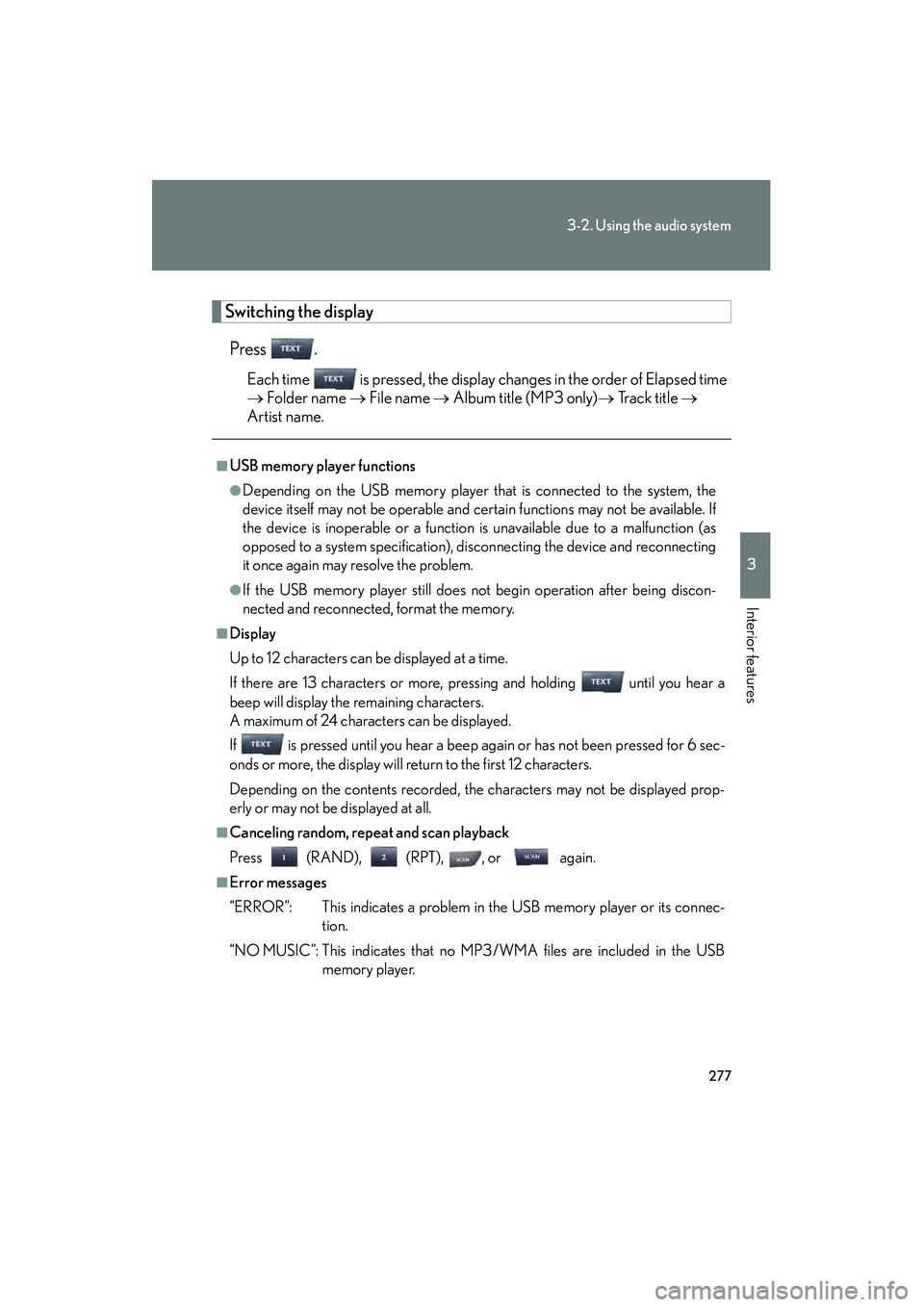
277
3-2. Using the audio system
3
Interior features
10_IS250C/350C_U
Switching the displayPress .
Each time is pressed, the display changes in the order of Elapsed time
→ Folder name → File name → Album title (MP3 only) → Track title →
Artist name.
■USB memory player functions
●Depending on the USB memory player that is connected to the system, the
device itself may not be operable and certain functions may not be available. If
the device is inoperable or a function is unavailable due to a malfunction (as
opposed to a system specification), disconnecting the device and reconnecting
it once again may resolve the problem.
●If the USB memory player still does not begin operation after being discon-
nected and reconnected, format the memory.
■Display
Up to 12 characters can be displayed at a time.
If there are 13 characters or more, pressing and holding until you hear a
beep will display the remaining characters.
A maximum of 24 characters can be displayed.
If is pressed until you hear a beep again or has not been pressed for 6 sec-
onds or more, the display will return to the first 12 characters.
Depending on the contents recorded, the characters may not be displayed prop-
erly or may not be displayed at all.
■Canceling random, repeat and scan playback
Press (RAND), (RPT), , or again.
■Error messages
“ERROR”: This indicates a problem in the USB memory player or its connec-
tion.
“NO MUSIC”: This indicates that no MP3 /WMA files are included in the USB memory player.
Page 279 of 586
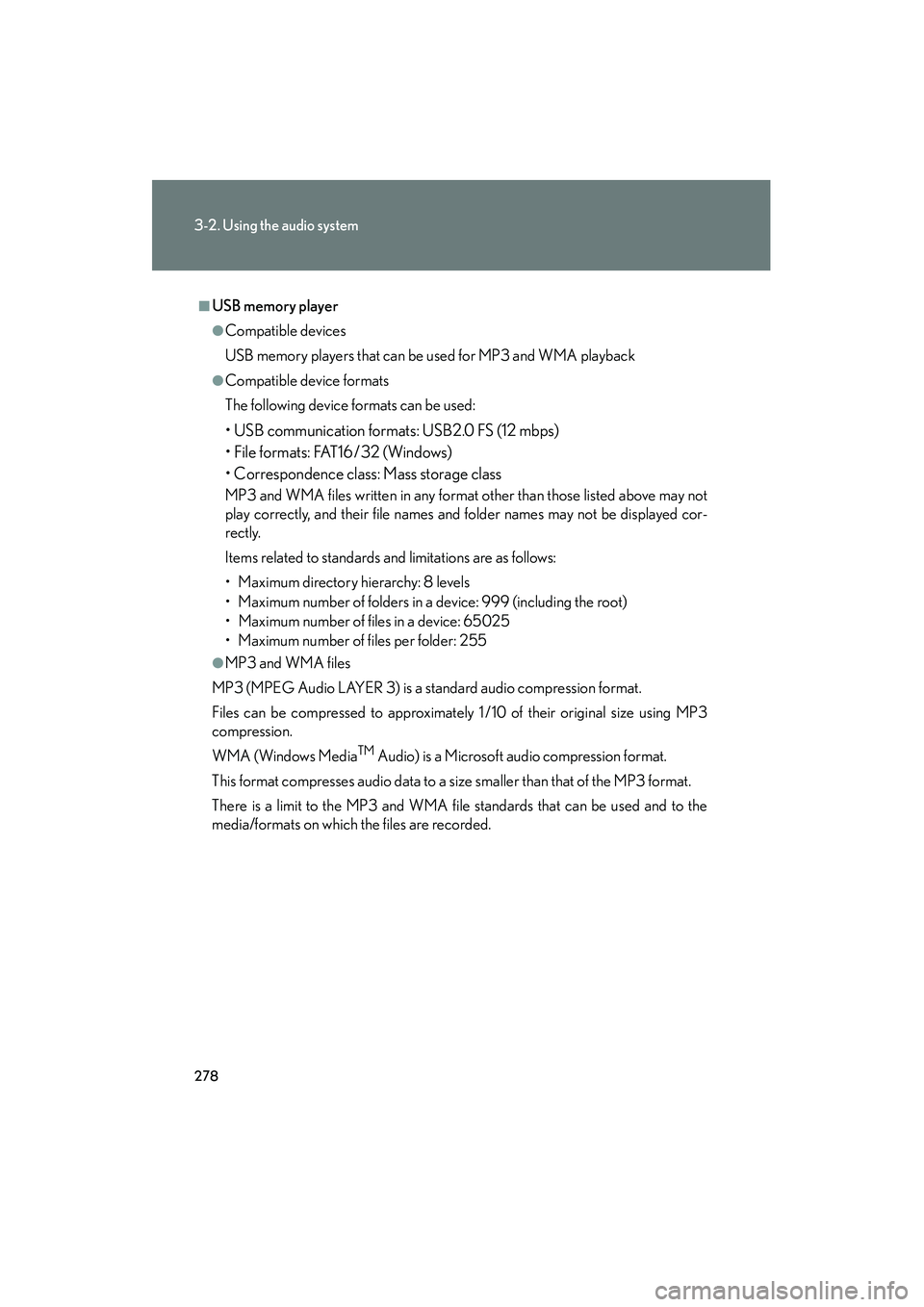
278
3-2. Using the audio system
10_IS250C/350C_U
■USB memory player
●Compatible devices
USB memory players that can be used for MP3 and WMA playback
●Compatible device formats
The following device formats can be used:
• USB communication formats: USB2.0 FS (12 mbps)
• File formats: FAT16 /32 (Windows)
• Correspondence class: Mass storage class
MP3 and WMA files written in any format other than those listed above may not
play correctly, and their file names and folder names may not be displayed cor-
rectly.
Items related to standards and limitations are as follows:
• Maximum directory hierarchy: 8 levels
• Maximum number of folders in a device: 999 (including the root)
• Maximum number of files in a device: 65025
• Maximum number of files per folder: 255
●MP3 and WMA files
MP3 (MPEG Audio LAYER 3) is a standard audio compression format.
Files can be compressed to approximately 1 /10 of their original size using MP3
compression.
WMA (Windows Media
TM Audio) is a Microsoft audio compression format.
This format compresses audio data to a size smaller than that of the MP3 format.
There is a limit to the MP3 and WMA file standards that can be used and to the
media/formats on which the files are recorded.
Page 281 of 586
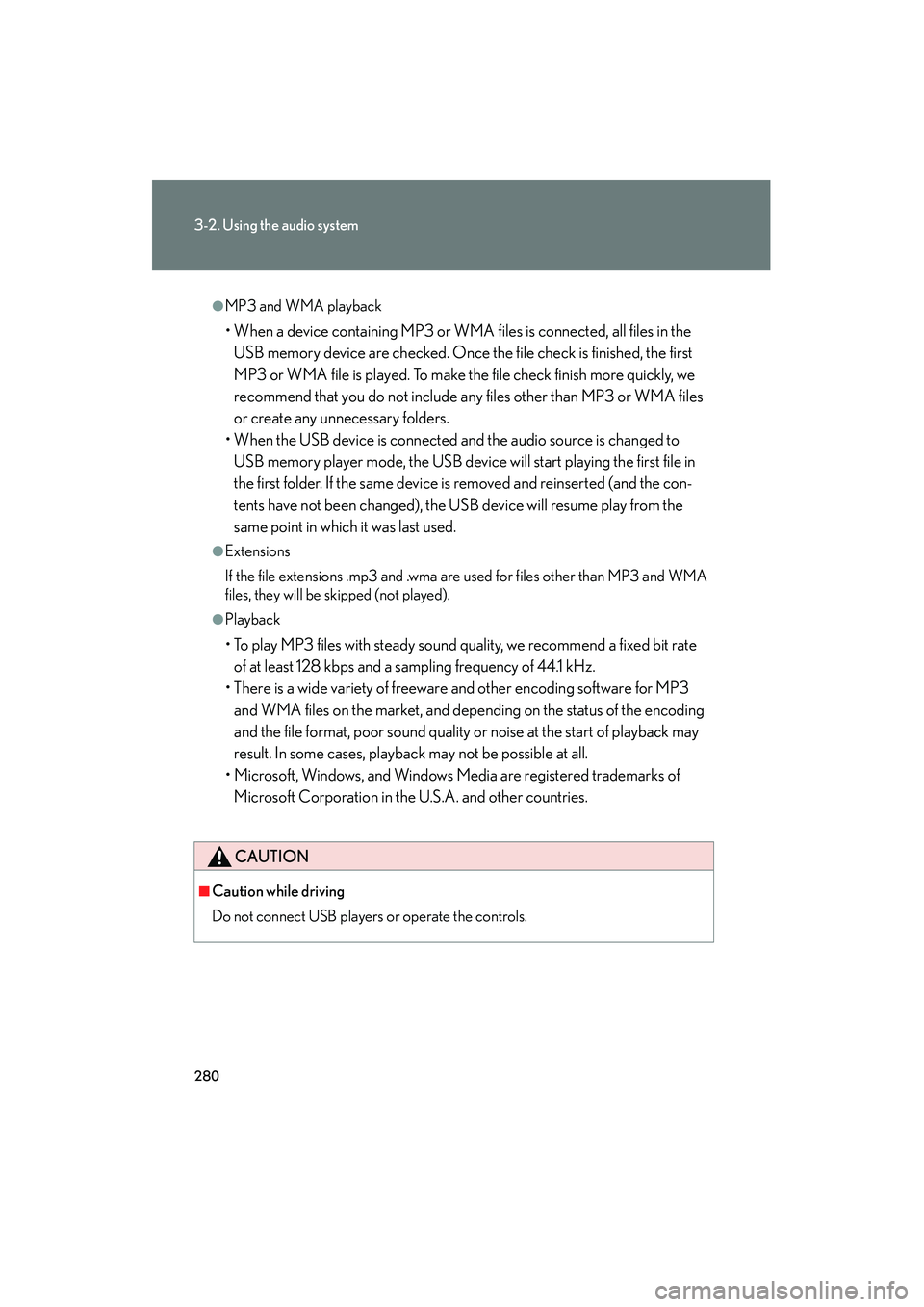
280
3-2. Using the audio system
10_IS250C/350C_U
●MP3 and WMA playback
• When a device containing MP3 or WMA files is connected, all files in the USB memory device are checked. Once the file check is finished, the first
MP3 or WMA file is played. To make the file check finish more quickly, we
recommend that you do not include any files other than MP3 or WMA files
or create any unnecessary folders.
• When the USB device is connected an d the audio source is changed to
USB memory player mode, the USB device will start playing the first file in
the first folder. If the same device is removed and reinserted (and the con-
tents have not been changed), the USB device will resume play from the
same point in which it was last used.
●Extensions
If the file extensions .mp3 and .wma are used for files other than MP3 and WMA
files, they will be skipped (not played).
●Playback
• To play MP3 files with steady sound quality, we recommend a fixed bit rate of at least 128 kbps and a sampling frequency of 44.1 kHz.
• There is a wide variety of freeware and other encoding software for MP3 and WMA files on the market, and depending on the status of the encoding
and the file format, poor sound quality or noise at the start of playback may
result. In some cases, playback may not be possible at all.
• Microsoft, Windows, and Windows Media are registered trademarks of Microsoft Corporation in the U.S.A. and other countries.
CAUTION
■Caution while driving
Do not connect USB players or operate the controls.