Page 4 of 578
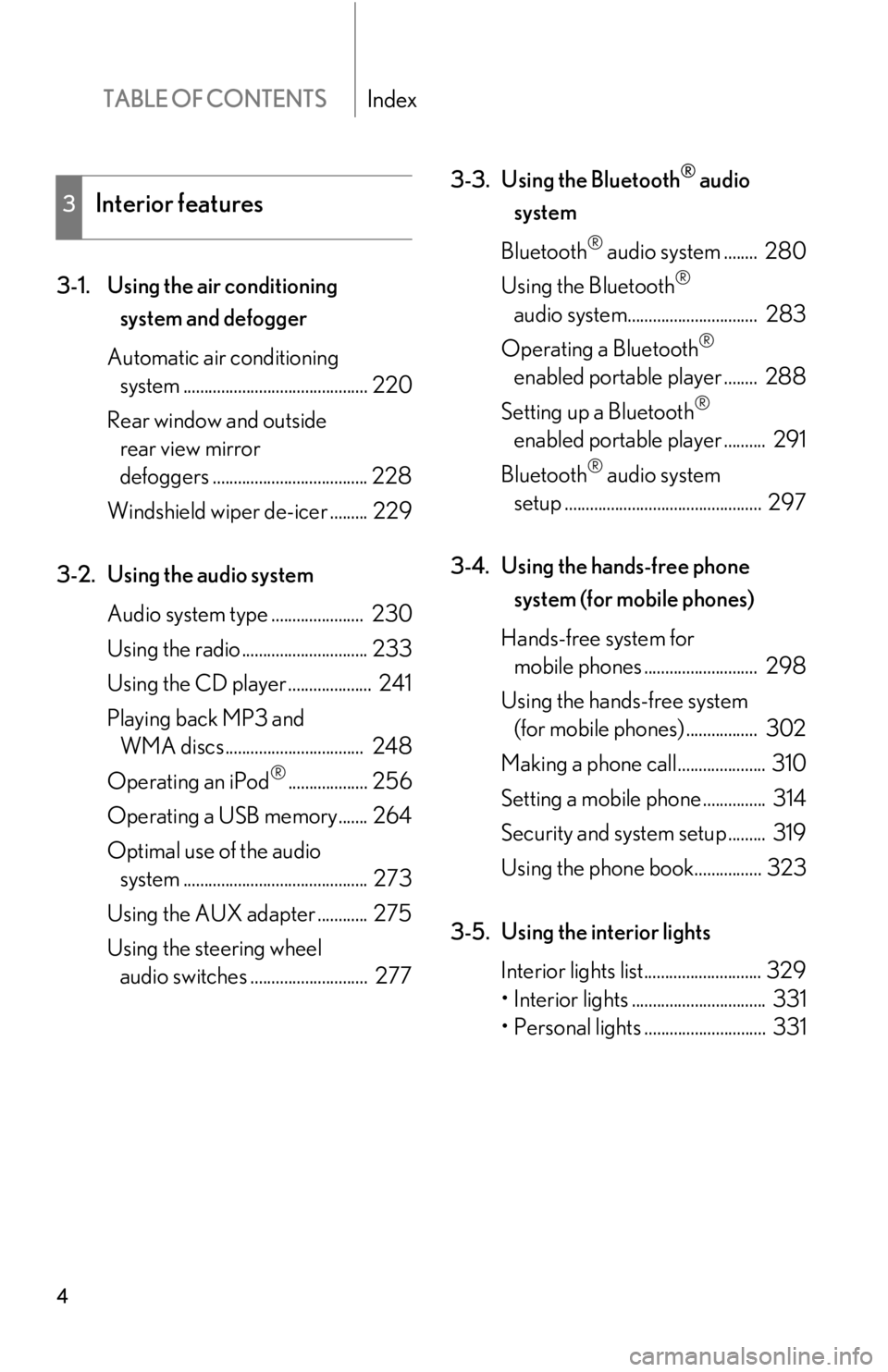
TABLE OF CONTENTSIndex
4
3-1. Using the air conditioning
system and defogger
Automatic air conditioning
system ............................................ 220
Rear window and outside
rear view mirror
defoggers ..................................... 228
Windshield wiper de-icer ......... 229
3-2. Using the audio system
Audio system type ...................... 230
Using the radio .............................. 233
Using the CD player .................... 241
Playing back MP3 and
WMA discs ................................. 248
Operating an iPod
®................... 256
Operating a USB memory....... 264
Optimal use of the audio
system ............................................ 273
Using the AUX adapter ............ 275
Using the steering wheel
audio switches ............................ 2773-3. Using the Bluetooth
® audio
system
Bluetooth
® audio system ........ 280
Using the Bluetooth
®
audio system............................... 283
Operating a Bluetooth
®
enabled portable player ........ 288
Setting up a Bluetooth
®
enabled portable player .......... 291
Bluetooth
® audio system
setup ............................................... 297
3-4. Using the hands-free phone
system (for mobile phones)
Hands-free system for
mobile phones ........................... 298
Using the hands-free system
(for mobile phones) ................. 302
Making a phone call..................... 310
Setting a mobile phone ............... 314
Security and system setup ......... 319
Using the phone book................ 323
3-5. Using the interior lights
Interior lights list............................ 329
• Interior lights ................................ 331
• Personal lights ............................. 331
3Interior features
Page 10 of 578
10
A
Power window
switches
P. 76
Pictorial indexInterior
Seat belts P. 62
SRS front passenger
airbag
P. 93
SRS knee airbags
P. 93
SRS driver airbag P. 93
Floor mat P. 359
Bottle holders/door pockets P. 338Head restraints P. 59
Front seats P. 51
Cup holders P. 336
SRS side airbags P. 93
Console box P. 334
Power outlet P. 347
Ashtrays P. 345
Cup holders P. 336
Armrest
Console box
P. 354
P. 334
AUX adapter
USB adapter P. 275
P. 264, 275
Page 220 of 578
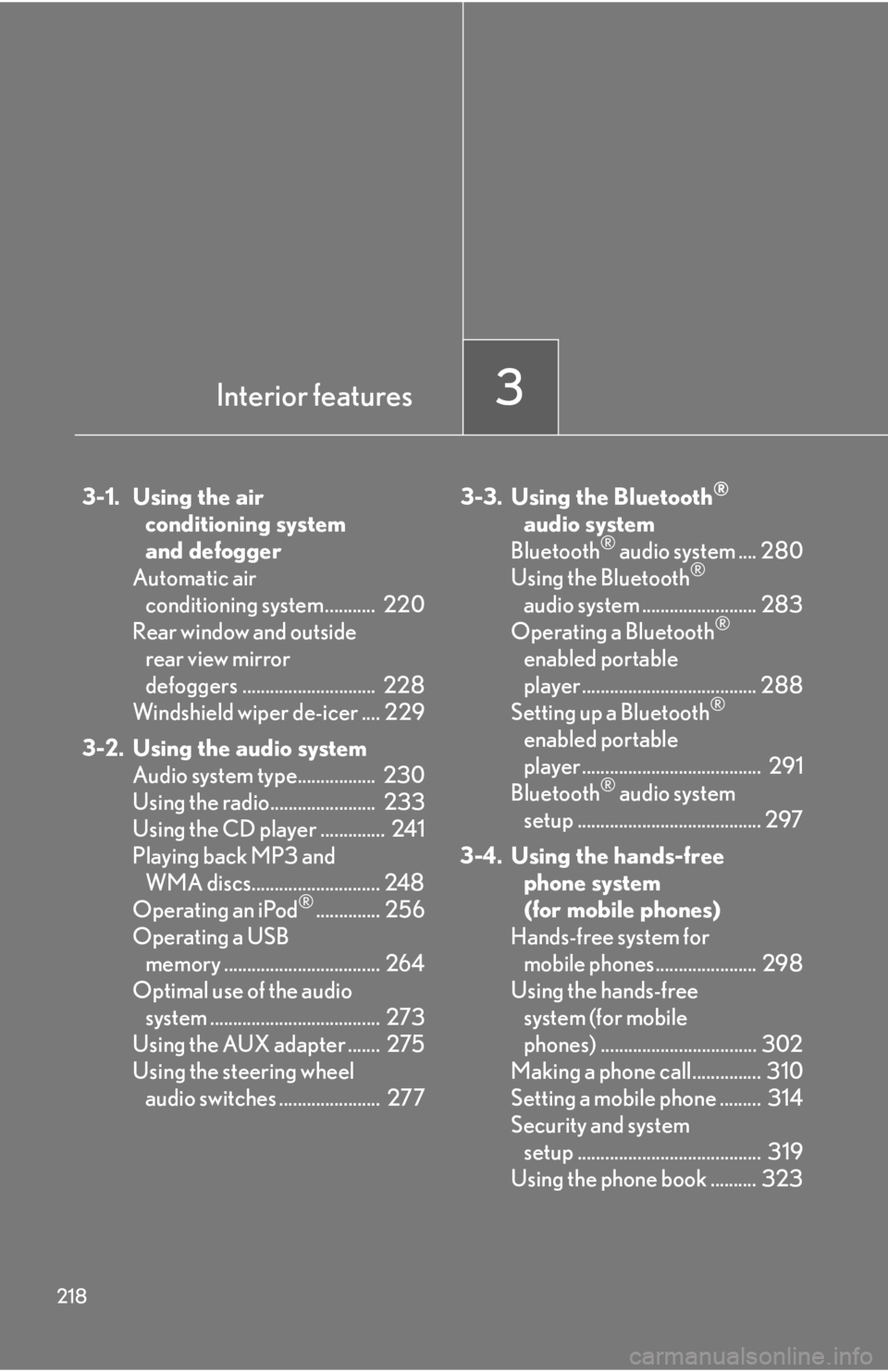
218
3-1. Using the air conditioning system
and defogger
Automatic air conditioning system........... 220
Rear window and outside rear view mirror
defoggers ............................. 228
Windshield wiper de-icer .... 229
3-2. Using the audio system Audio system type................. 230
Using the radio....................... 233
Using the CD player .............. 241
Playing back MP3 and WMA discs............................ 248
Operating an iPod
®.............. 256
Operating a USB memory .................................. 264
Optimal use of the audio system ..................................... 273
Using the AUX adapter ....... 275
Using the steering wheel audio switches ...................... 277 3-3. Using the Bluetooth
®
audio system
Bluetooth
® audio system .... 280
Using the Bluetooth®
audio system ......................... 283
Operating a Bluetooth
®
enabled portable
player ...................................... 288
Setting up a Bluetooth
®
enabled portable
player ....................................... 291
Bluetooth
® audio system
setup ........................................ 297
3-4. Using the hands-free phone system
(for mobile phones)
Hands-free system for mobile phones...................... 298
Using the hands-free system (for mobile
phones) .................................. 302
Making a phone call............... 310
Setting a mobile phone ......... 314
Security and system setup ........................................ 319
Using the phone book .......... 323
Interior features3
Page 233 of 578
231
3-2. Using the audio system
3
Interior features
Ti t l ePa g e
Using the radioP. 2 3 3
Using the CD playerP. 2 4 1
Playing back MP3 and WMA discsP. 2 4 8
Operating an iPod®P. 2 5 6
Operating a USB memoryP. 2 6 4
Optimal use of the audio systemP. 2 7 3
Using the AUX adapterP. 2 7 5
Using the steering wheel audio switchesP. 2 7 7
Page 266 of 578
264
3-2. Using the audio system
Operating a USB memory
Connecting a USB memory enables you to enjoy music from the vehicle
speakers.
■Connecting a USB memory
Open the cover and connect
the portable audio device.
Type A
Press .
Type B
Press .
STEP1
STEP2
STEP2
Page 269 of 578
267
3-2. Using the audio system
3
Interior features
Selecting files
■Selecting one file at a time
Turn or press “” or “” on to select the desired file.
■Selecting the desired file by cueing the files in the folder (type A only)
Press .
When the desired file is reached, press once again.
Playing and pausing files
To play or pause a file, press ( ).
Fast-forwarding and rewinding files
To fast-forward or rewind, press and hold “” or “” on until you
hear a beep.
Random playback
■Playing files from a folder in random order
Press (RAND).
■Playing all the files from a USB memory in random order
Press and hold (RAND) until you hear a beep.
Repeat play
■Repeating a file
Press (RPT).
■Repeating all the files in a folder
Press and hold (RPT) until you hear a beep.
Page 270 of 578
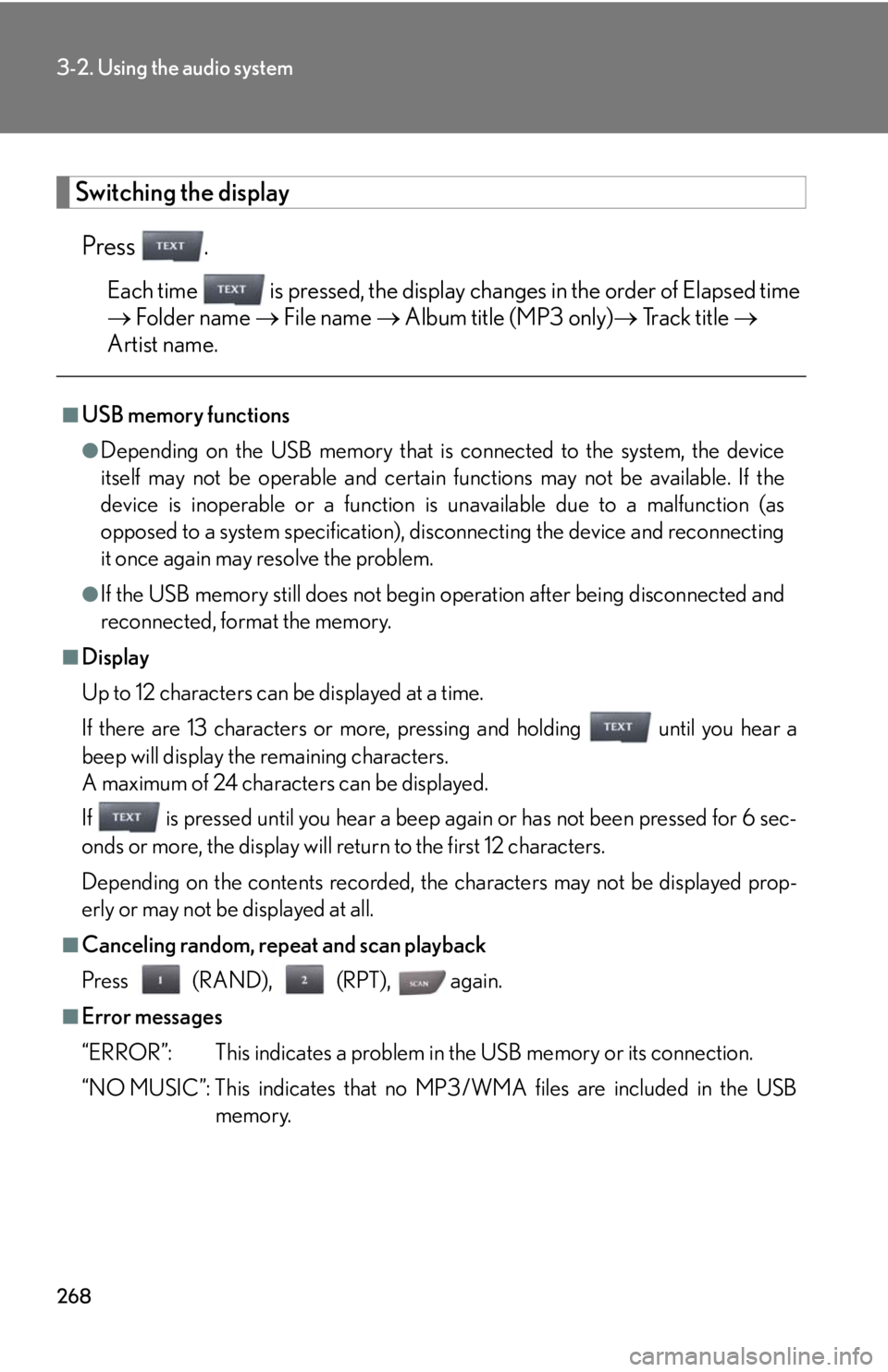
268
3-2. Using the audio system
Switching the display
Press .
Each time is pressed, the display changes in the order of Elapsed time
Folder name File name Album title (MP3 only) Track title
Artist name.
■USB memory functions
●Depending on the USB memory that is connected to the system, the device
itself may not be operable and certain functions may not be available. If the
device is inoperable or a function is unavailable due to a malfunction (as
opposed to a system specification), disconnecting the device and reconnecting
it once again may resolve the problem.
●If the USB memory still does not begin operation after being disconnected and
reconnected, format the memory.
■Display
Up to 12 characters can be displayed at a time.
If there are 13 characters or more, pressing and holding until you hear a
beep will display the remaining characters.
A maximum of 24 characters can be displayed.
If is pressed until you hear a beep again or has not been pressed for 6 sec-
onds or more, the display will return to the first 12 characters.
Depending on the contents recorded, the characters may not be displayed prop-
erly or may not be displayed at all.
■Canceling random, repeat and scan playback
Press (RAND), (RPT), again.
■Error messages
“ERROR”: This indicates a problem in the USB memory or its connection.
“NO MUSIC”: This indicates that no MP3/WMA files are included in the USB
memory.
Page 271 of 578
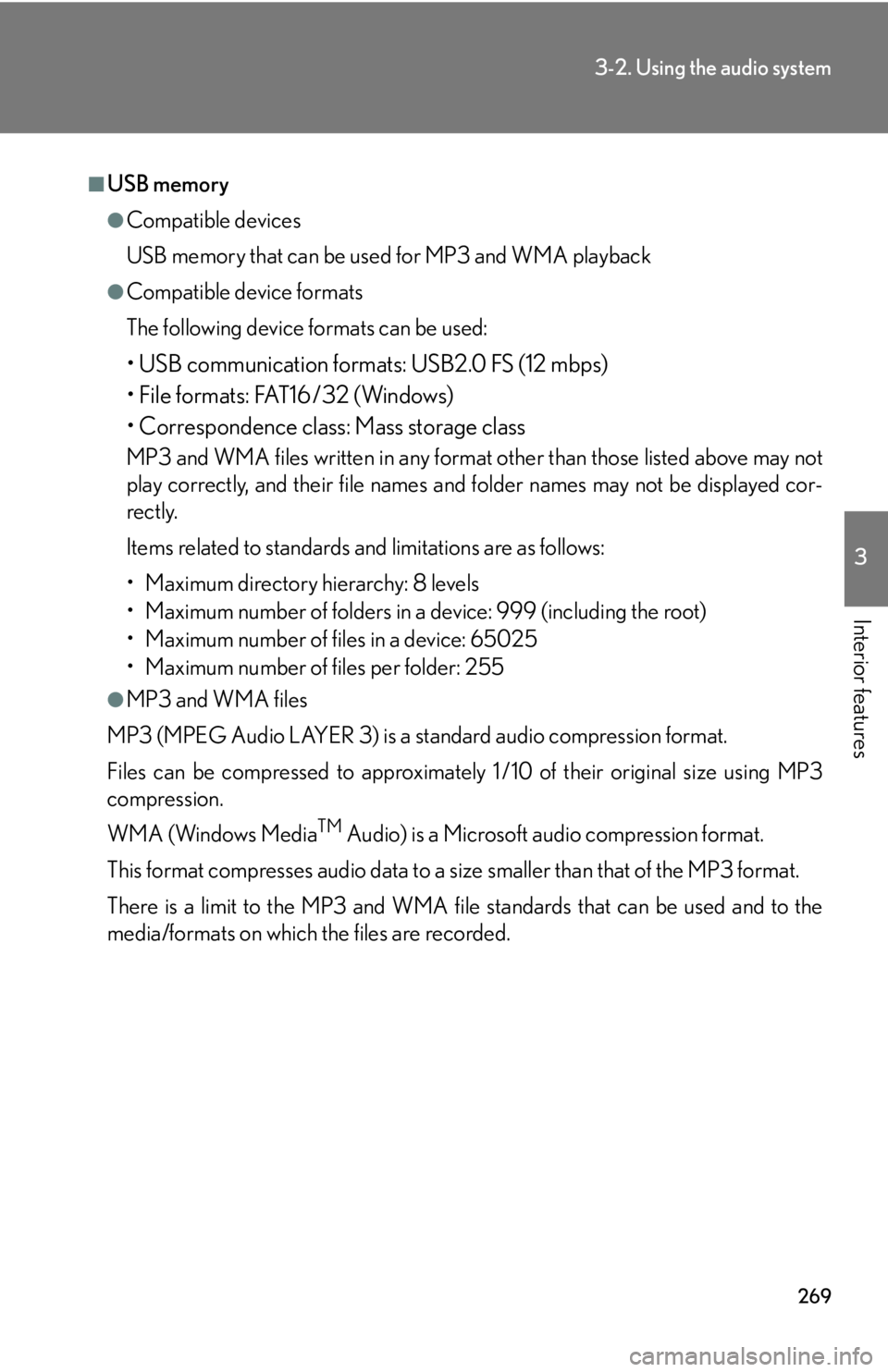
269
3-2. Using the audio system
3
Interior features
■USB memory
●Compatible devices
USB memory that can be used for MP3 and WMA playback
●Compatible device formats
The following device formats can be used:
• USB communication formats: USB2.0 FS (12 mbps)
• File formats: FAT16/32 (Windows)
• Correspondence class: Mass storage class
MP3 and WMA files written in any format other than those listed above may not
play correctly, and their file names and folder names may not be displayed cor-
rectly.
Items related to standards and limitations are as follows:
• Maximum directory hierarchy: 8 levels
• Maximum number of folders in a device: 999 (including the root)
• Maximum number of files in a device: 65025
• Maximum number of files per folder: 255
●MP3 and WMA files
MP3 (MPEG Audio LAYER 3) is a standard audio compression format.
Files can be compressed to approximately 1 /10 of their original size using MP3
compression.
WMA (Windows Media
TM Audio) is a Microsoft audio compression format.
This format compresses audio data to a size smaller than that of the MP3 format.
There is a limit to the MP3 and WMA file standards that can be used and to the
media/formats on which the files are recorded.