Page 222 of 578
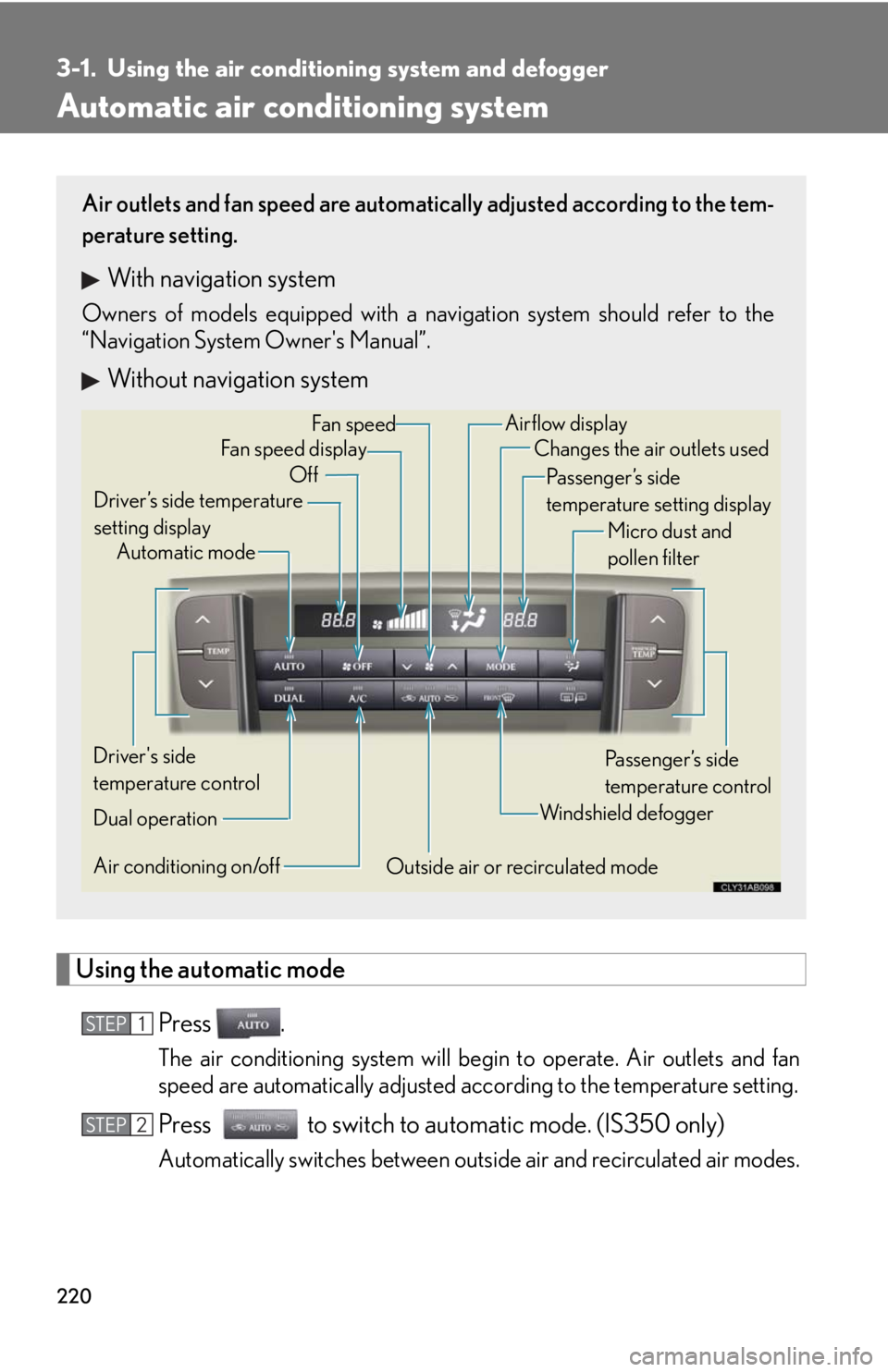
220
3-1. Using the air conditioning system and defogger
Automatic air conditioning system
Using the automatic mode
Press .
The air conditioning system will begin to operate. Air outlets and fan
speed are automatically adjusted according to the temperature setting.
Press to switch to automatic mode. (IS350 only)
Automatically switches between outside air and recirculated air modes.
Air outlets and fan speed are automatically adjusted according to the tem-
perature setting.
With navigation system
Owners of models equipped with a navigation system should refer to the
“Navigation System Owner's Manual”.
Without navigation system
Automatic mode Driver’s side temperature
setting displayChanges the air outlets used
OffFan speedAirflow display
Fan speed display
Passenger’s side
temperature setting display
Micro dust and
pollen filter
Driver's side
temperature control
Air conditioning on/off
Outside air or recirculated modeWindshield defoggerPassenger’s side
temperature control
Dual operation
STEP1
STEP2
Page 224 of 578
222
3-1. Using the air conditioning system and defogger
■Changing the air outlets
Press .
The air outlets switch each time is pressed. The air flow shown on
the display indicates the following.
Upper body
Upper body and feet
Feet
Page 235 of 578
233
3-2. Using the audio system
3
Interior features
Using the radio
Type A
Type B
Seeking any traffic
program stationStation
selector Displays radio text messages
Pow e r Vo l u m e
Scans for receivable stations Seeking the
frequencyChanging the program typesAdjusting the frequency
(AM, FM mode) or
channel (SAT mode)
AMFM/SAT
mode buttons
Silencing a sound
Seeking any traffic
program stationStation
selector Silencing a sound
Pow e r Vo l u m e
Seeking the
frequencyStation selectorAdjusting the frequency
AM/FM
mode buttons
Page 238 of 578
236
3-2. Using the audio system
■Displaying radio station names
Press .
■Displaying radio text messages
Press twice.
If “MSG” shows in the display, a text message will be displayed.
If the text continues past the end of the display, is displayed. Press and
hold until you hear a beep.
XM® Satellite Radio (type A)
■Receiving XM
® Satellite Radio
Press .
The display changes as follows each time is pressed.
“SAT1” “SAT2” “SAT3”
Turn to select the desired channel in all categories or press
“” or “” on to select the desired channel in the current
category.
■Setting XM
® Satellite Radio channel presets
Select the desired channel. Press the button the channel is to be set to
(from to ) until you hear a beep.
■Changing the channel category
Press “” or “” on .
STEP1
STEP2
Page 239 of 578
237
3-2. Using the audio system
3
Interior features
■Scanning XM® Satellite Radio channels
●Scanning channels in the current category
Press .
When the desired channel is reached, press again.
●Scanning preset channels
Press and hold until you hear a beep.
When the desired channel is reached, press again.
■Displaying text information
Press .
The display will show up to 10 characters.
The display changes as follows each time is pressed.
●CH NAME
●TITLE (SONG/PROGRAM TITLE)
●NAME (ARTIST NAME/FEATURE)
●CH NUMBER
STEP1
STEP2
STEP1
STEP2
Page 241 of 578
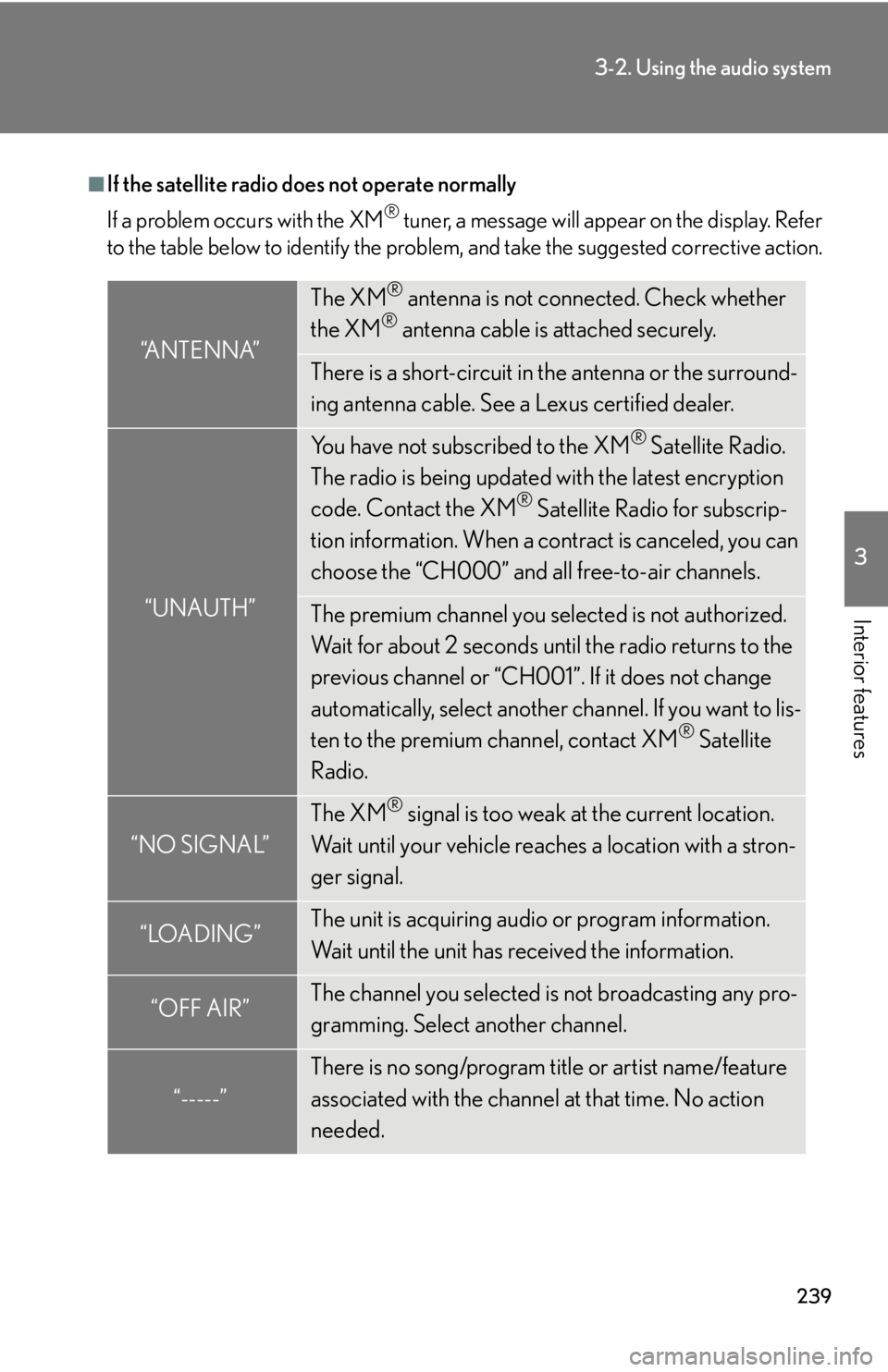
239
3-2. Using the audio system
3
Interior features
■If the satellite radio does not operate normally
If a problem occurs with the XM
® tuner, a message will appear on the display. Refer
to the table below to identify the problem, and take the suggested corrective action.
“ANTENNA”
The XM® antenna is not connected. Check whether
the XM® antenna cable is attached securely.
There is a short-circuit in the antenna or the surround-
ing antenna cable. See a Lexus certified dealer.
“UNAUTH”
You have not subscribed to the XM® Satellite Radio.
The radio is being updated with the latest encryption
code. Contact the XM
® Satellite Radio for subscrip-
tion information. When a contract is canceled, you can
choose the “CH000” and all free-to-air channels.
The premium channel you selected is not authorized.
Wait for about 2 seconds until the radio returns to the
previous channel or “CH001”. If it does not change
automatically, select another channel. If you want to lis-
ten to the premium channel, contact XM
® Satellite
Radio.
“NO SIGNAL”
The XM® signal is too weak at the current location.
Wait until your vehicle reaches a location with a stron-
ger signal.
“LOADING”The unit is acquiring audio or program information.
Wait until the unit has received the information.
“OFF AIR”The channel you selected is not broadcasting any pro-
gramming. Select another channel.
“-----”
There is no song/program title or artist name/feature
associated with the channel at that time. No action
needed.
Page 243 of 578
241
3-2. Using the audio system
3
Interior features
Using the CD player
Type A
Type B
Po w e r Vo l u m e
Track selectionCD eject
Playback
Search playbackCD loadCD selection
Random playbackRepeat play
Displays text
message
Playback/Pause
Silencing a sound
Po w e r Vo l u m e
Track selectionCD eject
Playback
CD loadCD selection
Random playbackRepeat play
Displays text
message
Silencing a sound
Playback/Pause
Page 244 of 578
242
3-2. Using the audio system
Loading CDs
■Loading a CD
Push .
“WAIT” is shown on the display.
Insert a CD when the indicator on the slot turns from amber to
green.
The display changes from “WAIT” to “LOAD”.
■Loading multiple CDs
Press and hold until you hear a beep.
“WAIT” is shown on the display.
Insert a CD when the indicator on the slot turns from amber to
green.
The display changes from “WAIT” to “LOAD”.
The indicator on the slot turns to amber when the CD is inserted.
Insert the next CD when the indicator on the slot turns from
amber to green again.
Repeat the procedure for the remaining CDs.
To stop the operation, press or .
STEP1
STEP2
STEP1
STEP2
STEP3