Page 283 of 391
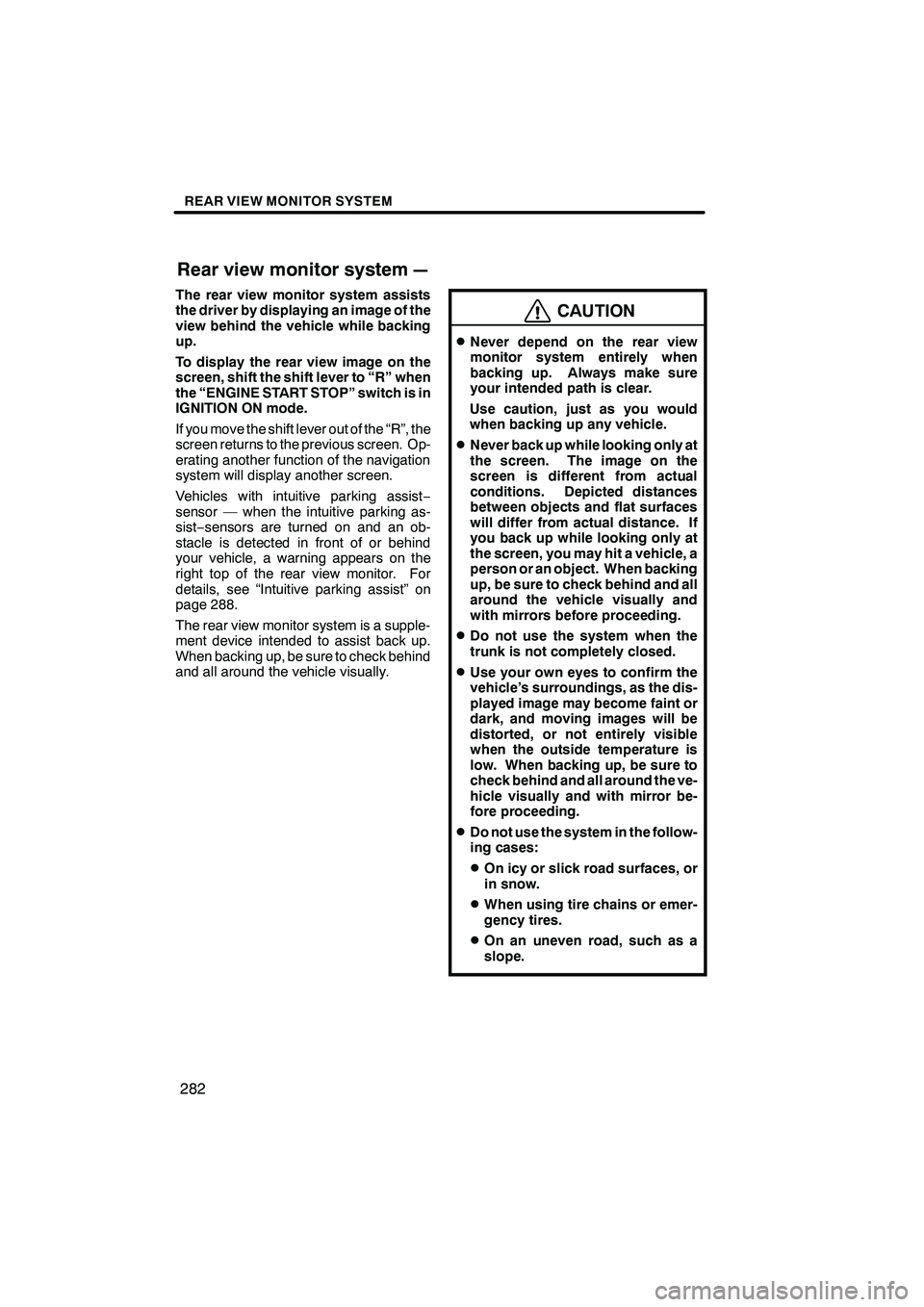
REAR VIEW MONITOR SYSTEM
282
The rear view monitor system assists
the driver by displaying an image of the
view behind the vehicle while backing
up.
To display the rear view image on the
screen, shift the shift lever to “R” when
the “ENGINE START STOP” switch is in
IGNITION ON mode.
If you move the shift lever out of the “R”, the
screen returns to the previous screen. Op-
erating another function of the navigation
system will display another screen.
Vehicles with intuitive parking assist−
sensor — when the intuitive parking as-
sist− sensors are turned on and an ob-
stacle is detected in front of or behind
your vehicle, a warning appears on the
right top of the rear view monitor. For
details, see “Intuitive parking assist” on
page 288.
The rear view monitor system is a supple-
ment device intended to assist back up.
When backing up, be sure to check behind
and all around the vehicle visually.
CAUTION
DNever depend on the rear view
monitor system entirely when
backing up. Always make sure
your intended path is clear.
Use caution, just as you would
when backing up any vehicle.
DNever back up while looking only at
the screen. The image on the
screen is different from actual
conditions. Depicted distances
between objects and flat surfaces
will differ from actual distance. If
you back up while looking only at
the screen, you may hit a vehicle, a
person or an object. When backing
up, be sure to check behind and all
around the vehicle visually and
with mirrors before proceeding.
DDo not use the system when the
trunk is not completely closed.
DUse your own eyes to confirm the
vehicle’s surroundings, as the dis-
played image may become faint or
dark, and moving images will be
distorted, or not entirely visible
when the outside temperature is
low. When backing up, be sure to
check behind and all around the ve-
hicle visually and with mirror be-
fore proceeding.
DDo not use the system in the follow-
ing cases:
DOn icy or slick road surfaces, or
in snow.
DWhen using tire chains or emer-
gency tires.
DOn an uneven road, such as a
slope.
ISF/IS NAVI (U)
Finish
Rear view monitor system—
Page 289 of 391
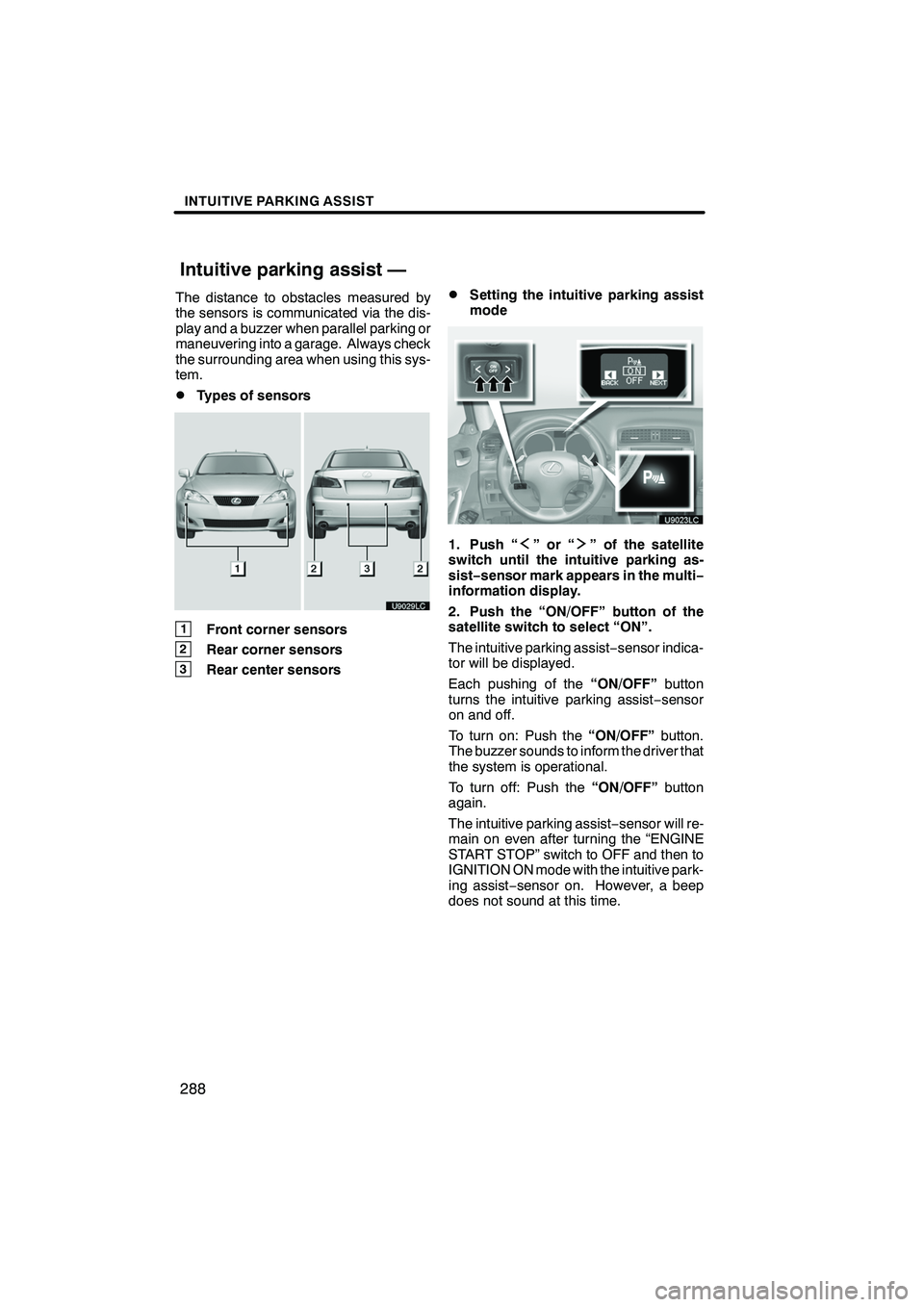
INTUITIVE PARKING ASSIST
288
The distance to obstacles measured by
the sensors is communicated via the dis-
play and a buzzer when parallel parking or
maneuvering into a garage. Always check
the surrounding area when using this sys-
tem.
DTypes of sensors
1Front corner sensors
2Rear corner sensors
3Rear center sensors
DSetting the intuitive parking assist
mode
1. Push “”or“” of the satellite
switch until the intuitive parking as-
sist− sensor mark appears in the multi−
information display.
2. Push the “ON/OFF” button of the
satellite switch to select “ON”.
The intuitive parking assist −sensor indica-
tor will be displayed.
Each pushing of the “ON/OFF”button
turns the intuitive parking assist −sensor
on and off.
To turn on: Push the “ON/OFF”button.
The buzzer sounds to inform the driver that
the system is operational.
To turn off: Push the “ON/OFF”button
again.
The intuitive parking assist −sensor will re-
main on even after turning the “ENGINE
START STOP” switch to OFF and then to
IGNITION ON mode with the intuitive park-
ing assist −sensor on. However, a beep
does not sound at this time.
ISF/IS NAVI (U)
Finish
Intuitive parking assist —
Page 292 of 391
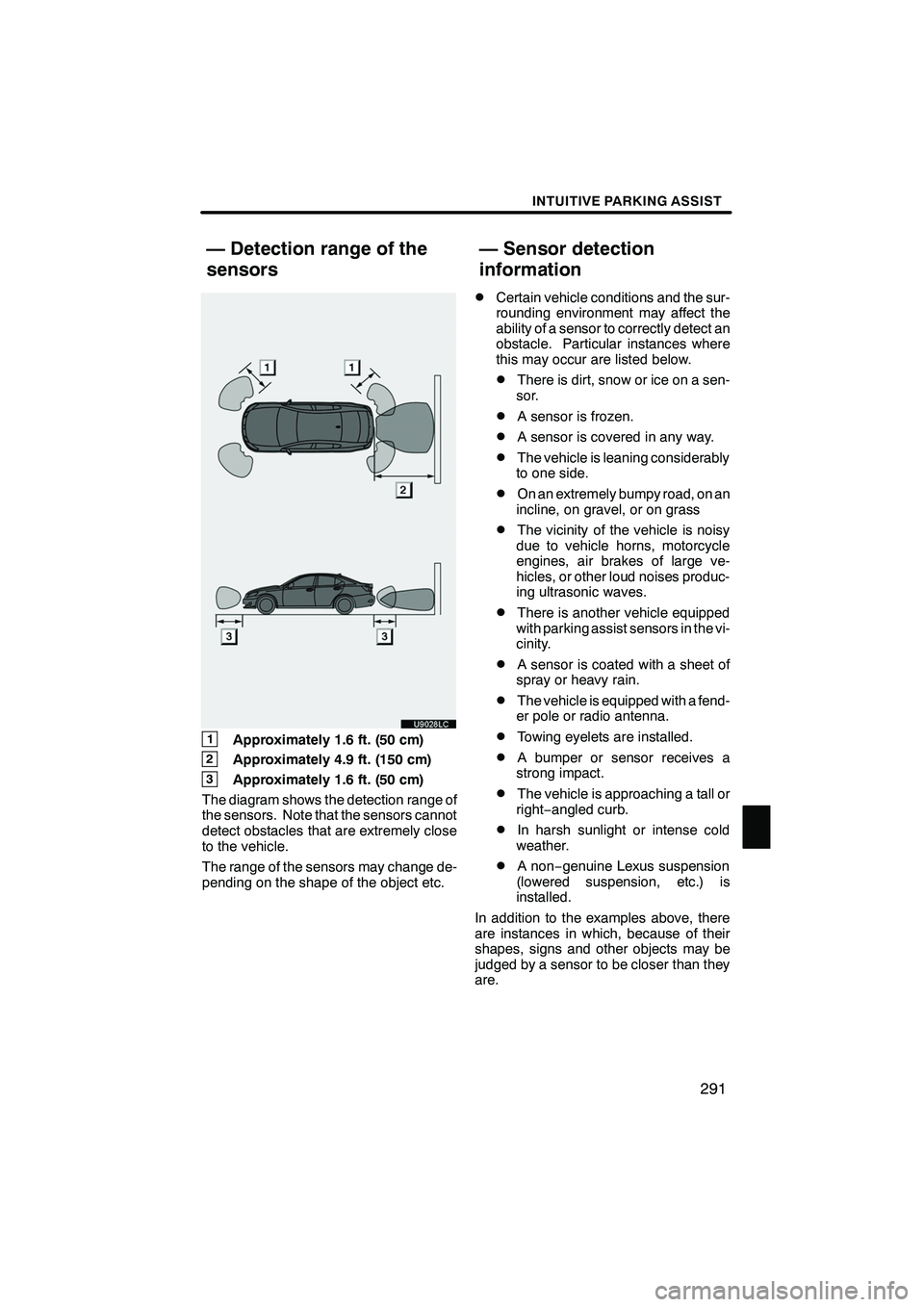
INTUITIVE PARKING ASSIST
291
1Approximately 1.6 ft. (50 cm)
2Approximately 4.9 ft. (150 cm)
3Approximately 1.6 ft. (50 cm)
The diagram shows the detection range of
the sensors. Note that the sensors cannot
detect obstacles that are extremely close
to the vehicle.
The range of the sensors may change de-
pending on the shape of the object etc.
DCertain vehicle conditions and the sur-
rounding environment may affect the
ability of a sensor to correctly detect an
obstacle. Particular instances where
this may occur are listed below.
DThere is dirt, snow or ice on a sen-
sor.
DA sensor is frozen.
DA sensor is covered in any way.
DThe vehicle is leaning considerably
to one side.
DOn an extremely bumpy road, on an
incline, on gravel, or on grass
DThe vicinity of the vehicle is noisy
due to vehicle horns, motorcycle
engines, air brakes of large ve-
hicles, or other loud noises produc-
ing ultrasonic waves.
DThere is another vehicle equipped
with parking assist sensors in the vi-
cinity.
DA sensor is coated with a sheet of
spray or heavy rain.
DThe vehicle is equipped with a fend-
er pole or radio antenna.
DTowing eyelets are installed.
DA bumper or sensor receives a
strong impact.
DThe vehicle is approaching a tall or
right− angled curb.
DIn harsh sunlight or intense cold
weather.
DA non −genuine Lexus suspension
(lowered suspension, etc.) is
installed.
In addition to the examples above, there
are instances in which, because of their
shapes, signs and other objects may be
judged by a sensor to be closer than they
are.
ISF/IS NAVI (U)
Finish
— Detection range of the
sensors — Sensor detection
information
10
Page 327 of 391
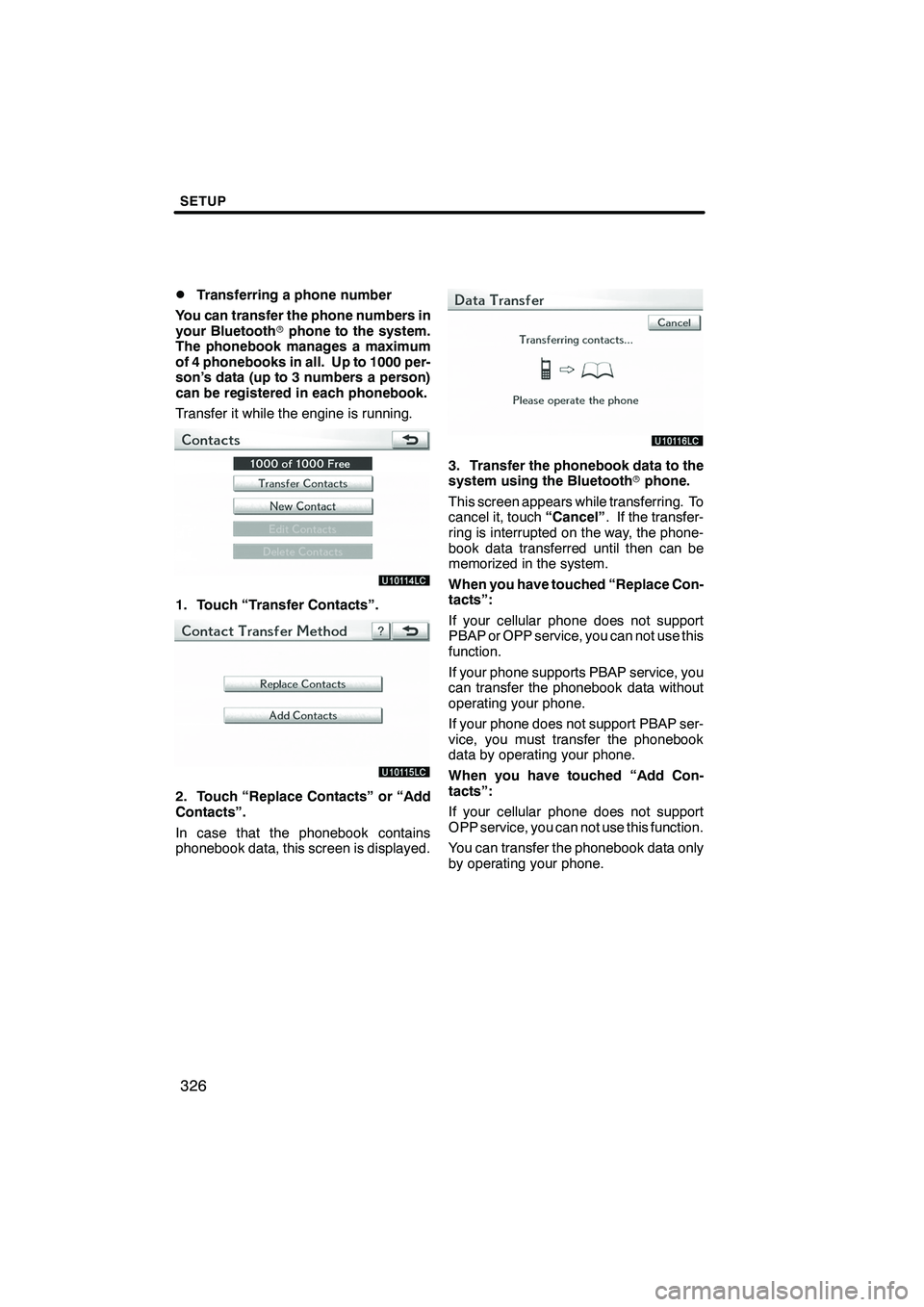
SETUP
326
D
Transferring a phone number
You can transfer the phone numbers in
your Bluetooth rphone to the system.
The phonebook manages a maximum
of 4 phonebooks in all. Up to 1000 per-
son’s data (up to 3 numbers a person)
can be registered in each phonebook.
Transfer it while the engine is running.
1. Touch “Transfer Contacts”.
2. Touch “Replace Contacts” or “Add
Contacts”.
In case that the phonebook contains
phonebook data, this screen is displayed.
3. Transfer the phonebook data to the
system using the Bluetooth rphone.
This screen appears while transferring. To
cancel it, touch “Cancel”. If the transfer-
ring is interrupted on the way, the phone-
book data transferred until then can be
memorized in the system.
When you have touched “Replace Con-
tacts”:
If your cellular phone does not support
PBAP or OPP service, you can not use this
function.
If your phone supports PBAP service, you
can transfer the phonebook data without
operating your phone.
If your phone does not support PBAP ser-
vice, you must transfer the phonebook
data by operating your phone.
When you have touched “Add Con-
tacts”:
If your cellular phone does not support
OPP service, you can not use this function.
You can transfer the phonebook data only
by operating your phone.
ISF/IS NAVI (U)
Finish
Page 347 of 391
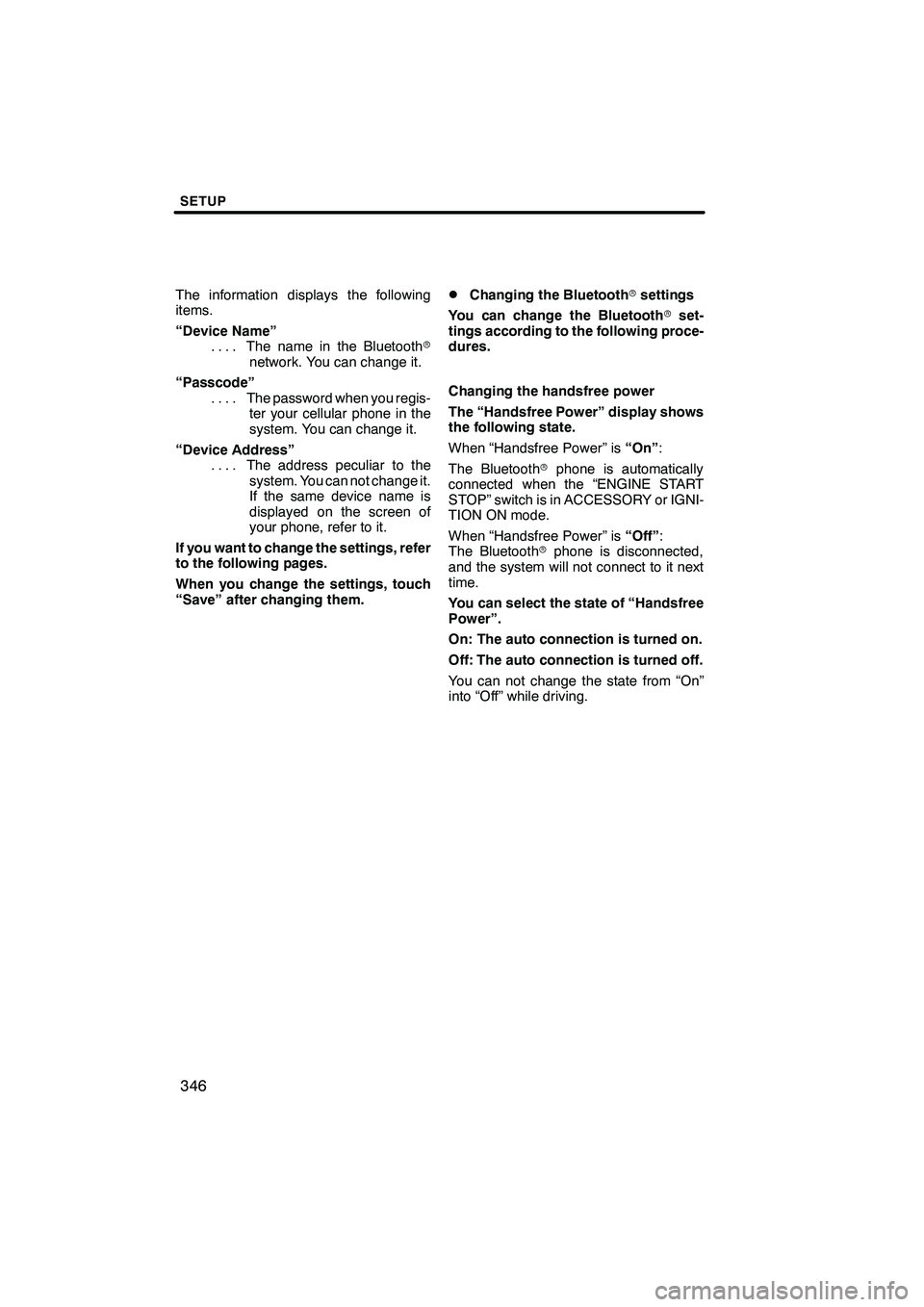
SETUP
346
The information displays the following
items.
“Device Name”The name in the Bluetooth r
....
network. You can change it.
“Passcode” The password when you regis-
....
ter your cellular phone in the
system. You can change it.
“Device Address” The address peculiar to the
....
system. You can not change it.
If the same device name is
displayed on the screen of
your phone, refer to it.
If you want to change the settings, refer
to the following pages.
When you change the settings, touch
“Save” after changing them.DChanging the Bluetooth rsettings
You can change the Bluetooth rset-
tings according to the following proce-
dures.
Changing the handsfree power
The “Handsfree Power” display shows
the following state.
When “Handsfree Power” is “On”:
The Bluetooth rphone is automatically
connected when the “ENGINE START
STOP” switch is in ACCESSORY or IGNI-
TION ON mode.
When “Handsfree Power” is “Off”:
The Bluetooth rphone is disconnected,
and the system will not connect to it next
time.
You can select the state of “Handsfree
Power”.
On: The auto connection is turned on.
Off: The auto connection is turned off.
You can not change the state from “On”
into “Off” while driving.
ISF/IS NAVI (U)
Finish
Page 352 of 391
SETUP
351
2. Touch “Full Screen” or “Drop
Down”.
“Full Screen”mode
When a call is received, the
....
Hands −free screen is dis-
played and you can operate it
on the screen.
“Drop Down” mode
The message is displayed on
....
the upper side of the screen.
You can only operate the
steering switch.
DThe Bluetooth rconnection status
at start up
When the “ENGINE START STOP”
switch is in ACCESSORY or IGNITION
ON mode and the Bluetooth ris auto-
matically connected, the connection
check is displayed.
When “Display Phone Status” is “On”,
this status is displayed.
When “Display Phone Status” is “Off”,
this status is not displayed.
ISF/IS NAVI (U)
Finish
11
Page 359 of 391
SETUP
358
(b) Connecting Bluetoothraudio
AUTOMATICALLY
Touch “On”for “Auto Bluetooth�connect”
to activate the automatic connection for
the Bluetooth r. Always set it to this mode
and leave the Bluetooth rportable player in
a condition where connection can be
established. The “Auto Bluetooth
�
Connect” cannot be selected if the
connection method is set to “From
Portable Player”.
�: Bluetooth is a registered trademark of Bluetooth SIG.Inc.
When the “ENGINE START STOP” switch
is in ACCESSORY or IGNITION ON
mode, the selected portable player will be
automatically connected and the connec-
tion result is displayed.
MANUALLY
When the auto connection failed or turned
off, you have to connect Bluetooth rmanu-
ally.
For the manual operation, see page 246.
ISF/IS NAVI (U)
Finish
Page 363 of 391
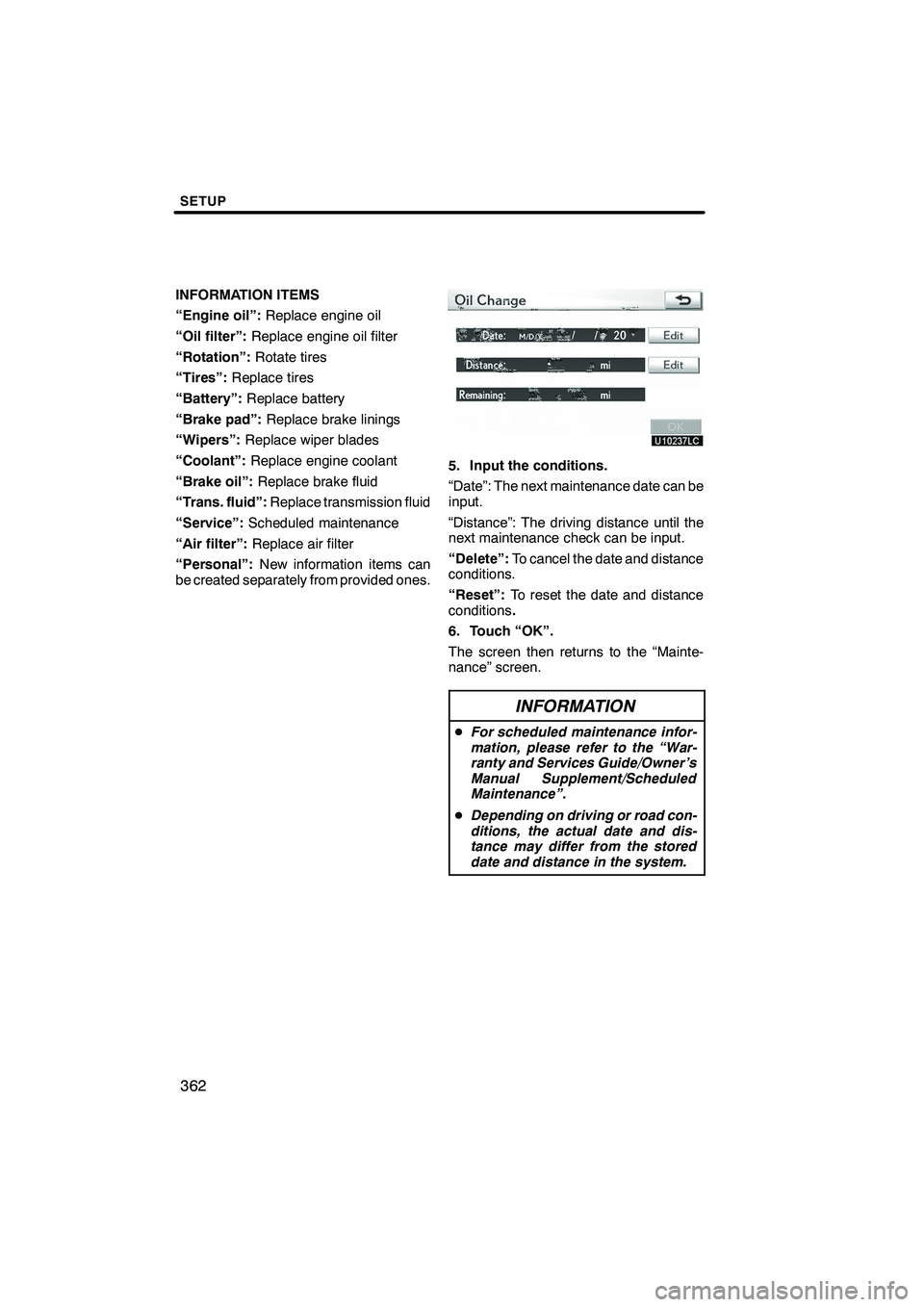
SETUP
362
INFORMATION ITEMS
“Engine oil”:Replace engine oil
“Oil filter”: Replace engine oil filter
“Rotation”: Rotate tires
“Tires”: Replace tires
“Battery”: Replace battery
“Brake pad”: Replace brake linings
“Wipers”: Replace wiper blades
“Coolant”: Replace engine coolant
“Brake oil”: Replace brake fluid
“Trans. fluid”: Replace transmission fluid
“Service”: Scheduled maintenance
“Air filter”: Replace air filter
“Personal”: New information items can
be created separately from provided ones.
5. Input the conditions.
“Date”: The next maintenance date can be
input.
“Distance”: The driving distance until the
next maintenance check can be input.
“Delete”: To cancel the date and distance
conditions.
“Reset”: To reset the date and distance
conditions .
6. Touch “OK”.
The screen then returns to the “Mainte-
nance” screen.
INFORMATION
D For scheduled maintenance infor-
mation, please refer to the “War-
ranty and Services Guide/Owner’s
Manual Supplement/Scheduled
Maintenance”.
D Depending on driving or road con-
ditions, the actual date and dis-
tance may differ from the stored
date and distance in the system.
ISF/IS NAVI (U)
Finish