Page 310 of 391
SETUP
309
INFORMATION
When the “Traffic Information” indi-
cator is dimmed, “Auto Avoid Traf-
fic”, “Traffic Voice Guidance” and
“Show Free Flowing Traffic” will not
operate.
DShow free flowing traffic
Freely flowing traffic is shown with the ar-
row.
To turn the “Show Free Flowing Traffic” on:
1. Push the “SETUP” button.
2. Touch “Navi.” on the “Setup”
screen.
3. Touch “Detailed Navi. Settings” on
the “Navigation Settings” screen.
4. Touch “On” of the “Show Free Flow-
ing Traffic”.
5. Touch “Save”.
INFORMATION
When the “Traffic Information” indi-
cator is dimmed, “Auto Avoid Traf-
fic”, “Traffic Voice Guidance” and
“Show Free Flowing Traffic” will not
operate.
ISF/IS NAVI (U)
Finish
11
Page 311 of 391
SETUP
310
D
POI category change
(Select POI icons)
Select from among the 6 icons displayed
on the “Customize POI Icons” screen, so
that setting of the icons to be displayed on
the map screen can be done easily.
1. Push the “SETUP” button.
2. Touch “Navi.” on the “Setup”
screen.
3. Touch “Detailed Navi. Settings” on
the “Navigation Settings” screen.
4. Touch “Customize POI Icons”.
5. Touch the category button to be
changed.
6. Touch the desired group.
If the desired POI category is not on the
screen, touch “List All Categories” to list
all POI categories.
7. Touch the desired category.
8. Touch “OK”.
ISF/IS NAVI (U)
Finish
Page 312 of 391
SETUP
311
D
Screen layout function (“
AAOff”
function)
Each screen buttons and current street
name on the map screen can be displayed
or hidden.
1. Push the “SETUP” button.
2. Touch “Navi.” on the “Setup”
screen.
3. Touch “Detailed Navi. Settings” on
the “Navigation Settings” screen.
4. Touch “ AAOff” Function”.
5. Touch the button to be turned off.
The button becomes dimmed.
To set the default, touch “Default”.
6. Touch “Save”.
DCurrent position/tire change cal-
ibration
The current vehicle position mark can be
adjusted manually. Miscalculation of the
distance caused by tire replacement can
also be adjusted.
1. Push the “SETUP” button.
2. Touch “Navi.” on the “Setup”
screen.
3. Touch “Detailed Navi. Settings” on
the “Navigation Settings” screen.
4. Touch “Calibration”.
5. Touch the desired button.
INFORMATION
For additional information on the ac-
curacy of a current vehicle position,
see “Limitations of the navigation
system” on page 370.
ISF/IS NAVI (U)
Finish
11
Page 314 of 391
SETUP
313
TIRE CHANGE CALIBRATION
The tire change calibration function will be
used when replacing the tires. This func-
tion will adjust the miscalculation caused
by the circumference difference between
the old and new tires. If this procedure is
not performed when the tires are replaced,
the current vehicle position mark may be
incorrectly displayed.
To perform a distance calibration pro-
cedure, touch “Tire Change” on the
“Calibration” screen.
The message appears and the quick dis-
tance calibration is automatically started.
A few seconds later, a map will be dis-
played.
DPop−up information
When the “Pop −up information” is turned
on, the pop −up information will be dis-
played.
1. Push the “SETUP” button.
2. Touch “Navi.” on the “Setup”
screen.
3. Touch “Detailed Navi. Settings” on
the “Navigation Settings” screen.
4. Touch “Pop− up Information”.
5. Touch “On” or “Off”.
6. Touch “Save”.
ISF/IS NAVI (U)
Finish
11
Page 361 of 391
SETUP
360
(e) Initializing the Bluetoothraudio
settings
You can initialize the settings.
1. Touch “Default” on “BT Audio Set-
tings” screen.
2. Touch “Yes”. When the navigation system is turned on,
the “Information” screen displays when it is
time to replace a part or certain compo-
nents. (See page 27.)
1. Push the “SETUP” button.
2. Touch “Vehicle”.
3. Touch “Maintenance”.
ISF/IS NAVI (U)
Finish
Vehicle settings —
— Maintenance
Page 370 of 391
SECTION12
APPENDIX
369
APPENDIX
DLimitations of the navigation system 370 ......................
D Map database information and updates 372 ...................
ISF/IS NAVI (U)
Finish
12
Page 371 of 391
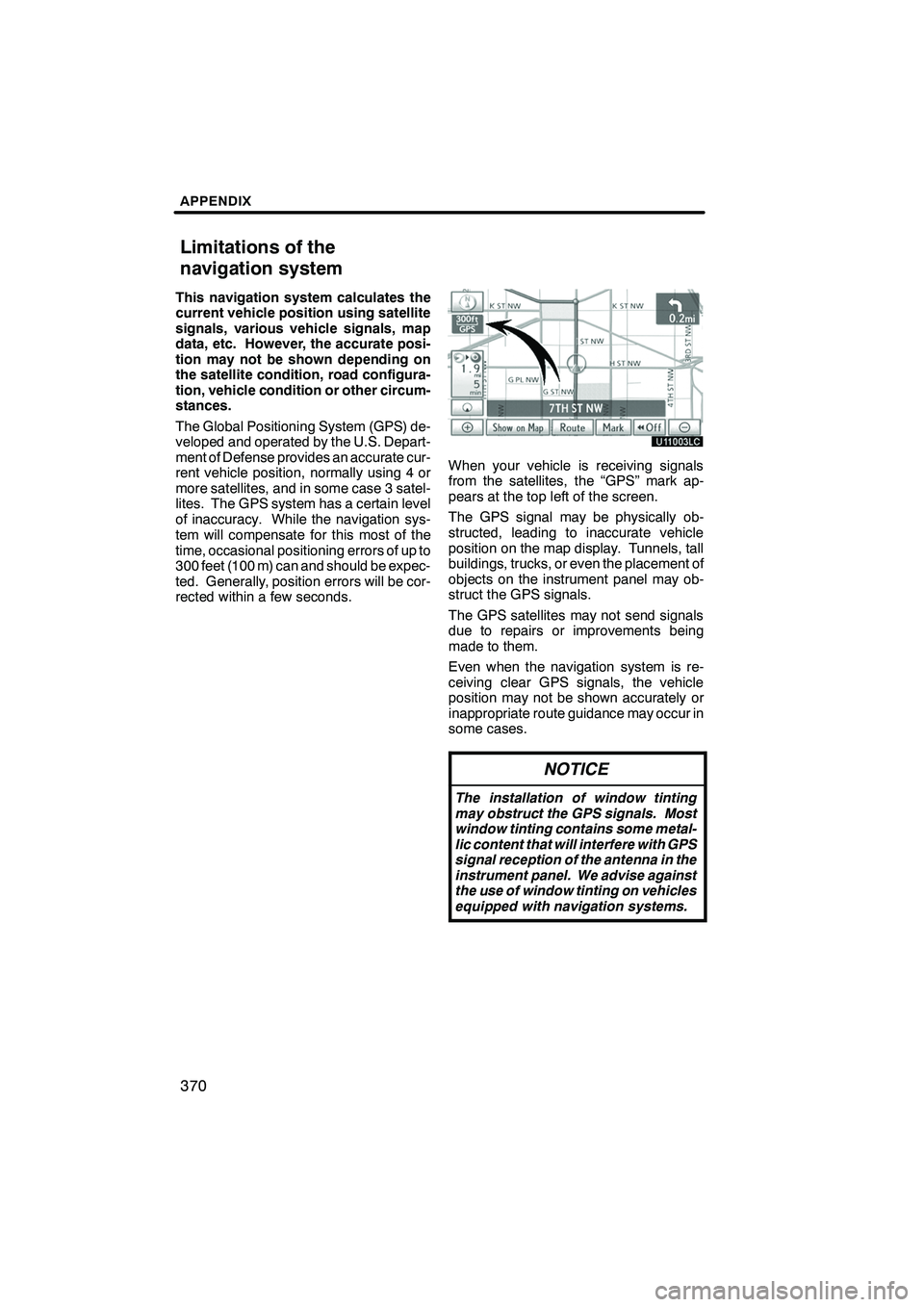
APPENDIX
370
This navigation system calculates the
current vehicle position using satellite
signals, various vehicle signals, map
data, etc. However, the accurate posi-
tion may not be shown depending on
the satellite condition, road configura-
tion, vehicle condition or other circum-
stances.
The Global Positioning System (GPS) de-
veloped and operated by the U.S. Depart-
ment of Defense provides an accurate cur-
rent vehicle position, normally using 4 or
more satellites, and in some case 3 satel-
lites. The GPS system has a certain level
of inaccuracy. While the navigation sys-
tem will compensate for this most of the
time, occasional positioning errors of up to
300 feet (100 m) can and should be expec-
ted. Generally, position errors will be cor-
rected within a few seconds.
When your vehicle is receiving signals
from the satellites, the “GPS” mark ap-
pears at the top left of the screen.
The GPS signal may be physically ob-
structed, leading to inaccurate vehicle
position on the map display. Tunnels, tall
buildings, trucks, or even the placement of
objects on the instrument panel may ob-
struct the GPS signals.
The GPS satellites may not send signals
due to repairs or improvements being
made to them.
Even when the navigation system is re-
ceiving clear GPS signals, the vehicle
position may not be shown accurately or
inappropriate route guidance may occur in
some cases.
NOTICE
The installation of window tinting
may obstruct the GPS signals. Most
window tinting contains some metal-
lic content that will interfere with GPS
signal reception of the antenna in the
instrument panel. We advise against
the use of window tinting on vehicles
equipped with navigation systems.
ISF/IS NAVI (U)
Finish
Limitations of the
navigation system
Page 372 of 391
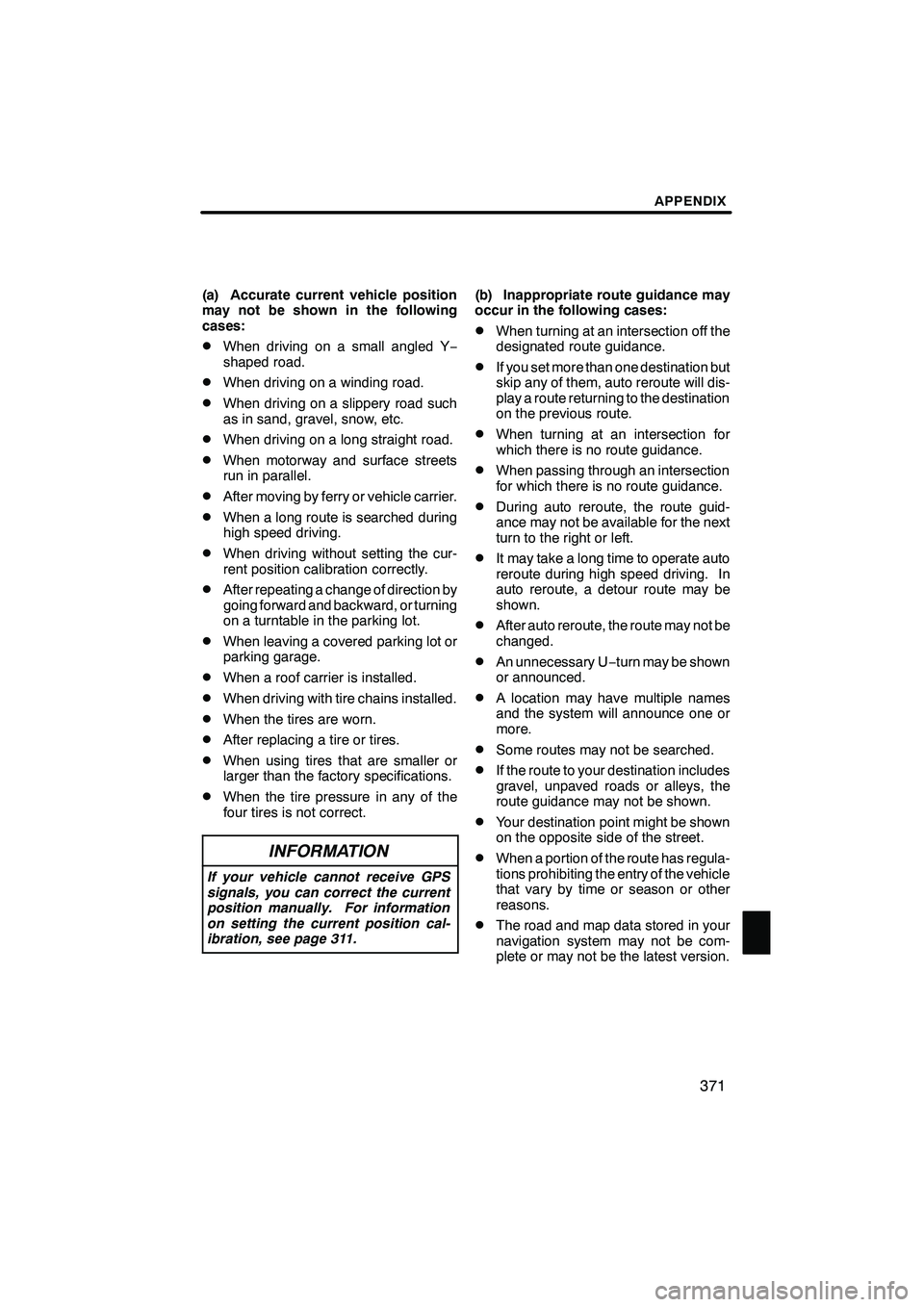
APPENDIX
371
(a) Accurate current vehicle position
may not be shown in the following
cases:
DWhen driving on a small angled Y−
shaped road.
DWhen driving on a winding road.
DWhen driving on a slippery road such
as in sand, gravel, snow, etc.
DWhen driving on a long straight road.
DWhen motorway and surface streets
run in parallel.
DAfter moving by ferry or vehicle carrier.
DWhen a long route is searched during
high speed driving.
DWhen driving without setting the cur-
rent position calibration correctly.
DAfter repeating a change of direction by
going forward and backward, or turning
on a turntable in the parking lot.
DWhen leaving a covered parking lot or
parking garage.
DWhen a roof carrier is installed.
DWhen driving with tire chains installed.
DWhen the tires are worn.
DAfter replacing a tire or tires.
DWhen using tires that are smaller or
larger than the factory specifications.
DWhen the tire pressure in any of the
four tires is not correct.
INFORMATION
If your vehicle cannot receive GPS
signals, you can correct the current
position manually. For information
on setting the current position cal-
ibration, see page 311.
(b) Inappropriate route guidance may
occur in the following cases:
DWhen turning at an intersection off the
designated route guidance.
DIf you set more than one destination but
skip any of them, auto reroute will dis-
play a route returning to the destination
on the previous route.
DWhen turning at an intersection for
which there is no route guidance.
DWhen passing through an intersection
for which there is no route guidance.
DDuring auto reroute, the route guid-
ance may not be available for the next
turn to the right or left.
DIt may take a long time to operate auto
reroute during high speed driving. In
auto reroute, a detour route may be
shown.
DAfter auto reroute, the route may not be
changed.
DAn unnecessary U −turn may be shown
or announced.
DA location may have multiple names
and the system will announce one or
more.
DSome routes may not be searched.
DIf the route to your destination includes
gravel, unpaved roads or alleys, the
route guidance may not be shown.
DYour destination point might be shown
on the opposite side of the street.
DWhen a portion of the route has regula-
tions prohibiting the entry of the vehicle
that vary by time or season or other
reasons.
DThe road and map data stored in your
navigation system may not be com-
plete or may not be the latest version.
ISF/IS NAVI (U)
Finish
12