2010 Lexus HS250h radio
[x] Cancel search: radioPage 1 of 86

1
The Quick Guide is not intended as a substitute for your Owner’s
Manual. We strongly encourage you to review the Owner’s
Manual and supplementary manuals so you will have a better
understanding of your vehicle’s capabilities and limitations.
Air Conditioning System (without navigation system)
Using the automatic mode.........................................................................................................65
Adjusting the temperature.........................................................................................................65
Air Conditioning System (with navigation system)
Using the automatic mode........................................................................................................58
Adjusting the temperature........................................................................................................ 58
Audio System (without navigation system)
Basic operation ............................................................................................................................... 62
Radio ................................................................................................................................................... 62
CD player..........................................................................................................................................63
Operating an iPod
®..................................................................................................................... 64
Remote control (steering wheel switches).......................................................................... 64
Audio System (with navigation system)
Audio control screen....................................................................................................................53
Basic operation ...............................................................................................................................54
Radio ...................................................................................................................................................54
DVD player/CD player ...............................................................................................................55
Operating an iPod
®.....................................................................................................................56
Remote control (steering wheel switches).......................................................................... 57
Automatic High Beam .......................................................................................................................35
Cruise Control ......................................................................................................................................25
Door Locks ............................................................................................................................................. 78
Dynamic Radar Cruise Control..................................................................................................... 26
Eco Driving Indicator Light .............................................................................................................. 24
Energy Monitor / Consumption Screen ....................................................................................... 11
Fuel Tank Cap ....................................................................................................................................... 80
Garage Door Opener ....................................................................................................................... 72
Hands-free System For Cellular Phone (without navigation system)
Bluetooth
® phone pairing ........................................................................................................ 58
Calling by number .........................................................................................................................59
Calling by name..............................................................................................................................59
Calling by speed dial ....................................................................................................................59
Phonebook transfer ......................................................................................................................60
Changing the registered name ..................................................................................................61
Registering a speed dial ................................................................................................................61
Page 54 of 86

54
■Basic operation
Sound quality modes
Audio sources
AM
FM: AM radio/FM radio
SAT: Satellite radio
DISC: DVD player (if equipped)
CD: CD player (if equipped)
AUX:Auxiliary audio device/
USB memory player/
iPod
® player /Bluetooth®
audio
Pow e r/ Vo l u m e
■Radio
Station presets
Scanning radio stations
Radio tune
Station select
Seek
■Entering station presets
Select the desired station by using the tune, seek or scan function.
Using the Remote Touch, select one of the preset switches (1-6), then press the “ENTER”
button until a beep is heard, indicating that the station has been set.
Page 57 of 86

57
■Remote control (steering wheel switches)
The audio system can be operated using the remote control located on the steering wheel.
Vo l u m e
Power on/change mode: press
Po w e r o f f : p r e s s a n d h o l d
Radio mode: radio tuner
DVD mode: track/chapter/disc select
CD mode: disc/track/file (MP3/WMA)
select
iPod
player mode (if equipped): track
select
Air Conditioning System
(with navigation system)
Dual mode button
Passenger side temperature display
Fan speed display
Passenger side temperature control
Windshield defogger
Outside air/recirculated air mode
button
Air outlet selector button
Fan speed control button“OFF” button
Automatic mode button
Driver side temperature control
Cooling and dehumidification function
on/off button
Driver side temperature display
Air outlet display
Micro dust pollen filter button
Plasmacluster™ button
Page 62 of 86

62
Audio System (without navigation system)
■Basic operation Pow e r/ Vo l u m e
Audio sources
AM
FM: AM radio/FM radio
SAT: Satellite radio
CD•AUX:CD player/Auxiliary
audio device/USB mem-
ory/iPod
/Bluetooth
audio
Sound quality modes
■Radio
Te x t m e s s a g e s
Station presets
Traffic information
Radio tune
RDS genre select
Scanning radio stations
Seek
■Entering station presets
Select the desired station by using the tune, the seek or the scan function.
Press and hold one of the preset buttons (1-6) until you hear a beep, indicating that the
station is set.
Page 64 of 86
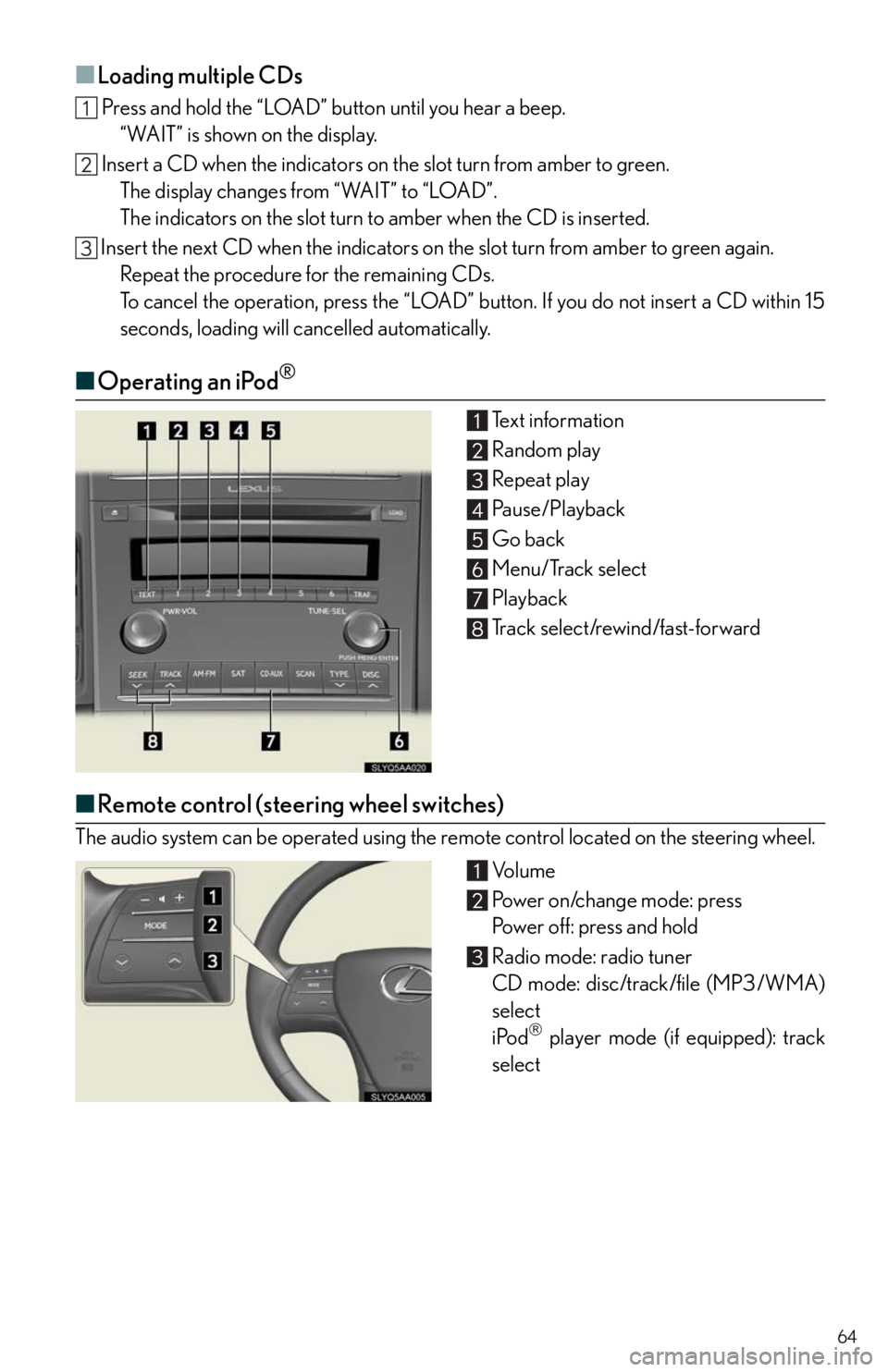
64
■Loading multiple CDs
Press and hold the “LOAD” button until you hear a beep.
“WAIT” is shown on the display.
Insert a CD when the indicators on the slot turn from amber to green.
The display changes from “WAIT” to “LOAD”.
The indicators on the slot turn to amber when the CD is inserted.
Insert the next CD when the indicators on the slot turn from amber to green again.
Repeat the procedure for the remaining CDs.
To cancel the operation, press the “LOAD” button. If you do not insert a CD within 15
seconds, loading will cancelled automatically.
■Operating an iPod®
Text information
Random play
Repeat play
Pause/Playback
Go back
Menu/Track select
Playback
Track select/rewind/fast-forward
■Remote control (steering wheel switches)
The audio system can be operated using the remote control located on the steering wheel.
Vo l u m e
Power on/change mode: press
Power off: press and hold
Radio mode: radio tuner
CD mode: disc/track/file (MP3/WMA)
select
iPod
player mode (if equipped): track
select
Page 70 of 86

70
AUDIO
To Turn Audio On or
Off, SAY:“A u d i o O N ”
“Audio OFF”
To Change the Audio
Mode, SAY:
FM, AM, Radio, Satellite
Radio, Auxiliary, CD,
CD Changer, DVD,
DVD Changer,
Bluetooth
® Audio,
iPod
®, USB Audio
To Change to a different
CD/DVD track, SAY:“Track Up”, “Track
Down” or “Previous
Tr a c k ”
To Change to a different
CD/DVD, SAY:“Disc Up” “Disc Down”
To C h a n g e R a d i o
Stations, SAY:
“Seek Up” or “Seek
Down”
“Type Up” or “Type
Down”
To Operate Satellite
RadioXM Controls,
SAY:“Satellite Radio” and
then SAY:
“Select
Channel
Number”
“Select
Channel
Name”
(English only)
“Select
Channel
Ty p e ”
(English only)
“Command
List” and then
SAY:“Seek Up” or
“Seek Down”
“Type Up” or
“Type Down”
XM INFORMATION
To Operate XM NavWeather,
SAY: (English only)“Information” and then
SAY:“XM NavWeather” and
follow the prompts
To Operate XM NavTraffic,
SAY: (English only)“Information” and then
SAY:“XM NavTraffic” and
follow the prompts
Page 76 of 86

76
Lexus Enform with Safety Connect (If Equipped)
Lexus Enform and Safety Connect are subscription-based telematics services that use Glo-
bal Positioning System (GPS) data, embedded cellular technology an XM
® satellite data
services to provide safety and security as well as convenience features to subscribers.
Lexus Enform and Safety Connect services are supported by Lexus’ designated response
center, which operates 24 hours per day, 7 days per week.
Lexus Enform service is available by subscription on select, telematics hardware-equipped
vehicles.
For details, refer to the “Owner’s Manual” and “Navigation System Owner’s Manual”.
■Services
With an active Lexus Enform subscription, the following features are available:
●Safety Connect features (P. 74 )
• Automatic collision notification
*1
• Stolen vehicle location
• Emergency assistance button (SOS)
• Roadside assistance
●Destination Assist
Destination Assist provides you with live assistance for finding destinations via the Lexus
Enform response center. You can request either a specific business, address, or ask for
help locating your desired destination by category, such as restaurants, gas stations,
shopping centers or other points of interest (POI).
After you tell the agent your choice of destination, its coordinates are sent wirelessly to
your vehicle’s navigation system.
●eDestination
With the eDestination feature, you can go online, via the Lexus.com owner’s Web site, to
select and organize destinations of your choice and then wirelessly send them to your
vehicle’s navigation system.
You can store up to 200 locations online to access and update at any time.
Your locations can be organized into up to 20 personalized folders.
You must first go online at www.lexus.com and go to the “Owners” section where you will
need to register and log in. After this, you can create your personalized folders contain-
ing the locations you wish to send to your vehicle. (See Lexus Enform Guide for more
information.)
●XM
® Sports and Stocks*2
XM® Sports and Stocks is a service included with XM® satellite radio subscriptions for
Lexus Enform vehicles. With this service, you can receive updates via the navigation sys-
tem on your personally selected sports teams and stocks.
●XM NavWeather
™*3
The subscription-based XM NavWeather™ service allows the navigation system to dis-
play weather information on the map.
Page 77 of 86

77
●XM® NavTraffic*3
The subscription-based XM® NavTraffic service allows the navigation system to display
traffic information on the map.
The following navigation-based Lexus Enform features are available without a sub-
scription:
●Lexus Insider
Lexus Insider is an optional service that can send audio messages, or articles, to partici-
pating owner’s vehicles via the navigation system. Potential Lexus Insider subjects might
include, for example, Lexus vehicle technology tips, updates on regional Lexus events, or
audio excerpts from Lexus Magazine articles. Up to 20 articles can be stored at a time.
●Vo i c e C o m m a n d
The voice command system enables you to operate the navigation system, audio system
and hands-free system by giving a command.
*1: U.S. Patent No. 7,508,298 B2
*2: Available at no extra charge with an active XM® satellite radio subscription.
*3: Available via separate XM® subscription(s).
■Subscription
After you have signed the Telematics Subscription Service Agreement and are enrolled,
you can begin receiving services. A variety of subscription terms is available for purchase.
Contact your Lexus dealer, call 1-800-25-LEXUS (1-800-255-3987), or push the
“Destination Assist” button in your vehicle for further subscription details. XM
® NavTraffic
and XM NavWeather™ require separate XM
® subscription(s). XM® Sports and Stocks is
available with an XM
® Satellite Radio subscription. After a 90-day free trial, you must set
up the appropriate XM
® subscription(s) to continue receiving these services.