2010 Lexus HS250h wheel
[x] Cancel search: wheelPage 1 of 86

1
The Quick Guide is not intended as a substitute for your Owner’s
Manual. We strongly encourage you to review the Owner’s
Manual and supplementary manuals so you will have a better
understanding of your vehicle’s capabilities and limitations.
Air Conditioning System (without navigation system)
Using the automatic mode.........................................................................................................65
Adjusting the temperature.........................................................................................................65
Air Conditioning System (with navigation system)
Using the automatic mode........................................................................................................58
Adjusting the temperature........................................................................................................ 58
Audio System (without navigation system)
Basic operation ............................................................................................................................... 62
Radio ................................................................................................................................................... 62
CD player..........................................................................................................................................63
Operating an iPod
®..................................................................................................................... 64
Remote control (steering wheel switches).......................................................................... 64
Audio System (with navigation system)
Audio control screen....................................................................................................................53
Basic operation ...............................................................................................................................54
Radio ...................................................................................................................................................54
DVD player/CD player ...............................................................................................................55
Operating an iPod
®.....................................................................................................................56
Remote control (steering wheel switches).......................................................................... 57
Automatic High Beam .......................................................................................................................35
Cruise Control ......................................................................................................................................25
Door Locks ............................................................................................................................................. 78
Dynamic Radar Cruise Control..................................................................................................... 26
Eco Driving Indicator Light .............................................................................................................. 24
Energy Monitor / Consumption Screen ....................................................................................... 11
Fuel Tank Cap ....................................................................................................................................... 80
Garage Door Opener ....................................................................................................................... 72
Hands-free System For Cellular Phone (without navigation system)
Bluetooth
® phone pairing ........................................................................................................ 58
Calling by number .........................................................................................................................59
Calling by name..............................................................................................................................59
Calling by speed dial ....................................................................................................................59
Phonebook transfer ......................................................................................................................60
Changing the registered name ..................................................................................................61
Registering a speed dial ................................................................................................................61
Page 11 of 86

11
■Sounds and vibrations specific to a hybrid vehicle
There may be no engine sounds or vibration even though the vehicle is able to move. Always
change the shift position to P when parked.
The following sounds or vibrations may occur when the hybrid system is operating and are
not a malfunction:
●Motor sounds may be heard from the engine compartment.
●Sounds may be heard from the hybrid battery (traction battery) behind the rear seats
when the hybrid system starts or stops.
●Sounds from the hybrid system may be heard when the trunk lid is open.
●Sounds may be heard from the transaxle when the hybrid system starts or stops, or while
the vehicle is idling.
●Engine sounds may be heard when accelerating sharply.
●Sounds may be heard due to regenerative braking when the brake pedal is depressed
and accelerator is loosened.
●Other sounds, such as motors and mechanical noises, may be heard from the brake sys-
tem when the brake pedal is depressed.
●Vibration may be felt when the gasoline engine starts or stops.
●Cooling fan sounds may be heard from the air intake vent on the side of rear left seat-
back.
When driving in Eco mode, the fan noise may be louder than when driving normally.
■Running out of fuel
When the vehicle has run out of fuel and the hybrid system cannot be started, refuel the
vehicle with at least enough gasoline to make the low fuel level warning light go off. If there is
only a small amount of fuel, the hybrid system may not be able to start.
(The minimum amount of fuel to add to make the low fuel level warning light go out is more
than 2.6 gal. [10 L, 2.1 Imp.gal.], when the vehicle is on a level surface. This value may vary
when the vehicle is on a slope.)
Energy Monitor / Consumption Screen
■Energy monitor
The energy monitor can be displayed on both the navigation system screen and the multi-
information display.
●How to display on the navigation system screen (P. 3 8 ) :
Press the “MENU” button, and select “Info. Phone” after that select “Fuel consumption”.
If the “Consumption” or “Past Record” screen is displayed, select the “Energy” and press
the “ENTER” button.
●How to display on the multi-information display:
Toggle the “ENTER” switch on the steering wheel upward or downward through several
times to select the energy monitor display.
You can view the status of your hybrid system on the multi-information display and the
navigation system screen.
Page 29 of 86

29
LKA (Lane-Keeping Assist) (If Equipped)
Lane departure warning function
If the system judges that the vehicle may deviate from its lane, it alerts the driver using
rapid beeping, indications on the multi-information display, and a sensory warning given
via the steering wheel.
Lane keeping assist function
This function will be active when the vehicle-to-vehicle distance control mode of the
cruise control is set with vehicle speed above approx. 45 mph (approx. 72 km/h) and
while the lane departure warning function is active. When the lane keeping assist func-
tion is active, a slight steering torque will be applied, to help the driver maintain the vehi-
cle inside the lane.
■Turning the LKA system on
The lane departure warning function and lane keeping assist function will be activated
depending on the recognition condition of lane markers, vehicle speed and the setting of
radar cruise control (vehicle-to-vehicle distance control mode).
Press the “LKA” switch to activate the sys-
tem.
“LKA” indicator will come on.
Press the switch again to turn the LKA
system off.
While driving on a freeway or motor highway that has lane markers, this system recog-
nizes the lanes using a camera as a sensor to assist the driver with staying in the lane. The
LKA system has two functions.
Page 30 of 86
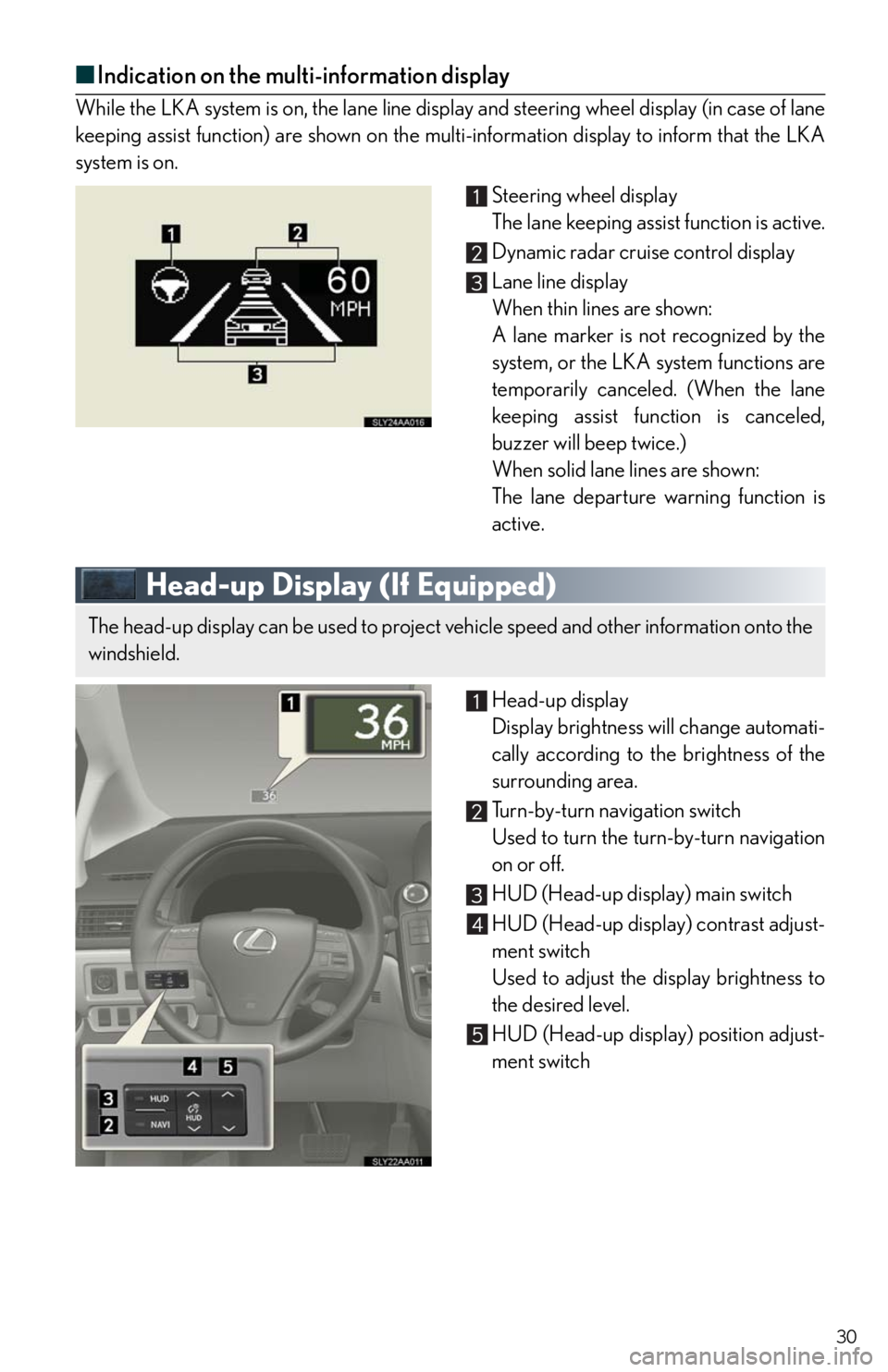
30
■Indication on the multi-information display
While the LKA system is on, the lane line display and steering wheel display (in case of lane
keeping assist function) are shown on the multi-information display to inform that the LKA
system is on.
Steering wheel display
The lane keeping assist function is active.
Dynamic radar cruise control display
Lane line display
When thin lines are shown:
A lane marker is not recognized by the
system, or the LKA system functions are
temporarily canceled. (When the lane
keeping assist function is canceled,
buzzer will beep twice.)
When solid lane lines are shown:
The lane departure warning function is
active.
Head-up Display (If Equipped)
Head-up display
Display brightness will change automati-
cally according to the brightness of the
surrounding area.
Tu r n - b y - t u r n n a v i g a t i o n s w i t c h
Used to turn the turn-by-turn navigation
on or off.
HUD (Head-up display) main switch
HUD (Head-up display) contrast adjust-
ment switch
Used to adjust the display brightness to
the desired level.
HUD (Head-up display) position adjust-
ment switch
The head-up display can be used to project vehicle speed and other information onto the
windshield.
Page 53 of 86

53
■Receiving a call
When a call is received, this screen is
displayed with a sound.
Push on the steering wheel to talk
on the phone.
To ignore the call, push on the steer-
ing wheel.
Audio System (with navigation system)
■Audio control screen
Follow the procedure below to display the audio control screen.
Press the “MENU” button on the
Remote Touch.
Please refer to P.38 for the Remote
To u c h o p e r a t i o n .
The “Start” screen will be displayed.
Using the Remote Touch, select “Audio”
and press the “ENTER” button.
Page 57 of 86

57
■Remote control (steering wheel switches)
The audio system can be operated using the remote control located on the steering wheel.
Vo l u m e
Power on/change mode: press
Po w e r o f f : p r e s s a n d h o l d
Radio mode: radio tuner
DVD mode: track/chapter/disc select
CD mode: disc/track/file (MP3/WMA)
select
iPod
player mode (if equipped): track
select
Air Conditioning System
(with navigation system)
Dual mode button
Passenger side temperature display
Fan speed display
Passenger side temperature control
Windshield defogger
Outside air/recirculated air mode
button
Air outlet selector button
Fan speed control button“OFF” button
Automatic mode button
Driver side temperature control
Cooling and dehumidification function
on/off button
Driver side temperature display
Air outlet display
Micro dust pollen filter button
Plasmacluster™ button
Page 64 of 86
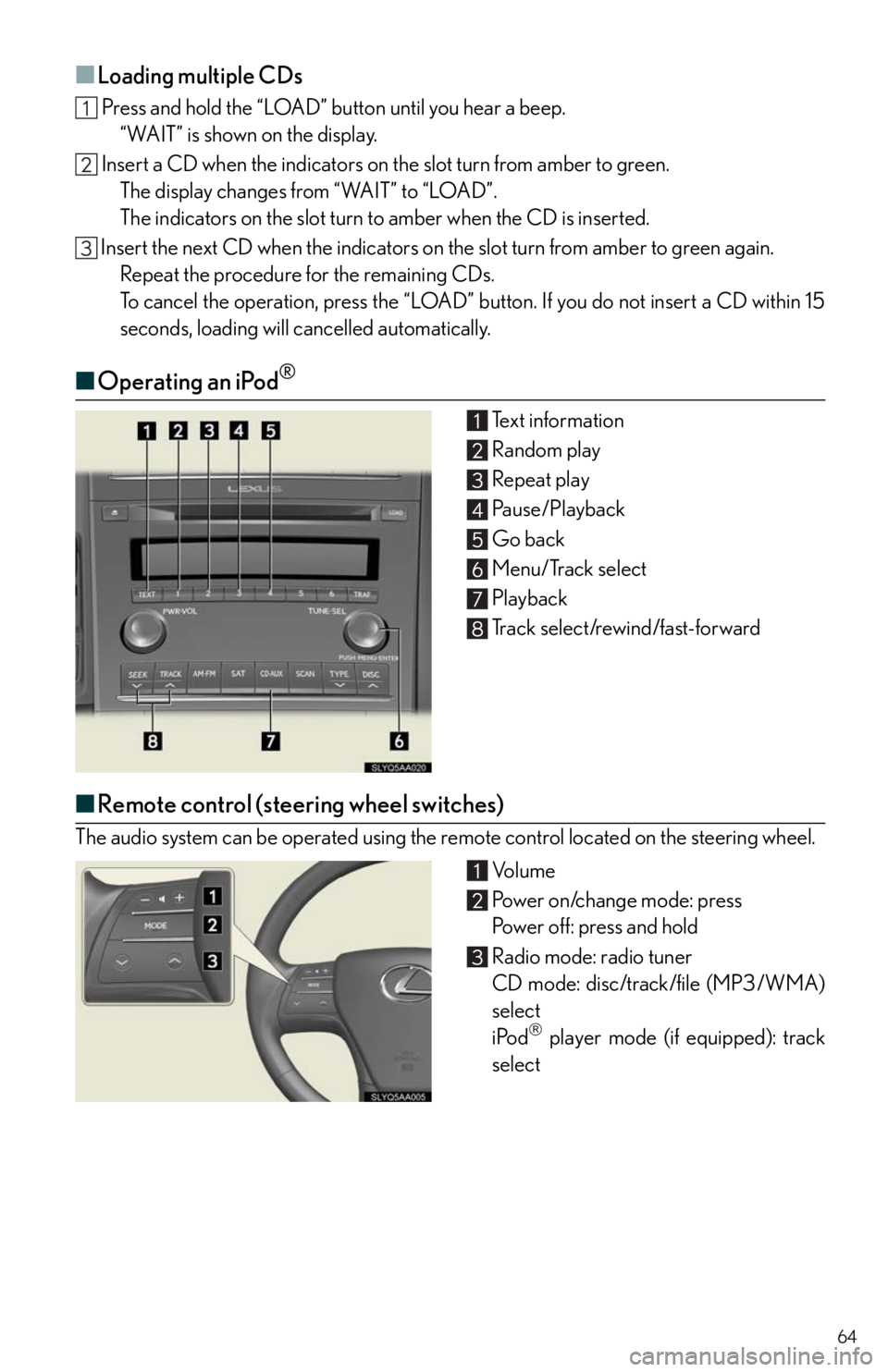
64
■Loading multiple CDs
Press and hold the “LOAD” button until you hear a beep.
“WAIT” is shown on the display.
Insert a CD when the indicators on the slot turn from amber to green.
The display changes from “WAIT” to “LOAD”.
The indicators on the slot turn to amber when the CD is inserted.
Insert the next CD when the indicators on the slot turn from amber to green again.
Repeat the procedure for the remaining CDs.
To cancel the operation, press the “LOAD” button. If you do not insert a CD within 15
seconds, loading will cancelled automatically.
■Operating an iPod®
Text information
Random play
Repeat play
Pause/Playback
Go back
Menu/Track select
Playback
Track select/rewind/fast-forward
■Remote control (steering wheel switches)
The audio system can be operated using the remote control located on the steering wheel.
Vo l u m e
Power on/change mode: press
Power off: press and hold
Radio mode: radio tuner
CD mode: disc/track/file (MP3/WMA)
select
iPod
player mode (if equipped): track
select
Page 66 of 86

66
Voice Command System
NOTE:When inputting voice commands you must wait until after the beep to speak.
■Basic operation
Press on the steering wheel.
- If you know the command:
Press again.
- If you do not know the command:
Follow the voice guidance to learn the
command and then press
again.
Say a command after the beep.
Continue on to pages 67-71 for a detailed list of Voice Commands for the following catego-
ries:
PHONE. . . . . . . . . . . . . . . . . . . . . . . . . . . . . . . . . . . . . . . . . . . . . . . . . . . P.67, 69
DESTINATIONS . . . . . . . . . . . . . . . . . . . . . . . . . . . . . . . . . . . . . . . . . . P.67
GENERAL NAVIGATION COMMANDS . . . . . . . . . . . . . . . P.68
AUDIO . . . . . . . . . . . . . . . . . . . . . . . . . . . . . . . . . . . . . . . . . . . . . . . . . . . P.70
XM INFORMATION . . . . . . . . . . . . . . . . . . . . . . . . . . . . . . . . . . . . . P.70
CLIMATE CONTROL/AIR CONDITIONING. . . . . . . . . . . P.71
■Important voice commands information and tips
Voice commands can be used while driving.
You must wait until after the beep to say a command.
In vehicles with a navigation system, a large TALK icon will appear on the naviga-
tion screen to prompt you to say a command.
If you know what command to use, you can press at any time to interrupt
the voice guidance.