Page 297 of 608
297
3-2. Using the audio system
3
Interior features
■Control panel
“PWRVOL” k nob
Pow e r Vo l u m e
Repeat play button
Folder selector buttons
Random playback button
File selector buttons Search playback buttonPlayback button File selector knobPlayback/Pause button
Te x t b u t t o n
Page 298 of 608
298
3-2. Using the audio system
Selecting and scanning a folder
■Selecting folders one at a time
Press or to select the desired folder.
■ R
eturning to the first folder
Press and hold until you hear a beep.
■ Scanning the first file of all the folders
Press and hold until you hear a beep.
The first ten seconds of the first file in each folder will be played.
When the desired folder is reached, press again.
Selecting and scanning files
■Selecting a file
Turn or press or to select the desired file.
■ Scanning the files in a folder
Press .
The first ten seconds of each file will be played.
To cancel, press again.
When the desired file is reached, press again.
Playing and pausing files
To play or pause a file, press .
Page 299 of 608
299
3-2. Using the audio system
3
Interior features
Fast-forwarding and rewinding files
To fast-forward or rewind, press and hold or until you hear a
beep.
Random playback
■ Playing files from a folder in random order
Press .
To cancel, press again.
■Playing all the files from a USB memory player in random order
Press and hold until you hear a beep.
To cancel, press again.
Repeat play
■Repeating a file
Press .
To cancel, press again.
■Repeating all the files in a folder
Press and hold until you hear a beep.
To cancel, press again.
Switching the display
Press .
Each time the button is pressed, the display changes in the following order:
Elapsed time Folder name File name Album title Track title
Artist name
Page 300 of 608
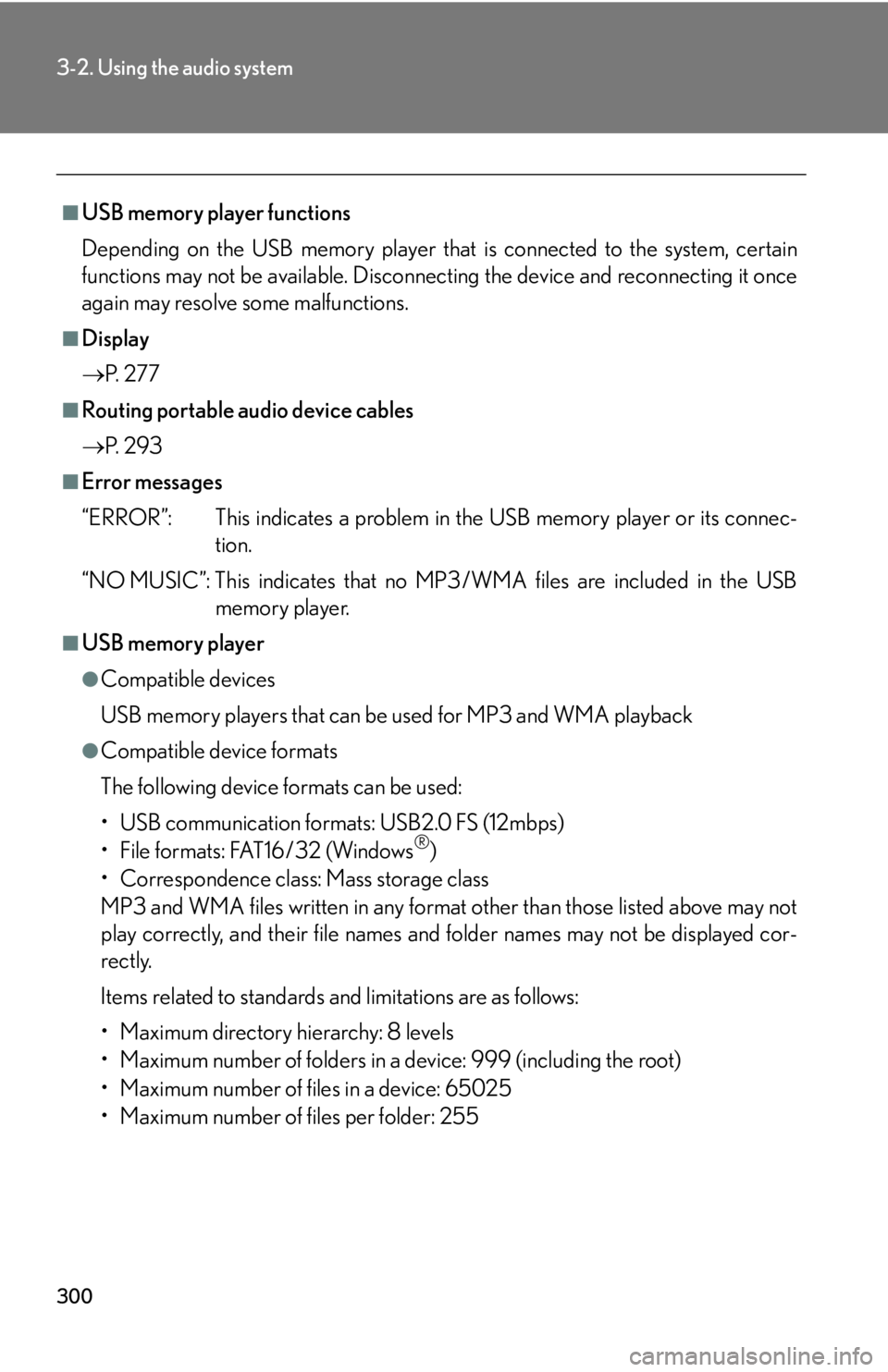
300
3-2. Using the audio system
■USB memory player functions
Depending on the USB memory player that is conn
ected to the system, certain
functions may not be availabl e. Disconnecting the device and reconnecting it once
again may resolve some malfunctions.
■Display
P.
2 7 7
■Routing portable audio device cables
P.
2 9 3
■Error messages
“ERROR”: This indicates a problem in the USB
memory player or its connec-
tion.
“NO MUSIC”: This indicates that no MP 3
/WMA files are included in the USB
memory player.
■USB memory player
●Compatible devices
USB memory players that can be used for MP3 and WMA playback
●Compatible device formats
The following device formats can be used:
• USB communication formats: USB2.0 FS (12mbps)
• File formats: FAT16/32 (Windows
®)
• Correspondence class: Mass storage class
MP3 and WMA files written in any format other than those listed above may not
pl
ay correctly, and their file names an d folder names may not be displayed cor -
rectly.
Items related to standards and limitations are as follows:
• Maximum directory hierarchy: 8 levels
• Maximum number of folders in a device: 999 (including the root)
• Maximum number of files in a device: 65025
• Maximum number of files per folder: 255
Page 301 of 608
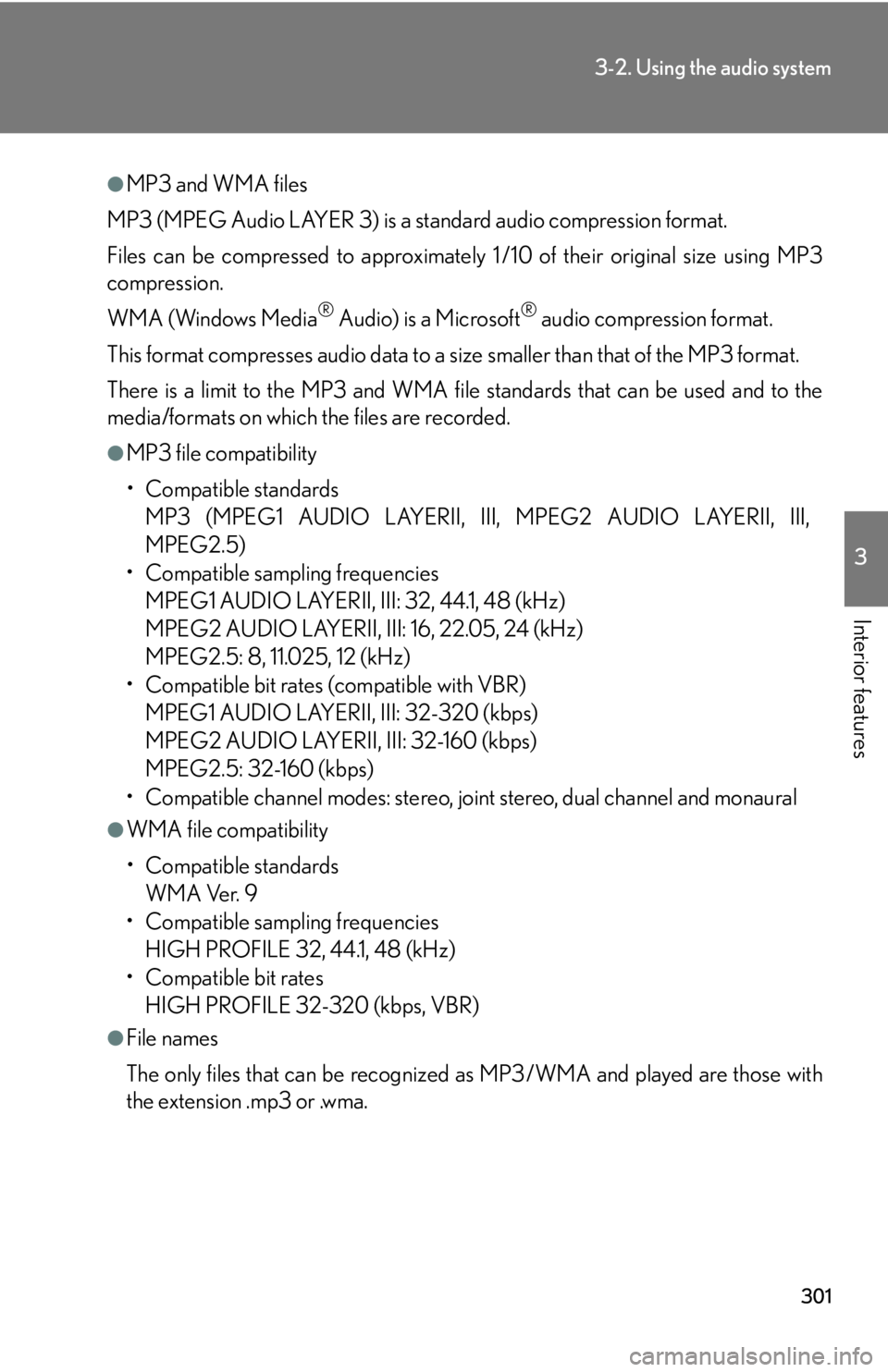
301
3-2. Using the audio system
3
Interior features
●MP3 and WMA files
MP3 (MPEG Audio LAYER 3) is a standard audio compression format.
Files can be compressed to approximately 1 /10 of their original size using MP3
compression.
WMA (Windows Media
® Audio) is a Microsoft® audio compression format.
This format compresses audio data to a size smaller than that of the MP3 format.
There is a limit to the MP3 and WMA file standards that can be used and to the
media/formats on which the files are recorded.
●MP3 file compatibility
• Compatible standards
MP3 (MPEG1 AUDIO LAYERII, III, MPEG2 AUDIO LAYERII, III,
MPEG2.5)
• Compatible sampling frequencies MPEG1 AUDIO LAYERII, III: 32, 44.1, 48 (kHz)
MPEG2 AUDIO LAYERII, III: 16, 22.05, 24 (kHz)
MPEG2.5: 8, 11.025, 12 (kHz)
• Compatible bit rates (compatible with VBR)
MPEG1 AUDIO LAYERII, III: 32-320 (kbps)
MPEG2 AUDIO LAYERII, III: 32-160 (kbps)
MPEG2.5: 32-160 (kbps)
• Compatible channel modes: stereo, joint stereo, dual channel and monaural
●WMA file compatibility
• Compatible standards
WMA Ver. 9
• Compatible sampling frequencies HIGH PROFILE 32, 44.1, 48 (kHz)
• Compatible bit rates
HIGH PROFILE 32-320 (kbps, VBR)
●File names
The only files that can be recognized as MP3/WMA and played are those with
the extension .mp3 or .wma.
Page 302 of 608
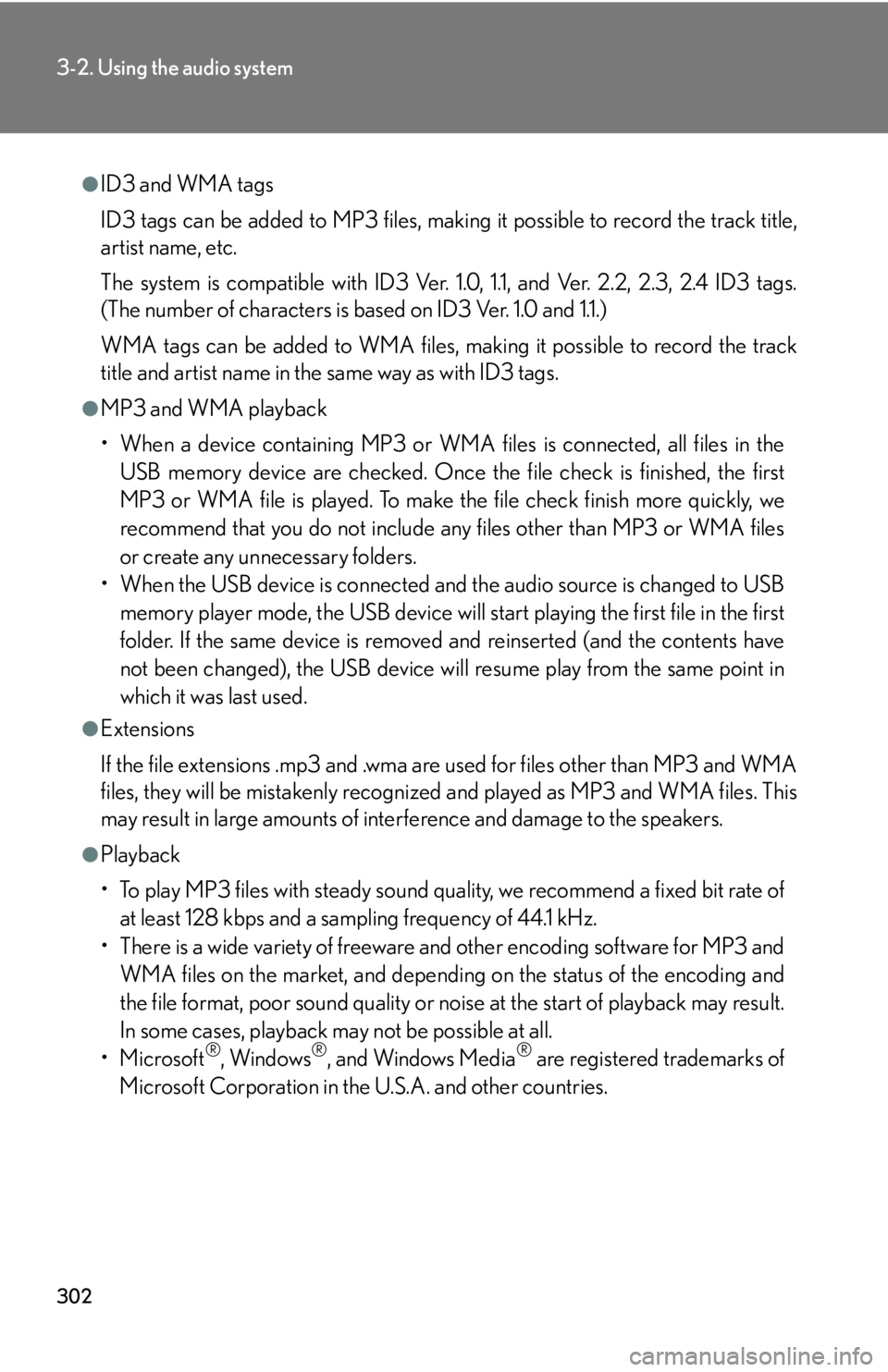
302
3-2. Using the audio system
●ID3 and WMA tags
ID3 tags can be added to MP3 files, making it possible to record the track title,
artist name, etc.
The system is compatible with ID3 Ver. 1.0, 1.1, and Ver. 2.2, 2.3, 2.4 ID3 tags.
(The number of characters is based on ID3 Ver. 1.0 and 1.1.)
WMA tags can be added to WMA files, making it possible to record the track
title and artist name in the same way as with ID3 tags.
●MP3 and WMA playback
• When a device containing MP3 or WMA files is connected, all files in the USB memory device are checked. Once the file check is finished, the first
MP3 or WMA file is played. To make the file check finish more quickly, we
recommend that you do not include any files other than MP3 or WMA files
or create any unnecessary folders.
• When the USB device is connected and the audio source is changed to USB
memory player mode, the USB device will start playing the first file in the first
folder. If the same device is removed and reinserted (and the contents have
not been changed), the USB device will resume play from the same point in
which it was last used.
●Extensions
If the file extensions .mp3 and .wma are used for files other than MP3 and WMA
files, they will be mistakenly recognized and played as MP3 and WMA files. This
may result in large amounts of interference and damage to the speakers.
●Playback
• To play MP3 files with steady sound quality, we recommend a fixed bit rate of at least 128 kbps and a sampling frequency of 44.1 kHz.
• There is a wide variety of freeware and other encoding software for MP3 and WMA files on the market, and depending on the status of the encoding and
the file format, poor sound quality or noise at the start of playback may result.
In some cases, playback ma y not be possible at all.
•Microsoft
®, Windows®, and Windows Media® are registered trademarks of
Microsoft Corporation in the U.S.A. and other countries.
Page 303 of 608
303
3-2. Using the audio system
3
Interior features
CAUTION
■Caution while driving
Do not connect USB players or operate the controls.
NOTICE
■To prevent damage to USB memory players
●Do not leave USB memory players in the vehicle. The temperature inside the
vehicle may become high, resulting in damage to the player.
●Do not push down on or apply unnecessary pressure to the USB memory player
while it is connected as this may damage the USB memory player or its terminal.
●Do not insert foreign objects into the port as this may damage the USB memory
player or its terminal.
Page 304 of 608
304
3-2. Using the audio system
Optimal use of the audio system
Displays the current mode
Changes the following set-
tings:
• Sound quality and volume balance
P. 305
The sound quality and balance
setting can be changed to pro -
duce the best sound.
• Automatic Sound Levelizer
on/off
P. 306