Page 332 of 608
332
3-4. Using the hands-free phone system (for cellular phones)
Using the hands-free system (for cellular phones)
■Audio unit
Display
A message, name, phone
number
, etc. is displayed.
Lower-case characters and
special characters cannot be
displayed.
Displays information that is
too long to be displayed at
one time on the display (pr
ess
and hold)
Selects speed dials
Selects items such as menu
and number
Turn: Selects an item
Press: Inputs the selected
item
Bluetooth
® connection con -
dition
If “BT” is not displayed, the
hands-free phone system
cannot be used.
Reception level
Page 333 of 608
333
3-4. Using the hands-free phone system (for cellular phones)
3
Interior features
■Steering wheel switches
Vo l u m e
The voice guidance volume can -
not be adjusted using this but-
ton.
Off-hook switch
Turns the hands-free system
on/
starts a call
On-hook switch
Turns the hands-free system
of
f/ends a call/refuses a call
Talk switch
Turns the voice command
s
ystem on (press)/turns the
voice command system off
(press and hold)
■ Micr
ophone
Page 334 of 608
334
3-4. Using the hands-free phone system (for cellular phones)
Operating the system using voice commands
By following voice guidance instructions output from the speaker, voice
commands enable to the operation of the hands-free phone system with -
out the need to check the display or operate .
■ Oper
ation procedure when using voice commands
Press the talk switch and follo
w voice guidance instructions.
■ A
uxiliary commands when using voice commands
The following auxiliary commands ca n be used when oper
ating the
system using a voice command:
“Cancel”: Exits the hands-free phone system
“Repeat”: Repeats the previous voice guidance instruction
“Go back”: Returns to the pr
evious procedure
“Help”: Reads aloud the function summar
y if a help comment is regis-
tered for the selected function
Page 335 of 608
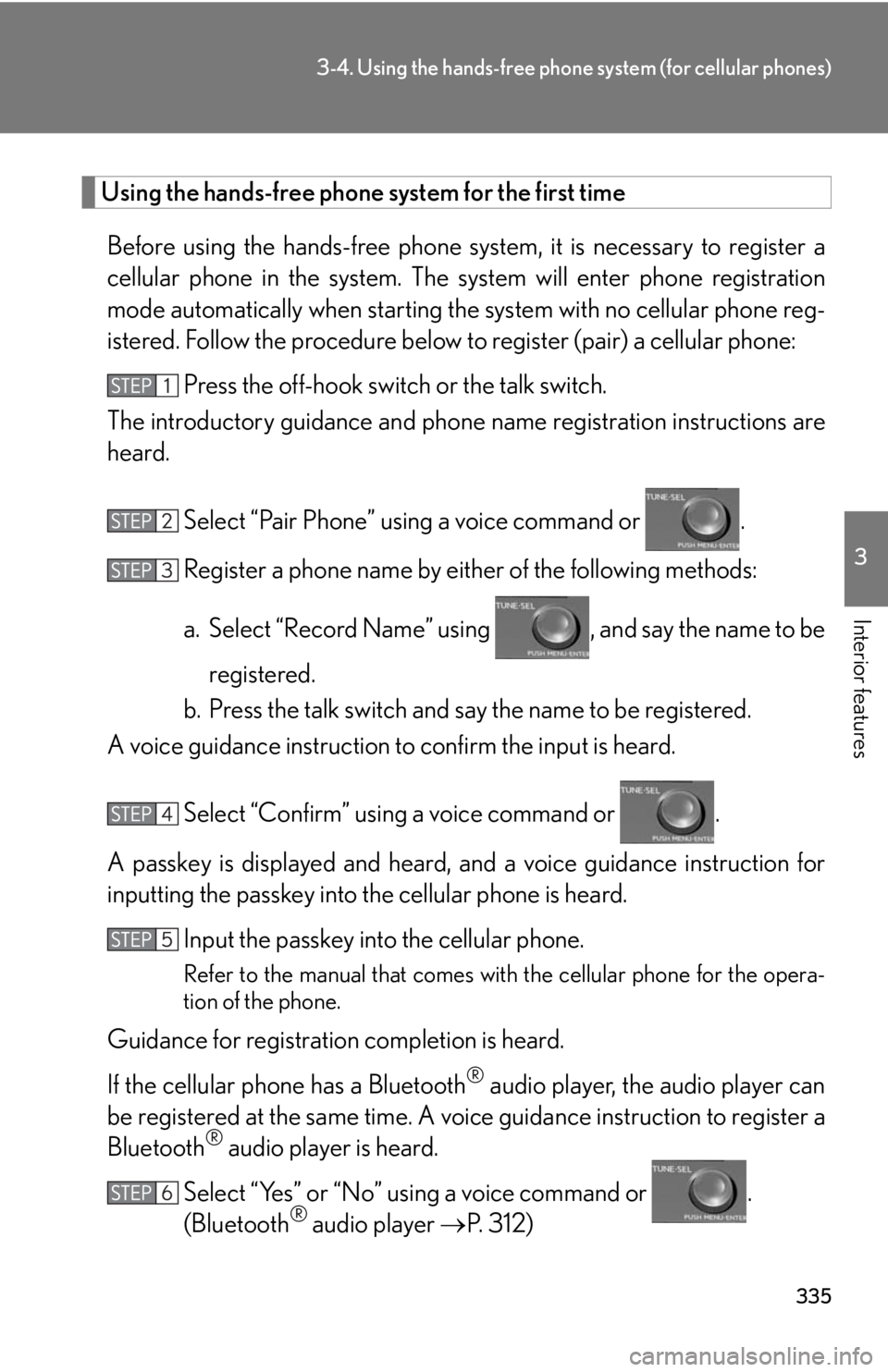
335
3-4. Using the hands-free phone system (for cellular phones)
3
Interior features
Using the hands-free phone system for the first time
Before using the hands-free phone sy stem, it is necessary to register a
cellular phone in the system. The system will enter phone registration
mode automatically when starting th e system with no cellular phone reg-
istered. Follow the procedure below to register (pair) a cellular phone:
Press the off-hook switch or the talk switch.
The introductory guidance and phone name r
egistration instructions are
heard.
Select “Pair Phone” using a voice command or .
Register a phone name by either of the following methods:
a. Select “Record Name” using , and say the name to be
registered.
b. Press the talk switch and say the name to be registered.
A voice guidance instruction to confirm the inpu
t is heard.
Select “Confirm” using a voice command or .
A passkey is displayed and heard, an d a v
oice guidance instruction for
inputting the passkey into the cellular phone is heard.
Input the passkey into the cellular phone.
Refer to the manual that comes with the cellular phone for the opera -
tion of the phone.
Guidance for registration completion is heard.
If the cellular phone has a Bluetooth
® audio player, the audio player can
be registered at the same time. A voic e guidance instruction to register a
Bluetooth
® audio player is heard.
Select “Yes” or “No” using a voice command or .
(Bluetooth
® audio player P. 312)
Page 336 of 608
336
3-4. Using the hands-free phone system (for cellular phones)
Menu list of the hands-free phone system
■Normal operation
First menuSecond
menuThird menuOperation detail
“Callback”--Dialing a number stored in the
incoming call history memory
“Redial”--Dialing a number stored in the
outgoing call history memory
“Phonebook”
“A d d E n t r y ”-Adding a new phone number
“Change
Name”-Changing the registered name
in the phone book
“Delete
Entry”-Deleting the registered data
“Del Spd
Dial”-Deleting speed dials
“List
Names”-Listing the registered data
“Speed
Dial”-Setting speed dials
Page 337 of 608
337
3-4. Using the hands-free phone system (for cellular phones)
3
Interior features“Setup”
“Security”
“Set PIN”Setting a PIN code
“Phbk Lock”Locking the phone book
“Phbk Unlock”Unlocking the phone book
“Phone
Setup”
“Pair Phone”Registering the cellular phone
to be used
“Connect”Selecting a cellular phone to be
used
“Change Name”Changing a registered name of
a cellular phone
“List Phones”Listing the registered cellular
phones
“Set Passkey”Changing the passkey
“Delete Phone”Deleting a registered cellular
phone
“System
Setup”
“Guidance Vol”Setting voice guidance volume
“Device Name”Displaying the Bluetooth®
device address and name
“Initialize”Initializing the system
First menuSecond menuThird menuOperation detail
Page 338 of 608
338
3-4. Using the hands-free phone system (for cellular phones)
■Using a short cut key
First menuSecond menuOperation detail
“Dial XXX (name)”-Dialing a name registered in the
phone book
“Phone book add
Entry”-Adding a new phone number
“Phone book Change
name”-Changing a registered name in
the phone book
“Phone book Delete
Entry”-Deleting the registered data
“Phone book List
names”-Listing the registered data
“Phone book Set
Speed Dial”-Setting speed dials
“Phone book Delete
Speed Dial”-Deleting speed dials
“Dial XXX (number)”-Dialing by inputting a number
“Phonebook”“Phonebook Unlock”Unlocking the phone book
“Phonebook Lock”Locking the phone book
Page 339 of 608
339
3-4. Using the hands-free phone system (for cellular phones)
3
Interior features
■Automatic volume adjustment
When vehicle speed reaches 50 mph (80 km/h) or more, the volume automati -
cally increases. The volume returns to the previous volume setting when vehicle
speed dr
ops to 43 mph (70 km/h) or less.
■When using a voice command
For numbers, say a combinatio n of si
ngle digits from zero to nine, # (pound),
(star), and +
(plus).
Say the command correctly and clearly.
■Situations that the system may not recognize your voice
●When driving on rough roads
●When driving at high speeds
●When air is blowing out of the vents onto the microphone
●When the air conditioning fan emits a loud noise
■Operations that cannot be performed while driving
●Operating the system with
●Registering a cellular phone to the system
■Changing the passkey
P.
3 4 8