Page 466 of 825
465
3-3. Using the Bluetooth® audio system
3
Interior features
GX460_U.S.A. (OM60E69U)
■When using a voice command
For numbers, say a combination of single digits from zero to nine.
Say the command correctly and clearly.
■Situations that the system may not recognize your voice
●When driving on rough roads
●When driving at high speeds
●When air is blowing out of the vents onto the microphone
●When the air conditioning fan emits a loud noise
■Operations that cannot be performed while driving
●Operating the system with the “TUNE/SEL” knob
●Registering a portable player to the system
■Changing the passkey
P. 4 74
Page 467 of 825
466
3-3. Using the Bluetooth® audio system
GX460_U.S.A. (OM60E69U)
Operating a Bluetooth® enabled portable player
Random playbackRepeat play
Playback/
pause Selecting an album
Search play
Playback
Selecting a track
Display text message
Po w e r Vo l u m e
BT•A menu knob
Page 469 of 825
468
3-3. Using the Bluetooth® audio system
GX460_U.S.A. (OM60E69U)
Scanning tracksPress the “SCAN” button.
To cancel, press the “SCAN” button again.
Switching the displayPress the “TEXT” button.
Each time the button is pressed, the display changes in the following order:
Elapsed time Album title Tr a c k t i t l e Artist name
Using the steering wheel audio switches
P. 4 5 2
■Bluetooth® audio system functions
Depending on the portable player that is connected to the system, certain functions
may not be available.
■Display
P. 4 2 0
■Error messages
“Memory Error”: This indicates a problem in the system.
Page 470 of 825
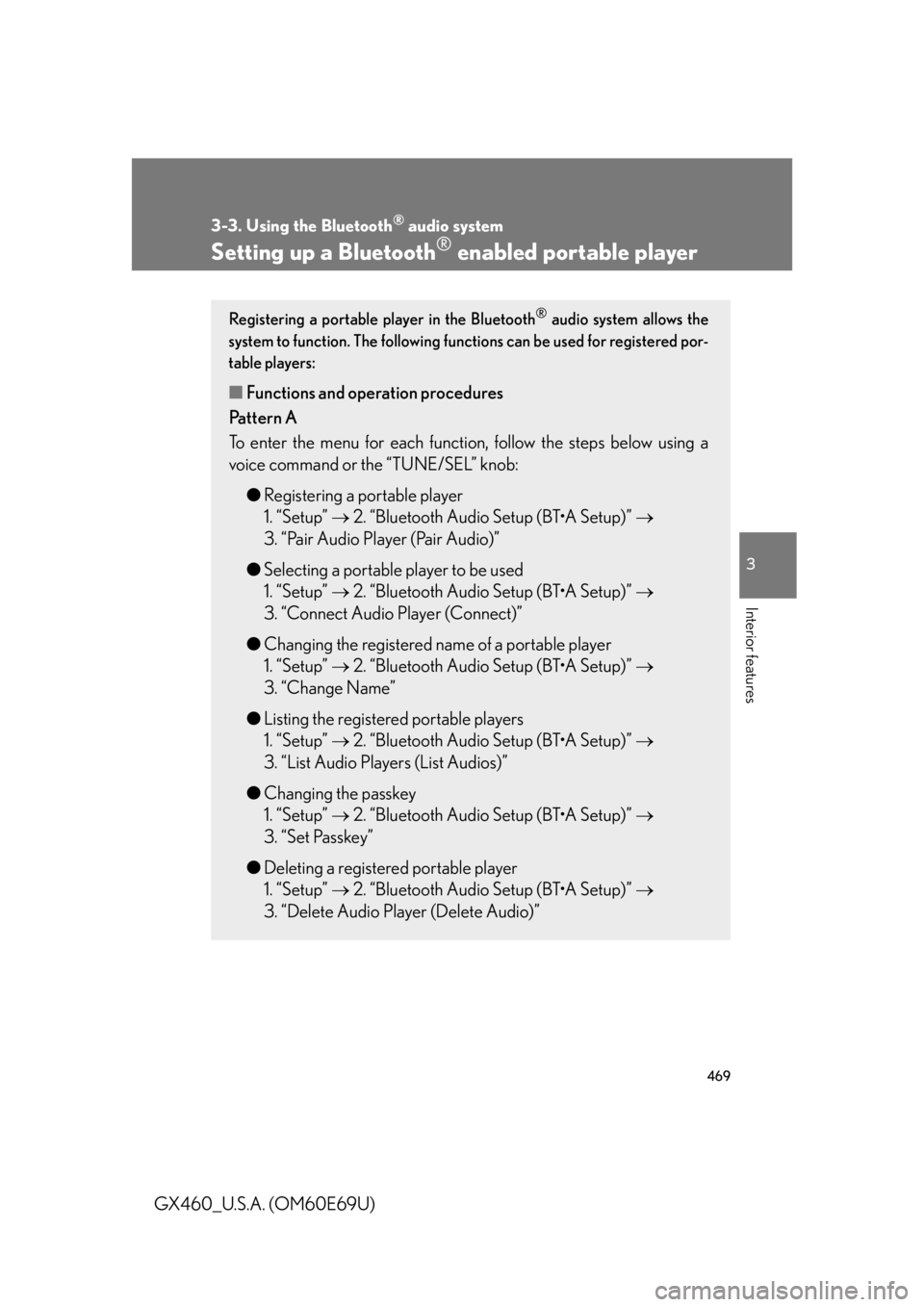
469
3-3. Using the Bluetooth® audio system
3
Interior features
GX460_U.S.A. (OM60E69U)
Setting up a Bluetooth® enabled portable player
Registering a portable player in the Bluetooth® audio system allows the
system to function. The following functions can be used for registered por-
table players:
■ Functions and operation procedures
Pattern A
To enter the menu for each function , follow the steps below using a
voice command or the “TUNE/SEL” knob:
●Registering a portable player
1. “Setup” 2. “Bluetooth Audio Setup (BT•A Setup)”
3. “Pair Audio Player (Pair Audio)”
● Selecting a portable player to be used
1. “Setup” 2. “Bluetooth Audio Setup (BT•A Setup)”
3. “Connect Audio Player (Connect)”
● Changing the registered name of a portable player
1. “Setup” 2. “Bluetooth Audio Setup (BT•A Setup)”
3. “Change Name”
● Listing the registered portable players
1. “Setup” 2. “Bluetooth Audio Setup (BT•A Setup)”
3. “List Audio Players (List Audios)”
● Changing the passkey
1. “Setup” 2. “Bluetooth Audio Setup (BT•A Setup)”
3. “Set Passkey”
● Deleting a registered portable player
1. “Setup” 2. “Bluetooth Audio Setup (BT•A Setup)”
3. “Delete Audio Player (Delete Audio)”
Page 471 of 825
470
3-3. Using the Bluetooth® audio system
GX460_U.S.A. (OM60E69U)
Pattern BPress the “TUNE/SEL” knob to select “BT•A MENU”.
Press the talk switch or select “BT•A Setup” using the “TUNE/
SEL” knob.
Select one of the following fu nctions using a voice command
or the “TUNE/SEL” knob.
● Registering a portable player
“Pair Audio Player (Pair Audio)”
● Selecting a portable player to be used
“Connect Audio Player (Connect)”
● Changing the registered name
“Change Name”
● Listing the registered portable players
“List Audio Players (List Audios)”
● Changing the passkey
“Set Passkey”
● Deleting a registered portable player
“Delete Audio Player (Delete Audio)”
STEP1
STEP2
STEP3
Page 472 of 825
471
3-3. Using the Bluetooth® audio system
3
Interior features
GX460_U.S.A. (OM60E69U)
Registering a portable playerSelect “Pair Audio Player (Pair Audio)” using a voice command or the
“TUNE/SEL” knob, and perform the proc edure for registering a portable
player. ( P. 4 6 2 )
Selecting a portable player to be used
Select “Connect Audio Player (Connect)” using a voice com-
mand or the “TUNE/SEL” knob.
Pattern A
Select the portable player to be used by either of the following
methods, and select “Confirm” by using a voice command or the
“TUNE/SEL” knob:
a. Press the talk switch and say the name of the desired portable
player.
b. Press the talk switch and sa y “List Audio Players”. When the
name of the desired portable pl ayer is read aloud, press the
talk switch.
Pattern B Select the portable player to be used using the “TUNE/SEL”
knob.
STEP1
STEP2
STEP2
Page 473 of 825
472
3-3. Using the Bluetooth® audio system
GX460_U.S.A. (OM60E69U)Pattern A
Press the talk switch and say “From Car” or “From Audio player”,
and select “Confirm” by using a voice command or the “TUNE/
SEL” knob.
Pattern B
Select “From Car” or “From Audi o”, using the “TUNE/SEL” knob.
If “From Car” is selected, the portable player will be automatically con-
nected whenever the “ENGINE START STOP” switch is in either
ACCESSORY or IGNITION ON mode.
Changing the registered name of a portable player
Select “Change Name” using a voice command or the “TUNE/
SEL” knob.
Pattern A
Select the name of the portable pl ayer to be changed by either of
the following methods, and sele ct “Confirm” using a voice com-
mand or the “TUNE/SEL” knob:
a. Press the talk switch and say the name of desired portable player.
b. Press the talk switch and sa y “List Audio Players”. When the
name of the desired portable pl ayer is read aloud, press the
talk switch.
STEP3
STEP3
STEP1
STEP2
Page 474 of 825
473
3-3. Using the Bluetooth® audio system
3
Interior features
GX460_U.S.A. (OM60E69U)Pattern B
Select the desired portable player name to be changed using the
“TUNE/SEL” knob.
Press the talk switch or select “Record Name” using the “TUNE/
SEL” knob, and say the new name.
Select “Confirm” using a voice command or the “TUNE/SEL”
knob.
Listing the registered portable players
Select “List Audio Players (List Audi os)” using a voice command or the
“TUNE/SEL” knob. The list of register ed portable players will be read
aloud.
When listing is complete, the system returns to “BT•A Setup”.
Pressing the talk switch while the name of a portable player is being read
aloud selects the portable player, an d the following functions will become
available:
● Selecting a portable player: “Connect Audio Player (Connect)”
● Changing a registered name: “Change Name”
● Deleting a portable player: “Delete Audio Player (Delete Audio)”
STEP2
STEP3
STEP4