Page 411 of 825
410
3-2. Using the audio system
GX460_U.S.A. (OM60E69U)
RDS (Radio Data System)This feature allows your radio to re ceive station identification information
and program information (classical, ja zz, etc.) from radio stations which
broadcast this information.
■ Receiving RDS broadcasts
Press “ ” or “ ” on the “TYPE•DISC” button during FM recep-
tion.
The type of program changes each time the button is pressed.
● “ROCK”
● “EASYLIS” (Easy listening)
● “CLS/JAZZ” (Classical music and Jazz)
● “R & B” (Rhythm and Blues)
● “INFORM” (Information)
● “RELIGION”
● “MISC” (Miscellaneous)
● “ALERT” (Emergency messages)
If the system receives no RDS stations, “NO PTY” appears on the dis-
play.
Press the “SCAN” button, or “ ” or “ ” on the “SEEK•TRACK”
button.
The radio seeks or scans for stations of the relevant program type.
STEP1
STEP2
Page 412 of 825
411
3-2. Using the audio system
3
Interior features
GX460_U.S.A. (OM60E69U)■
Displaying radio station names
Press the “TEXT” button.
■ Displaying radio text messages
Press the “TEXT” button twice.
A text message is displayed when “MSG” is shown on the screen.
If the text continues past the end of the display, is displayed. Press and
hold the “TEXT” button until you hear a beep.
XM® Satellite Radio (if equipped)
■ Receiving XM
® Satellite Radio
Press the “SAT” button.
The display changes as follows each time the button is pressed:
“SAT1” “SAT2” “SAT3”
Turn the “TUNE/SEL” knob to sele ct the desired channel in all the
categories or press “ ” or “ ” on the “SEEK•TRACK” button to
select the desired channel in the current category.
STEP1
STEP2
Page 413 of 825
412
3-2. Using the audio system
GX460_U.S.A. (OM60E69U)■
Setting XM
® Satellite Radio channel presets
Select the desired channel. Press and hold the button (from the 1 but-
ton to the 6 button) the channel is to be set to until you hear a beep.
■ Changing the channel category
Press “ ” or “ ” on the “TYPE•DISC” button.
■ Scanning the XM
® Satellite Radio channels
● Scanning the channels in the current category
Press the “SCAN” button.
When the desired channel is reached, press the button
again.
● Scanning the preset channels
Press and hold the “SCAN” button until you hear a beep.
When the desired channel is reached, press the button
again.
■ Displaying text information
Press the “TEXT” button.
The display will show up to 10 characters.
The display changes as follows each time the button is pressed:
● CH NAME
● TITLE (SONG/PROGRAM TITLE)
● NAME (ARTIST NAME/FEATURE)
● CH NUMBER
STEP1
STEP2
STEP1
STEP2
Page 416 of 825
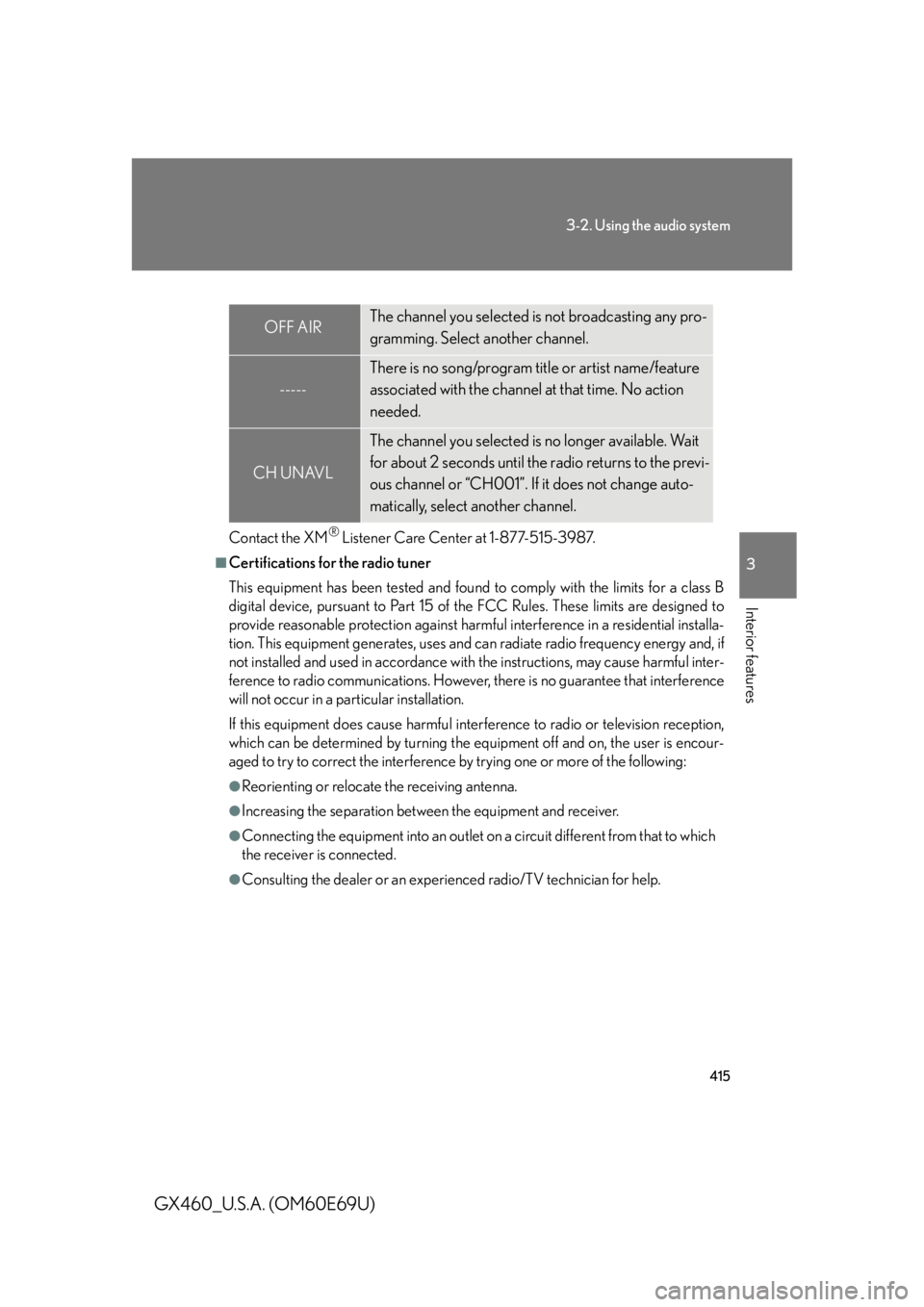
415
3-2. Using the audio system
3
Interior features
GX460_U.S.A. (OM60E69U)
Contact the XM® Listener Care Center at 1-877-515-3987.
■Certifications for the radio tuner
This equipment has been tested and found to comply with the limits for a class B
digital device, pursuant to Part 15 of the FCC Rules. These limits are designed to
provide reasonable protection against harmful interference in a residential installa-
tion. This equipment generates, uses and can radiate radio frequency energy and, if
not installed and used in accordance with the instructions, may cause harmful inter-
ference to radio communications. However, there is no guarantee that interference
will not occur in a particular installation.
If this equipment does cause harmful interference to radio or television reception,
which can be determined by turning the eq uipment off and on, the user is encour-
aged to try to correct the interference by trying one or more of the following:
●Reorienting or relocate the receiving antenna.
●Increasing the separation between the equipment and receiver.
●Connecting the equipment into an outlet on a circuit different from that to which
the receiver is connected.
●Consulting the dealer or an experienced radio/TV technician for help.
OFF AIRThe channel you selected is not broadcasting any pro-
gramming. Select another channel.
-----
There is no song/program title or artist name/feature
associated with the channel at that time. No action
needed.
CH UNAVL
The channel you selected is no longer available. Wait
for about 2 seconds until the radio returns to the previ-
ous channel or “CH001”. If it does not change auto-
matically, select another channel.
Page 421 of 825
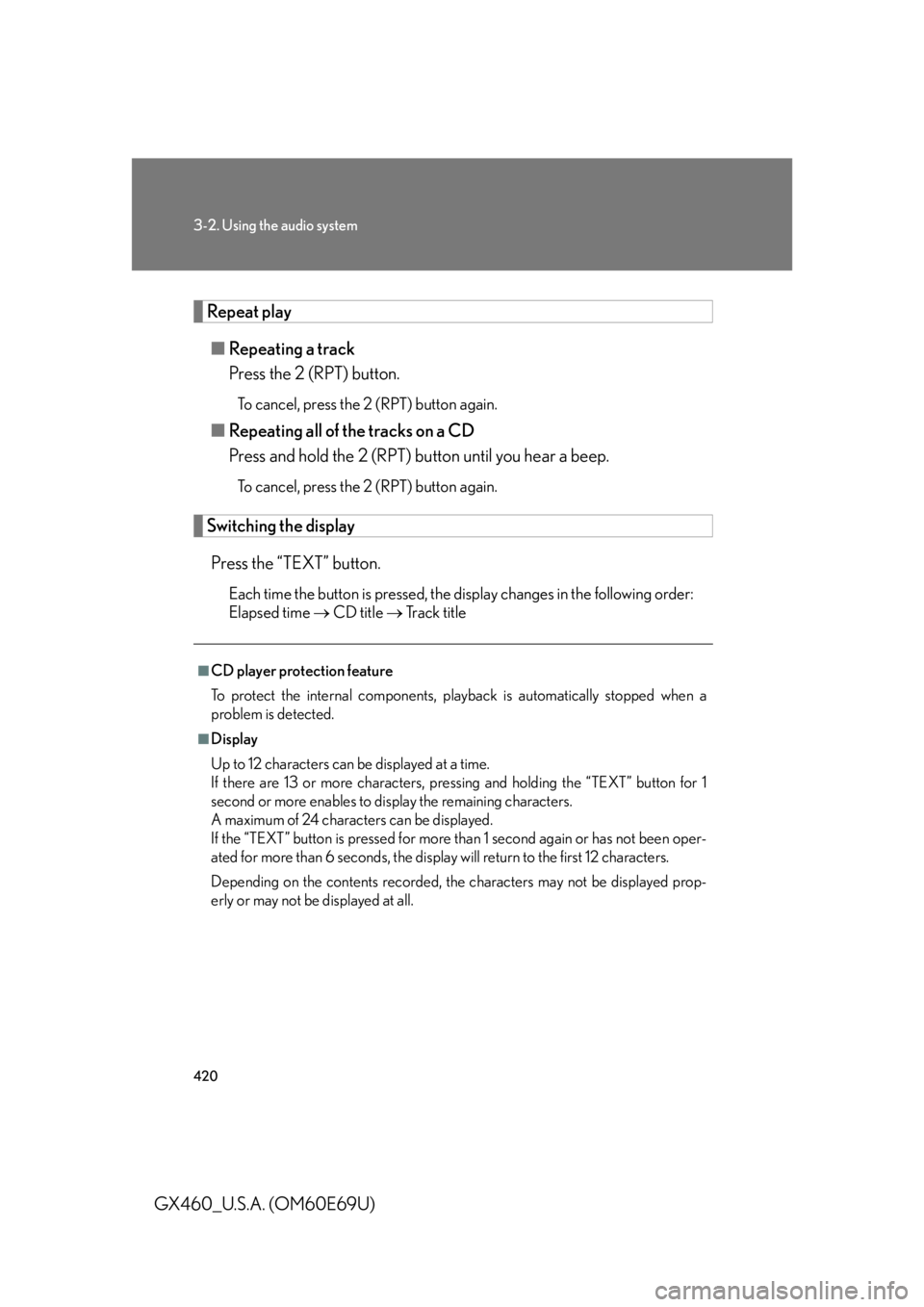
420
3-2. Using the audio system
GX460_U.S.A. (OM60E69U)
Repeat play■ Repeating a track
Press the 2 (RPT) button.
To cancel, press the 2 (RPT) button again.
■Repeating all of the tracks on a CD
Press and hold the 2 (RPT) bu tton until you hear a beep.
To cancel, press the 2 (RPT) button again.
Switching the display
Press the “TEXT” button.
Each time the button is pressed, the display changes in the following order:
Elapsed time CD title Track title
■CD player protection feature
To protect the internal components, play back is automatically stopped when a
problem is detected.
■Display
Up to 12 characters can be displayed at a time.
If there are 13 or more characters, pressing and holding the “TEXT” button for 1
second or more enables to di splay the remaining characters.
A maximum of 24 characters can be displayed.
If the “TEXT” button is pressed for more than 1 second again or has not been oper-
ated for more than 6 seconds, the display will return to the first 12 characters.
Depending on the contents recorded, the characters may not be displayed prop-
erly or may not be displayed at all.
Page 428 of 825
427
3-2. Using the audio system
3
Interior features
GX460_U.S.A. (OM60E69U)
Random playback■ Playing files from a folder in random order
Press the 1 (RAND) button.
To cancel, press the 1 (RAND) button again.
■Playing all the files from a disc in random order
Press and hold the 1 (RAND) button until you hear a beep.
To cancel, press the 1 (RAND) button again.
Repeat play
■ Repeating a file
Press the 2 (RPT) button.
To cancel, press the 2 (RPT) button again.
■Repeating all the files in a folder
Press and hold the 2 (RPT) bu tton until you hear a beep.
To cancel, press the 2 (RPT) button again.
Switching the display
Press the “TEXT” button.
Each time the button is pressed, the display changes in the following order:
Folder no./File no./Elapsed time Folder name File name
Album title (MP3 only) Track title Artist name
Page 438 of 825
437
3-2. Using the audio system
3
Interior features
GX460_U.S.A. (OM60E69U)
Shuffle playback■ Playing songs from one playlist or album in random order
Press the 1 (RAND) button.
To cancel, press the 1 (RAND) button again.
■Playing songs from all the playlists or albums in random order
Press and hold the 1 (RAND) button until you hear a beep.
To cancel, press the 1 (RAND) button again.
Repeat play
Press the 2 (RPT) button.
To cancel, press the 2 (RPT) button again.
Switching the displayPress the “TEXT” button.
Each time the button is pressed, the display changes in the following order:
Elapsed time Album title Tr a c k t i t l e Artist name
Adjusting sound quality and volume balance
Press the “TUNE/SEL” knob to enter iPod
® menu mode.
Pressing the “TUNE/SEL” knob changes sound modes.
( P. 4 4 9 )STEP1
STEP2
Page 445 of 825
444
3-2. Using the audio system
GX460_U.S.A. (OM60E69U)
Switching the displayPress the “TEXT” button.
Each time the button is pressed, the display changes in the following order:
Elapsed time Folder name File name Album title (MP3 only)
Track title Artist name
■USB memory functions
Depending on the USB memory that is connected to the system, certain functions
may not be available. Disconnecting the de vice and reconnecting it once again may
resolve some malfunctions.
■Display
P. 4 2 0
■Error messages
“ERROR”: This indicates a problem in the USB memory or its connection.
“NO MUSIC”: This indicates that no MP 3/WMA files are included in the USB
memory.