Page 89 of 428
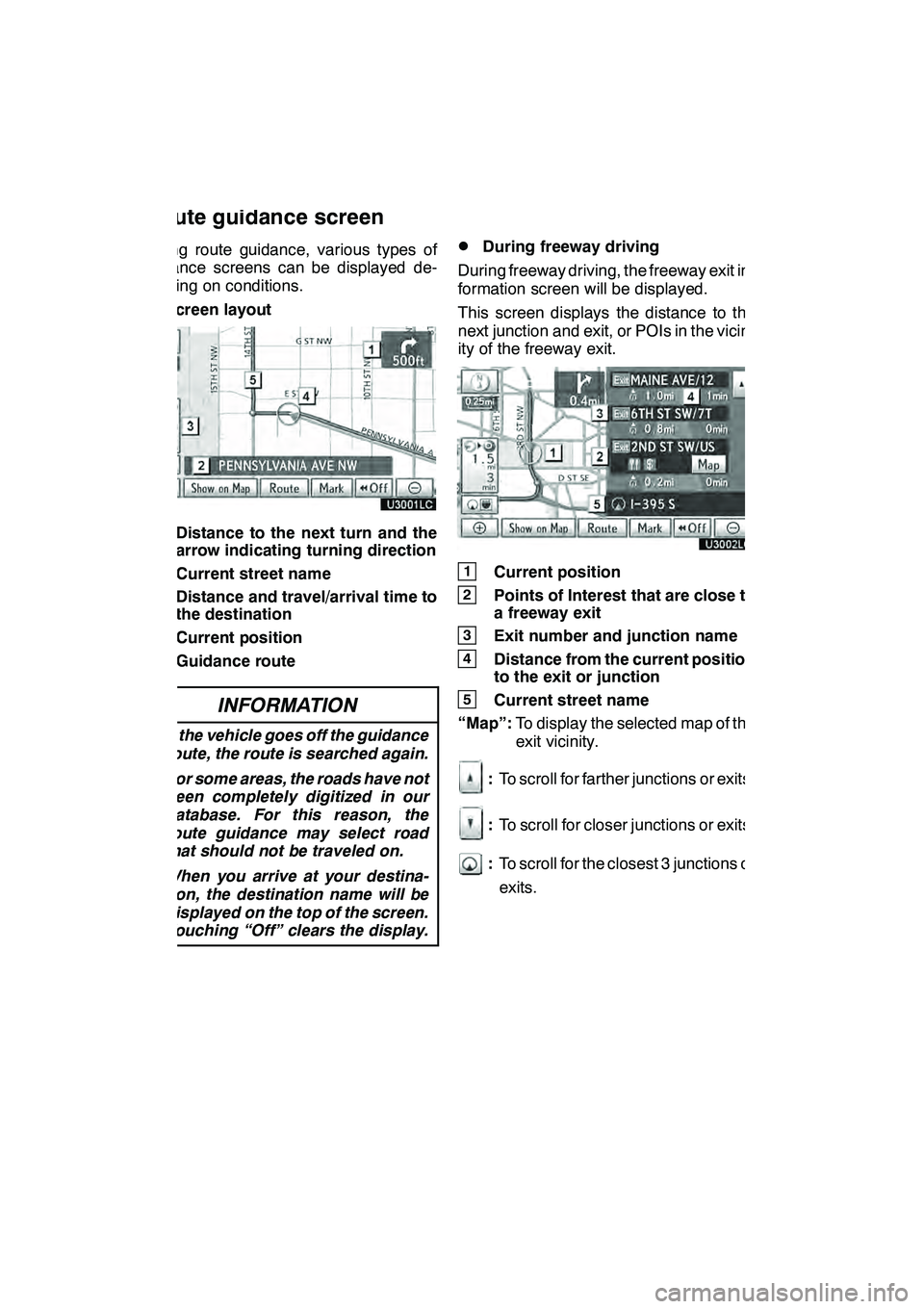
NAVIGATION SYSTEM: ROUTE GUIDANCE
88
During route guidance, various types of
guidance screens can be displayed de-
pending on conditions.
DScreen layout
1Distance to the next turn and the
arrow indicating turning direction
2Current street name
3Distance and travel/arrival time to
the destination
4Current position
5Guidance route
INFORMATION
DIf the vehicle goes off the guidance
route, the route is searched again.
D For some areas, the roads have not
been completely digitized in our
database. For this reason, the
route guidance may select road
that should not be traveled on.
D When you arrive at your destina-
tion, the destination name will be
displayed on the top of the screen.
Touching “Off” clears the display.
DDuring freeway driving
During freeway driving, the freeway exit in-
formation screen will be displayed.
This screen displays the distance to the
next junction and exit, or POIs in the vicin-
ity of the freeway exit.
1Current position
2Points of Interest that are close to
a freeway exit
3Exit number and junction name
4Distance from the current position
to the exit or junction
5Current street name
“Map”: To display the selected map of the
exit vicinity.
:To scroll for farther junctions or exits.
:To scroll for closer junctions or exits.
:To scroll for the closest 3 junctions or
exits.
GX460 Navi (U)
OM60E73U
Finish
09.09.24
Route guidance screen
Page 90 of 428
NAVIGATION SYSTEM: ROUTE GUIDANCE
89
D
When approaching a freeway exit or
junction
When the vehicle approaches an exit or
junction, the guidance screen for the free-
way will be displayed.
1Next street name
2Distance from the current position
to the exit or junction
3Current position
“Off”: The guidance screen on freeway
disappears and the map screen appears.
When touching
or push-
ing the “MAP/VOICE” button, the guid-
ance screen on freeway reappears.
DWhen approaching an intersection
When the vehicle approaches an intersec-
tion, the intersection guidance screen will
be displayed.
1Next street name
2Distance to the intersection
3Current position
“Off”: The intersection guidance screen
disappears and the map screen appears.
When touching
or push-
ing the “MAP/VOICE” button, the inter-
section guidance screen reappears.
GX460 Navi (U)
OM60E73U
Finish
09.09.24
3
Page 91 of 428
NAVIGATION SYSTEM: ROUTE GUIDANCE
90 D
Other screens
TURN LIST SCREEN
On this screen, the list of turns on the guid-
ance route can be viewed.
Touching
during guid-
ance displays the turn list.
1Next street name or destination
name
2Turn direction
3Distance between turns
4Current street name ARROW SCREEN
On this screen, information about next
turns on the guidance route can be viewed.
Touching
during guid-
ance displays the arrow screen.
1Exit number, street name contain-
ing number or next street name
2Turn direction
3Distance to the next turn
4Current street name
GX460 Navi (U)
OM60E73U
Finish
09.09.24
Page 94 of 428
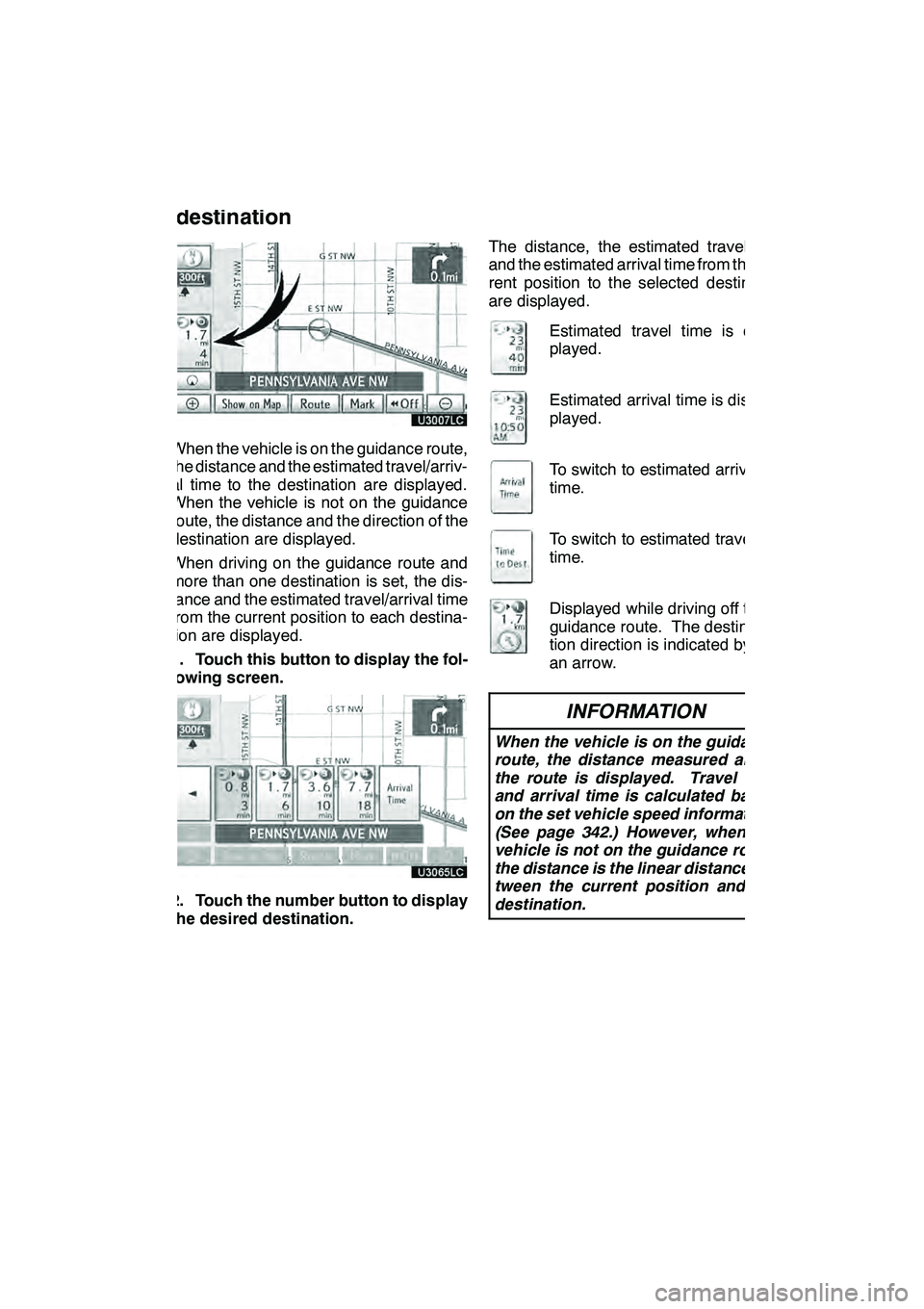
NAVIGATION SYSTEM: ROUTE GUIDANCE
93
When the vehicle is on the guidance route,
the distance and the estimated travel/arriv-
al time to the destination are displayed.
When the vehicle is not on the guidance
route, the distance and the direction of the
destination are displayed.
When driving on the guidance route and
more than one destination is set, the dis-
tance and the estimated travel/arrival time
from the current position to each destina-
tion are displayed.
1. Touch this button to display the fol-
lowing screen.
2. Touch the number button to display
the desired destination.The distance, the estimated travel time
and the estimated arrival time from the cur-
rent position to the selected destination
are displayed.
Estimated travel time is dis-
played.
Estimated arrival time is dis-
played.
To switch to estimated arrival
time.
To switch to estimated travel
time.
Displayed while driving off the
guidance route. The destina-
tion direction is indicated by
an arrow.
INFORMATION
When the vehicle is on the guidance
route, the distance measured along
the route is displayed. Travel time
and arrival time is calculated based
on the set vehicle speed information.
(See page 342.) However, when the
vehicle is not on the guidance route,
the distance is the linear distance be-
tween the current position and the
destination.
GX460 Navi (U)
OM60E73U
Finish
09.09.24
Distance and time to
destination
3
Page 95 of 428
NAVIGATION SYSTEM: ROUTE GUIDANCE
94
You can add destinations and search
again for the routes.
1. Touch “Route”.
2. Touch “Add”.
3. Input an additional destination in
the same way as the destination
search.(See “Destination search” on
page 62.)
4. Touch the desired “Add Destination
Here” to determine the arrival order of
the additional destination. When more than one destination is set,
you can change the arrival order of the
destinations.
1. Touch “Route”.
2. Touch “Reorder”.
3. Touch the desired destination and
touch “Move Up” or “Move Down” to
change the arrival order.
4. Touch “OK”.
5. After selecting the destinations,
touch “OK”.
The system searches for the guidance
route again, and displays the entire route.
GX460 Navi (U)
OM60E73U
Finish
09.09.24
Setting and deleting
destinations —
— Adding destinations — Reordering destinations
Page 96 of 428
NAVIGATION SYSTEM: ROUTE GUIDANCE
95
A set destination can be deleted.
1. Touch “Route”.
2. Touch “Delete”.
When more than one destination is set, a
list will be displayed on the screen.
3. Touch the destination for deletion.
“Select All”:To select all destinations on
the list.
“Unselect All”: To unselect all of the se-
lected destinations.
A message appears to confirm the request
to delete. 4. To delete the destination(s), touch
“Yes”.
If
“Yes” is touched, the data cannot be re-
covered.
If “No” is touched, the previous screen will
return.
The system searches for the guidance
route again, and displays the entire route.
GX460 Navi (U)
OM60E73U
Finish
09.09.24
— Deleting destinations
3
Page 98 of 428
NAVIGATION SYSTEM: ROUTE GUIDANCE
97
This picture shows an example of how the
system would guide around a delay
caused by a traffic jam.
1This position indicates the location of
a traffic jam caused by road repairs or
an accident.
2This route indicates the detour sug-
gested by the system.
INFORMATION
DWhen your vehicle is on a freeway,
the detour distance selections are
5, 15, and 25 miles (km).
D The system may not be able to cal-
culate a detour route depending on
the selected distance and sur-
rounding road conditions.
1. Touch “Route”.
2. Touch “Overview”.
The entire route from the current position
to the destination is displayed.
“OK”: To start guidance.
“Turn List”: The following screen displays
the list of the roads up to the destination.
“Preview”: To preview the route.
GX460 Navi (U)
OM60E73U
Finish
09.09.24
— Route overview
3
Page 99 of 428
NAVIGATION SYSTEM: ROUTE GUIDANCE
98
You can scroll through the list of roads by
touching
or. However, not all
road names in the route may appear on the
list. If a road changes its name without re-
quiring a turn (such as on a street that runs
through two or more cities), the name
change will not appear on the list. The
street names will be displayed in order
from the starting point, along with the dis-
tance to the next turn. These marks indicate the
direction in which you should
turn at an intersection.
Touch “Map” on the “Turn List” screen.
The point which you choose is displayed
on the map screen.
DRoute preview
1. Touch “Route”.
2. Touch “Overview”.
3. Touch “Preview”.
GX460 Navi (U)
OM60E73U
Finish
09.09.24