Page 159 of 428

LEXUS ENFORM WITH SAFETY CONNECT
158
U20003LS
4. When an agent comes on the line,
tell the agent the address, business
name, or the type of POI or service you
would like to locate.
To adjust the call volume, touch“−”or “+”
on the “Destination Assist” screen, or use
the volume switch on the steering wheel
during the call.
You can end the call at any time by tou-
ching the “Disconnect” button on the
“Destination Assist” screen or the steer-
ing− wheel phone on −hook (hang −up)
switch.
After the agent helps you determine your
location of choice, he or she will place you
on hold briefly and wirelessly send the POI
to your vehicle’s navigation system. The
agent will then instruct you to either touch
“Go to
” or “Enter” on the navigation
screen in order to save the destination.
The agent will then end the call.
U12040LS
5. Touch “Go to” or “Enter” to set
the location as a destination, receive
navigation guidance via your naviga-
tion system and to save the destination
to Destination Assist folder for future
reference.
GX460 Navi (U)
OM60E73U
Finish
09.09.24
Page 164 of 428
LEXUS ENFORM WITH SAFETY CONNECT
163
XMrSports and Stocks is a service in-
cluded with XM rsatellite radio subscrip-
tions for Lexus Enform vehicles. With this
service, you can receive updates via the
navigation system on your personally se-
lected sports teams and stocks.
1. Push the “INFO/PHONE” button.
2. Touch “XM Sports” or “XM Stocks”.
“XM Sports” or “XM Stocks” screen is dis-
played on the screen. The following operations can be per-
formed.
(a) XM Sports
DReceive sports information
(See
page 164.)
DXM Sports settings (See page 164.)
(b) XM Stocks
DReceive stock data (See page 166.)
DXM Stocks settings (See page 167.)
GX460 Navi (U)
OM60E73U
Finish
09.09.24
XM
rSports and Stocks
66
Page 165 of 428
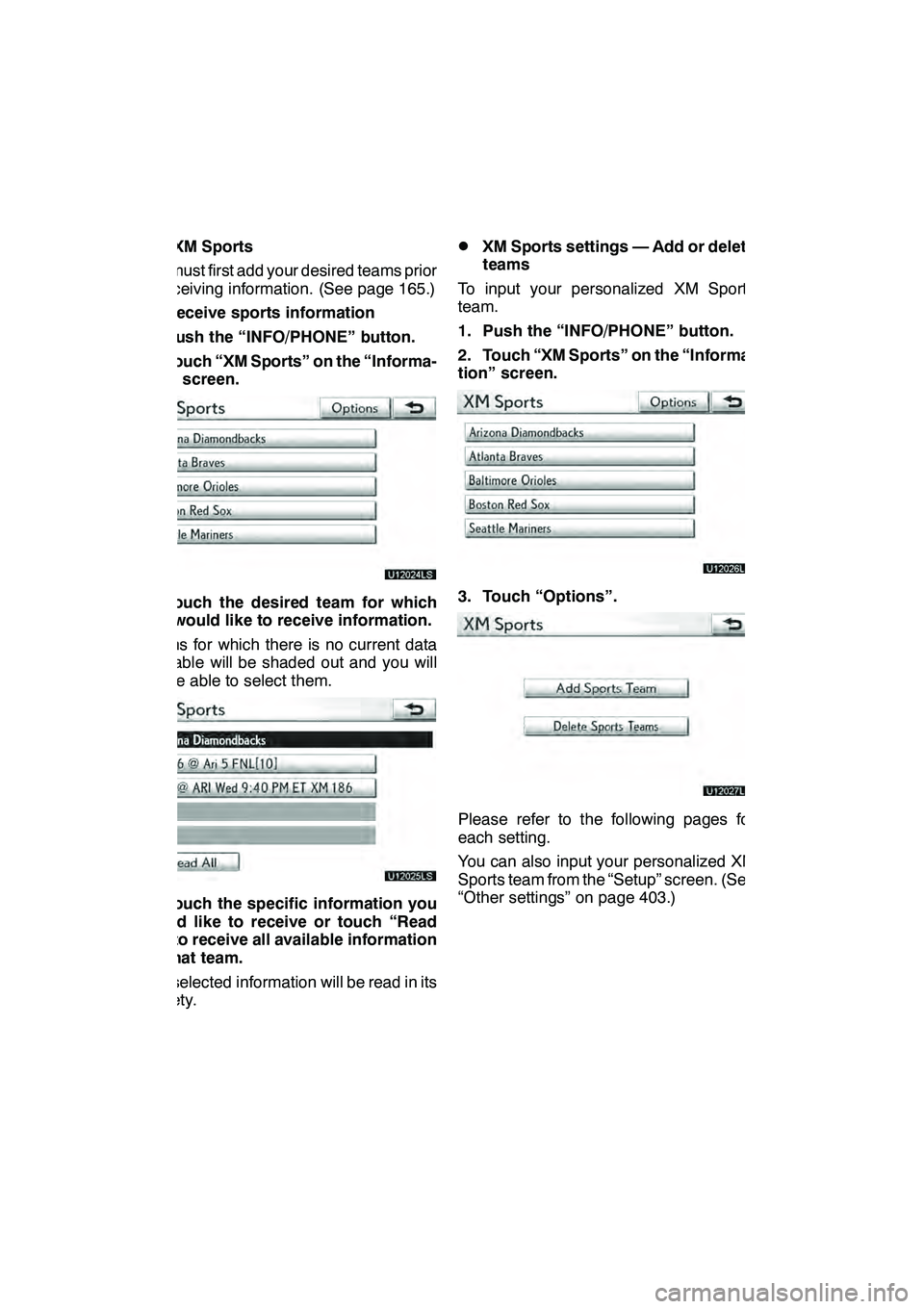
LEXUS ENFORM WITH SAFETY CONNECT
164
(a) XM Sports
You must first add your desired teams prior
to receiving information. (See page 165.)
DReceive sports information
1. Push the “INFO/PHONE” button.
2. Touch “XM Sports” on the “Informa-
tion” screen.
U12024LS
3. Touch the desired team for which
you would like to receive information.
Teams for which there is no current data
available will be shaded out and you will
not be able to select them.
U12025LS
4. Touch the specific information you
would like to receive or touch “Read
All” to receive all available information
for that team.
The selected information will be read in its
entirety.
DXM Sports settings — Add or delete
teams
To input your personalized XM Sports
team.
1. Push the “INFO/PHONE” button.
2. Touch “XM Sports” on the “Informa-
tion” screen.
U12026LS
3. Touch “Options”.
U12027LS
Please refer to the following pages for
each setting.
You can also input your personalized XM
Sports team from the “Setup” screen. (See
“Other settings” on page 403.)
GX460 Navi (U)
OM60E73U
Finish
09.09.24
Page 167 of 428
LEXUS ENFORM WITH SAFETY CONNECT
166
DELETE SPORTS TEAMS
U12027LS
1. Touch “Delete Sports Teams”.
U12031LS
2. Touch the sports team that you
would like to delete or touch “Select
All” to delete all teams.
3. Touch “Delete”.
U12045LS
4. Touch “Yes” to confirm or “No” to
cancel.(b) XM Stocks
You must first add your desired stocks
prior to receiving data. (See page 167.)
DReceive stock data
1. Push the “INFO/PHONE” button.
2. Touch “XM Stocks” on the “Informa-
tion” screen.
U12033LS
3. Touch the individual stock for which
you would like to receive verbal data or
touch “Read All”.
The available chosen data will be read in
its entirety.
Stock data may be delayed by up to 15
minutes.
GX460 Navi (U)
OM60E73U
Finish
09.09.24
Page 168 of 428
LEXUS ENFORM WITH SAFETY CONNECT
167
D
XM Stocks settings — Add or delete
stocks
To input your personalized XM Stocks set-
tings.
1. Push the “INFO/PHONE” button.
2. Touch “XM Stocks” on the “Informa-
tion” screen.
U12033LS
3. Touch “Options”.
U12034LS
Please refer to the following pages for
each setting.
You can also input your personalized XM
Stocks settings from the “Setup” screen.
(See “Other settings” on page 403.) ADD STOCK
U12034LS
1. Touch “Add Stock”.
U12035LS
2. Input the stock symbol you would
like to add.
3. When finished, touch “OK” to enter.
You can enter and save up to 10 individual
stock symbols for which you would like to
receive data. Stocks must be input one at
a time. You must know the symbol of the
stock you wish to enter.
GX460 Navi (U)
OM60E73U
Finish
09.09.24
66
Page 170 of 428
LEXUS ENFORM WITH SAFETY CONNECT
169
D
Show XM NavWeather
tinforma-
tion
1. Push the “INFO/PHONE” button.
2. Touch “XM NavWeather”.
“XM NavWeather” screen is displayed on
the screen. XM NavWeather
tSCREEN
U5051LC
1“Info.” button
When the city icon button is touched, the
“Info.” button will be displayed on the
screen. Touching this button displays the
“Forecast” screen. (See page 171.)
2City icon
When this button is touched, city names
and the “Info.”button will be displayed on
the upper part of the screen.
3“Forecast” button
When this button is touched, the city selec-
tion screen will be displayed.
U5052LC
Touch a city to display weather informa-
tion. Weather information of the selected
city will be displayed. (See page 171.)
GX460 Navi (U)
OM60E73U
Finish
09.09.24
66
Page 177 of 428
LEXUS ENFORM WITH SAFETY CONNECT
176 D
View and play received Lexus Insid-
er messages
1. Push the “INFO/PHONE” button.
2. Touch “LEXUS Insider”.
“LEXUS Insider” screen is displayed on
the screen.
U12012LS
3. Touch the desired article title from
the Lexus Insider menu to play that
broadcast or touch “Read All” to listen
to all stored Lexus Insider broadcasts.
To disrupt the audio read of Lexus Insider,
push the“MODE” switch on the steering
wheel or push the “AM·FM”,“SAT” ,
“DISC” or“AUX·USB” button on the au-
dio system.
GX460 Navi (U)
OM60E73U
Finish
09.09.30
Page 247 of 428
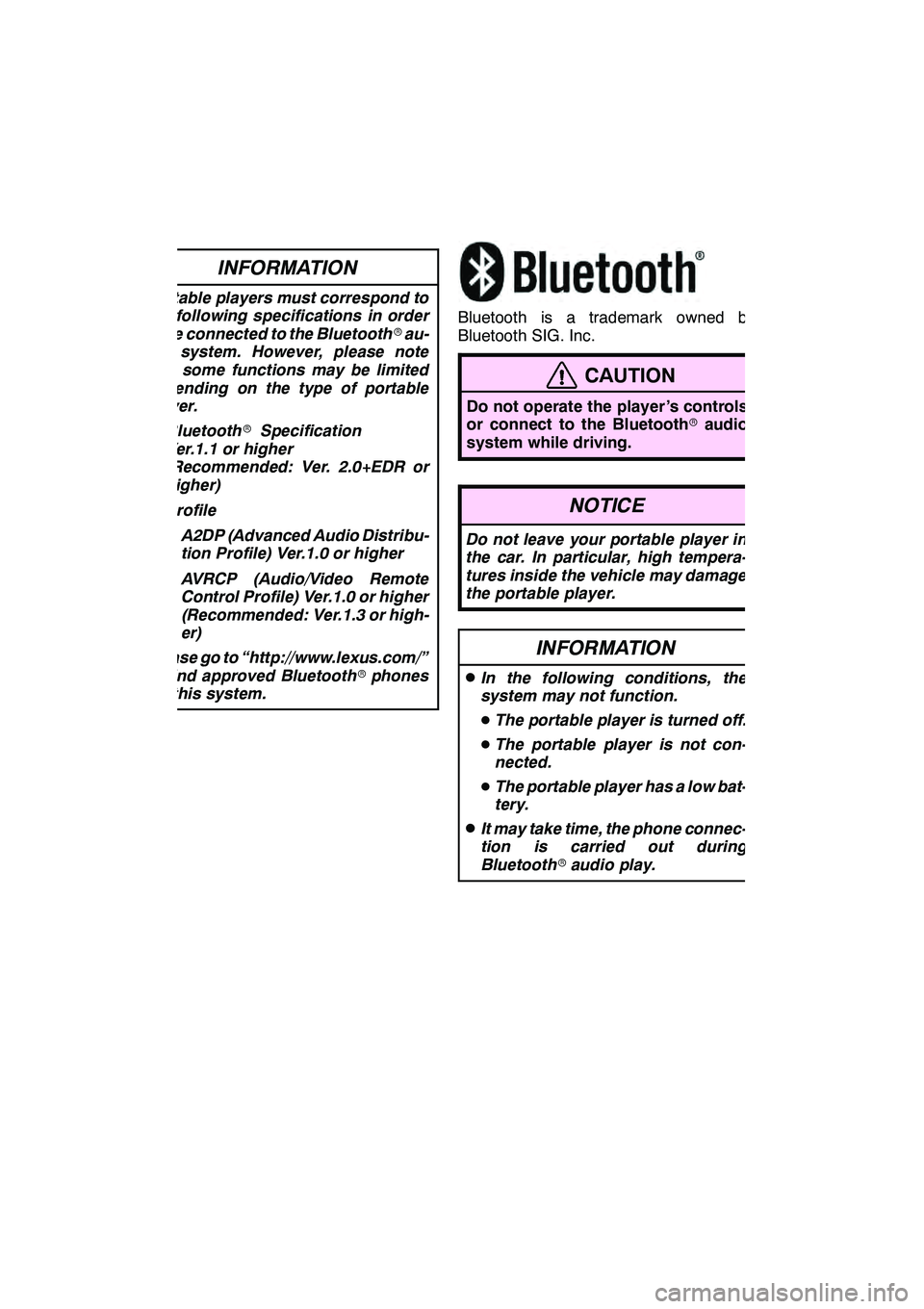
AUDIO/VIDEO SYSTEM
246
INFORMATION
Portable players must correspond to
the following specifications in order
to be connected to the Bluetoothrau-
dio system. However, please note
that some functions may be limited
depending on the type of portable
player.
D Bluetooth rSpecification
Ver.1.1 or higher
(Recommended: Ver. 2.0+EDR or
higher)
D Profile
DA2DP (Advanced Audio Distribu-
tion Profile) Ver.1.0 or higher
D AVRCP (Audio/Video Remote
Control Profile) Ver.1.0 or higher
(Recommended: Ver.1.3 or high-
er)
Please go to “http://www.lexus.com/”
to find approved Bluetooth rphones
for this system.
Bluetooth is a trademark owned by
Bluetooth SIG. Inc.
CAUTION
Do not operate the player ’s controls
or connect to the Bluetooth raudio
system while driving.
NOTICE
Do not leave your portable player in
the car. In particular, high tempera-
tures inside the vehicle may damage
the portable player.
INFORMATION
DIn the following conditions, the
system may not function.
D The portable player is turned off.
D The portable player is not con-
nected.
D The portable player has a low bat-
tery.
DIt may take time, the phone connec-
tion is carried out during
Bluetooth raudio play.
GX460 Navi (U)
OM60E73U
Finish
09.09.24