Page 208 of 428
AUDIO/VIDEO SYSTEM
207
2. Insert only one disc while the CD
changer door is open.
You can set a disc at the lowest empty disc
number.
After insertion, the set disc is automatically
loaded.
If the label faces down, the disc cannot be
played. In this case, “Check CD” appears
on the screen.
If you do not insert the disc within 15 sec-
onds after pushing the“LOAD”button, a
beep will sound and the operation will be
canceled automatically.
If you need to insert the next disc, repeat
the same procedure to insert another disc.
DSetting all the discs:
1. Push the “LOAD” button until you
hear a beep.
The orange indicators at both ends of the
slot start blinking. After the orange indica-
tors change to green and stay on, the CD
changer door will open.
2. Insert only one disc while the CD
changer door is open.
The CD changer door closes and the
orange indicators start blinking.
GX460 Navi (U)
OM60E73U
Finish
09.09.24
7
Page 209 of 428
AUDIO/VIDEO SYSTEM
208
3. Insert the next disc after the orange
indicators change to green and stay on
and the CD changer door opens.
4. Repeat this procedure until you in-
sert all the discs.
To cancel the operation, push the“LOAD”
button briefly.
If you do not insert the discs within 15 sec-
onds after pushing the “LOAD”button, the
beep will sound and the operation will be
canceled automatically.
NOTICE
Do not insert one disc stacked on top
of another one or feed them in contin-
uously, to prevent discs from getting
stuck in the changer.
INFORMATION
Under extremely cold conditions, the
display may react slowly.
(b) Ejecting discs
DA single disc alone:
1. Push the “”or“” button of
“CH·DISC” or touch the disc number
button on the “Change Discs” screen
to highlight the disc number you want
to eject.
To display the “Change Discs” screen,
touch “Change Discs” on each audio
control screen.
GX460 Navi (U)
OM60E73U
Finish
09.09.24
Page 210 of 428
AUDIO/VIDEO SYSTEM
209
2. Push the “” button for the disc
briefly.
At this time, the orange indicators of the
slot start blinking and the disc is ejected.
3. After the blinking indicators stay on,
remove the disc.
DEjecting all the discs:
1. Push the “” button for the disc
until you hear a beep.
At this time, the orange indicators of the
slot start blinking and a disc is ejected.
2. After the blinking indicators stay on,
remove the disc.
The indicators start blinking again and the
next disc is ejected.
If you do not remove the disc within 15 sec-
onds after it is ejected, the beep will sound
and the operation will be canceled auto-
matically.
When all the discs are removed, the indi-
cators go out.
GX460 Navi (U)
OM60E73U
Finish
09.09.24
7
Page 211 of 428
AUDIO/VIDEO SYSTEM
210
The numbers of the trays where the disc is
not set are dimmed.(c) Playing a disc
Push the “CD” button, or push the “AU-
DIO” button to display audio screen
and touch “CD” tab if the discs are al-
ready loaded in the changer.
The discs set in the changer are played
continuously, starting with the last disc you
inserted. The disc number of the disc cur-
rently being played, the track number and
the time from the beginning of the program
appear on the screen.
When play of one disc ends, the first track
of the following disc starts. When play of
the final disc ends, play of the first disc
starts again.
The changer will skip any empty disc trays.
GX460 Navi (U)
OM60E73U
Finish
09.09.24
Page 212 of 428
AUDIO/VIDEO SYSTEM
211
(d) Selecting a desired disc
On the screen:
Touch “CD” tab, then touch “Change
Discs”.
The selected disc number is highlighted.
The changer will start playing the selected
disc from the first track.
On the audio panel:
Push the “
”or“” button of
“CH·DISC”.
When you release the button, the changer
will start playing the selected disc from the
first track. (e) Playing an audio disc
Touch “CD” tab, then touch “Change
Discs”. Choose an audio disc number
to display this screen.
GX460 Navi (U)
OM60E73U
Finish
09.09.24
7
Page 213 of 428
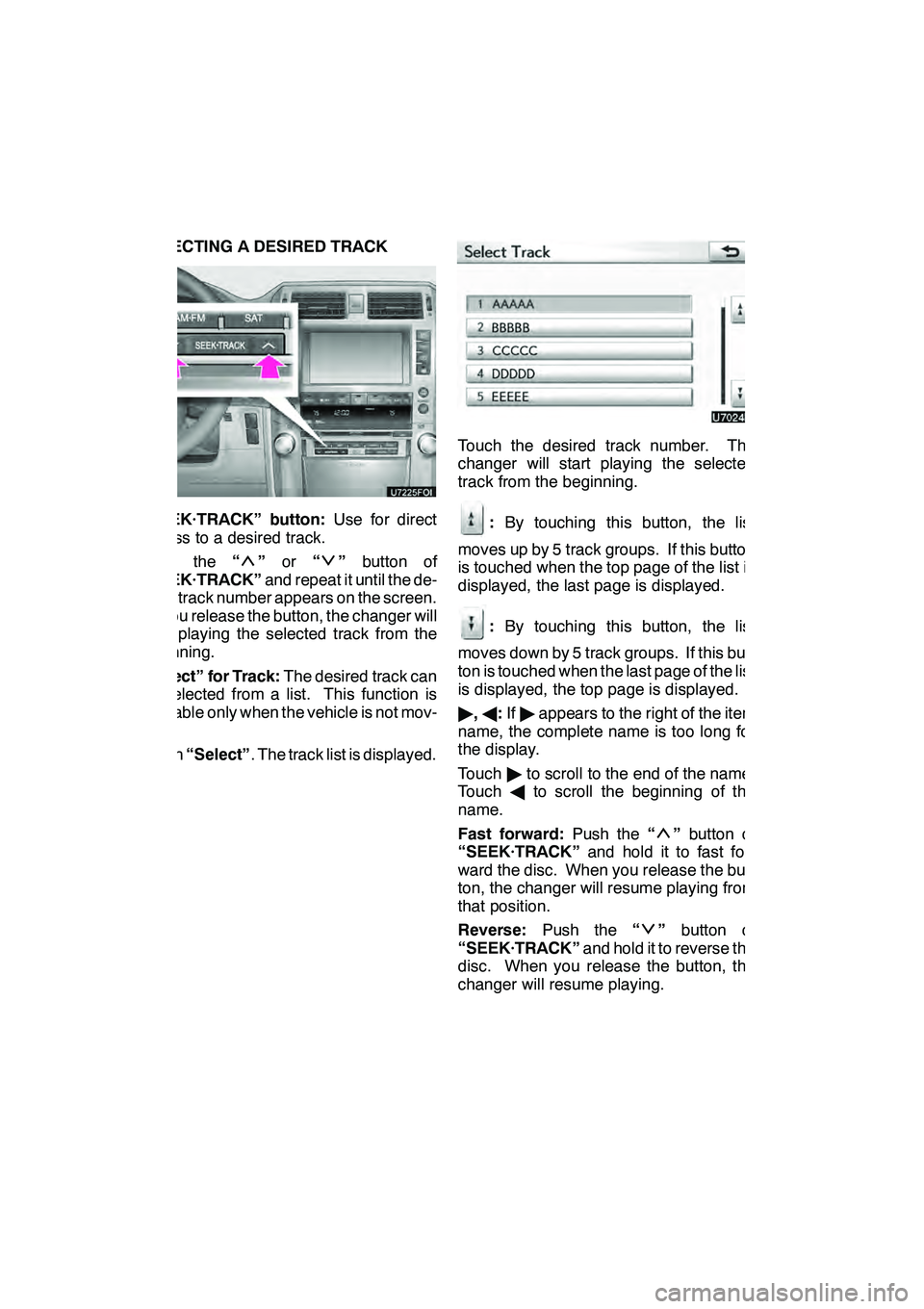
AUDIO/VIDEO SYSTEM
212
SELECTING A DESIRED TRACK
“SEEK·TRACK” button:Use for direct
access to a desired track.
Push the “
”or “”button of
“SEEK·TRACK” and repeat it until the de-
sired track number appears on the screen.
As you release the button, the changer will
start playing the selected track from the
beginning.
“Select” for Track: The desired track can
be selected from a list. This function is
available only when the vehicle is not mov-
ing.
Touch “Select” . The track list is displayed.
Touch the desired track number. The
changer will start playing the selected
track from the beginning.
:By touching this button, the list
moves up by 5 track groups. If this button
is touched when the top page of the list is
displayed, the last page is displayed.
: By touching this button, the list
moves down by 5 track groups. If this but-
ton is touched when the last page of the list
is displayed, the top page is displayed.
" ,A :If " appears to the right of the item
name, the complete name is too long for
the display.
Touch "to scroll to the end of the name.
Touch Ato scroll the beginning of the
name.
Fast forward: Push the“
”button of
“SEEK·TRACK” and hold it to fast for-
ward the disc. When you release the but-
ton, the changer will resume playing from
that position.
Reverse: Push the “
”button of
“SEEK·TRACK” and hold it to reverse the
disc. When you release the button, the
changer will resume playing.
GX460 Navi (U)
OM60E73U
Finish
09.09.24
Page 214 of 428
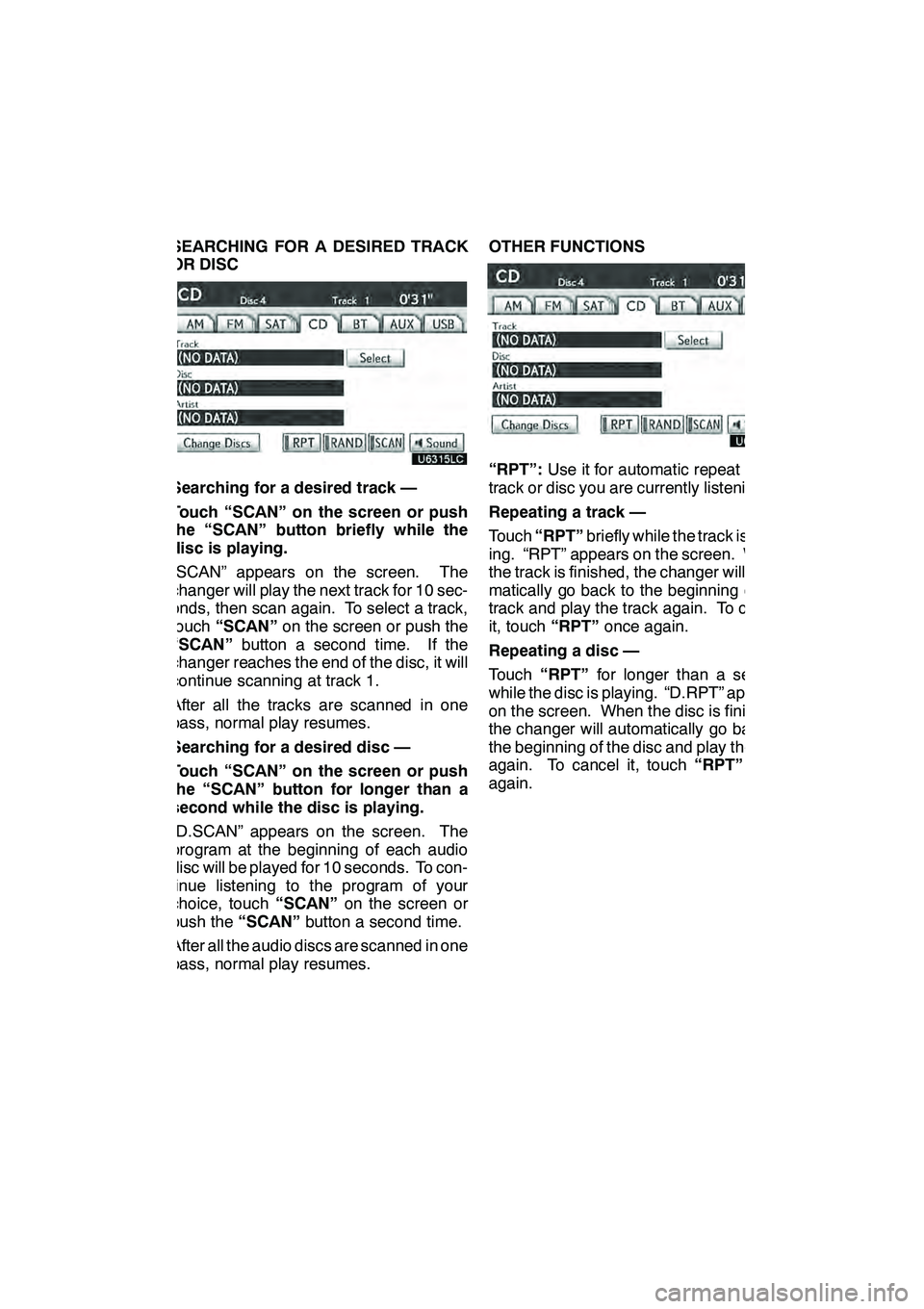
AUDIO/VIDEO SYSTEM
213
SEARCHING FOR A DESIRED TRACK
OR DISC
Searching for a desired track —
Touch “SCAN” on the screen or push
the “SCAN” button briefly while the
disc is playing.
“SCAN” appears on the screen. The
changer will play the next track for 10 sec-
onds, then scan again. To select a track,
touch“SCAN” on the screen or push the
“SCAN” button a second time. If the
changer reaches the end of the disc, it will
continue scanning at track 1.
After all the tracks are scanned in one
pass, normal play resumes.
Searching for a desired disc —
Touch “SCAN” on the screen or push
the “SCAN” button for longer than a
second while the disc is playing.
“D.SCAN” appears on the screen. The
program at the beginning of each audio
disc will be played for 10 seconds. To con-
tinue listening to the program of your
choice, touch “SCAN”on the screen or
push the “SCAN”button a second time.
After all the audio discs are scanned in one
pass, normal play resumes. OTHER FUNCTIONS“RPT”:
Use it for automatic repeat of the
track or disc you are currently listening to.
Repeating a track —
Touch “RPT” briefly while the track is play-
ing. “RPT” appears on the screen. When
the track is finished, the changer will auto-
matically go back to the beginning of the
track and play the track again. To cancel
it, touch “RPT”once again.
Repeating a disc —
Touch “RPT” for longer than a second
while the disc is playing. “D.RPT” appears
on the screen. When the disc is finished,
the changer will automatically go back to
the beginning of the disc and play the disc
again. To cancel it, touch “RPT”once
again.
GX460 Navi (U)
OM60E73U
Finish
09.09.24
7
Page 215 of 428
AUDIO/VIDEO SYSTEM
214
“RAND”:Use it for automatic and random
selection.
Playing the tracks on one disc in ran-
dom order —
Touch “RAND” briefly while the disc is
playing. “RAND” appears on the screen.
The system selects a track on the disc be-
ing listened to in random order. To cancel
it, touch “RAND” once again.
Playing the tracks on all the audio discs
in random order —
Touch “RAND” for longer than a second
while the disc is playing. “D.RAND” ap-
pears on the screen. The system selects
a track on all the audio discs in the changer
in random order. To cancel it, touch
“RAND” once again.
If a CD− TEXT disc is inserted, the title of
the disc and track will be displayed. Up to
32 letters can be displayed. (f) Playing a MP3/WMA disc
Touch “CD” tab, then touch “Change
Discs”. Choose an MP3/WMA disc
number to display this screen.
GX460 Navi (U)
OM60E73U
Finish
09.09.24