Page 58 of 428
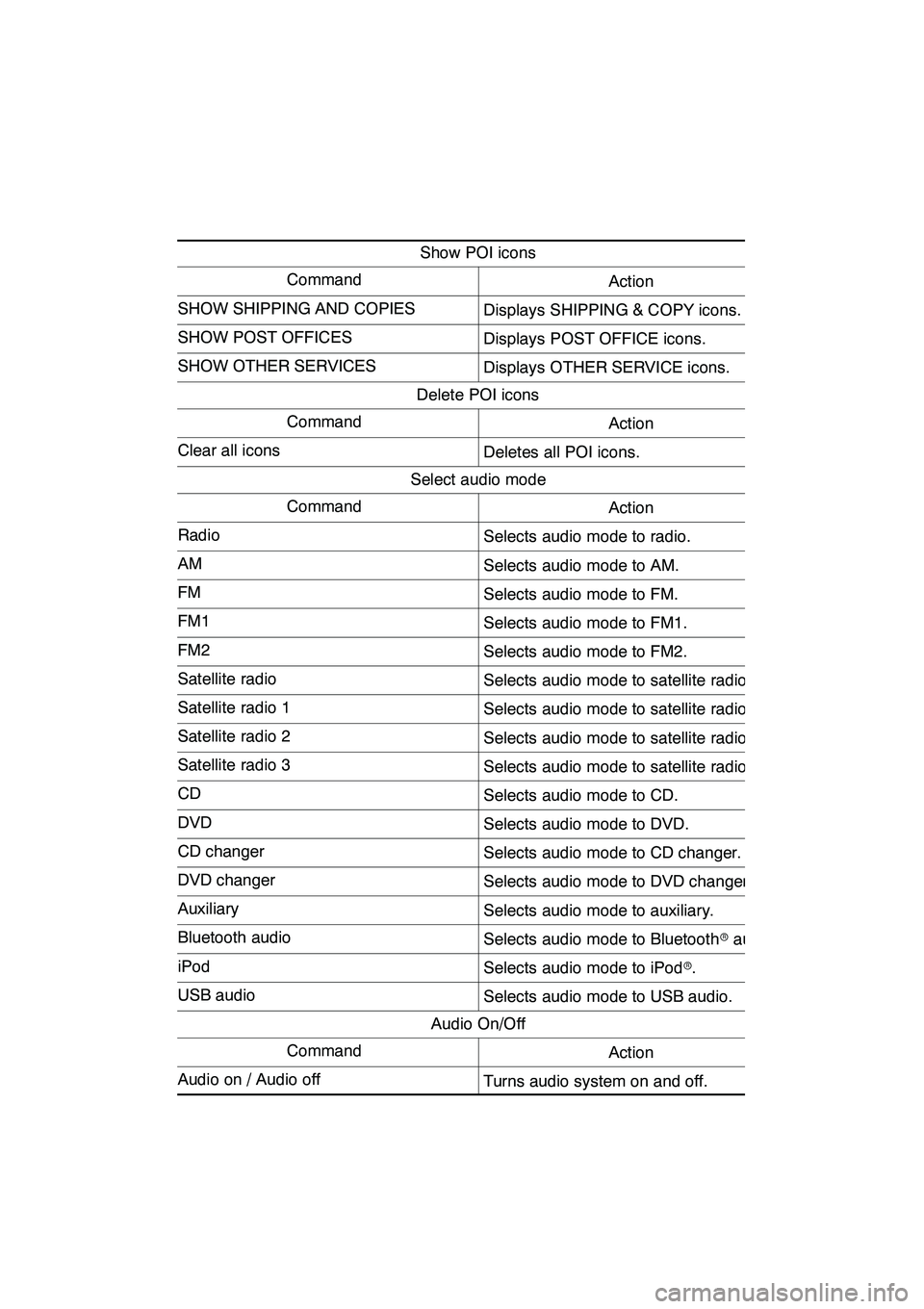
NAVIGATION SYSTEM: BASIC FUNCTIONS
57
Show POI icons
CommandAction
SHOW SHIPPING AND COPIESDisplays SHIPPING & COPY icons.
SHOW POST OFFICESDisplays POST OFFICE icons.
SHOW OTHER SERVICESDisplays OTHER SERVICE icons.
Delete POI icons
CommandAction
Clear all iconsDeletes all POI icons.
Select audio mode
CommandAction
RadioSelects audio mode to radio.
AMSelects audio mode to AM.
FMSelects audio mode to FM.
FM1Selects audio mode to FM1.
FM2Selects audio mode to FM2.
Satellite radioSelects audio mode to satellite radio.
Satellite radio 1Selects audio mode to satellite radio 1.
Satellite radio 2Selects audio mode to satellite radio 2.
Satellite radio 3Selects audio mode to satellite radio 3.
CDSelects audio mode to CD.
DVDSelects audio mode to DVD.
CD changerSelects audio mode to CD changer.
DVD changerSelects audio mode to DVD changer.
AuxiliarySelects audio mode to auxiliary.
Bluetooth audioSelects audio mode to Bluetoothraudio.
iPodSelects audio mode to iPod r.
USB audioSelects audio mode to USB audio.
Audio On/Off
CommandAction
Audio on / Audio offTurns audio system on and off.
GX460 Navi (U)
OM60E73U
Finish
09.09.24
1
Page 131 of 428
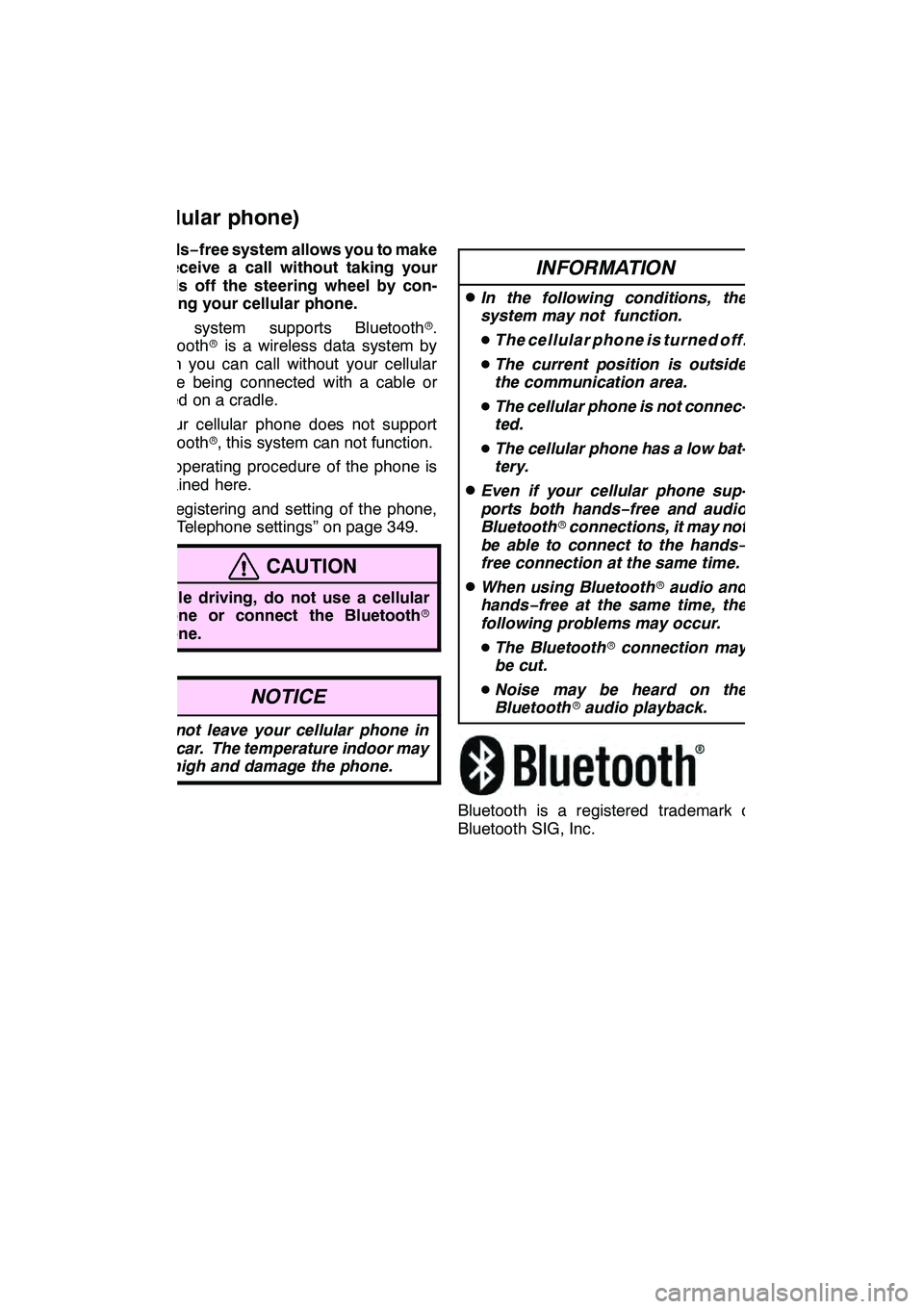
TELEPHONE AND INFORMATION
130
Hands−free system allows you to make
or receive a call without taking your
hands off the steering wheel by con-
necting your cellular phone.
This system supports Bluetooth r.
Bluetooth ris a wireless data system by
which you can call without your cellular
phone being connected with a cable or
placed on a cradle.
If your cellular phone does not support
Bluetooth r, this system can not function.
The operating procedure of the phone is
explained here.
For registering and setting of the phone,
see “Telephone settings” on page 349.
CAUTION
While driving, do not use a cellular
phone or connect the Bluetooth r
phone.
NOTICE
Do not leave your cellular phone in
the car. The temperature indoor may
be high and damage the phone.
INFORMATION
DIn the following conditions, the
system may not function.
D The cellular phone is turned off.
D The current position is outside
the communication area.
D The cellular phone is not connec-
ted.
D The cellular phone has a low bat-
tery.
DEven if your cellular phone sup-
ports both hands− free and audio
Bluetooth rconnections, it may not
be able to connect to the hands−
free connection at the same time.
DWhen using Bluetooth raudio and
hands− free at the same time, the
following problems may occur.
D The Bluetooth rconnection may
be cut.
D Noise may be heard on the
Bluetooth raudio playback.
Bluetooth is a registered trademark of
Bluetooth SIG, Inc.
GX460 Navi (U)
OM60E73U
Finish
09.09.24
Telephone
(Hands− free system for
cellular phone)
Page 132 of 428
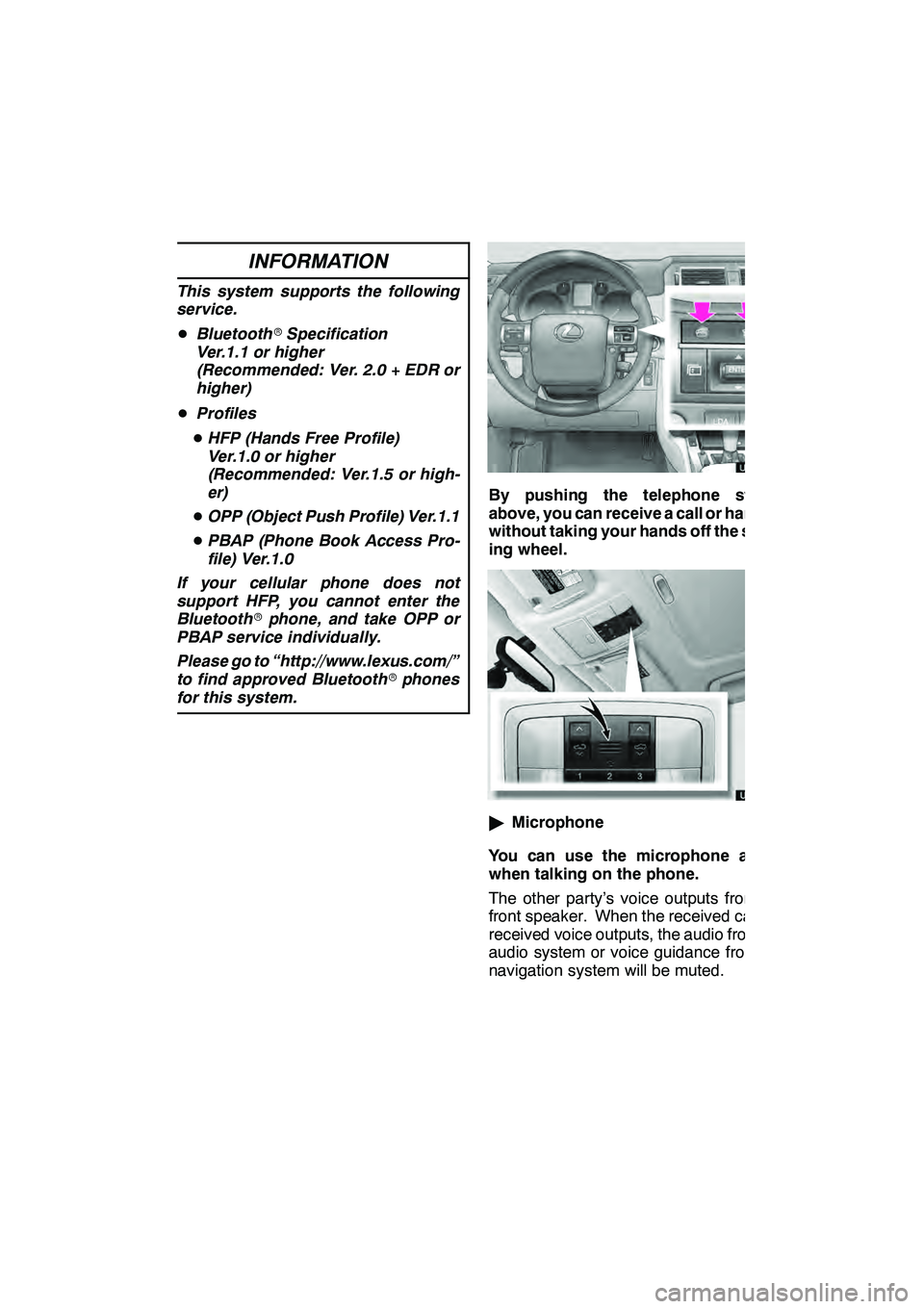
TELEPHONE AND INFORMATION
131
INFORMATION
This system supports the following
service.
DBluetooth rSpecification
Ver.1.1 or higher
(Recommended: Ver. 2.0 + EDR or
higher)
D Profiles
D HFP (Hands Free Profile)
Ver.1.0 or higher
(Recommended: Ver.1.5 or high-
er)
D OPP (Object Push Profile) Ver.1.1
D PBAP (Phone Book Access Pro-
file) Ver.1.0
If your cellular phone does not
support HFP, you cannot enter the
Bluetooth rphone, and take OPP or
PBAP service individually.
Please go to “http://www.lexus.com/”
to find approved Bluetooth rphones
for this system.
By pushing the telephone switch
above, you can receive a call or hang up
without taking your hands off the steer-
ing wheel.
" Microphone
You can use the microphone above
when talking on the phone.
The other party’s voice outputs from the
front speaker. When the received calls or
received voice outputs, the audio from the
audio system or voice guidance from the
navigation system will be muted.
GX460 Navi (U)
OM60E73U
Finish
09.09.24
5
Page 137 of 428
TELEPHONE AND INFORMATION
136 D
Connecting a Bluetoothrphone
AUTOMATICALLY
When you register your phone, auto
connection will be turned on. Always
set it to this mode and leave the
Bluetooth rphone in a condition where
connection can be established.
When the “ENGINE START STOP”
switch is in ACCESSORY or IGNITION
ON mode, a nearby cellular phone you
have registered is searched for.
Next, the system automatically con-
nects with the latest of the phones con-
nected to in the past.
Then, the connection result is dis-
played.
This screen appears when the Bluetooth r
phone is first connected after the “ENGINE
START STOP” switch is in ACCESSORY
or IGNITION ON mode.
INFORMATION
It may take time, the phone connec-
tion is carried out during Bluetooth r
audio play.
GX460 Navi (U)
OM60E73U
Finish
09.09.24
Page 139 of 428
TELEPHONE AND INFORMATION
138
When you connect the phone while
Bluetoothraudio is playing
This screen is displayed, and the
Bluetooth raudio will stop temporarily.
DReconnecting the Bluetooth r
phone
If the Bluetooth rphone is
disconnected with a poor reception
from the Bluetooth rnetwork when the
“ENGINE START STOP” switch is in
ACCESSORY or IGNITION ON mode,
the system automatically reconnects
the Bluetooth rphone. In this case, the
connection result is not displayed.
If the Bluetooth ris disconnected on pur-
pose such as you turned your cellular
phone off, this does not happen. Recon-
nect it by the following methods.
DSelect the Bluetooth rphone again.
DEnter the Bluetooth rphone.
GX460 Navi (U)
OM60E73U
Finish
09.09.24
Page 145 of 428
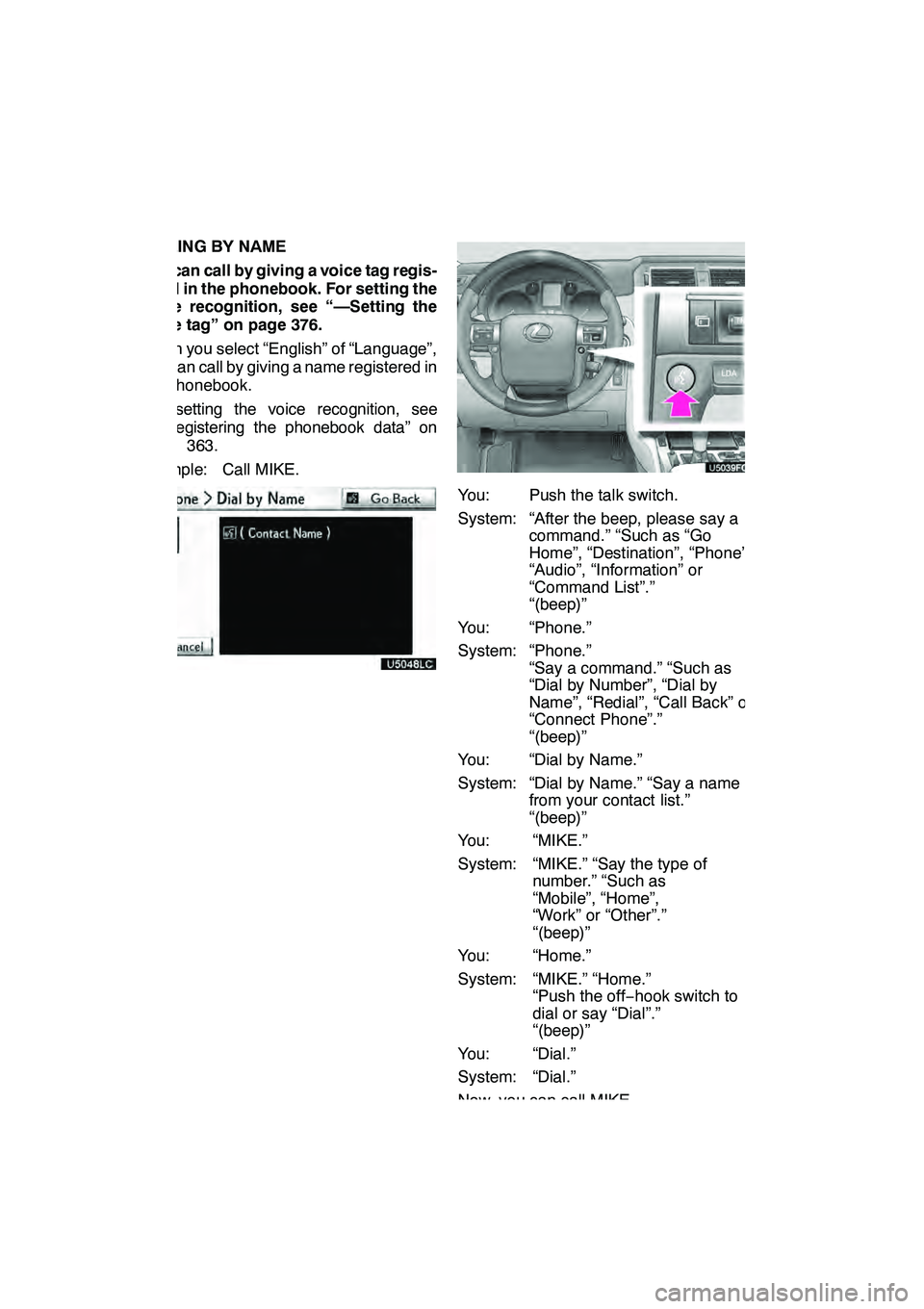
TELEPHONE AND INFORMATION
144
DIALING BY NAME
You can call by giving a voice tag regis-
tered in the phonebook. For setting the
voice recognition, see “—Setting the
voice tag” on page 376.
When you select “English” of “Language”,
you can call by giving a name registered in
the phonebook.
For setting the voice recognition, see
“DRegistering the phonebook data” on
page 363.
Example: Call MIKE.
You: Push the talk switch.
System: “After the beep, please say a command.” “Such as “Go
Home”, “Destination”, “Phone”,
“Audio”, “Information” or
“Command List”.”
“(beep)”
You: “Phone.”
System: “Phone.” “Say a command.” “Such as
“Dial by Number”, “Dial by
Name”, “Redial”, “Call Back” or
“Connect Phone”.”
“(beep)”
You: “Dial by Name.”
System: “Dial by Name.” “Say a name from your contact list.”
“(beep)”
You: “MIKE.”
System: “MIKE.” “Say the type of number.” “Such as
“Mobile”, “Home”,
“Work” or “Other”.”
“(beep)”
You: “Home.”
System: “MIKE.” “Home.” “Push the off− hook switch to
dial or say “Dial”.”
“(beep)”
You: “Dial.”
System: “Dial.”
Now, you can call MIKE.
GX460 Navi (U)
OM60E73U
Finish
09.09.24
Page 176 of 428
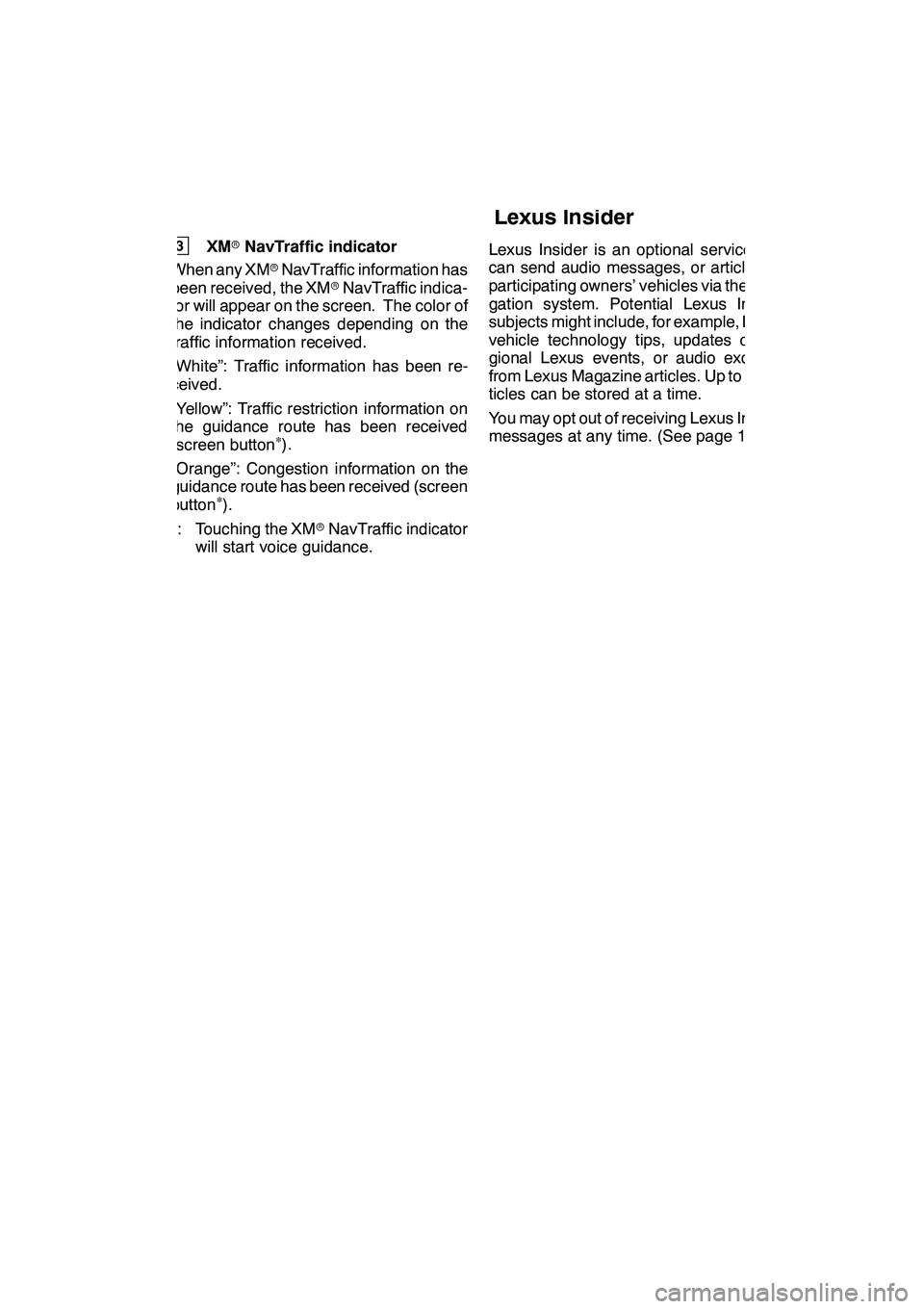
LEXUS ENFORM WITH SAFETY CONNECT
175
3XMrNavTraffic indicator
When any XM rNavTraffic information has
been received, the XM rNavTraffic indica-
tor will appear on the screen. The color of
the indicator changes depending on the
traffic information received.
“White”: Traffic information has been re-
ceived.
“Yellow”: Traffic restriction information on
the guidance route has been received
(screen button
∗).
“Orange”: Congestion information on the
guidance route has been received (screen
button
∗).∗: Touching the XM rNavTraffic indicator
will start voice guidance. Lexus Insider is an optional service that
can send audio messages, or articles, to
participating owners’ vehicles via the navi-
gation system. Potential Lexus Insider
subjects might include, for example, Lexus
vehicle technology tips, updates on re-
gional Lexus events, or audio excerpts
from Lexus Magazine articles. Up to 20 ar-
ticles can be stored at a time.
You may opt out of receiving Lexus Insider
messages at any time. (See page 178.)
GX460 Navi (U)
OM60E73U
Finish
09.09.24
6
Lexus Insider
6
Page 177 of 428
LEXUS ENFORM WITH SAFETY CONNECT
176 D
View and play received Lexus Insid-
er messages
1. Push the “INFO/PHONE” button.
2. Touch “LEXUS Insider”.
“LEXUS Insider” screen is displayed on
the screen.
U12012LS
3. Touch the desired article title from
the Lexus Insider menu to play that
broadcast or touch “Read All” to listen
to all stored Lexus Insider broadcasts.
To disrupt the audio read of Lexus Insider,
push the“MODE” switch on the steering
wheel or push the “AM·FM”,“SAT” ,
“DISC” or“AUX·USB” button on the au-
dio system.
GX460 Navi (U)
OM60E73U
Finish
09.09.30