Page 226 of 428

AUDIO/VIDEO SYSTEM
225
(c) Playing a disc
Push the “DISC” button, or push the
“AUDIO” button to display audio
screen and touch “CD/DVD” tab if the
discs are already loaded in the changer.
The discs set in the changer are played
continuously, starting with the last disc you
inserted. The disc number of the disc cur-
rently being played, the track or title and
chapter number and the time from the be-
ginning of the program appear on the
screen.
Audio CD only —
When play of one disc ends, the first track
of the following disc starts. When play of
the final disc ends, play of the first disc
starts again.
The changer will skip any empty disc trays.(d) Selecting a desired disc
On the screen:
Touch “CD/DVD” tab, then touch
“Change Discs”.
The selected disc number is highlighted.
The changer will start playing the selected
disc from the first track.
On the audio panel:
Push the “
”or“” button of
“CH·DISC”.
When you release the button, the changer
will start playing the selected disc from the
first track.
GX460 Navi (U)
OM60E73U
Finish
09.09.24
7
Page 227 of 428
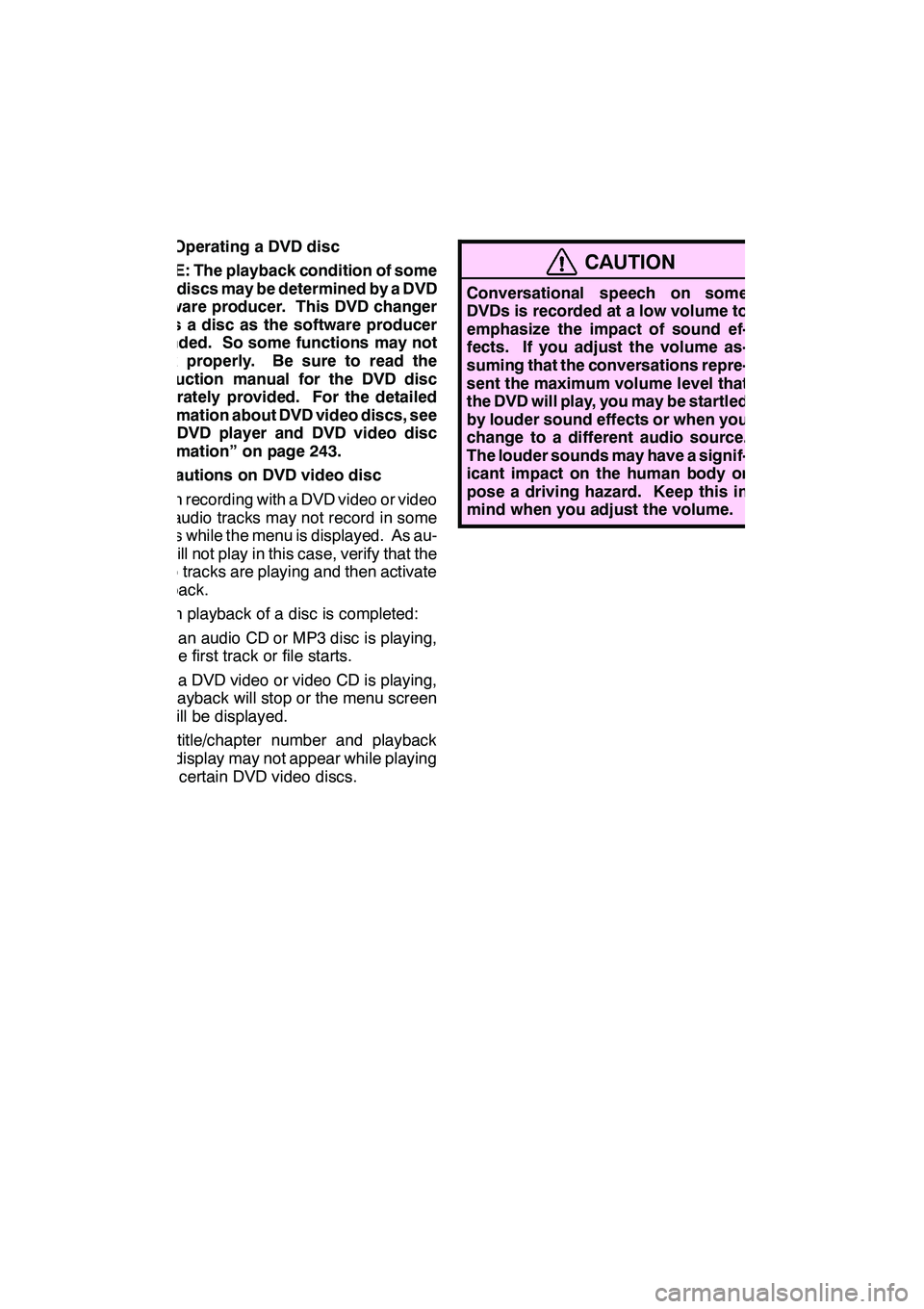
AUDIO/VIDEO SYSTEM
226
(e) Operating a DVD disc
NOTE: The playback condition of some
DVD discs may be determined by a DVD
software producer. This DVD changer
plays a disc as the software producer
intended. So some functions may not
work properly. Be sure to read the
instruction manual for the DVD disc
separately provided. For the detailed
information about DVD video discs, see
“(h) DVD player and DVD video disc
information” on page 243.
Precautions on DVD video disc
When recording with a DVD video or video
CD, audio tracks may not record in some
cases while the menu is displayed. As au-
dio will not play in this case, verify that the
video tracks are playing and then activate
playback.
When playback of a disc is completed:
DIf an audio CD or MP3 disc is playing,
the first track or file starts.
DIf a DVD video or video CD is playing,
playback will stop or the menu screen
will be displayed.
The title/chapter number and playback
time display may not appear while playing
back certain DVD video discs.
CAUTION
Conversational speech on some
DVDs is recorded at a low volume to
emphasize the impact of sound ef-
fects. If you adjust the volume as-
suming that the conversations repre-
sent the maximum volume level that
the DVD will play, you may be startled
by louder sound effects or when you
change to a different audio source.
The louder sounds may have a signif-
icant impact on the human body or
pose a driving hazard. Keep this in
mind when you adjust the volume.
GX460 Navi (U)
OM60E73U
Finish
09.09.24
Page 234 of 428
AUDIO/VIDEO SYSTEM
233
CHANGING THE PAGE
DVD audio only —
Touch “Prev. Page” or “Next Page” on
the screen to forward or reverse the
pages.CHANGING THE SUBTITLE
LANGUAGEEach time you touch “Change”, the lan-
guage is selected from the ones stored
in the discs and changed.
When you touch
“Hide”, the subtitle can
be hidden.
When you touch
, the previous
screen returns.
GX460 Navi (U)
OM60E73U
Finish
09.09.24
7
Page 235 of 428
AUDIO/VIDEO SYSTEM
234
CHANGING THE AUDIO LANGUAGE
DVD video only —
Each time you touch “Change”, the lan-
guage is selected from the ones stored
in the discs and changed.
When you touch
, the previous
screen returns. CHANGING THE AUDIO FORMAT
DVD audio only —
Each time you touch “Audio”, another
audio format stored on the disc is se-
lected.
When you touch
, the previous
screen returns.
GX460 Navi (U)
OM60E73U
Finish
09.09.24
Page 236 of 428
AUDIO/VIDEO SYSTEM
235
CHANGING THE ANGLE
The angle can be selected for discs that
are multi−angle compatible when the
angle mark appears on the screen.
Each time you touch “Change”, the
angle is selected from the ones stored
in the discs and changed.
When you touch
, and the previous
screen returns. SETUP MENU
There are initial setting buttons on the
“Setup Menu” screen.
After you change the initial setting, touch
. The initial setting screen will be
turned off and return to the picture
previously.
When “Default” is touched, all menus are
initialized.
The initial setting can be changed.
GX460 Navi (U)
OM60E73U
Finish
09.09.24
7
Page 278 of 428
AUDIO/VIDEO SYSTEM
277
SELECTING THE MENU NUMBER
DVD audio only —
Select “Select Number” on the settings
screen.
Enter the menu number and select
“OK”.
If you enter the wrong numbers, select
to delete the numbers.
When you select
, the previous
screen returns. CHANGING THE SUBTITLE
LANGUAGE
Select “Subtitle” on the settings
screen.
Each time you select “Subtitle”, the lan-
guage is selected from the ones stored
in the discs and changed.
When you select
“Hide”, the subtitle can
be hidden.
When you select
, the previous
screen returns.
GX460 Navi (U)
OM60E73U
Finish
09.09.24
7
Page 279 of 428
AUDIO/VIDEO SYSTEM
278
CHANGING THE AUDIO LANGUAGE
DVD video only —
Select “Audio” on the settings screen.
Each time you select “Audio”, the lan-
guage is selected from the ones stored
in the discs and changed.
When you select
, the previous
screen returns. CHANGING THE AUDIO FORMAT
DVD audio only —
Select “Audio” on the control icon
screen.
Each time you select “Audio”, another
audio format stored on the disc is se-
lected.
When you select
, the previous
screen returns.
GX460 Navi (U)
OM60E73U
Finish
09.09.24
Page 280 of 428
AUDIO/VIDEO SYSTEM
279
CHANGING THE ANGLE
Select “Angle” on the settings screen.
The angle can be selected for discs that
are multi−angle compatible when the
angle mark appears on the screen.
Each time you select “Angle”, the angle
is selected from the ones stored in the
discs and changed.
When you select
, and the previous
screen returns. SETUP MENU
Select “Setup” on the settings screen.
There are initial setting buttons on the
“Setup Menu” screen.
After you change the initial setting, select
“OK”
. The initial setting screen will be
turned off and return to the picture
previously.
When “Default” is selected, all menus are
initialized.
The initial setting can be changed.
GX460 Navi (U)
OM60E73U
Finish
09.09.24
7