Page 204 of 428
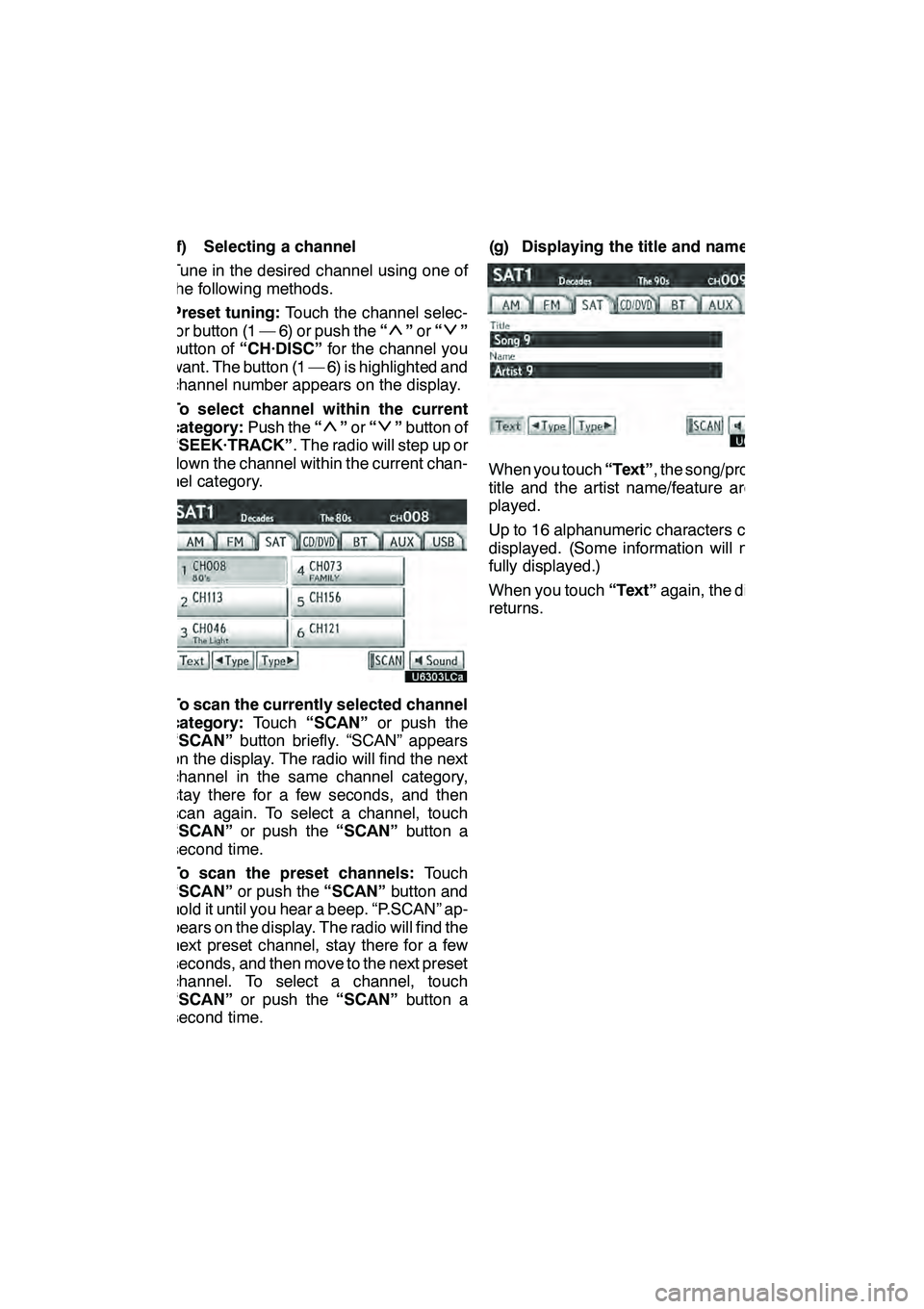
AUDIO/VIDEO SYSTEM
203
(f) Selecting a channel
Tune in the desired channel using one of
the following methods.
Preset tuning:Touch the channel selec-
tor button (1 — 6) or push the “
”or “”
button of “CH·DISC” for the channel you
want. The button (1 — 6) is highlighted and
channel number appears on the display.
To select channel within the current
category: Push the“
”or “”button of
“SEEK·TRACK” . The radio will step up or
down the channel within the current chan-
nel category.
To scan the currently selected channel
category: Touch“SCAN” or push the
“SCAN” button briefly. “SCAN” appears
on the display. The radio will find the next
channel in the same channel category,
stay there for a few seconds, and then
scan again. To select a channel, touch
“SCAN” or push the “SCAN”button a
second time.
To scan the preset channels: Touch
“SCAN” or push the “SCAN”button and
hold it until you hear a beep. “P.SCAN” ap-
pears on the display. The radio will find the
next preset channel, stay there for a few
seconds, and then move to the next preset
channel. To select a channel, touch
“SCAN” or push the “SCAN”button a
second time. (g) Displaying the title and name
When you touch
“Text”, the song/program
title and the artist name/feature are dis-
played.
Up to 16 alphanumeric characters can be
displayed. (Some information will not be
fully displayed.)
When you touch “Text”again, the display
returns.
GX460 Navi (U)
OM60E73U
Finish
09.09.24
7
Page 209 of 428
AUDIO/VIDEO SYSTEM
208
3. Insert the next disc after the orange
indicators change to green and stay on
and the CD changer door opens.
4. Repeat this procedure until you in-
sert all the discs.
To cancel the operation, push the“LOAD”
button briefly.
If you do not insert the discs within 15 sec-
onds after pushing the “LOAD”button, the
beep will sound and the operation will be
canceled automatically.
NOTICE
Do not insert one disc stacked on top
of another one or feed them in contin-
uously, to prevent discs from getting
stuck in the changer.
INFORMATION
Under extremely cold conditions, the
display may react slowly.
(b) Ejecting discs
DA single disc alone:
1. Push the “”or“” button of
“CH·DISC” or touch the disc number
button on the “Change Discs” screen
to highlight the disc number you want
to eject.
To display the “Change Discs” screen,
touch “Change Discs” on each audio
control screen.
GX460 Navi (U)
OM60E73U
Finish
09.09.24
Page 212 of 428
AUDIO/VIDEO SYSTEM
211
(d) Selecting a desired disc
On the screen:
Touch “CD” tab, then touch “Change
Discs”.
The selected disc number is highlighted.
The changer will start playing the selected
disc from the first track.
On the audio panel:
Push the “
”or“” button of
“CH·DISC”.
When you release the button, the changer
will start playing the selected disc from the
first track. (e) Playing an audio disc
Touch “CD” tab, then touch “Change
Discs”. Choose an audio disc number
to display this screen.
GX460 Navi (U)
OM60E73U
Finish
09.09.24
7
Page 224 of 428
AUDIO/VIDEO SYSTEM
223
(b) Ejecting discs
DA single disc alone:
1. Push the “”or“” button of
“CH·DISC” or touch the disc number
button on the “Change Discs” screen
to highlight the disc number you want
to eject.
To display the “Change Discs” screen,
touch “Change Discs” on each audio
control screen.
2. Push the “” button for the disc
briefly.
At this time, the orange indicators of the
slot start blinking and the disc is ejected.
3. After the blinking indicators stay on,
remove the disc.
GX460 Navi (U)
OM60E73U
Finish
09.09.24
7
Page 226 of 428

AUDIO/VIDEO SYSTEM
225
(c) Playing a disc
Push the “DISC” button, or push the
“AUDIO” button to display audio
screen and touch “CD/DVD” tab if the
discs are already loaded in the changer.
The discs set in the changer are played
continuously, starting with the last disc you
inserted. The disc number of the disc cur-
rently being played, the track or title and
chapter number and the time from the be-
ginning of the program appear on the
screen.
Audio CD only —
When play of one disc ends, the first track
of the following disc starts. When play of
the final disc ends, play of the first disc
starts again.
The changer will skip any empty disc trays.(d) Selecting a desired disc
On the screen:
Touch “CD/DVD” tab, then touch
“Change Discs”.
The selected disc number is highlighted.
The changer will start playing the selected
disc from the first track.
On the audio panel:
Push the “
”or“” button of
“CH·DISC”.
When you release the button, the changer
will start playing the selected disc from the
first track.
GX460 Navi (U)
OM60E73U
Finish
09.09.24
7
Page 270 of 428
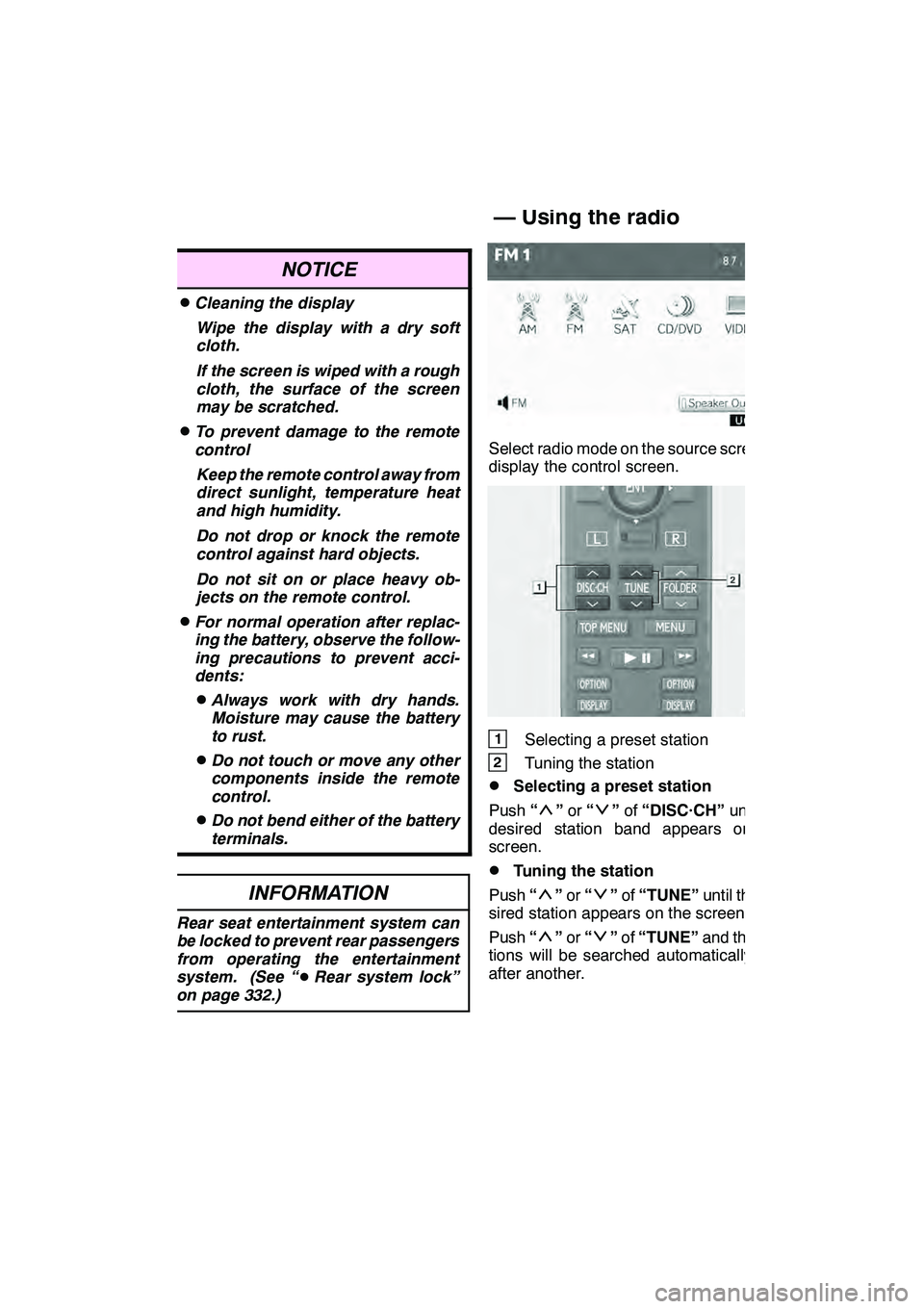
AUDIO/VIDEO SYSTEM
269
NOTICE
DCleaning the displayWipe the display with a dry soft
cloth.
If the screen is wiped with a rough
cloth, the surface of the screen
may be scratched.
DTo prevent damage to the remote
controlKeep the remote control away from
direct sunlight, temperature heat
and high humidity.
Do not drop or knock the remote
control against hard objects.
Do not sit on or place heavy ob-
jects on the remote control.
DFor normal operation after replac-
ing the battery, observe the follow-
ing precautions to prevent acci-
dents:
DAlways work with dry hands.
Moisture may cause the battery
to rust.
DDo not touch or move any other
components inside the remote
control.
DDo not bend either of the battery
terminals.
INFORMATION
Rear seat entertainment system can
be locked to prevent rear passengers
from operating the entertainment
system. (See “ DRear system lock”
on page 332.)
Select radio mode on the source screen to
display the control screen.
1Selecting a preset station
2Tuning the station
DSelecting a preset station
Push “
”or “”of “DISC·CH” until the
desired station band appears on the
screen.
DTuning the station
Push “
”or “”of “TUNE” until the de-
sired station appears on the screen.
Push “
”or “”of “TUNE” and the sta-
tions will be searched automatically one
after another.
GX460 Navi (U)
OM60E73U
Finish
09.09.24
— Using the radio
7
Page 288 of 428
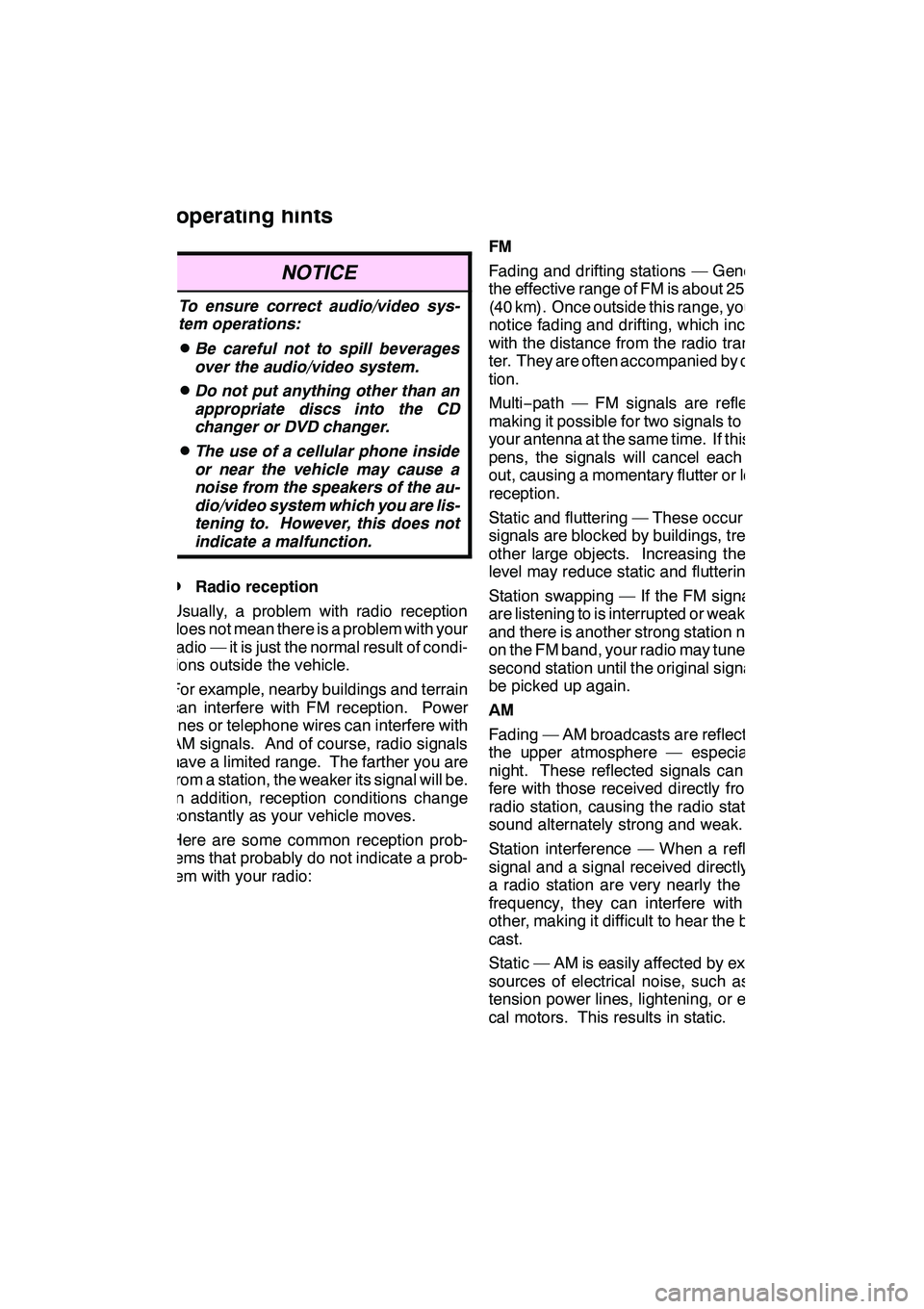
AUDIO/VIDEO SYSTEM
287
NOTICE
To ensure correct audio/video sys-
tem operations:
DBe careful not to spill beverages
over the audio/video system.
DDo not put anything other than an
appropriate discs into the CD
changer or DVD changer.
DThe use of a cellular phone inside
or near the vehicle may cause a
noise from the speakers of the au-
dio/video system which you are lis-
tening to. However, this does not
indicate a malfunction.
DRadio reception
Usually, a problem with radio reception
does not mean there is a problem with your
radio — it is just the normal result of condi-
tions outside the vehicle.
For example, nearby buildings and terrain
can interfere with FM reception. Power
lines or telephone wires can interfere with
AM signals. And of course, radio signals
have a limited range. The farther you are
from a station, the weaker its signal will be.
In addition, reception conditions change
constantly as your vehicle moves.
Here are some common reception prob-
lems that probably do not indicate a prob-
lem with your radio: FM
Fading and drifting stations — Generally,
the effective range of FM is about 25 miles
(40 km). Once outside this range, you may
notice fading and drifting, which increase
with the distance from the radio transmit-
ter. They are often accompanied by distor-
tion.
Multi−
path — FM signals are reflective,
making it possible for two signals to reach
your antenna at the same time. If this hap-
pens, the signals will cancel each other
out, causing a momentary flutter or loss of
reception.
Static and fluttering — These occur when
signals are blocked by buildings, trees, or
other large objects. Increasing the bass
level may reduce static and fluttering.
Station swapping — If the FM signal you
are listening to is interrupted or weakened,
and there is another strong station nearby
on the FM band, your radio may tune in the
second station until the original signal can
be picked up again.
AM
Fading — AM broadcasts are reflected by
the upper atmosphere — especially at
night. These reflected signals can inter-
fere with those received directly from the
radio station, causing the radio station to
sound alternately strong and weak.
Station interference — When a reflected
signal and a signal received directly from
a radio station are very nearly the same
frequency, they can interfere with each
other, making it difficult to hear the broad-
cast.
Static — AM is easily affected by external
sources of electrical noise, such as high
tension power lines, lightening, or electri-
cal motors. This results in static.
GX460 Navi (U)
OM60E73U
Finish
09.09.24
Audio/video system
operating hints
7
Page 292 of 428
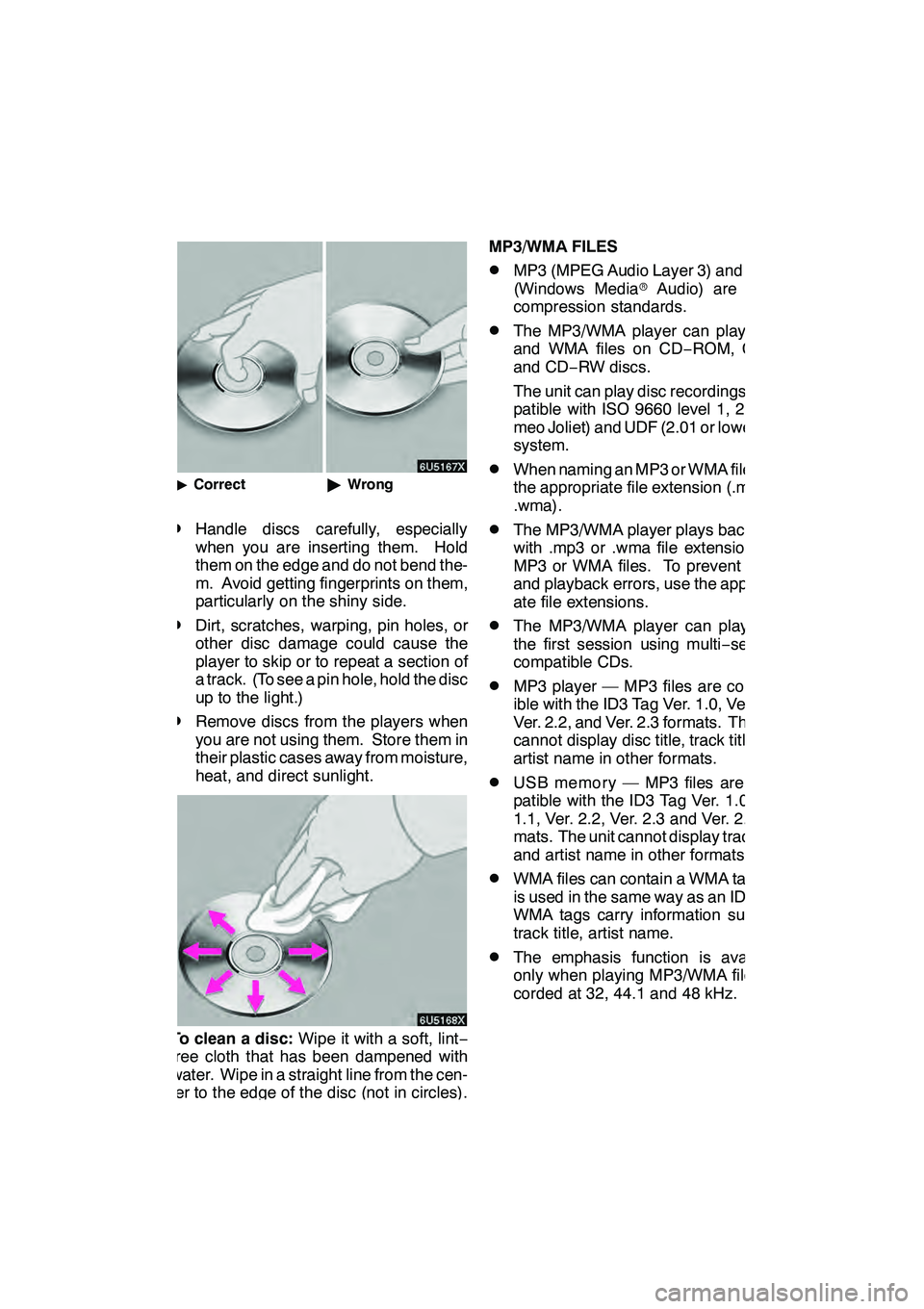
AUDIO/VIDEO SYSTEM
291
"Correct "Wrong
DHandle discs carefully, especially
when you are inserting them. Hold
them on the edge and do not bend the-
m. Avoid getting fingerprints on them,
particularly on the shiny side.
DDirt, scratches, warping, pin holes, or
other disc damage could cause the
player to skip or to repeat a section of
a track. (To see a pin hole, hold the disc
up to the light.)
DRemove discs from the players when
you are not using them. Store them in
their plastic cases away from moisture,
heat, and direct sunlight.
To clean a disc: Wipe it with a soft, lint −
free cloth that has been dampened with
water. Wipe in a straight line from the cen-
ter to the edge of the disc (not in circles).
Dry it with another soft, lint −free cloth. Do
not use a conventional record cleaner or
anti− static device. MP3/WMA FILES
DMP3 (MPEG Audio Layer 3) and WMA
(Windows Media
rAudio) are audio
compression standards.
DThe MP3/WMA player can play MP3
and WMA files on CD −ROM, CD −R
and CD −RW discs.
The unit can play disc recordings com-
patible with ISO 9660 level 1, 2, (Ro-
meo Joliet) and UDF (2.01 or lower) file
system.
DWhen naming an MP3 or WMA file, add
the appropriate file extension (.mp3 or
.wma).
DThe MP3/WMA player plays back files
with .mp3 or .wma file extensions as
MP3 or WMA files. To prevent noise
and playback errors, use the appropri-
ate file extensions.
DThe MP3/WMA player can play only
the first session using multi −session
compatible CDs.
DMP3 player — MP3 files are compat-
ible with the ID3 Tag Ver. 1.0, Ver. 1.1,
Ver. 2.2, and Ver. 2.3 formats. The unit
cannot display disc title, track title and
artist name in other formats.
DUSB memory — MP3 files are com-
patible with the ID3 Tag Ver. 1.0, Ver.
1.1, Ver. 2.2, Ver. 2.3 and Ver. 2.4 for-
mats. The unit cannot display track title
and artist name in other formats.
DWMA files can contain a WMA tag that
is used in the same way as an ID3 tag.
WMA tags carry information such as
track title, artist name.
DThe emphasis function is available
only when playing MP3/WMA files re-
corded at 32, 44.1 and 48 kHz.
GX460 Navi (U)
OM60E73U
Finish
09.09.24
7