Page 191 of 428
AUDIO/VIDEO SYSTEM
190
(d) Switching between functions
"DVD changer image
Push the “AM·FM”, “SAT”, “DISC”,
“CD” or “AUX·USB” button to turn on
the desired mode. 1. Push the “AUDIO” button.
2. Touch “AM”, “FM”, “SAT”, “CD”,
“CD/DVD”, “BT”, “AUX” or “USB” tab
to turn on the desired mode.
Push these buttons or tabs if you want to
switch from one mode to another.
If the disc is not set, the CD changer/DVD
changer does not turn on.
You can turn off the CD changer/DVD
changer by ejecting a disc.
GX460 Navi (U)
OM60E73U
Finish
09.09.24
Page 193 of 428
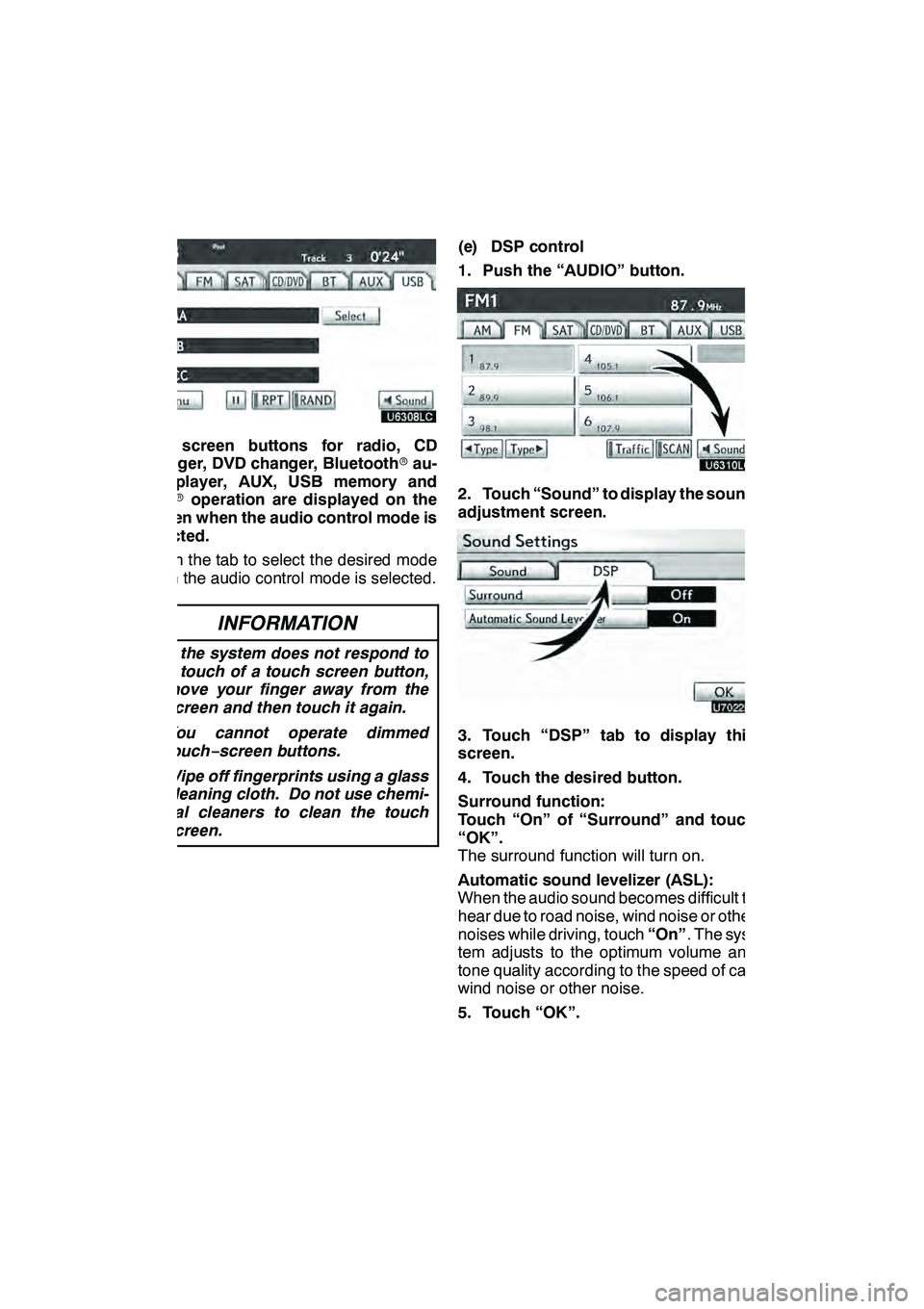
AUDIO/VIDEO SYSTEM
192
The screen buttons for radio, CD
changer, DVD changer, Bluetoothrau-
dio player, AUX, USB memory and
iPod roperation are displayed on the
screen when the audio control mode is
selected.
Touch the tab to select the desired mode
when the audio control mode is selected.
INFORMATION
D If the system does not respond to
a touch of a touch screen button,
move your finger away from the
screen and then touch it again.
D You cannot operate dimmed
touch− screen buttons.
D Wipe off fingerprints using a glass
cleaning cloth. Do not use chemi-
cal cleaners to clean the touch
screen.
(e) DSP control
1. Push the “AUDIO” button.
2. Touch “Sound” to display the sound
adjustment screen.
3. Touch “DSP” tab to display this
screen.
4. Touch the desired button.
Surround function:
Touch “On” of “Surround” and touch
“OK”.
The surround function will turn on.
Automatic sound levelizer (ASL):
When the audio sound becomes difficult to
hear due to road noise, wind noise or other
noises while driving, touch “On”. The sys-
tem adjusts to the optimum volume and
tone quality according to the speed of car,
wind noise or other noise.
5. Touch “OK”.
GX460 Navi (U)
OM60E73U
Finish
09.09.24
Page 196 of 428
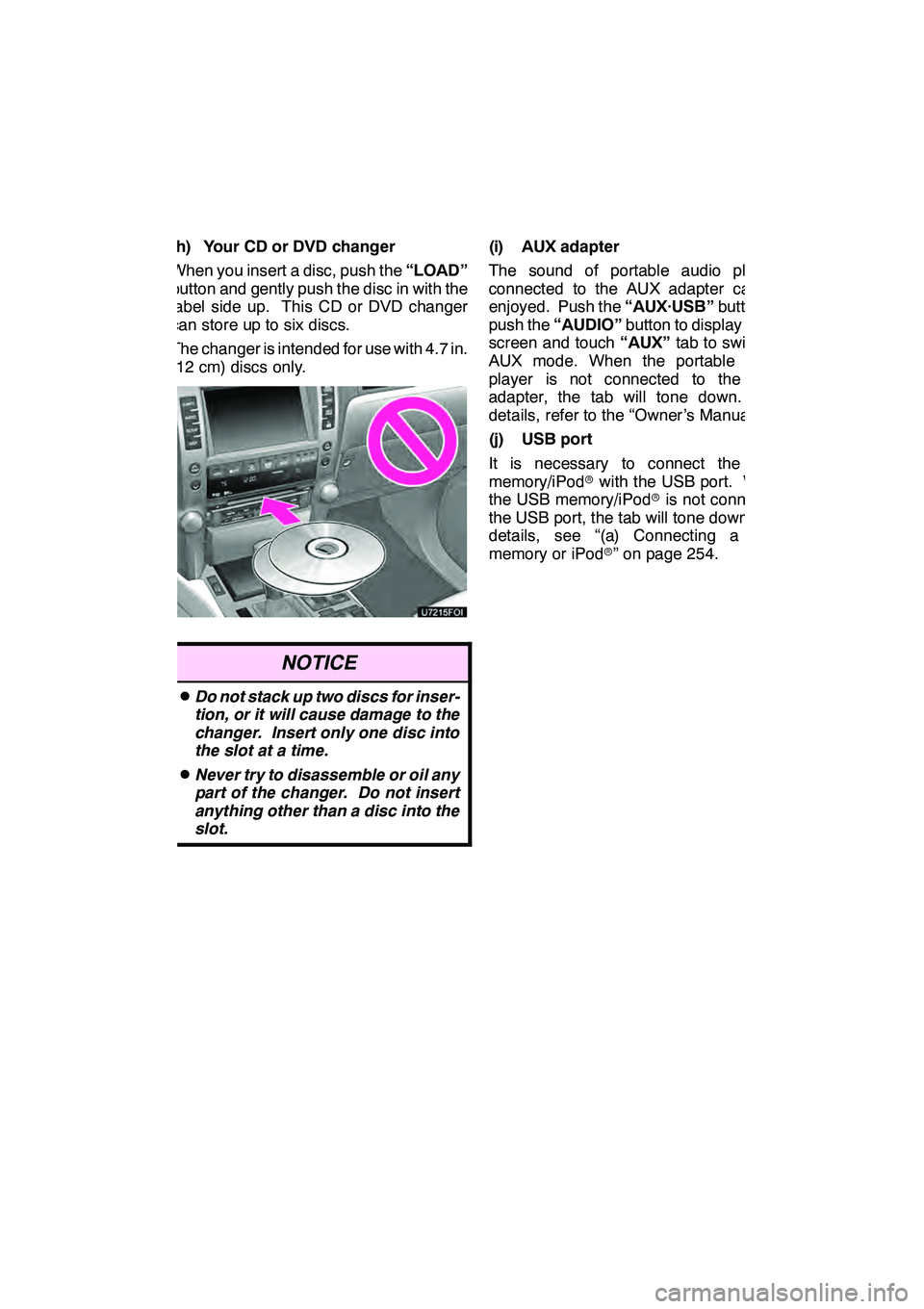
AUDIO/VIDEO SYSTEM
195
(h) Your CD or DVD changer
When you insert a disc, push the“LOAD”
button and gently push the disc in with the
label side up. This CD or DVD changer
can store up to six discs.
The changer is intended for use with 4.7 in.
(12 cm) discs only.
NOTICE
DDo not stack up two discs for inser-
tion, or it will cause damage to the
changer. Insert only one disc into
the slot at a time.
DNever try to disassemble or oil any
part of the changer. Do not insert
anything other than a disc into the
slot.
(i) AUX adapter
The sound of portable audio players
connected to the AUX adapter can be
enjoyed. Push the “AUX·USB”button, or
push the “AUDIO” button to display audio
screen and touch “AUX”tab to switch to
AUX mode. When the portable audio
player is not connected to the AUX
adapter, the tab will tone down. For
details, refer to the “Owner’s Manual”.
(j) USB port
It is necessary to connect the USB
memory/iPod rwith the USB port. When
the USB memory/iPod ris not connected
the USB port, the tab will tone down. For
details, see “(a) Connecting a USB
memory or iPod r” on page 254.
GX460 Navi (U)
OM60E73U
Finish
09.09.24
7
Page 254 of 428
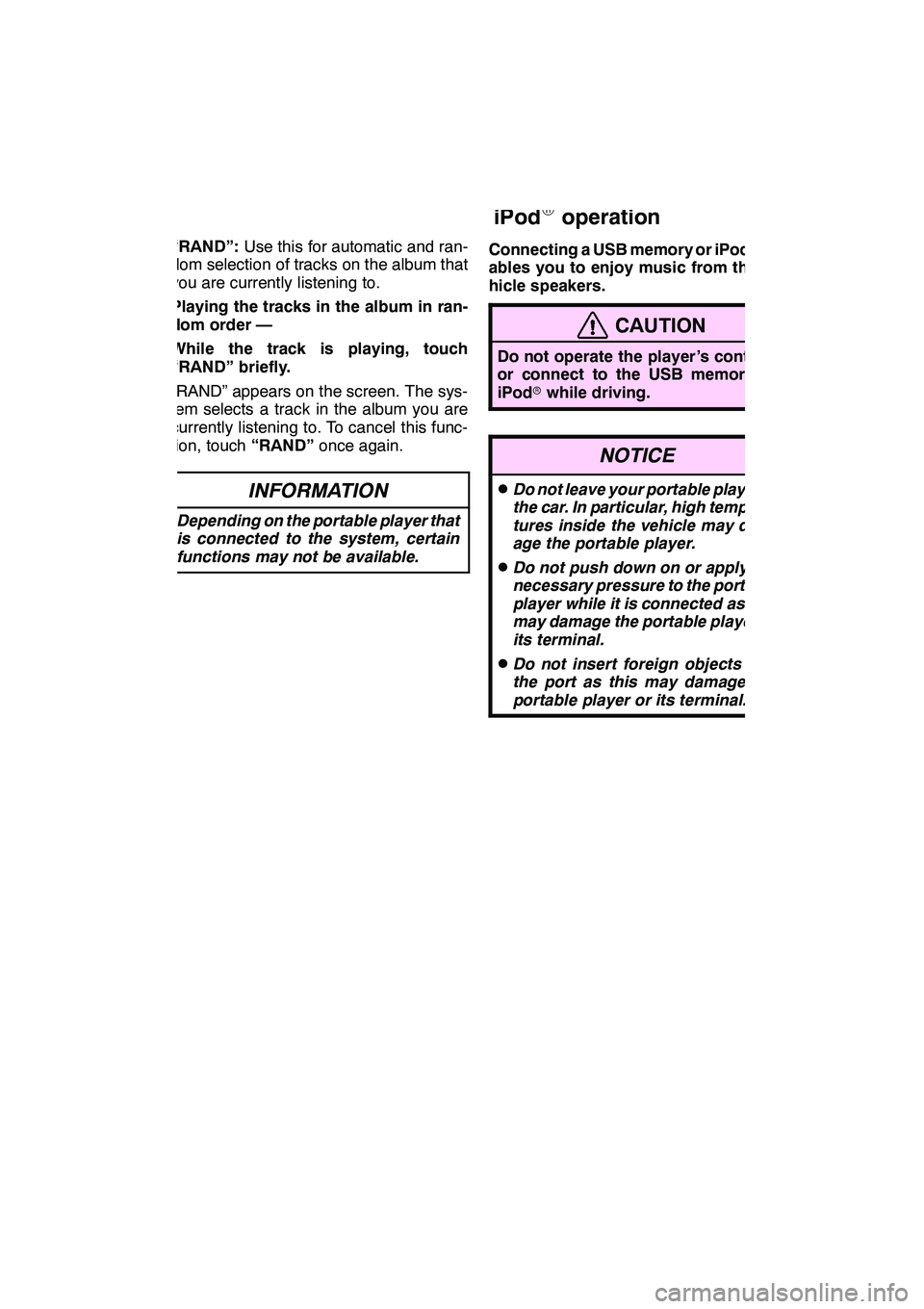
AUDIO/VIDEO SYSTEM
253
“RAND”:Use this for automatic and ran-
dom selection of tracks on the album that
you are currently listening to.
Playing the tracks in the album in ran-
dom order —
While the track is playing, touch
“RAND” briefly.
“RAND” appears on the screen. The sys-
tem selects a track in the album you are
currently listening to. To cancel this func-
tion, touch “RAND”once again.
INFORMATION
Depending on the portable player that
is connected to the system, certain
functions may not be available.
Connecting a USB memory or iPod ren-
ables you to enjoy music from the ve-
hicle speakers.
CAUTION
Do not operate the player ’s controls
or connect to the USB memory or
iPod rwhile driving.
NOTICE
DDo not leave your portable player in
the car. In particular, high tempera-
tures inside the vehicle may dam-
age the portable player.
DDo not push down on or apply un-
necessary pressure to the portable
player while it is connected as this
may damage the portable player or
its terminal.
DDo not insert foreign objects into
the port as this may damage the
portable player or its terminal.
GX460 Navi (U)
OM60E73U
Finish
09.09.24
— USB memory/
iPod
Roperation
7
Page 255 of 428
AUDIO/VIDEO SYSTEM
254
(a) Connecting a USB memory or
iPodr
Open the cover and connect a USB
memory or iPod rusing an iPod rcable. (b) Playing a USB memory or iPod
r
DPlaying and pausing a file or track
"USB memory
"iPod r
Touch “USB” tab to display this screen
if the USB memory or iPod ris already
connected.
Touch
and the music will start playing.
Touch
and the music will pause.
Touch
and the music will start playing
again.
GX460 Navi (U)
OM60E73U
Finish
09.09.24
Page 256 of 428
AUDIO/VIDEO SYSTEM
255
INFORMATION
DWhen an iPod ris connected and
the audio source is changed to
iPod rmode, the iPod rwill resume
play from the same point in which
it was last used.
D When the USB memory is con-
nected and the audio source is
changed to USB memory mode,
the USB memory will start playing
the first file in the first folder. If the
same device is removed and rein-
serted (and the contents have not
been changed), the USB memory
will resume play from the same
point in which it was last used.
D Depending on the iPod ror USB
memory that is connected to the
system, certain functions may not
be available.
DSelecting a play mode (iPod ronly)
1. Touch “Menu”.
2. Touch the desired play mode.
GX460 Navi (U)
OM60E73U
Finish
09.09.24
7
Page 257 of 428
AUDIO/VIDEO SYSTEM
256 D
Selecting a desired folder (USB
memory only)
“FolderY”: Touch this button to go to the
next folder.
“Folder B”: Touch this button to go to the
previous folder.
“Select” for Folder: The desired folder
can be selected in a list. This function is
available only when the vehicle is not mov-
ing.
Touch “Select” . The folder list is dis-
played.
Touch the desired folder number. The sys-
tem will start playing the first file of the se-
lected folder.
: By touching this button, the list
moves up by 5 folder groups. If this button
is touched when the top page of the list is
displayed, the last page is displayed.
: By touching this button, the list
moves down by 5 folder groups. If this but-
ton is touched when the last page of the list
is displayed, the top page is displayed.
GX460 Navi (U)
OM60E73U
Finish
09.09.24
Page 258 of 428
AUDIO/VIDEO SYSTEM
257
D
Selecting a desired file or track
“SEEK·TRACK” button:
Use for direct
access to a desired file or track.
Push the “
”or “”button of
“SEEK·TRACK” and repeat it until the
desired file or track appears on the screen.
As you release the button, the USB
memory or iPod rwill start playing the
selected file or track from the beginning.
Fast forward:
Push and hold the “
”button of
“SEEK·TRACK” to fast forward the play-
er. When you release the button, the play-
er will resume playing from that position.
Reverse:
Push and hold the “
”button of
“SEEK·TRACK” to reverse the player.
When you release the button, the player
will resume playing.
“TUNE/FILE” knob: Use for direct access
to a desired file or track in the player.
Turn the “TUNE/FILE” knob to step up or
down all the files or tracks in the player you
are currently listening to.
GX460 Navi (U)
OM60E73U
Finish
09.09.24
7