2010 Lexus GX460 reset
[x] Cancel search: resetPage 6 of 428
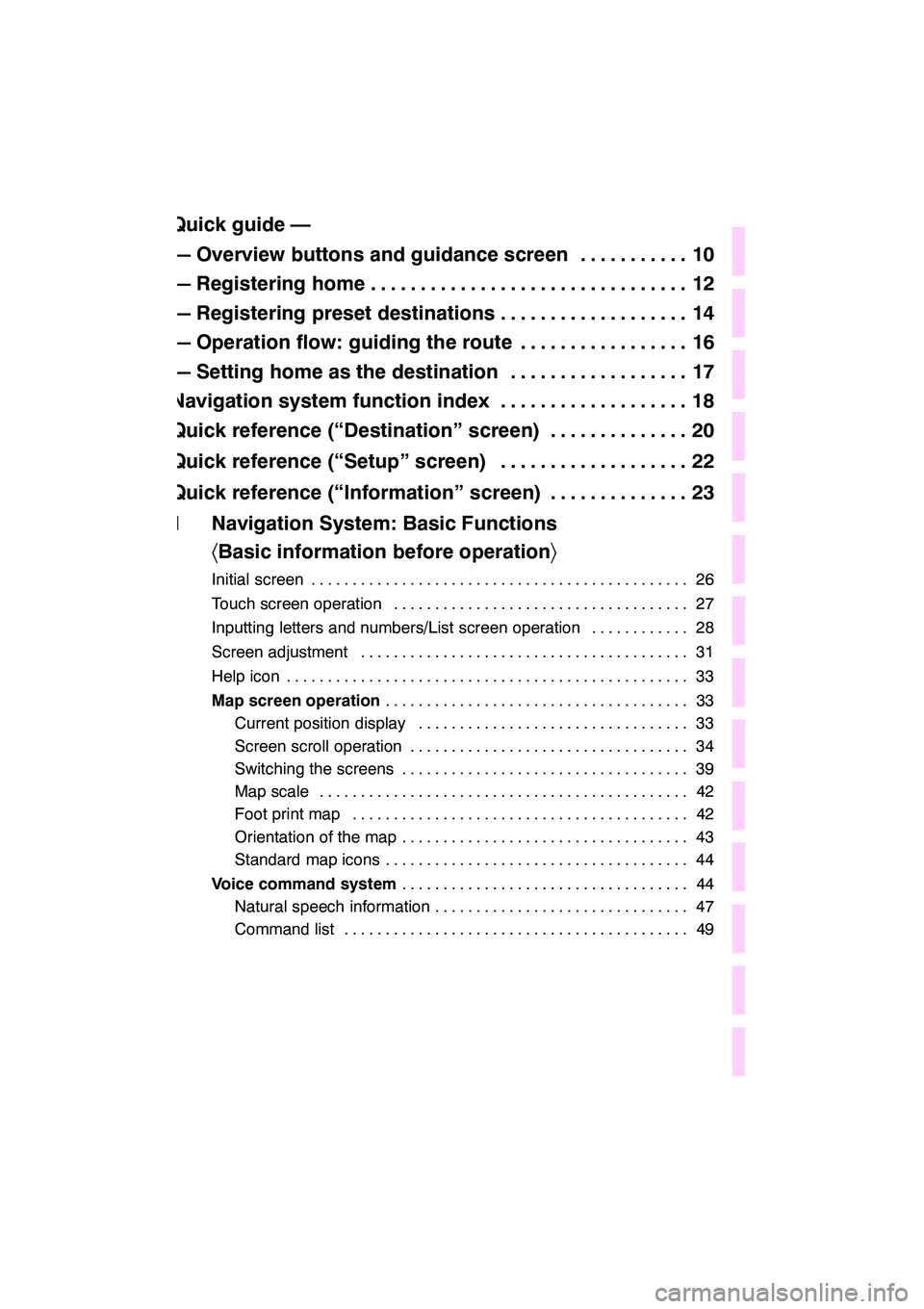
5
Table of Contents
Quick guide —
— Overview buttons and guidance screen10
...........
— Registering home 12
................................
— Registering preset destinations 14
...................
— Operation flow: guiding the route 16 .................
— Setting home as the destination 17 ..................
Navigation system function index 18 ...................
Quick reference (“Destination” screen) 20 ..............
Quick reference (“Setup” screen) 22 ...................
Quick reference (“Information” screen) 23 ..............
1 Navigation System: Basic Functions 〈Basic information before operation 〉
Initial screen 26
..............................................
Touch screen operation 27
....................................
Inputting letters and numbers/List screen operation 28
............
Screen adjustment 31
........................................
Help icon 33
.................................................
Map screen operation 33
.....................................
Current position display 33 .................................
Screen scroll operation 34 ..................................
Switching the screens 39 ...................................
Map scale 42 .............................................
Foot print map 42 .........................................
Orientation of the map 43 ...................................
Standard map icons 44 .....................................
Voice command system 44
...................................
Natural speech information 47 ...............................
Command list 49 ..........................................
GX460 Navi (U)
OM60E73U
09.09.24
Quick
Guide
1
2
3
4
5
6
7
8
9
10
11
12
Index
Page 7 of 428
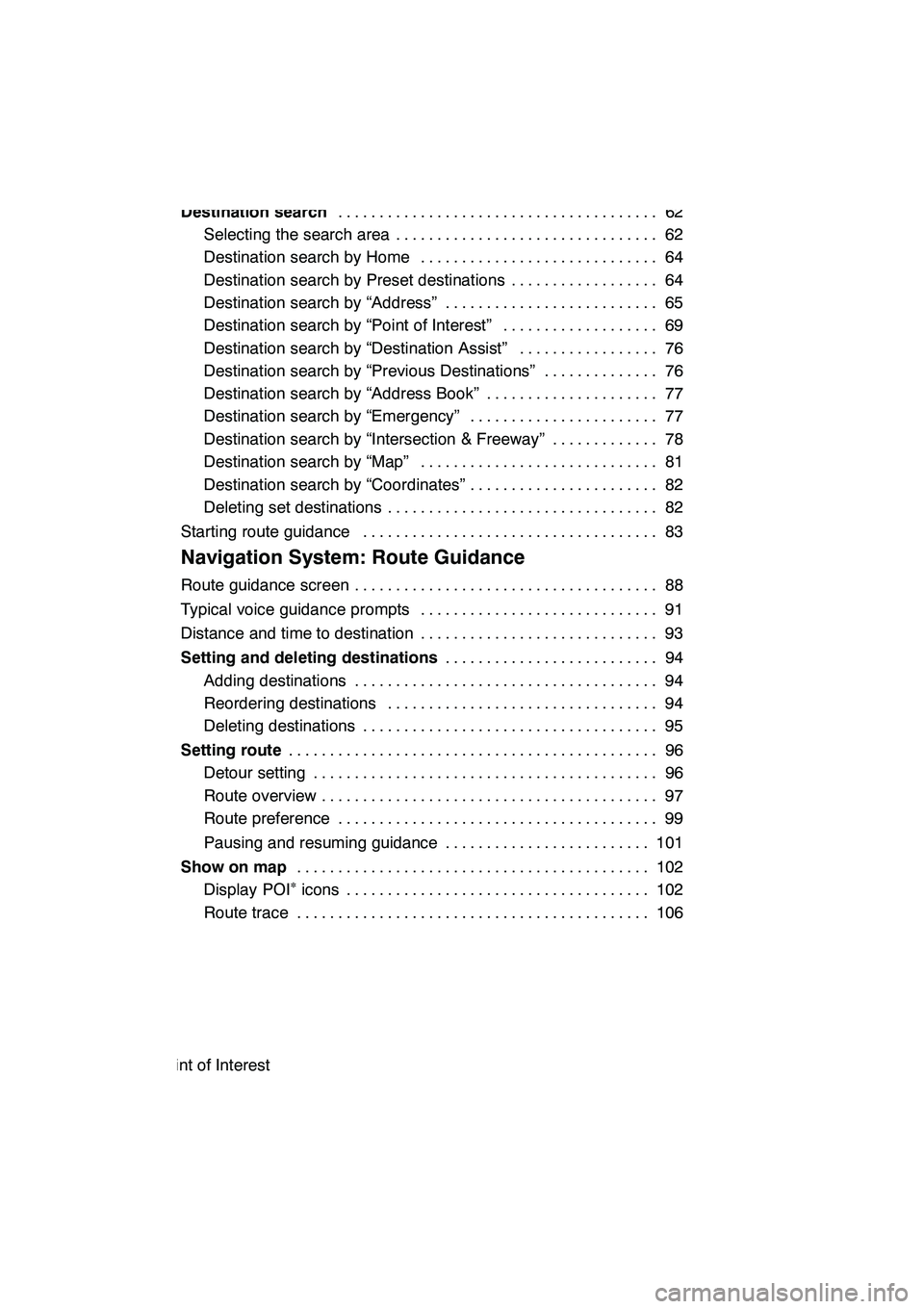
6
2 Navigation System: Destination Search
Destination search62
.......................................
Selecting the search area 62 ................................
Destination search by Home 64 .............................
Destination search by Preset destinations 64 ..................
Destination search by “Address” 65 ..........................
Destination search by “Point of Interest” 69 ...................
Destination search by “Destination Assist” 76 .................
Destination search by “Previous Destinations” 76 ..............
Destination search by “Address Book” 77 .....................
Destination search by “Emergency” 77 .......................
Destination search by “Intersection & Freeway” 78 .............
Destination search by “Map” 81 .............................
Destination search by “Coordinates” 82 .......................
Deleting set destinations 82 .................................
Starting route guidance 83 ....................................
3 Navigation System: Route Guidance
Route guidance screen 88
.....................................
Typical voice guidance prompts 91
.............................
Distance and time to destination 93
.............................
Setting and deleting destinations 94
..........................
Adding destinations 94 .....................................
Reordering destinations 94 .................................
Deleting destinations 95 ....................................
Setting route 96
.............................................
Detour setting 96 ..........................................
Route overview 97 .........................................
Route preference 99 .......................................
Pausing and resuming guidance 101 .........................
Show on map 102
...........................................
Display POI
∗icons 102
.....................................
Route trace 106 ...........................................
∗: Point of Interest
GX460 Navi (U)
OM60E73U
09.09.24
Page 8 of 428

7
4 Navigation System: Memory Points
Navigation settings11 0
......................................
Setting up the “Home” 111 ..................................
Setting up the “Preset Destinations” 113 ......................
Setting up the “Address Book” 116 ...........................
Setting up the “Areas to Avoid” 122 ..........................
Deleting previous destinations 127 ...........................
5 Telephone and Information
Telephone (Hands−free system for cellular phone) 130
.........
Enter a Bluetooth rphone 134 ...............................
Call on the Bluetooth rphone 139 ............................
Receive on the Bluetooth rphone 146 ........................
Talk on the Bluetooth rphone 146 ...........................
Fuel consumption 149
.......................................
Past record 149 ...........................................
Consumption 150 ..........................................
Calendar 151
................................................
6 Lexus Enform with Safety Connect
Lexus Enform with Safety Connect −Overview 154 ................
Destination Assist 157
........................................
eDestination 160
.............................................
XM rSports and Stocks 163
...................................
XM NavWeather t 168
........................................
XM rNavTraffic 173
..........................................
Lexus Insider 175
............................................
GX460 Navi (U)
OM60E73U
09.09.24
Page 15 of 428

14
U0007LI
U0045LC
U0002LI
1Push the “DEST” button.
2Touch one of the preset destina-
tion buttons.
You can set a preset destination to any pre-
set destination button that has not yet been
set.
3Touch “Yes”.
4There are 4 different methods to
search preset destinations.
See “Destination search” on page 62.
GX460 Navi (U)
OM60E73U
09.09.24
—Registering preset destinations
Page 16 of 428

15
U0010LC
U0011LC
5Touch “Enter”.
The “Edit Preset Destination” screen is
displayed.
6Touch “OK”.
Registration of preset destinations is com-
plete.
You can also register preset destinations
by pushing the“SETUP”button.
(See “(a) Registering preset destinations”
on page 114.)
You can change the name, location, phone
number and icon. (See “(b) Editing preset
destinations” on page 115.)
The registered points can be used on the
“Destination” screen. (See “— Destination
search by Preset destinations” on page
64.)
GX460 Navi (U)
OM60E73U
09.09.24
Page 22 of 428
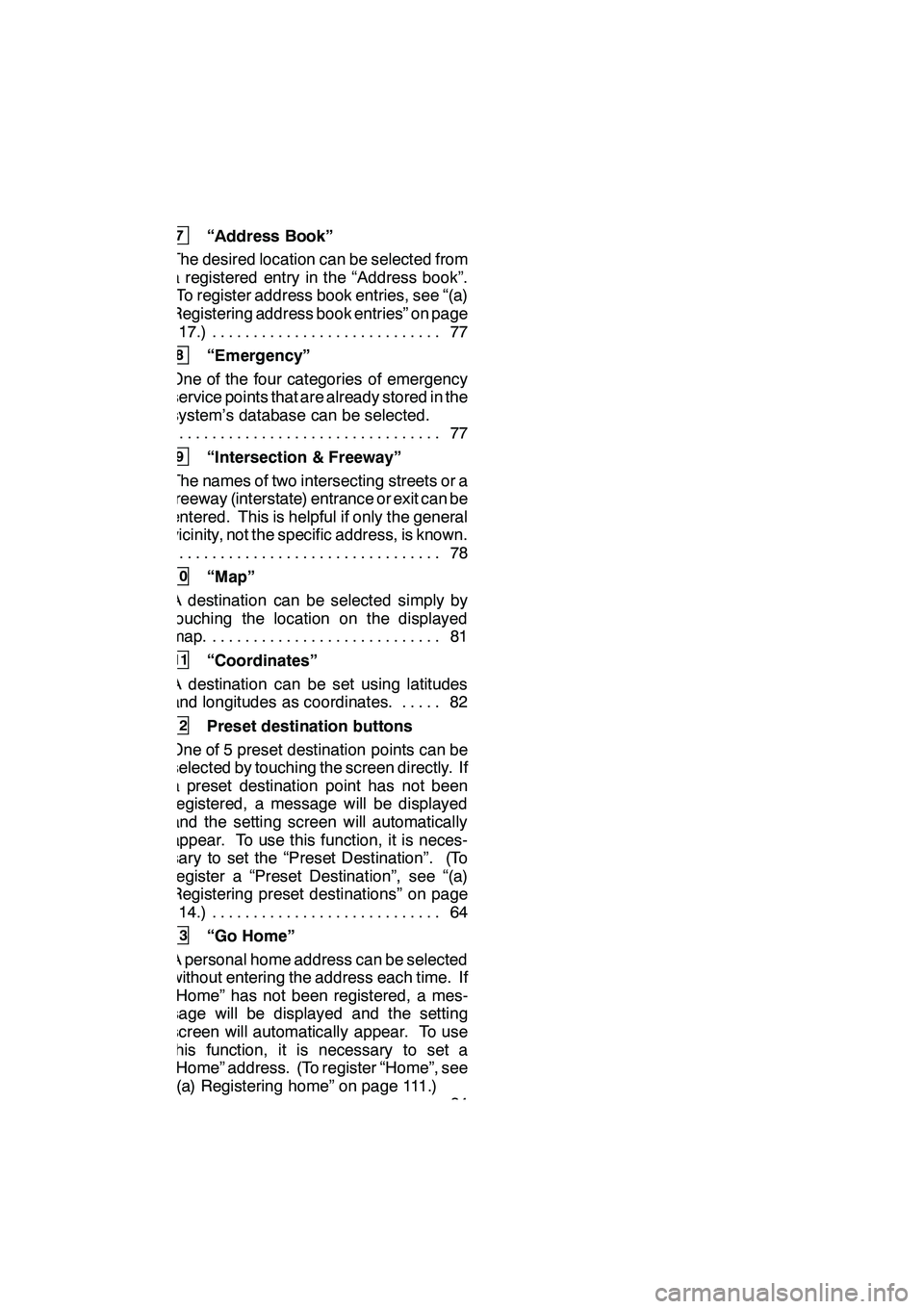
21
7“Address Book”
The desired location can be selected from
a registered entry in the “Address book”.
(To register address book entries, see “(a)
Registering address book entries” on page
117.) 77 ............................
8“Emergency”
One of the four categories of emergency
service points that are already stored in the
system’s database can be selected. 77
.................................
9“Intersection & Freeway”
The names of two intersecting streets or a
freeway (interstate) entrance or exit can be
entered. This is helpful if only the general
vicinity, not the specific address, is known. 78
.................................
10“Map”
A destination can be selected simply by
touching the location on the displayed
map. 81 ............................
11“Coordinates”
A destination can be set using latitudes
and longitudes as coordinates. 82 .....
12Preset destination buttons
One of 5 preset destination points can be
selected by touching the screen directly. If
a preset destination point has not been
registered, a message will be displayed
and the setting screen will automatically
appear. To use this function, it is neces-
sary to set the “Preset Destination”. (To
register a “Preset Destination”, see “(a)
Registering preset destinations” on page
114.) 64 ............................
13“Go Home”
A personal home address can be selected
without entering the address each time. If
“Home” has not been registered, a mes-
sage will be displayed and the setting
screen will automatically appear. To use
this function, it is necessary to set a
“Home” address. (To register “Home”, see
“(a) Registering home” on page 111.) 64
.................................
GX460 Navi (U)
OM60E73U
09.09.24
Page 62 of 428
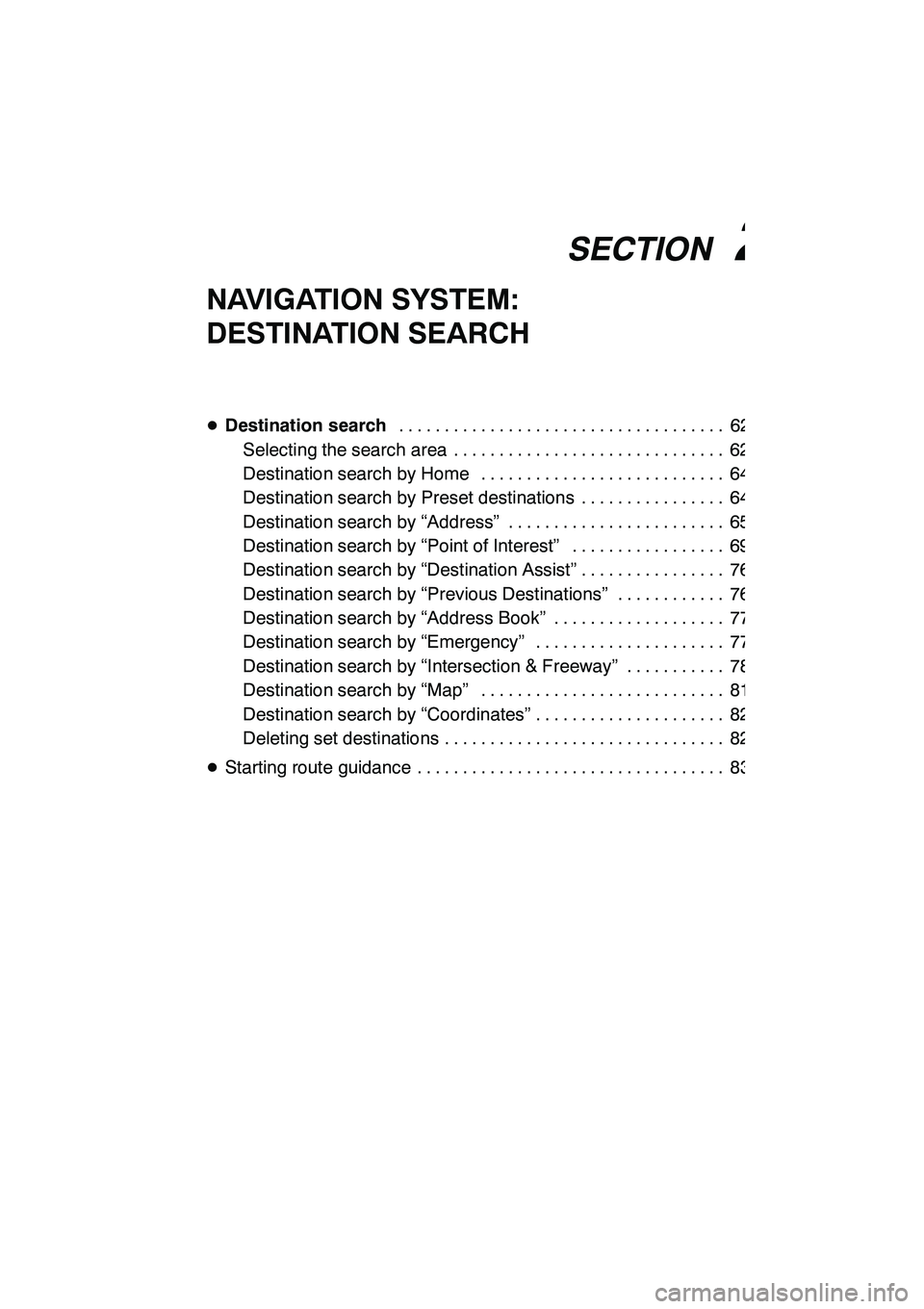
SECTION2
NAVIGATION SYSTEM: DESTINATION SEARCH
61
NAVIGATION SYSTEM:
DESTINATION SEARCH
DDestination search 62
....................................
Selecting the search area 62 ..............................
Destination search by Home 64 ...........................
Destination search by Preset destinations 64 ................
Destination search by “Address” 65 ........................
Destination search by “Point of Interest” 69 .................
Destination search by “Destination Assist” 76 ................
Destination search by “Previous Destinations” 76 ............
Destination search by “Address Book” 77 ...................
Destination search by “Emergency” 77 .....................
Destination search by “Intersection & Freeway” 78 ...........
Destination search by “Map” 81 ...........................
Destination search by “Coordinates” 82 .....................
Deleting set destinations 82 ...............................
D Starting route guidance 83 ..................................
GX460 Navi (U)
OM60E73U
Finish
09.09.24
2
Page 65 of 428
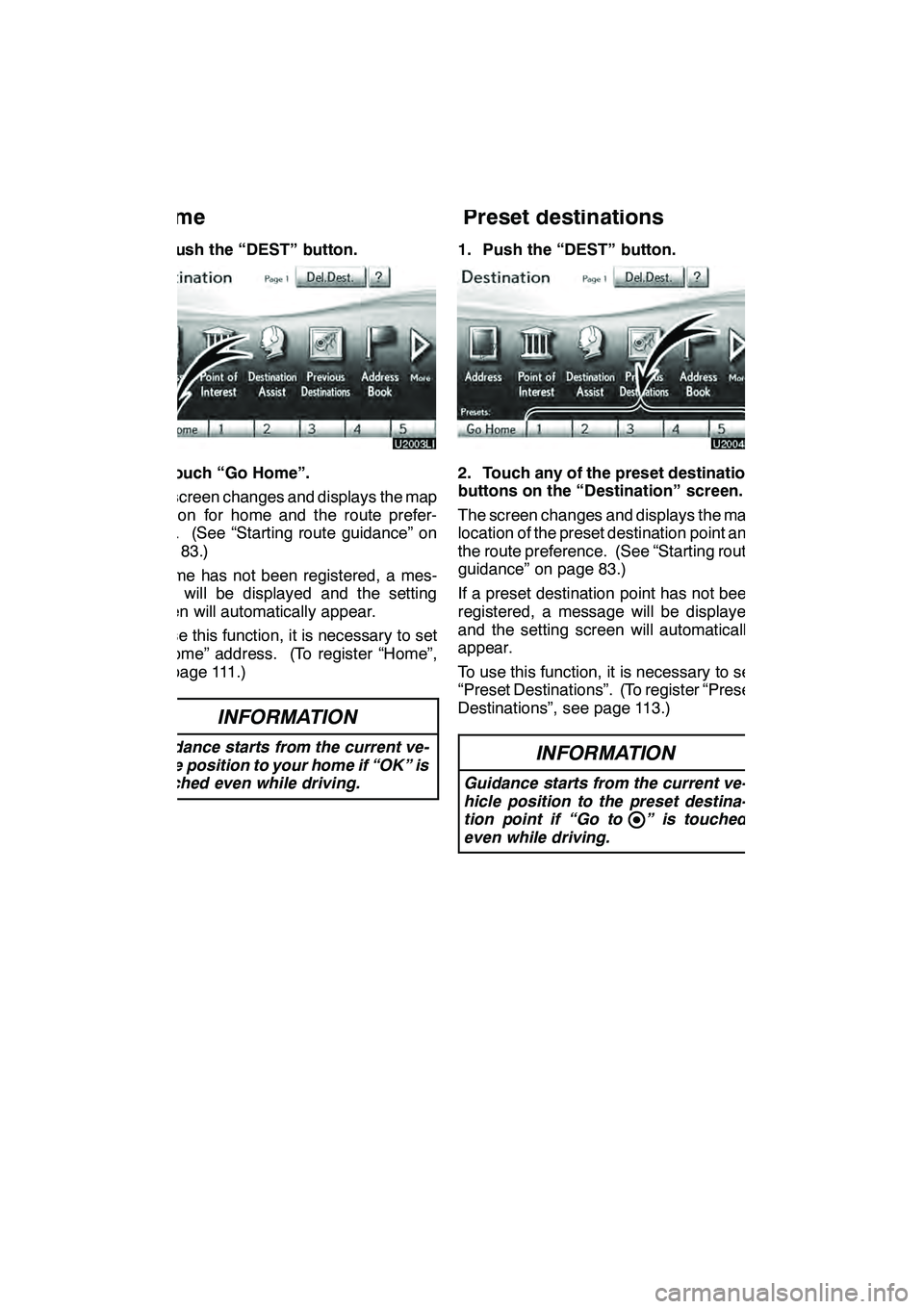
NAVIGATION SYSTEM: DESTINATION SEARCH
64
1. Push the “DEST” button.
2. Touch “Go Home”.
The screen changes and displays the map
location for home and the route prefer-
ence. (See “Starting route guidance” on
page 83.)
If home has not been registered, a mes-
sage will be displayed and the setting
screen will automatically appear.
To use this function, it is necessary to set
a “Home” address. (To register “Home”,
see page 111.)
INFORMATION
Guidance starts from the current ve-
hicle position to your home if “OK” is
touched even while driving.
1. Push the “DEST” button.
2. Touch any of the preset destination
buttons on the “Destination” screen.
The screen changes and displays the map
location of the preset destination point and
the route preference. (See “Starting route
guidance” on page 83.)
If a preset destination point has not been
registered, a message will be displayed
and the setting screen will automatically
appear.
To use this function, it is necessary to set
“Preset Destinations”. (To register “Preset
Destinations”, see page 113.)
INFORMATION
Guidance starts from the current ve-
hicle position to the preset destina-
tion point if “Go to ” is touched
even while driving.
GX460 Navi (U)
OM60E73U
Finish
09.09.24— Destination search by
Home — Destination search by
Preset destinations