Page 271 of 644
271
3-3. Using the audio system
3
Interior features
GS_HV_U (OM30C81U)
January 28, 2010 1:22 pm
Using the voice command system (with navigation system)
Press the talk switch to operate the
voice command system.
(“Navigation System Owner’s
Manual”)
Ti t l ePa g e
Using the radioP. 2 7 3
Using the CD/DVD playerP. 2 8 2
Playing an audio CDP. 2 8 5
Playing MP3 and WMA discsP. 2 8 9
Playing DVD video/audioP. 2 9 3
Playing video CDP. 3 0 7
CD/DVD player and DVD video disc informationP. 3 1 0
Listening to Bluetooth® audioP. 3 2 1
Listening to a USB memory/iPod®P. 3 2 9
Optimal use of the audio/video systemP. 3 3 9
Using the AUX portP. 3 4 1
Using the steering switchesP. 3 4 2
Page 342 of 644
342
3-3. Using the audio system
GS_HV_U (OM30C81U)
January 28, 2010 1:22 pm
Using the steering switches
Some audio features can be controlled using the steering switches.
Power on, select audio
source
Vo l u m e
Radio mode: Selects a radio
station
CD mode: Selects a
track, file
(MP3 and
WMA) and
disc
DVD mode
*: Selects a
track, chapter
and disc
Bluetooth
® audio mode:
Selects a track
and album
iPod
® mode: Selects a song
USB memory mode:
Selects a file
and folder
*: DVD player only
Page 344 of 644
344
3-3. Using the audio system
GS_HV_U (OM30C81U)
January 28, 2010 1:22 pm
Selecting a disc in the CD or DVD player
Press to select the CD or DVD mode.
Press and hold or on until you hear a beep.
Selecting an album
Press to select Bluetooth
® audio mode.
Press and hold or on until you hear a beep.
Selecting a folder
Press to select CD (only when MP3/WMA disc is in use) or
USB memory mode.
Press and hold or on until you hear a beep.
■Canceling automatic seek station
Push the same switch.
CAUTION
■To reduce the risk of an accident
Exercise care when operating the audio switches on the steering wheel.
STEP1
STEP2
STEP1
STEP2
STEP1
STEP2
Page 356 of 644
356
3-4. Using the hands-free system (for cellular phone)
GS_HV_U (OM30C81U)
January 28, 2010 10:42 am
Making a call
Once the Bluetooth
® phone is registered, you can make a call using the
following procedure:
■Dialing
Display the “Phone” screen. (P. 3 5 1 )
Input the phone number.
To delete the inputted phone num-
ber, touch .
To dial the last inputted phone
number, touch “Redial”.
Touch or press on the steering wheel.
STEP1
STEP2
STEP3
Page 357 of 644
357
3-4. Using the hands-free system (for cellular phone)
3
Interior features
GS_HV_U (OM30C81U)
January 28, 2010 10:42 am
■Dialing from the phonebook
With navigation system
You can dial a number from the phonebook data imported from your
mobile phone. The system has one phonebook for each telephone. Up
to 1000 entries may be stored in each phonebook. (P. 373)
Without navigation system
You can dial a number from the phonebook data imported from your
mobile phone. The system has one phonebook for each telephone. Up
to 1000 entries may be stored in total for the phonebooks. (P. 373)
Display the “Phone” screen. (P. 3 5 1 )
Touch “Contacts” on the “Phone” screen.
Choose the desired data to call
from the list.
If the phonebook is empty, a mes-
sage will be displayed.
If you want to transfer new contacts
from a cellular phone, touch “Yes”.
Choose the number and then
touch or press on the
steering wheel.
STEP1
STEP2
STEP3
STEP4
Page 359 of 644
359
3-4. Using the hands-free system (for cellular phone)
3
Interior features
GS_HV_U (OM30C81U)
January 28, 2010 10:42 am
■Dialing from history
You can call using the call history which has the 4 functions below.
“All”: all the numbers below which were memorized
“Missed”: calls which you missed
“Incoming”: calls which you received
“Outgoing”: numbers which you called
You can call using the 5 most recently called numbers shown by “All”
while driving.
Display the “Phone” screen. (P. 3 5 1 )
Touch “Call History” on the “Phone” screen.
Select the desired tab and choose
the desired data from the list.
Touch or press on the
steering wheel.
STEP1
STEP2
STEP3
STEP4
Page 361 of 644
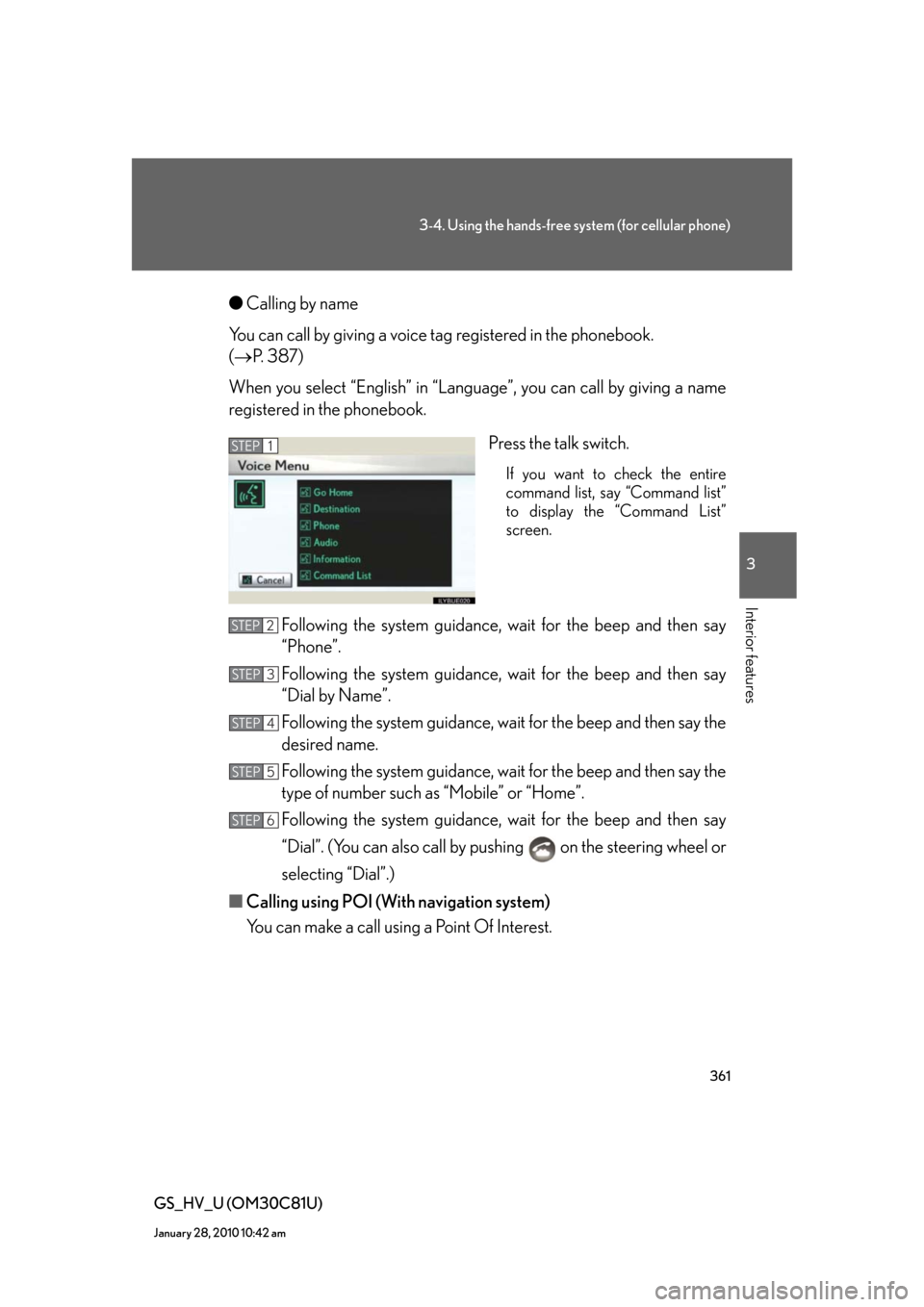
361
3-4. Using the hands-free system (for cellular phone)
3
Interior features
GS_HV_U (OM30C81U)
January 28, 2010 10:42 am
●Calling by name
You can call by giving a voice tag registered in the phonebook.
(P. 387)
When you select “English” in “Language”, you can call by giving a name
registered in the phonebook.
Press the talk switch.
If you want to check the entire
command list, say “Command list”
to display the “Command List”
screen.
Following the system guidance, wait for the beep and then say
“Phone”.
Following the system guidance, wait for the beep and then say
“Dial by Name”.
Following the system guidance, wait for the beep and then say the
desired name.
Following the system guidance, wait for the beep and then say the
type of number such as “Mobile” or “Home”.
Following the system guidance, wait for the beep and then say
“Dial”. (You can also call by pushing on the steering wheel or
selecting “Dial”.)
■Calling using POI (With navigation system)
You can make a call using a Point Of Interest.
STEP1
STEP2
STEP3
STEP4
STEP5
STEP6
Page 362 of 644
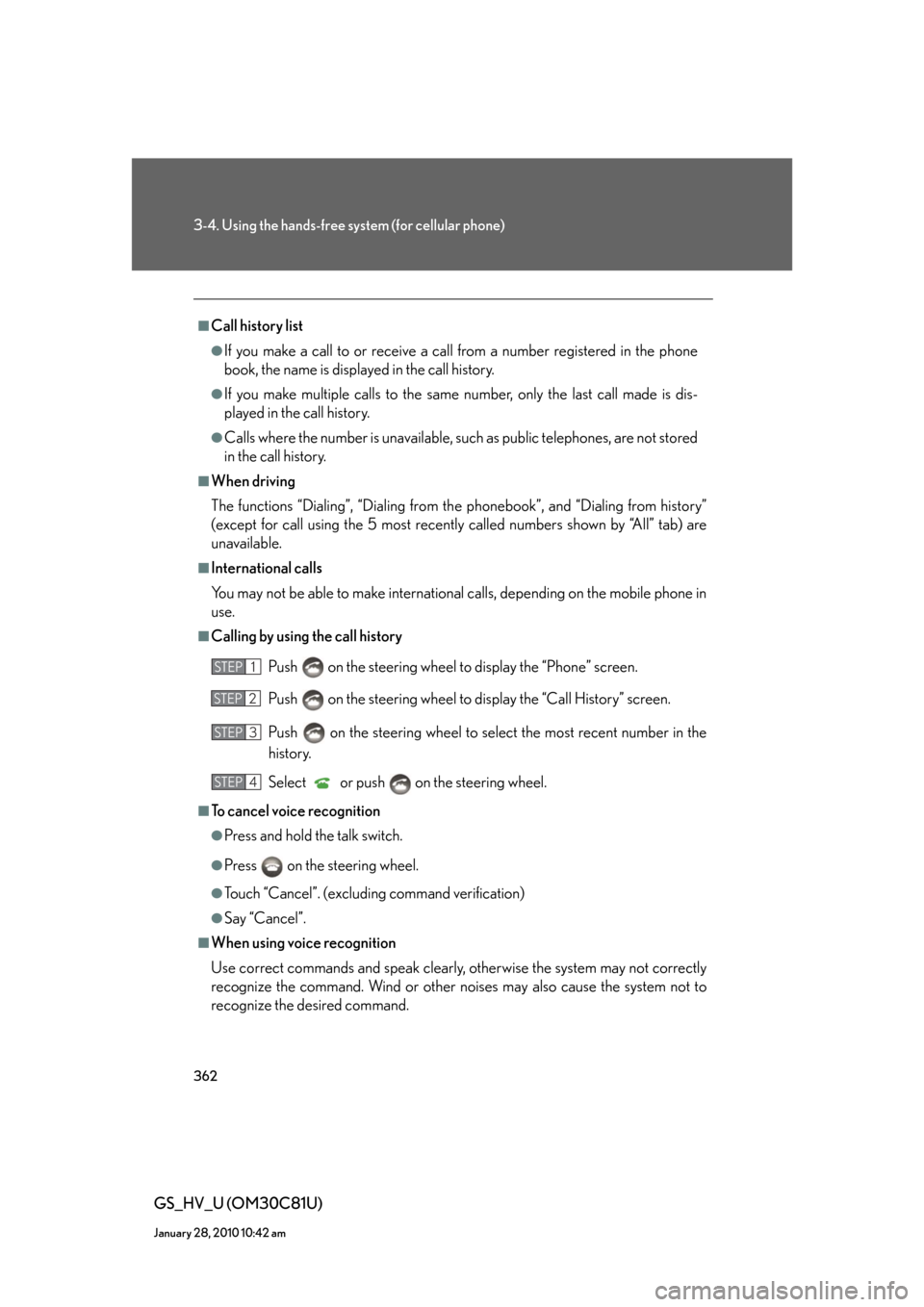
362
3-4. Using the hands-free system (for cellular phone)
GS_HV_U (OM30C81U)
January 28, 2010 10:42 am
■Call history list
●If you make a call to or receive a call from a number registered in the phone
book, the name is displayed in the call history.
●If you make multiple calls to the same number, only the last call made is dis-
played in the call history.
●Calls where the number is unavailable, such as public telephones, are not stored
in the call history.
■When driving
The functions “Dialing”, “Dialing from the phonebook”, and “Dialing from history”
(except for call using the 5 most recently called numbers shown by “All” tab) are
unavailable.
■International calls
You may not be able to make international calls, depending on the mobile phone in
use.
■Calling by using the call history
Push on the steering wheel to display the “Phone” screen.
Push on the steering wheel to display the “Call History” screen.
Push on the steering wheel to select the most recent number in the
history.
Select or push on the steering wheel.
■To cancel voice recognition
●Press and hold the talk switch.
●Press on the steering wheel.
●Touch “Cancel”. (excluding command verification)
●Say “Cancel”.
■When using voice recognition
Use correct commands and speak clearly, otherwise the system may not correctly
recognize the command. Wind or other noises may also cause the system not to
recognize the desired command.
STEP1
STEP2
STEP3
STEP4