Page 354 of 644
354
3-4. Using the hands-free system (for cellular phone)
GS_HV_U (OM30C81U)
January 28, 2010 10:42 am
Manual
When the auto connection has failed or “Handsfree Power” is turned off,
you must connect Bluetooth
® manually.
Display the “Phone” screen. (P. 3 5 1 )
Touch “Connect Phone”.
Touch “Handsfree Power”, or
touch the phone to connect.
The “Connect Bluetooth
*” screen
is displayed.
If a completion message is dis-
played, connection is complete.
*: Bluetooth is a registered trade-
mark of Bluetooth SIG. Inc.
STEP1
STEP2
STEP3
STEP4
Page 355 of 644
355
3-4. Using the hands-free system (for cellular phone)
3
Interior features
GS_HV_U (OM30C81U)
January 28, 2010 10:42 am
■Reconnecting to the Bluetooth® phone
If the system cannot connect due to poor signal strength with the “POWER” switch
in ACCESSORY or ON mode, the system will automatically attempt to reconnect.
If the phone is turned off, the system will not attempt to reconnect. In this case, it
must be connected manually, or the phone must be re-selected or re-entered.
■Connecting the phone while Bluetooth® audio is playing
●Bluetooth® audio will stop temporarily.
●It may take time to connect.
■Help icon
When “?” is displayed on the screen, an explanation of the function can be dis-
played.
To display the explanation of the function, touch “?” and choose the desired func-
tion.
Page 356 of 644
356
3-4. Using the hands-free system (for cellular phone)
GS_HV_U (OM30C81U)
January 28, 2010 10:42 am
Making a call
Once the Bluetooth
® phone is registered, you can make a call using the
following procedure:
■Dialing
Display the “Phone” screen. (P. 3 5 1 )
Input the phone number.
To delete the inputted phone num-
ber, touch .
To dial the last inputted phone
number, touch “Redial”.
Touch or press on the steering wheel.
STEP1
STEP2
STEP3
Page 357 of 644
357
3-4. Using the hands-free system (for cellular phone)
3
Interior features
GS_HV_U (OM30C81U)
January 28, 2010 10:42 am
■Dialing from the phonebook
With navigation system
You can dial a number from the phonebook data imported from your
mobile phone. The system has one phonebook for each telephone. Up
to 1000 entries may be stored in each phonebook. (P. 373)
Without navigation system
You can dial a number from the phonebook data imported from your
mobile phone. The system has one phonebook for each telephone. Up
to 1000 entries may be stored in total for the phonebooks. (P. 373)
Display the “Phone” screen. (P. 3 5 1 )
Touch “Contacts” on the “Phone” screen.
Choose the desired data to call
from the list.
If the phonebook is empty, a mes-
sage will be displayed.
If you want to transfer new contacts
from a cellular phone, touch “Yes”.
Choose the number and then
touch or press on the
steering wheel.
STEP1
STEP2
STEP3
STEP4
Page 358 of 644
358
3-4. Using the hands-free system (for cellular phone)
GS_HV_U (OM30C81U)
January 28, 2010 10:42 am
■Calling using speed dial
You can make a call using numbers registered from the phonebook.
(P. 373)
Display the “Phone” screen. (P. 3 5 1 )
Touch “Speed Dials” on the “Phone” screen.
Select the desired tab and choose
the desired number to make a call.
STEP1
STEP2
STEP3
Page 359 of 644
359
3-4. Using the hands-free system (for cellular phone)
3
Interior features
GS_HV_U (OM30C81U)
January 28, 2010 10:42 am
■Dialing from history
You can call using the call history which has the 4 functions below.
“All”: all the numbers below which were memorized
“Missed”: calls which you missed
“Incoming”: calls which you received
“Outgoing”: numbers which you called
You can call using the 5 most recently called numbers shown by “All”
while driving.
Display the “Phone” screen. (P. 3 5 1 )
Touch “Call History” on the “Phone” screen.
Select the desired tab and choose
the desired data from the list.
Touch or press on the
steering wheel.
STEP1
STEP2
STEP3
STEP4
Page 361 of 644
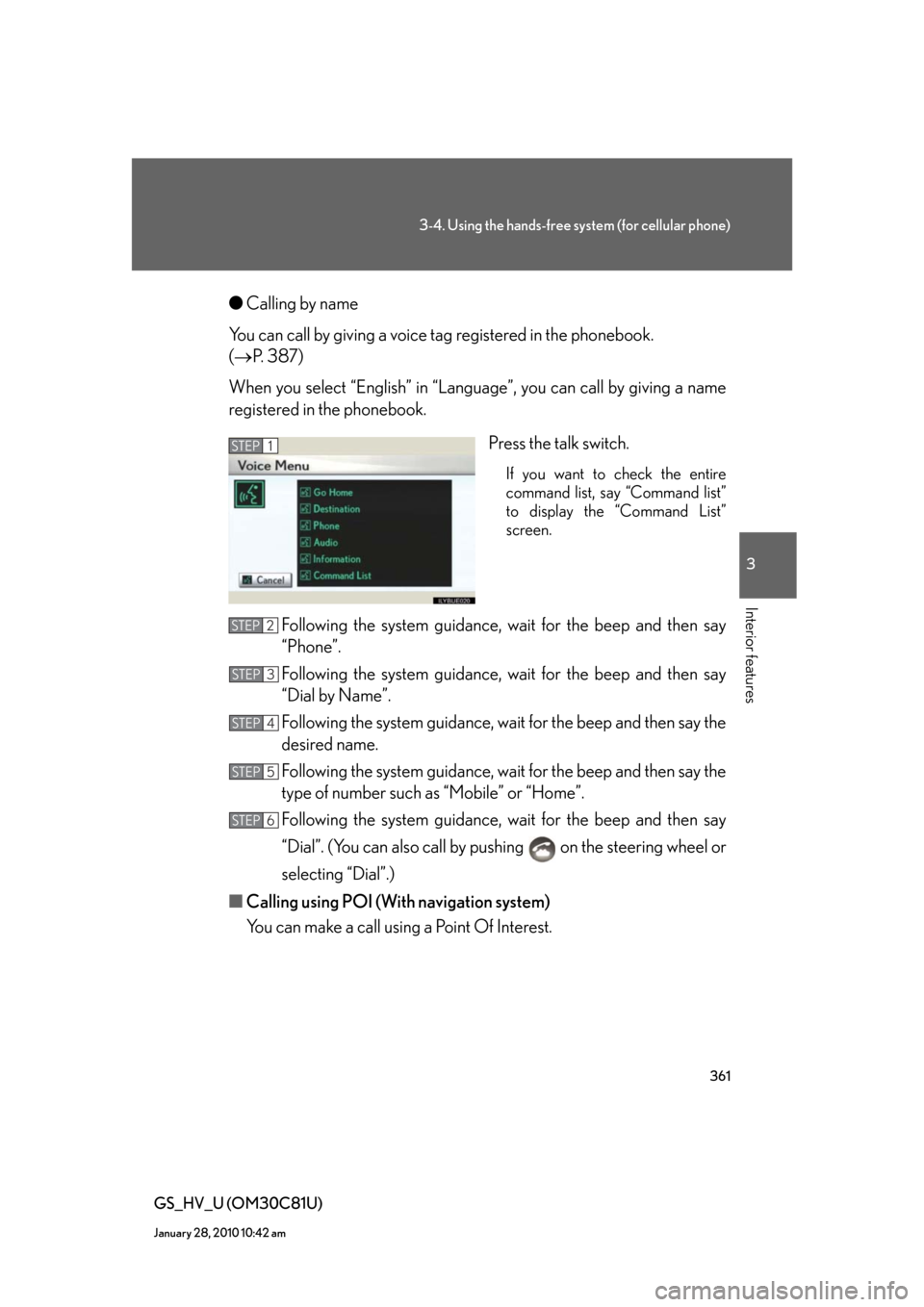
361
3-4. Using the hands-free system (for cellular phone)
3
Interior features
GS_HV_U (OM30C81U)
January 28, 2010 10:42 am
●Calling by name
You can call by giving a voice tag registered in the phonebook.
(P. 387)
When you select “English” in “Language”, you can call by giving a name
registered in the phonebook.
Press the talk switch.
If you want to check the entire
command list, say “Command list”
to display the “Command List”
screen.
Following the system guidance, wait for the beep and then say
“Phone”.
Following the system guidance, wait for the beep and then say
“Dial by Name”.
Following the system guidance, wait for the beep and then say the
desired name.
Following the system guidance, wait for the beep and then say the
type of number such as “Mobile” or “Home”.
Following the system guidance, wait for the beep and then say
“Dial”. (You can also call by pushing on the steering wheel or
selecting “Dial”.)
■Calling using POI (With navigation system)
You can make a call using a Point Of Interest.
STEP1
STEP2
STEP3
STEP4
STEP5
STEP6
Page 362 of 644
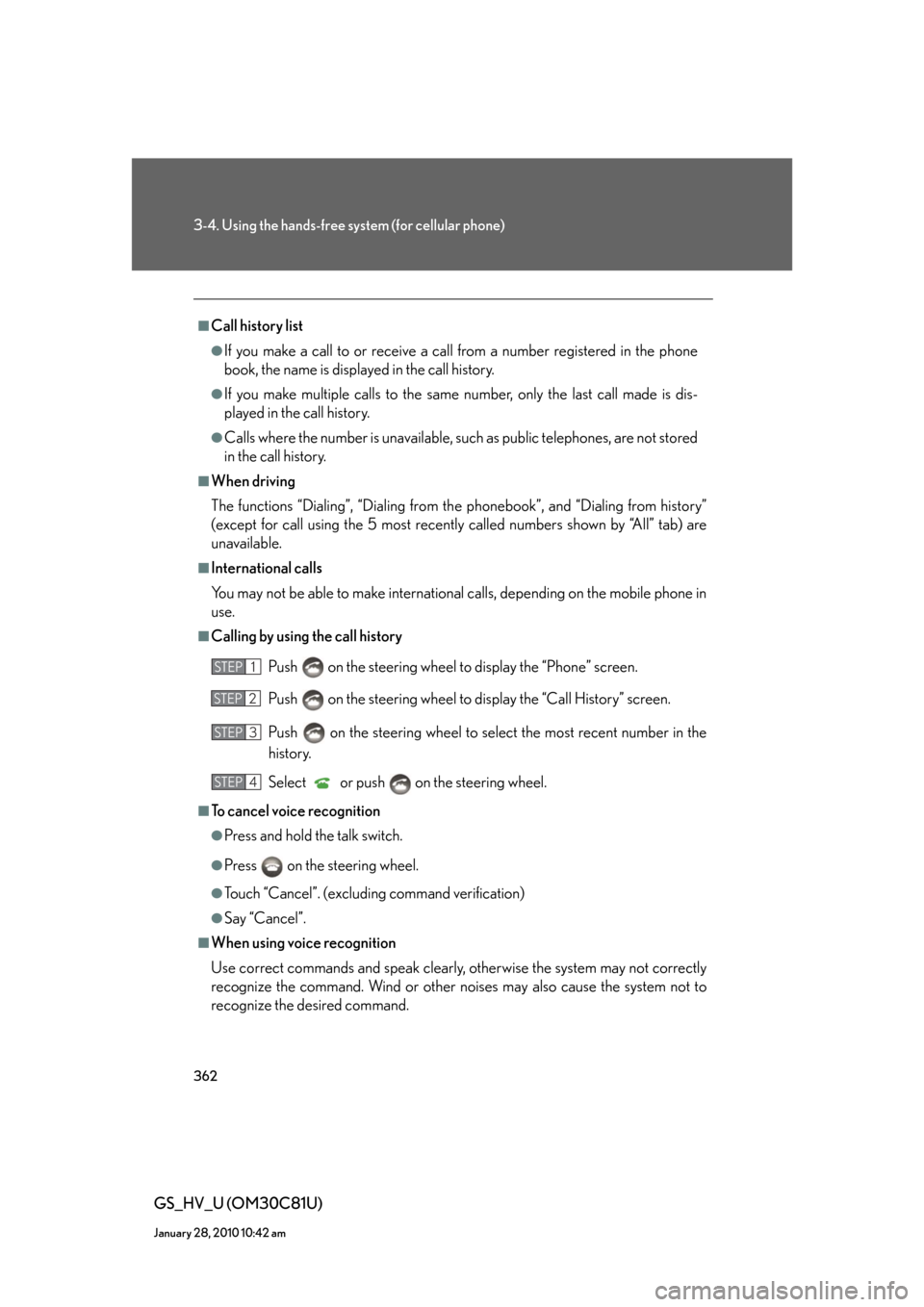
362
3-4. Using the hands-free system (for cellular phone)
GS_HV_U (OM30C81U)
January 28, 2010 10:42 am
■Call history list
●If you make a call to or receive a call from a number registered in the phone
book, the name is displayed in the call history.
●If you make multiple calls to the same number, only the last call made is dis-
played in the call history.
●Calls where the number is unavailable, such as public telephones, are not stored
in the call history.
■When driving
The functions “Dialing”, “Dialing from the phonebook”, and “Dialing from history”
(except for call using the 5 most recently called numbers shown by “All” tab) are
unavailable.
■International calls
You may not be able to make international calls, depending on the mobile phone in
use.
■Calling by using the call history
Push on the steering wheel to display the “Phone” screen.
Push on the steering wheel to display the “Call History” screen.
Push on the steering wheel to select the most recent number in the
history.
Select or push on the steering wheel.
■To cancel voice recognition
●Press and hold the talk switch.
●Press on the steering wheel.
●Touch “Cancel”. (excluding command verification)
●Say “Cancel”.
■When using voice recognition
Use correct commands and speak clearly, otherwise the system may not correctly
recognize the command. Wind or other noises may also cause the system not to
recognize the desired command.
STEP1
STEP2
STEP3
STEP4