2010 KIA Sportage radio
[x] Cancel search: radioPage 12 of 371

33
Knowing your vehicle
1
2
3
4
5
6
7
8
9
➀Lock ( )All doors are locked if the lock but-
ton is pressed.
➁Unlock ( ) Two turn unlock mode
Driver’s door is unlocked if the
unlock button is pressed once. All
doors are unlocked if the unlock
button is pressed twice within 4
seconds.
After pressing this button, the
doors will be locked automati-
cally unless you open them
within 30 seconds. Two turn unlock mode
↔ ↔
Central
door unlock mode
If the unlock button and the lock but-
ton are pressed at the same time for
more than 4 seconds, all the doors
are unlocked by pressing the unlock
button once.
After the both buttons are pressed at
the same time for more than 4 sec-
onds again, the driver's door is
unlocked if the unlock button is
pressed once. And all doors are
unlocked if the unlock button is
pressed again within 4 seconds.➂ Panic ( , if equipped)
The horn sounds and hazard
warning lights will flash for about
30 seconds if this button is
pressed. To stop the horn and
lights, press any button on the
transmitter.
✽ ✽ NOTICE
The transmitter will not work if any
of following occur:
• The ignition key is in ignition
switch.
• You exceed the operating distance limit (about 10 m [30 feet]).
• The battery in the transmitter is weak.
• Other vehicles or objects may be blocking the signal.
• The weather is extremely cold.
• The transmitter is close to a radio transmitter such as a radio station
or an airport which can interfere
with normal operation of the
transmitter.
When the transmitter does not work
correctly, open and close the door
with the ignition key. If you have a
problem with the transmitter, con-
tact an authorized Kia Dealer.
✽ ✽ NOTICE
Keep the transmitter away from
water or any liquid. If the keyless
entry system is inoperative due to
exposure to water or liquids, it will
not be covered by your manufactur-
er vehicle warranty.
REMOTE KEYLESS ENTRY (IF EQUIPPED)
8KMA2002/1KMN2002
➀➁
➂
Page 114 of 371
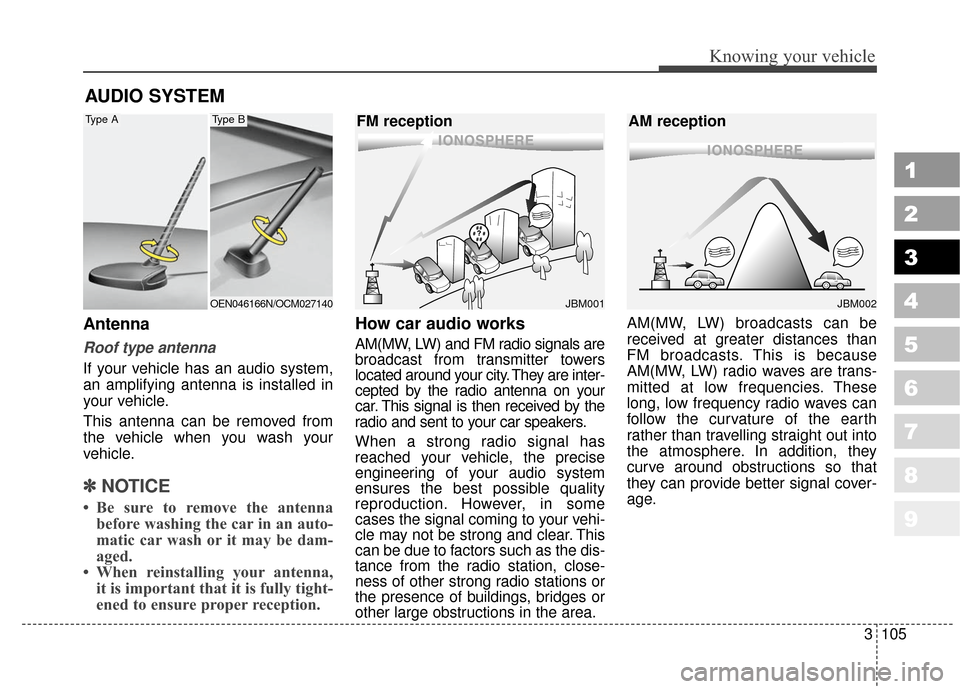
3105
Knowing your vehicle
1
2
3
4
5
6
7
8
9
Antenna
Roof type antenna
If your vehicle has an audio system,
an amplifying antenna is installed in
your vehicle.
This antenna can be removed from
the vehicle when you wash your
vehicle.
✽ ✽NOTICE
• Be sure to remove the antenna
before washing the car in an auto-
matic car wash or it may be dam-
aged.
• When reinstalling your antenna, it is important that it is fully tight-
ened to ensure proper reception.
How car audio works
AM(MW, LW) and FM radio signals are
broadcast from transmitter towers
located around your city. They are inter-
cepted by the radio antenna on your
car. This signal is then received by the
radio and sent to your car speakers.
When a strong radio signal has
reached your vehicle, the precise
engineering of your audio system
ensures the best possible quality
reproduction. However, in some
cases the signal coming to your vehi-
cle may not be strong and clear. This
can be due to factors such as the dis-
tance from the radio station, close-
ness of other strong radio stations or
the presence of buildings, bridges or
other large obstructions in the area. AM(MW, LW) broadcasts can be
received at greater distances than
FM broadcasts. This is because
AM(MW, LW) radio waves are trans-
mitted at low frequencies. These
long, low frequency radio waves can
follow the curvature of the earth
rather than travelling straight out into
the atmosphere. In addition, they
curve around obstructions so that
they can provide better signal cover-
age.
AUDIO SYSTEM
OEN046166N/OCM027140
Type AType B
¢¢¢
JBM001
¢¢¢¢¢¢
JBM002
FM reception
AM reception
Page 115 of 371
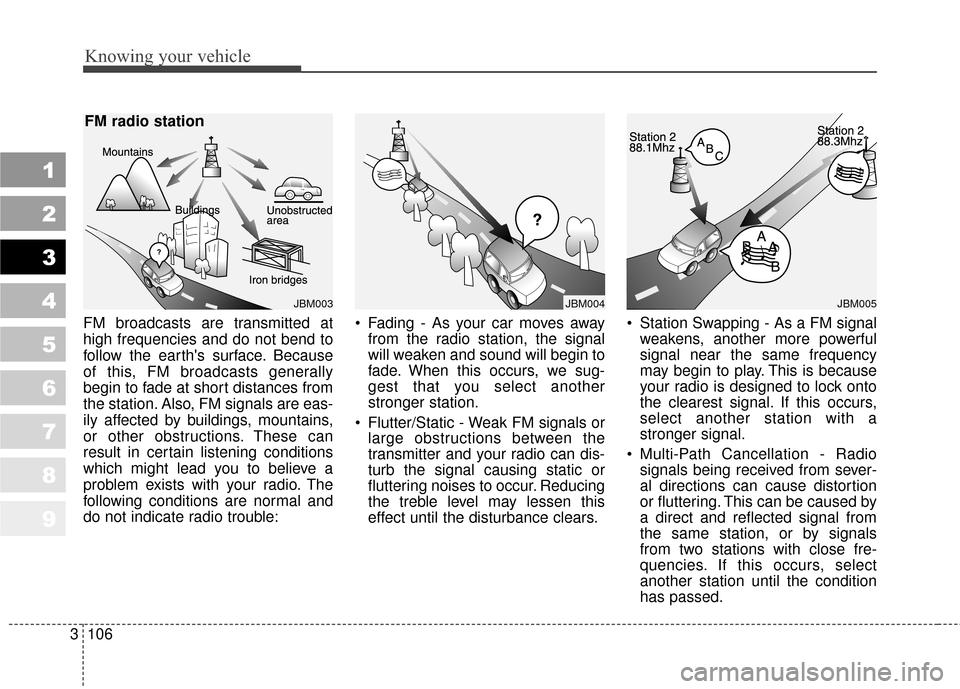
Knowing your vehicle
106
3
1
2
3
4
5
6
7
8
9
FM broadcasts are transmitted at
high frequencies and do not bend to
follow the earth's surface. Because
of this, FM broadcasts generally
begin to fade at short distances from
the station. Also, FM signals are eas-
ily affected by buildings, mountains,
or other obstructions. These can
result in certain listening conditions
which might lead you to believe a
problem exists with your radio. The
following conditions are normal and
do not indicate radio trouble: • Fading - As your car moves away
from the radio station, the signal
will weaken and sound will begin to
fade. When this occurs, we sug-
gest that you select another
stronger station.
Flutter/Static - Weak FM signals or large obstructions between the
transmitter and your radio can dis-
turb the signal causing static or
fluttering noises to occur. Reducing
the treble level may lessen this
effect until the disturbance clears. Station Swapping - As a FM signal
weakens, another more powerful
signal near the same frequency
may begin to play. This is because
your radio is designed to lock onto
the clearest signal. If this occurs,
select another station with a
stronger signal.
Multi-Path Cancellation - Radio signals being received from sever-
al directions can cause distortion
or fluttering. This can be caused by
a direct and reflected signal from
the same station, or by signals
from two stations with close fre-
quencies. If this occurs, select
another station until the condition
has passed.
JBM003
FM radio station
¢¢¢
JBM004JBM005
Page 116 of 371
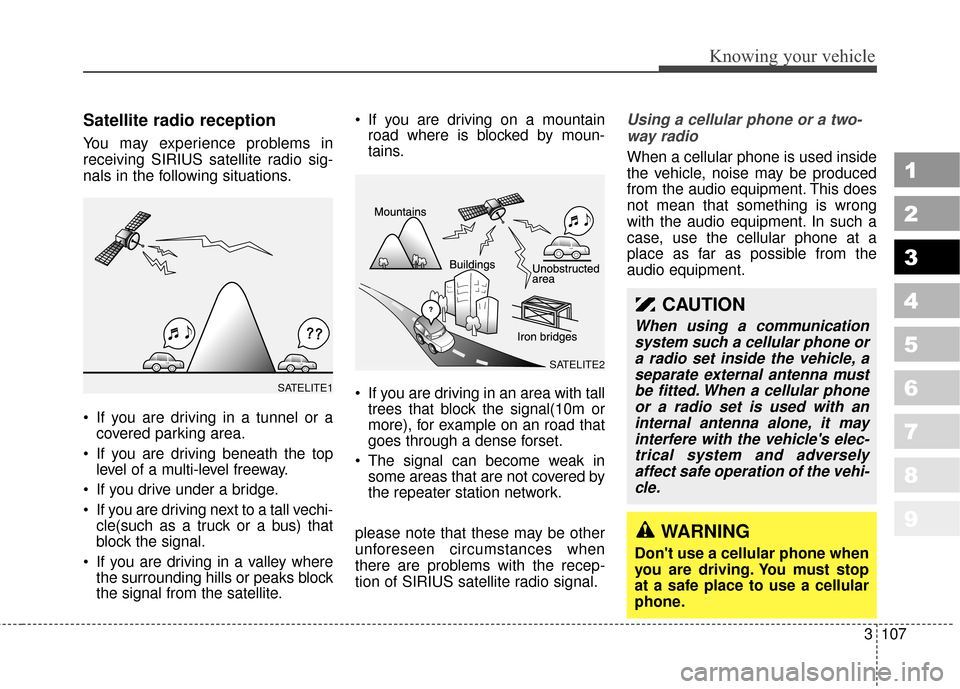
3107
Knowing your vehicle
1
2
3
4
5
6
7
8
9
Satellite radio reception
You may experience problems in
receiving SIRIUS satellite radio sig-
nals in the following situations.
If you are driving in a tunnel or acovered parking area.
If you are driving beneath the top level of a multi-level freeway.
If you drive under a bridge.
If you are driving next to a tall vechi- cle(such as a truck or a bus) that
block the signal.
If you are driving in a valley where the surrounding hills or peaks block
the signal from the satellite. If you are driving on a mountain
road where is blocked by moun-
tains.
If you are driving in an area with tall trees that block the signal(10m or
more), for example on an road that
goes through a dense forset.
The signal can become weak in some areas that are not covered by
the repeater station network.
please note that these may be other
unforeseen circumstances when
there are problems with the recep-
tion of SIRIUS satellite radio signal.
Using a cellular phone or a two- way radio
When a cellular phone is used inside
the vehicle, noise may be produced
from the audio equipment. This does
not mean that something is wrong
with the audio equipment. In such a
case, use the cellular phone at a
place as far as possible from the
audio equipment.
CAUTION
When using a communicationsystem such a cellular phone ora radio set inside the vehicle, aseparate external antenna mustbe fitted. When a cellular phoneor a radio set is used with aninternal antenna alone, it mayinterfere with the vehicle's elec-trical system and adverselyaffect safe operation of the vehi-cle.
WARNING
Don't use a cellular phone when
you are driving. You must stop
at a safe place to use a cellular
phone.
SATELITE1
SATELITE2
Page 118 of 371
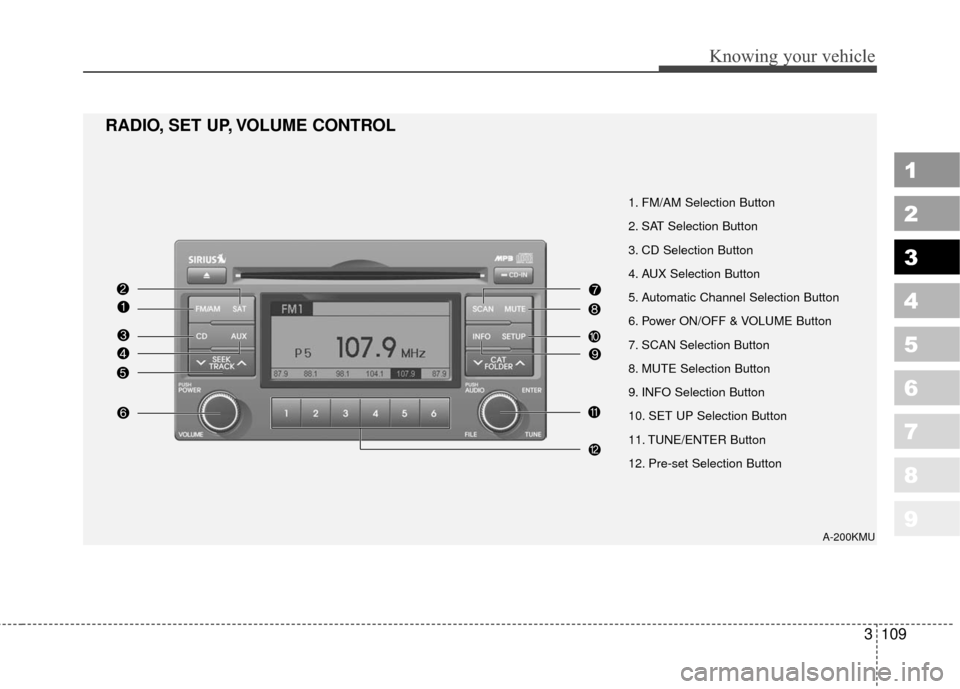
3109
Knowing your vehicle
1
2
3
4
5
6
7
8
9
1. FM/AM Selection Button
2. SAT Selection Button
3. CD Selection Button
4. AUX Selection Button
5. Automatic Channel Selection Button
6. Power ON/OFF & VOLUME Button
7. SCAN Selection Button
8. MUTE Selection Button
9. INFO Selection Button
10. SET UP Selection Button
11. TUNE/ENTER Button
12. Pre-set Selection Button
RADIO, SET UP, VOLUME CONTROL
A-200KMU
Page 126 of 371
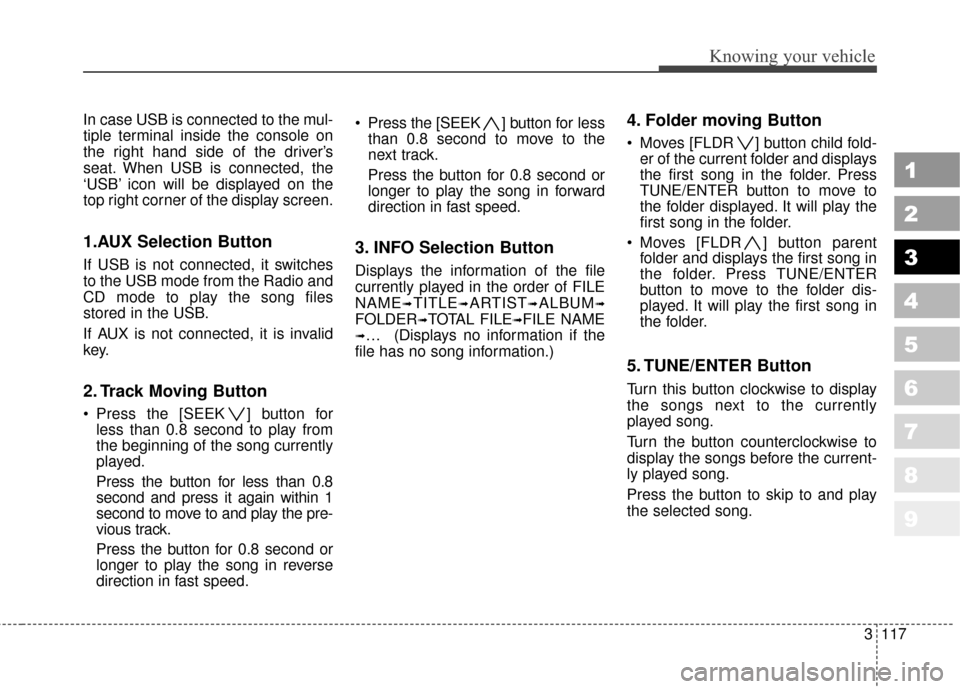
3117
Knowing your vehicle
1
2
3
4
5
6
7
8
9
In case USB is connected to the mul-
tiple terminal inside the console on
the right hand side of the driver’s
seat. When USB is connected, the
‘USB’ icon will be displayed on the
top right corner of the display screen.
1.AUX Selection Button
If USB is not connected, it switches
to the USB mode from the Radio and
CD mode to play the song files
stored in the USB.
If AUX is not connected, it is invalid
key.
2. Track Moving Button
Press the [SEEK ] button forless than 0.8 second to play from
the beginning of the song currently
played.
Press the button for less than 0.8
second and press it again within 1
second to move to and play the pre-
vious track.
Press the button for 0.8 second or
longer to play the song in reverse
direction in fast speed. Press the [SEEK ] button for
less
than 0.8 second to move to the
next track.
Press the button for 0.8 second or
longer to play the song in forward
direction in fast speed.
3. INFO Selection Button
Displays the information of the file
currently played in the order of FILE
NAME
➟TITLE➟ARTIST➟ALBUM➟
FOLDER➟TOTAL FILE➟FILE NAME
➟… (Displays no information if the
file has no song information.)
4. Folder moving Button
Moves [FLDR ] button child fold- er of the current folder and displays
the first song in the folder. Press
TUNE/ENTER button to move to
the folder displayed. It will play the
first song in the folder.
Moves [FLDR ] button parent folder and displays the first song in
the folder. Press TUNE/ENTER
button to move to the folder dis-
played. It will play the first song in
the folder.
5. TUNE/ENTER Button
Turn this button clockwise to display
the songs next to the currently
played song.
Turn the button counterclockwise to
display the songs before the current-
ly played song.
Press the button to skip to and play
the selected song.
Page 129 of 371
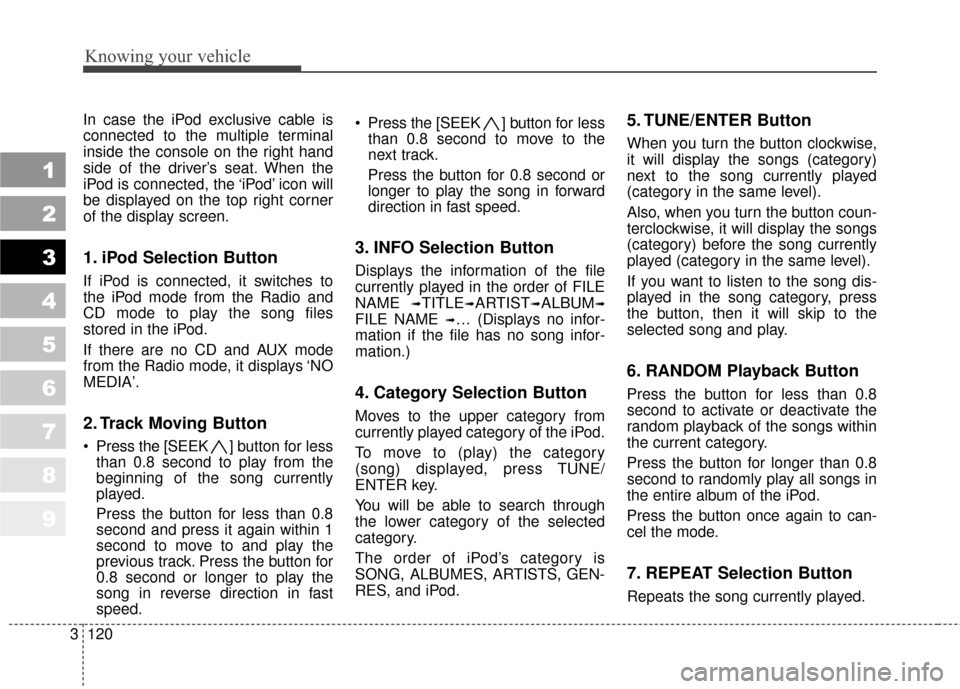
Knowing your vehicle
120
3
1
2
3
4
5
6
7
8
9
In case the iPod exclusive cable is
connected to the multiple terminal
inside the console on the right hand
side of the driver’s seat. When the
iPod is connected, the ‘iPod’ icon will
be displayed on the top right corner
of the display screen.
1. iPod Selection Button
If iPod is connected, it switches to
the iPod mode from the Radio and
CD mode to play the song files
stored in the iPod.
If there are no CD and AUX mode
from the Radio mode, it displays ‘NO
MEDIA’.
2. Track Moving Button
Press the [SEEK ] b utton for less
than 0.8 second to play from the
beginning of the song currently
played.
Press the button for less than 0.8
second and press it again within 1
second to move to and play the
previous track. Press the button for
0.8 second or longer to play the
song in reverse direction in fast
speed. Press the [SEEK ] button for
less
than 0.8 second to move to the
next track.
Press the button for 0.8 second or
longer to play the song in forward
direction in fast speed.
3. INFO Selection Button
Displays the information of the file
currently played in the order of FILE
NAME
➟TITLE➟ARTIST➟ALBUM➟
FILE NAME ➟… (Displays no infor-
mation if the file has no song infor-
mation.)
4. Category Selection Button
Moves to the upper category from
currently played category of the iPod.
To move to (play) the category
(song) displayed, press TUNE/
ENTER key.
You will be able to search through
the lower category of the selected
category.
The order of iPod’s category is
SONG, ALBUMES, ARTISTS, GEN-
RES, and iPod.
5. TUNE/ENTER Button
When you turn the button clockwise,
it will display the songs (category)
next to the song currently played
(category in the same level).
Also, when you turn the button coun-
terclockwise, it will display the songs
(category) before the song currently
played (category in the same level).
If you want to listen to the song dis-
played in the song category, press
the button, then it will skip to the
selected song and play.
6. RANDOM Playback Button
Press the button for less than 0.8
second to activate or deactivate the
random playback of the songs within
the current category.
Press the button for longer than 0.8
second to randomly play all songs in
the entire album of the iPod.
Press the button once again to can-
cel the mode.
7. REPEAT Selection Button
Repeats the song currently played.
Page 131 of 371
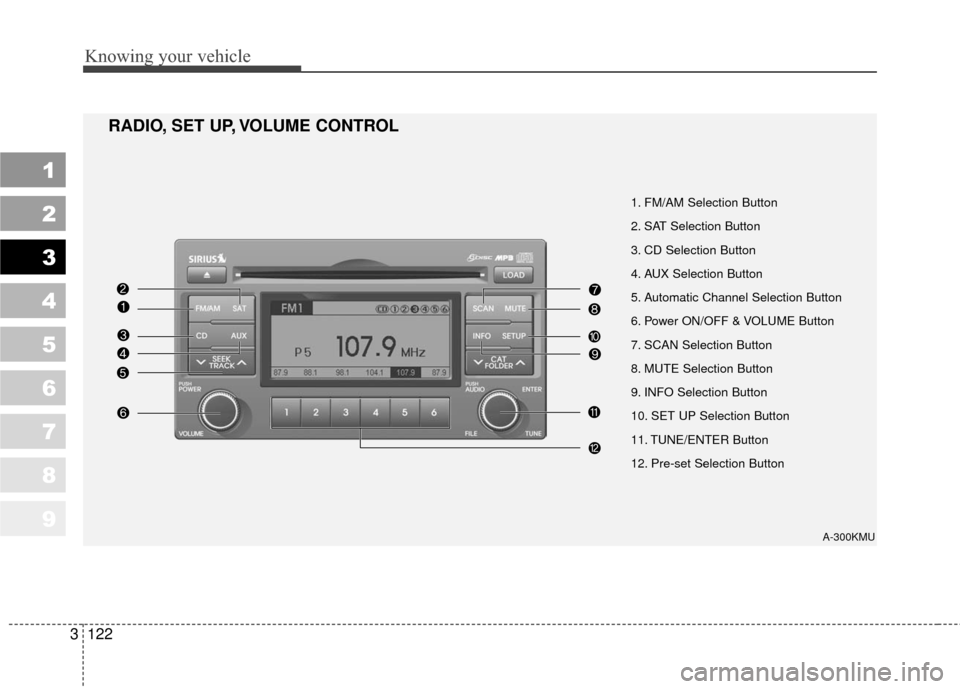
Knowing your vehicle
122
3
1
2
3
4
5
6
7
8
9
A-300KMU
1. FM/AM Selection Button
2. SAT Selection Button
3. CD Selection Button
4. AUX Selection Button
5. Automatic Channel Selection Button
6. Power ON/OFF & VOLUME Button
7. SCAN Selection Button
8. MUTE Selection Button
9. INFO Selection Button
10. SET UP Selection Button
11. TUNE/ENTER Button
12. Pre-set Selection Button
RADIO, SET UP, VOLUME CONTROL