Page 174 of 460
•MEMORY #1 POSITIONS SET
•MEMORY #2 POSITIONS SET
•MEMORY SYSTEM DISABLED — SEATBELT BUCK-
LED (with graphic)
•MEMORY SYSTEM DISABLED — VEHICLE NOT IN
PARK
•DRIVER 1 MEMORY
•DRIVER 2 MEMORY
•ADJ. PEDALS DISABLED — CRUISE CONTROL SET
•ADJ. PEDALS DISABLED — SHIFTER IN REVERSE
•LOW TIRE PRESSURE
•CHECK TPM SYSTEM
•LEFT FRONT LOW PRESSURE (Premium TPM Sys-
tem Only)
•RIGHT FRONT LOW PRESSURE (Premium TPM Sys-
tem Only)
•LEFT REAR LOW PRESSURE (Premium TPM System
Only)
•RIGHT REAR LOW PRESSURE (Premium TPM Sys-
tem Only)
•SPARE LOW PRESSURE (Premium TPM System
Only)
•UNLOCK TO OPERATE (Power Liftgate Models
Only)
•PUT IN PARK TO OPERATE (Power Liftgate Models
Only)
•FUNCTION DISABLED (Power Liftgate Models Only)
•CLOSE LIFTGLASS (Power Liftgate Models Only)
•OBSTACLE DETECTED (Power Liftgate Models Only)
174 UNDERSTANDING YOUR INSTRUMENT PANEL
Page 175 of 460

•MANUAL CLOSE TO OPERATE (Power Liftgate
Models Only)
•VEHICLE NOT IN PARK
•IGNITION POSITION
•PRESS BRAKE TO START
•INSERT KEY
•TURN TO ON
•ECO – Fuel Saver Indicator
Engine Oil Change Indicator System
Oil Change Required
Your vehicle is equipped with an engine oil change
indicator system. The “Oil Change Required” message
will flash in the EVIC display for approximately 10 sec-
onds after a single chime has sounded to indicate the next
scheduled oil change interval. The engine oil changeindicator system is duty cycle based, which means the
engine oil change interval may fluctuate dependent upon
your personal driving style.
Unless reset, this message will continue to display each
time you turn the ignition switch to the ON/RUN
position. To turn off the message temporarily, press and
release the MENU button. To reset the oil change indica-
tor system (after performing the scheduled maintenance)
refer to the following procedure.
1. Turn the ignition switch to the ON position (Do not
start the engine).
2. Fully depress the accelerator pedal slowly three times
within 10 seconds.
3. Turn the ignition switch to the OFF/LOCK position.
NOTE:
If the indicator message illuminates when you
start the vehicle, the oil change indicator system did not
reset. If necessary repeat this procedure.
4
UNDERSTANDING YOUR INSTRUMENT PANEL 175
Page 181 of 460

4. Press and release the FUNCTION SELECT button to
change the variance number. Continue until desired
number is reached.
5. Press either MENU, SCROLL, or COMPASS/TEMP
button to set the value and exit.
Personal Settings (Customer-Programmable
Features)
Personal Settings allows the driver to set and recall
features when the transmission is in PARK.
Press and release the MENU button until Personal Set-
tings displays in the EVIC.
Use the SCROLL button to display one of the following
choices:
Language
When in this display, you may select one of three
languages for all display nomenclature, including the trip
functions and the uconnect™ gps (if equipped). Press theFUNCTION SELECT button while in this display to
select English, Espanol, or Francais. Then, as you con-
tinue, the information will display in the selected lan-
guage.
NOTE:
The EVIC will not change the uconnect™ lan-
guage selection. Please refer to “Language Selection” in
the uconnect™ User Manual located on the DVD for
further details.
Auto Door Locks
When YES (Y) is selected, all of the doors will lock
automatically when the vehicle reaches a speed of
15 mph (24 km/h). To make your selection, press and
release the FUNCTION SELECT button until YES (Y) or
NO (N) appears.
Auto Unlock On Exit
When YES (Y) is selected, all of the doors will unlock
when the vehicle is stopped, and the transmission is in
the PARK or NEUTRAL position, and the driver’s door is
4
UNDERSTANDING YOUR INSTRUMENT PANEL 181
Page 182 of 460

opened. To make your selection, press and release the
FUNCTION SELECT button until YES (Y) or NO (N)
appears.
Remote Key Unlock
When “Driver Door 1st Press” is selected, only the
driver’s door will unlock on the first press of the Remote
Keyless Entry (RKE) transmitter UNLOCK button. When
“Driver Door 1st Press” is selected, you must press the
RKE transmitter UNLOCK button twice to unlock the
passenger’s doors. When “All Doors 1st Press” is se-
lected, all of the doors will unlock on the first press of the
RKE transmitter UNLOCK button. To make your selec-
tion, press and release the FUNCTION SELECT button
until “Driver Door 1st Press” or “All Doors 1st Press”
appears.
Sound Horn with Lock
When YES (Y) is selected, a short horn sound will occur
when the RKE transmitter LOCK button is pressed. Thisfeature may be selected with or without the flash lights
on lock/unlock feature. To make your selection, press
and release the FUNCTION SELECT button until YES (Y)
or NO (N) appears.
Flash Lamps with Lock
When YES (Y) is selected, the front and rear turn signals
will flash when the doors are locked or unlocked with the
RKE transmitter. This feature may be selected with or
without the “Sound Horn with Lock” feature. To make
your selection, press and release the FUNCTION SE-
LECT button until YES (Y) or NO (N) appears.
Headlamp Off Delay
When this feature is selected, the driver can choose to
have the headlights remain on for 0, 30, 60, or 90 seconds
when exiting the vehicle. To make your selection, press
and release the FUNCTION SELECT button until “0,”
“30,” “60,” or “90” appears.
182 UNDERSTANDING YOUR INSTRUMENT PANEL
Page 184 of 460

NOTE:The seat will return to the memorized seat
location (if Recall Memory with Remote Key Unlock is set
to ON) when the RKE transmitter is used to unlock the
door. Refer to “Easy Entry/Exit Seat” under “Driver
Memory Seat” in Section 3 of this manual for more
information.
Key Off Power Delay
When this feature is selected, the power window
switches, radio, uconnect™ phone (if equipped), DVD
video system (if equipped), power sunroof (if equipped),
and power outlets will remain active for up to 10 minutes
after the ignition switch is turned off. Opening a vehicle
door will cancel this feature. To make your selection,
press and release the FUNCTION SELECT button until
“Off,” “45 sec.,” “5 min.,” or “10 min.” appears.
Illuminated Approach
When this feature is selected, the headlights will activate
and remain on for up to 90 seconds when the doors are unlocked with the RKE transmitter. To make your selec-
tion, press and release the FUNCTION SELECT button
until “OFF,” “30 sec.,” “60 sec.,” or “90 sec.” appears.
Hill Start Assist
When on is selected, the HSA system is active. Refer to
“HSA (Hill Start Assistance)” under “Electronic Brake
Control System” in Section 5 of this manual for system
function and operating information. To make your selec-
tion, press and release the FUNCTION SELECT button
until “ON” or “OFF” appears.
Display Units of Measure In
The EVIC, odometer, and uconnect™ gps (if equipped)
can be changed between English and Metric units of
measure. To make your selection, press and release the
FUNCTION SELECT button until “ENGLISH” or “MET-
RIC” appears.
184 UNDERSTANDING YOUR INSTRUMENT PANEL
Page 186 of 460
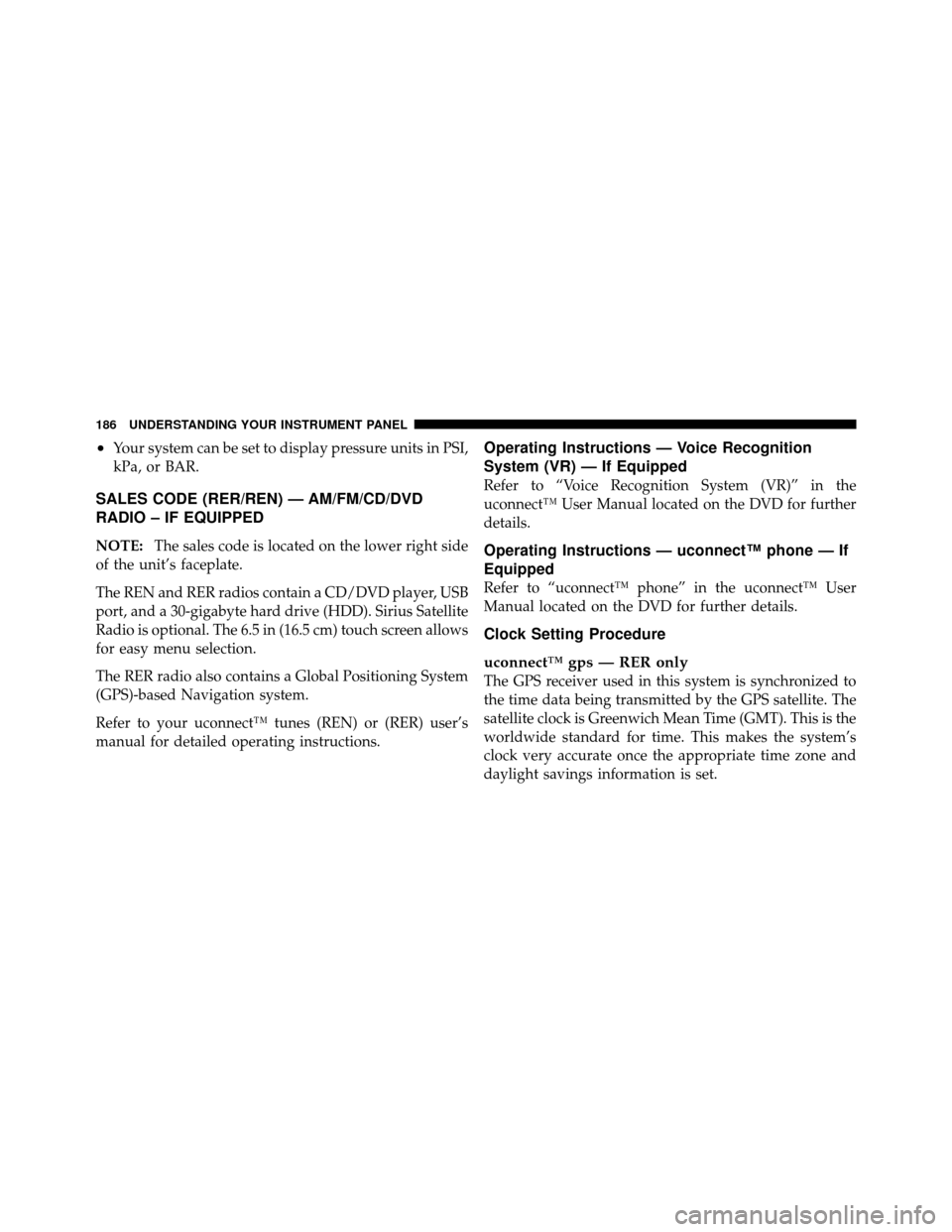
•Your system can be set to display pressure units in PSI,
kPa, or BAR.
SALES CODE (RER/REN) — AM/FM/CD/DVD
RADIO – IF EQUIPPED
NOTE:The sales code is located on the lower right side
of the unit’s faceplate.
The REN and RER radios contain a CD/DVD player, USB
port, and a 30-gigabyte hard drive (HDD). Sirius Satellite
Radio is optional. The 6.5 in (16.5 cm) touch screen allows
for easy menu selection.
The RER radio also contains a Global Positioning System
(GPS)-based Navigation system.
Refer to your uconnect™ tunes (REN) or (RER) user’s
manual for detailed operating instructions.
Operating Instructions — Voice Recognition
System (VR) — If Equipped
Refer to “Voice Recognition System (VR)” in the
uconnect™ User Manual located on the DVD for further
details.
Operating Instructions — uconnect™ phone — If
Equipped
Refer to “uconnect™ phone” in the uconnect™ User
Manual located on the DVD for further details.
Clock Setting Procedure
uconnect™ gps — RER only
The GPS receiver used in this system is synchronized to
the time data being transmitted by the GPS satellite. The
satellite clock is Greenwich Mean Time (GMT). This is the
worldwide standard for time. This makes the system’s
clock very accurate once the appropriate time zone and
daylight savings information is set.
186 UNDERSTANDING YOUR INSTRUMENT PANEL
Page 187 of 460
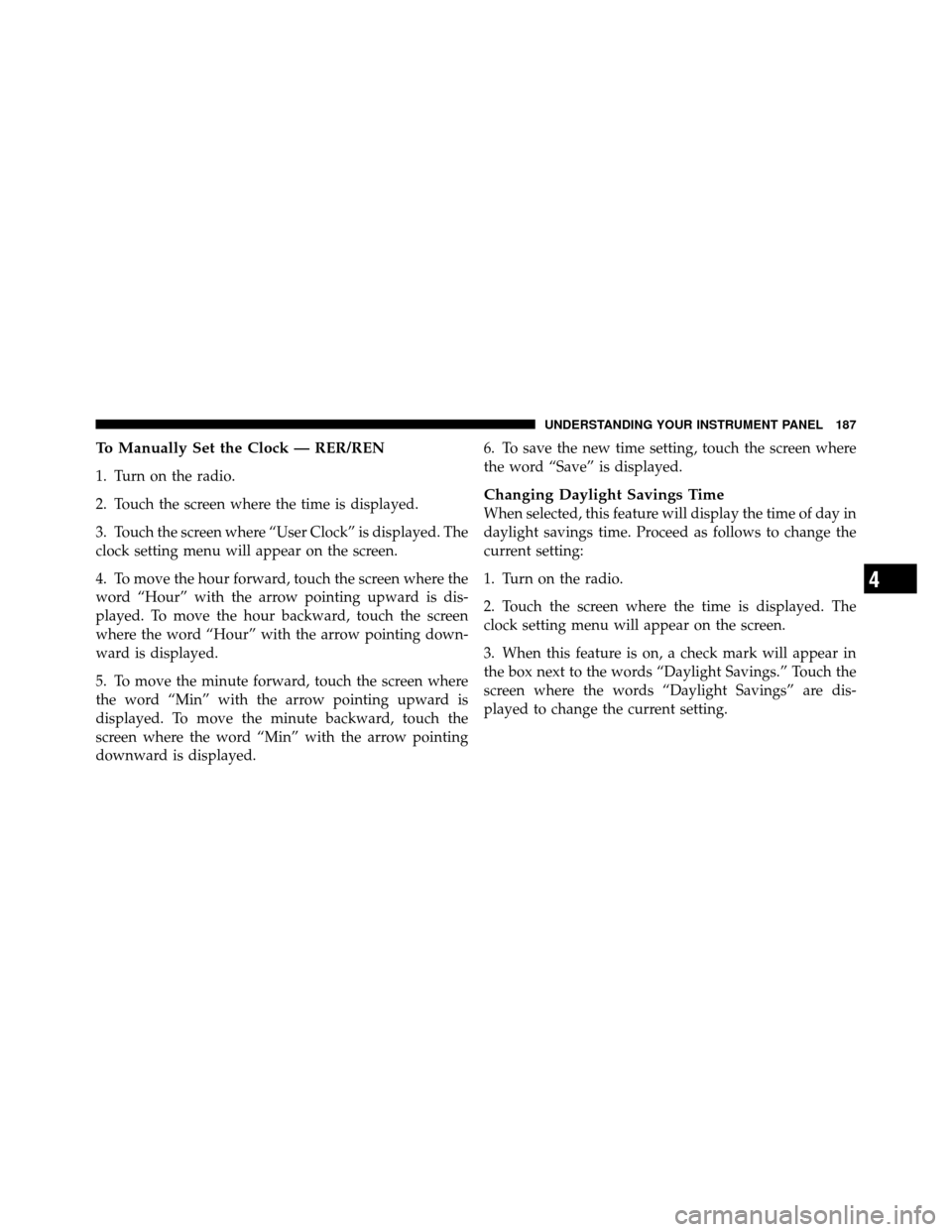
To Manually Set the Clock — RER/REN
1. Turn on the radio.
2. Touch the screen where the time is displayed.
3. Touch the screen where “User Clock” is displayed. The
clock setting menu will appear on the screen.
4. To move the hour forward, touch the screen where the
word “Hour” with the arrow pointing upward is dis-
played. To move the hour backward, touch the screen
where the word “Hour” with the arrow pointing down-
ward is displayed.
5. To move the minute forward, touch the screen where
the word “Min” with the arrow pointing upward is
displayed. To move the minute backward, touch the
screen where the word “Min” with the arrow pointing
downward is displayed.6. To save the new time setting, touch the screen where
the word “Save” is displayed.
Changing Daylight Savings Time
When selected, this feature will display the time of day in
daylight savings time. Proceed as follows to change the
current setting:
1. Turn on the radio.
2. Touch the screen where the time is displayed. The
clock setting menu will appear on the screen.
3. When this feature is on, a check mark will appear in
the box next to the words “Daylight Savings.” Touch the
screen where the words “Daylight Savings” are dis-
played to change the current setting.
4
UNDERSTANDING YOUR INSTRUMENT PANEL 187
Page 188 of 460
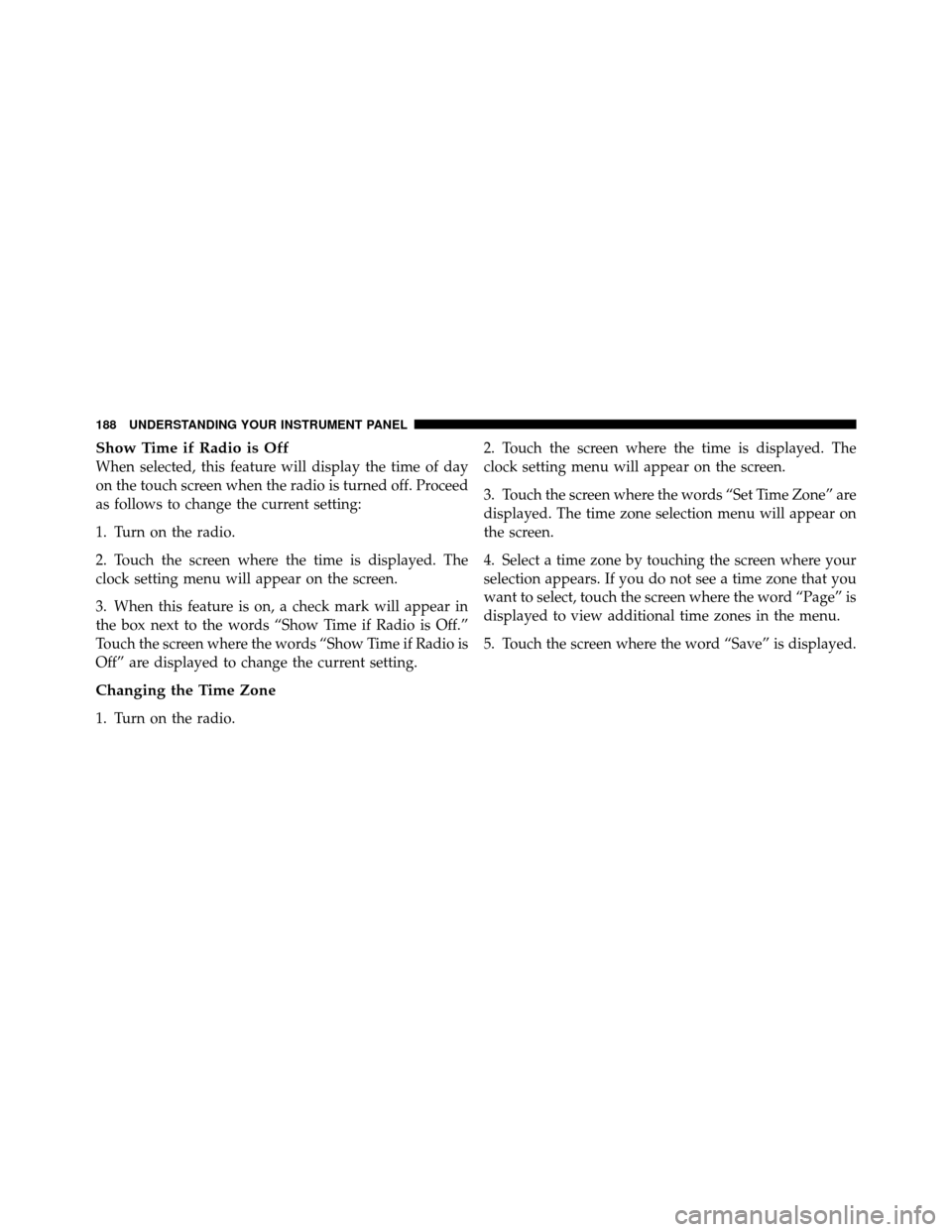
Show Time if Radio is Off
When selected, this feature will display the time of day
on the touch screen when the radio is turned off. Proceed
as follows to change the current setting:
1. Turn on the radio.
2. Touch the screen where the time is displayed. The
clock setting menu will appear on the screen.
3. When this feature is on, a check mark will appear in
the box next to the words “Show Time if Radio is Off.”
Touch the screen where the words “Show Time if Radio is
Off” are displayed to change the current setting.
Changing the Time Zone
1. Turn on the radio.2. Touch the screen where the time is displayed. The
clock setting menu will appear on the screen.
3. Touch the screen where the words “Set Time Zone” are
displayed. The time zone selection menu will appear on
the screen.
4. Select a time zone by touching the screen where your
selection appears. If you do not see a time zone that you
want to select, touch the screen where the word “Page” is
displayed to view additional time zones in the menu.
5. Touch the screen where the word “Save” is displayed.
188 UNDERSTANDING YOUR INSTRUMENT PANEL