2010 JAGUAR XF Map
[x] Cancel search: MapPage 73 of 225

R
(FM8) SEMCON JLR OWNER GUIDE VER 1.00 EURO
LANGUAGE: english-en; MARQUE: jaguar; MODEL: XF
Storage compartments
73
5. Front door stowage.
6. Auxiliary power sockets.
Only use approved accessories and
always run the engine when using
accessories for a prolonged period.
7. Map pockets.
8. Rear door stowage.
Page 134 of 225
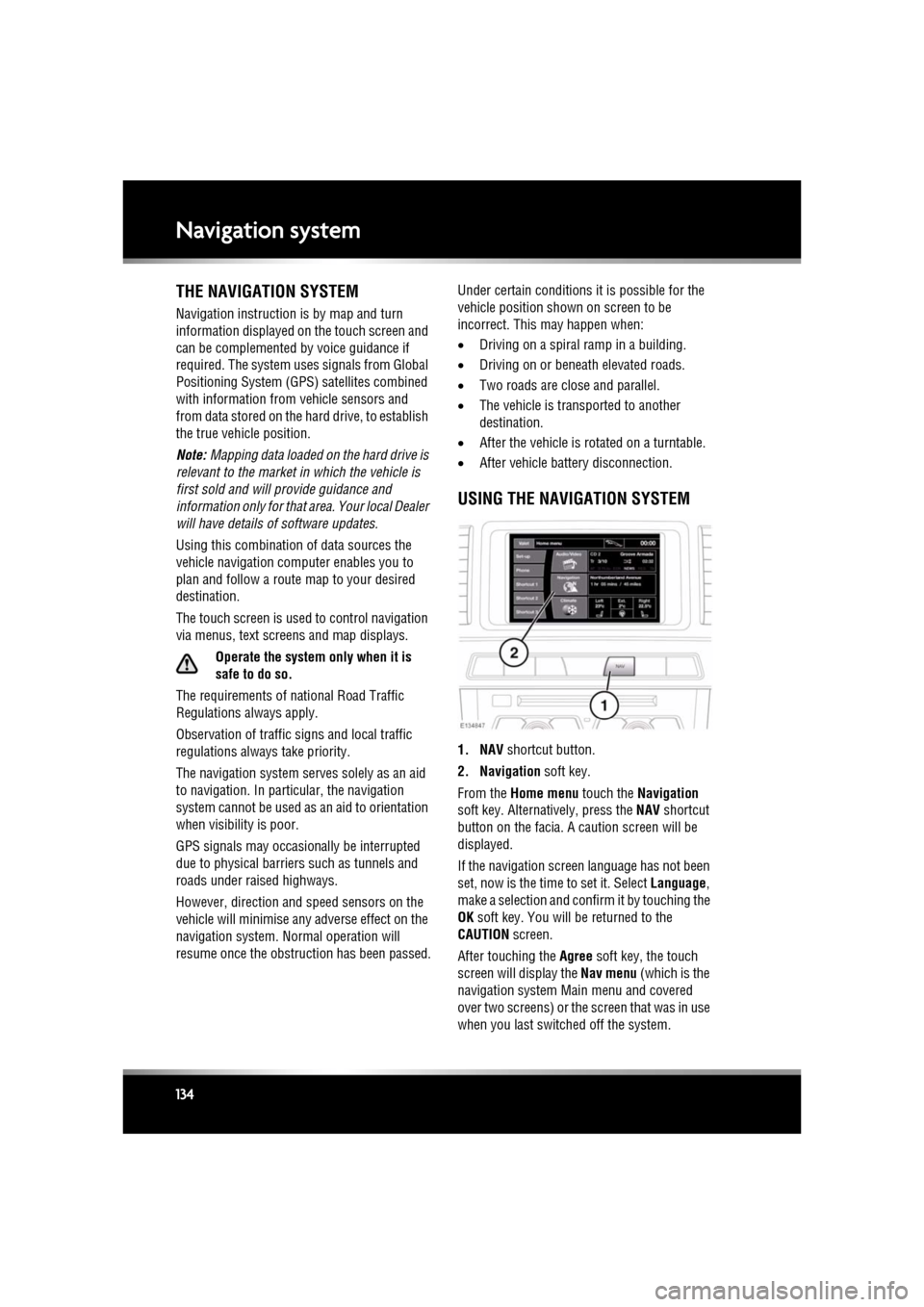
L
(FM8) SEMCON JLR OWNER GUIDE VER 1.00 EURO
LANGUAGE: english-en; MARQUE: jaguar; MODEL: XF
Navigation system
134
Navigation systemTHE NAVIGATION SYSTEM
Navigation instruction is by map and turn
information displayed on the touch screen and
can be complemented by voice guidance if
required. The system uses signals from Global
Positioning System (GPS) satellites combined
with information from vehicle sensors and
from data stored on the hard drive, to establish
the true vehicle position.
Note: Mapping data loaded on the hard drive is
relevant to the market in which the vehicle is
first sold and will provide guidance and
information only for that area. Your local Dealer
will have details of software updates.
Using this combination of data sources the
vehicle navigation com puter enables you to
plan and follow a route map to your desired
destination.
The touch screen is used to control navigation
via menus, text screens and map displays.
Operate the system only when it is
safe to do so.
The requirements of na tional Road Traffic
Regulations always apply.
Observation of traffic signs and local traffic
regulations always take priority.
The navigation system serves solely as an aid
to navigation. In part icular, the navigation
system cannot be used as an aid to orientation
when visibility is poor.
GPS signals may occasion ally be interrupted
due to physical barriers such as tunnels and
roads under raised highways.
However, direction and speed sensors on the
vehicle will minimise any adverse effect on the
navigation system. Normal operation will
resume once the obstruc tion has been passed. Under certain conditions it is possible for the
vehicle position show
n on screen to be
incorrect. This may happen when:
• Driving on a spiral ramp in a building.
• Driving on or beneath elevated roads.
• Two roads are close and parallel.
• The vehicle is transported to another
destination.
• After the vehicle is rotated on a turntable.
• After vehicle batte ry disconnection.
USING THE NAVIGATION SYSTEM
1. NAV shortcut button.
2. Navigation soft key.
From the Home menu touch the Navigation
soft key. Alternatively, press the NAV shortcut
button on the facia. A caution screen will be
displayed.
If the navigation screen language has not been
set, now is the time to set it. Select Language,
make a selection and confirm it by touching the
OK soft key. You will be returned to the
CAUTION screen.
After touching the Agree soft key, the touch
screen will display the Nav menu (which is the
navigation system Ma in menu and covered
over two screens) or the screen that was in use
when you last switched off the system.
Page 135 of 225
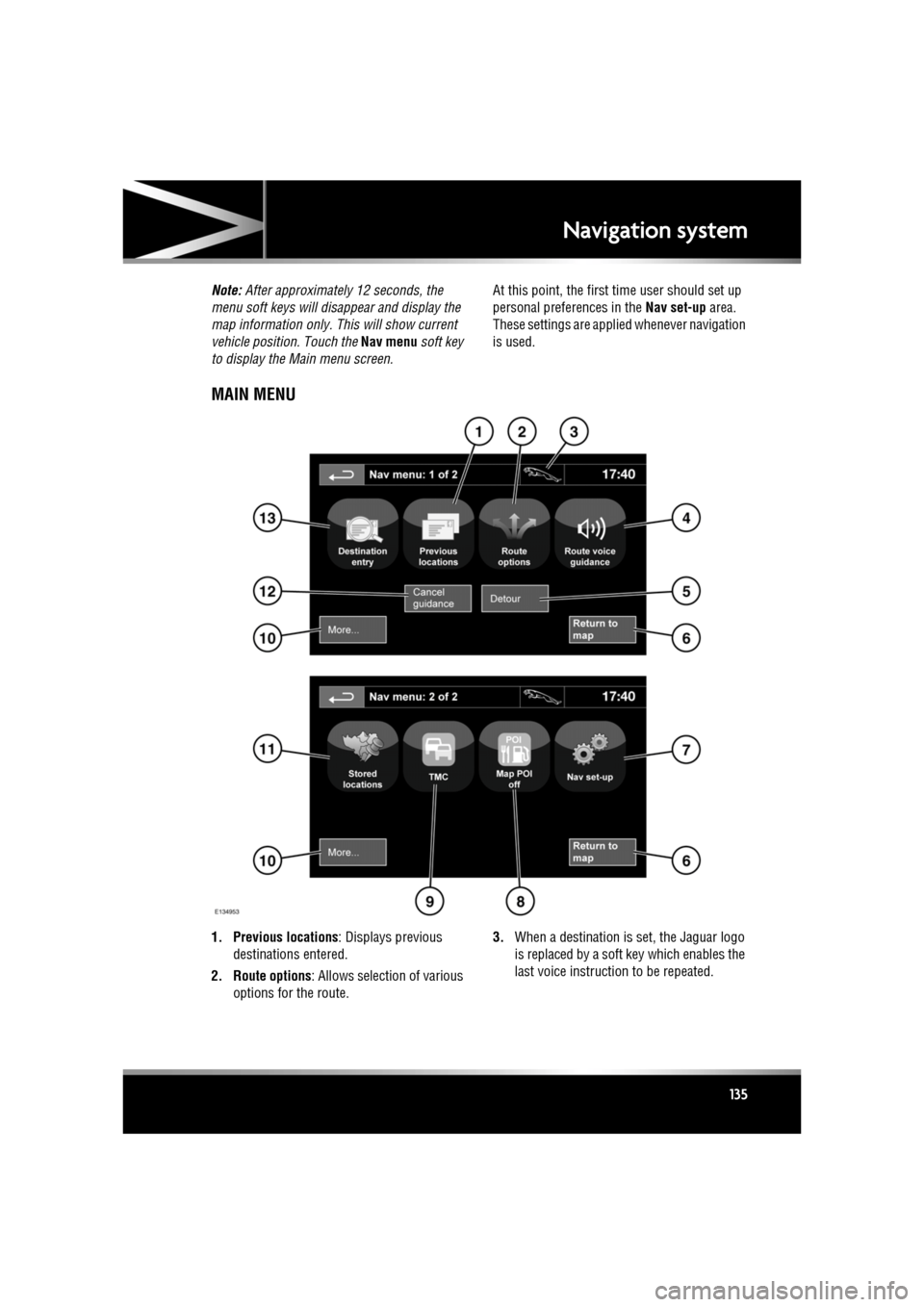
R
(FM8) SEMCON JLR OWNER GUIDE VER 1.00 EURO
LANGUAGE: english-en; MARQUE: jaguar; MODEL: XF
Navigation system
135
Note: After approximately 12 seconds, the
menu soft keys will disa ppear and display the
map information only. This will show current
vehicle position. Touch the Nav menu soft key
to display the Main menu screen. At this point, the first
time user should set up
personal preferences in the Nav set-up area.
These settings are applie d whenever navigation
is used.
MAIN MENU
1. Previous locations : Displays previous
destinations entered.
2. Route options : Allows selection of various
options for the route. 3.
When a destination is set, the Jaguar logo
is replaced by a soft key which enables the
last voice instruction to be repeated.
Page 136 of 225

L
(FM8) SEMCON JLR OWNER GUIDE VER 1.00 EURO
LANGUAGE: english-en; MARQUE: jaguar; MODEL: XF
Navigation system
136
4. Route voice guidance: Allows the voice
guidance messages to be turned off for the
current journey. The soft key is highlighted
while voice guidance is enabled.
5. Detour: Allows a detour from the current route.
6. Return to map : Advances to the main map
screen.
7. Nav set-up : Settings for the navigation
system.
8. Map POI off : Turns the POI (Point Of
Interest) icons on the map on/off.
9. TMC (Traffic Message Channel): Not used
for entering a destination but, when
enabled, will provide data about road
conditions and any even ts that may affect
the journey.
10. More...: Displays the other Nav menu screen.
11. Stored locations : Manages the stored
locations.
12. Stop guidance: Cancels current route guidance.
13. Destination entry : Provides a choice of
options for entering a destination.
Page 137 of 225

R
(FM8) SEMCON JLR OWNER GUIDE VER 1.00 EURO
LANGUAGE: english-en; MARQUE: jaguar; MODEL: XF
Navigation system
137
MAP SPLIT SCREEN
1. North is up.
2. TMC (Traffic Messag e Channel) signal.
Without a diagonal bar, a signal is being
received; with a diagonal bar, a signal is not
being received.
3. Set Destination : Calculates route from
current vehicle position to the scrolled
position on map.
4. Point of interest : Lists the POI.
5. Set memory point : Adds a stored location.
6. Split screen.
7. Current vehicle position.
8. Vehicle direction arrow.
9. Split screen scale/zoom setting. 10.
Current street location.
11. GPS signal. Without a diagonal bar, a
signal is being received; with a diagonal
bar, a signal is not being received.
12. Screen mode selection.
13. Nav menu : Opens Navigation menu 1 of 2
screen.
14. Normal screen scale/zoom setting.
15. Cancel browse mode : Cancels browse
mode on map and displays current vehicle
position.
16. TMC event (traff ic congestion).
17. Normal screen.
Page 138 of 225

L
(FM8) SEMCON JLR OWNER GUIDE VER 1.00 EURO
LANGUAGE: english-en; MARQUE: jaguar; MODEL: XF
Navigation system
138
SCREEN MODES
Touch the screen mode selection key to view a
series of icons, each depicting a different
screen mode (as detail ed below). Touch the
relevant icon to select the desired screen
mode.
SEARCH AREA
The navigation map databa se is divided into
countries, or areas of countries, called search
areas. When setting a route, the destination (or
waypoint) entered must be in the currently
selected search area.
Before attempting to set a destination or
waypoint, set the correct search area as
follows:
1. Select Destination entry from the main
navigation menu.
2. Select page 2 of Destination entry then
select Search area .
3. Scroll through the list and select the 3
letter code that corre sponds to the desired
destination area. 4.
Select OK. The destination entry menu is
shown and the information window shows
the currently selected search area.
SETTING A DESTINATION
After touching Agree, the initial map screen is
displayed, now select Nav menu.
From the Navigati on Menu, select Destination
entry .
Select Address from the Destination screen
and input the town name.
Once sufficient letter s have been entered,
touch List to display all the possible towns.
If necessary, use the scroll arrows to the left of
the list to search up or down. Select the town
you require.
Now enter the road name. Once sufficient
letters have been entered, touch List to display
all the possible roads.
Select the road you require.
Enter the house number of the address (if
known) then touch OK to confirm.
If the house number is not known, select OK -
the mid-point of the road is then used as the
destination.
The map screen showing the route settings and
destination detail s is displayed.
Full screen view.
Split screen view. A more detailed
view of the local area and road
system is displayed on the right.
Shows the next junction in the
right half screen.
This view is only available when
travelling on a motorway. It
displays automatically to show
remaining motorway exits along
your route.
Shows list of forthcoming
junctions and turn directions on
the right half screen.
Page 139 of 225

R
(FM8) SEMCON JLR OWNER GUIDE VER 1.00 EURO
LANGUAGE: english-en; MARQUE: jaguar; MODEL: XF
Navigation system
139
START GUIDANCE
After selecting a destination, the system will
calculate the route.
There is now a choice to select 3 Routes,
Change route or to Start navigation guidance.
Touch 3 Routes to display a choice of three
different route options on the map.
The roads on the map are drawn in three
different colours to highlight each route.
EcoRoute helps you find the most fuel efficient
route available. A display of three leaves
indicates the most fuel efficient route.
Select route 1, 2 or 3 by touching the
respective box displaye d on the right side of
the map.
Touch Change Route followed by Route prefs.
to change the route setti ngs. If a destination is
already set, touch Waypoint to add a waypoint
in the journey if required.
When you have made your selection, if any,
touch Go.
Note: As you approach a j unction, in addition
to the voice guidance, an inset on the map will
display an enlarged view of the junction.
EASY ROUTE
In Route options , Easy Route can be turned On
or Off .
When On is selected, Easy Route changes the
calculation parameters of Route 3 in order to
reduce:
• Junctions.
• Turns.
• Turns that cross traffic.
• The priority of minor roads.
• Complex junction s and manoeuvres.
LEARN ROUTE
In Route options , Learn Route can be turned
On or Off.
When On is selected, if you make the same
deviation from the proposed route three times,
then the system will memorize the deviation
and offer that as the normal route from then on.
Select Reset all routes to delete any learnt
routes and return to the default settings.
VOICE GUIDANCE
To turn voice guidance on or off but maintain
route guidance, proceed as follows:
1. Touch Nav menu on the navigation screen.
2. Touch the Route voice guidance soft key.
The soft key will be highlighted when voice
guidance is enabled.
CANCEL ROUTE GUIDANCE
To cancel route guidance, proceed as follows:
1. Touch Nav menu on the navigation screen.
2. Touch the Cancel guidance soft key.
QUICK POI SELECTION
Touch the Map screen to display the POI
button. Touch the POI (Point of interest)
button. The screen shows six suggested
categories, five of which can be selected as
quick points of interest.
Note: The POI icons will not be shown if the
map zoom level is greate r than 1 km (½ mile).
Select a Quick POI category, or select More to
see further POIs. Touch OK to confirm a
selection.
The map screen with the POI icon(s) is
displayed. Select the five POIs you wish to see
when the Quick POIs are displayed.
Page 140 of 225

L
(FM8) SEMCON JLR OWNER GUIDE VER 1.00 EURO
LANGUAGE: english-en; MARQUE: jaguar; MODEL: XF
Navigation system
140
RESTORE SYSTEM DEFAULTS
If you have made any changes to the system’s
default settings, use this menu to restore the
original settings.
MEMORY POINTS
From the navigation menu, select Stored
locations . This enables you to manage
destinations such as, place of work, home,
favourite restaurant or areas to avoid.
From the Stored locations menu you can save
up to 400 memory points or add your home
address.
Select Memory Points to add a stored location.
Touching any of the Stored locations
submenus allows you to Add, Edit or Delete .
Select Add to store a memory point.
MEMORY POINT DETAILS
Touch Info to display the details of the selected
memory point. The details include Icon, Name,
Position and Tel.
The telephone number ca n be called by
touching the telephone bu tton if a telephone is
connected.
The memory point detail s can be edited from
the Stored locations screen.
POSTCODE
Not all countries have th is facility. Enter the
postcode of your waypoi nt or destination from
the keypad. The postcode must be entered
precisely, including any spaces or punctuation.
When the postcode has been entered touch OK.
EMERGENCY
Not all countries have this facility. Touch
Emergency on the Destination entry screen to
display a list of local po lice stations, hospitals
or Jaguar Dealerships. Press
Name to display the list in alphabetical
order or Distance to display the list in order of
proximity to the curre nt vehicle location.
Touch the name of the fa cility to set it as a
destination or waypoint.
MAP
After selecting map, the local area map is
displayed. Drag the circle to the area for your
destination or waypoint, zooming in if required.
This location can be stored as a destination or
waypoint.
COORDINATES
If you know the coordinates of your destination
they can be entered from this screen. The full
latitude must be entered first before the
longitude coordinates can be entered.
When the coordinates have been entered,
touch OK.
If the coordinates ente red are not contained
within the area covered by the available maps,
a message will be shown. This can also occur
if the incorrect coordina tes have been entered.
RECALLING A PREVIOUS
DESTINATION
After selecting Previous from the menu, the
screen shows a list of stored previous
destinations. Select your destination by
touching the bar. The deta ils will be displayed
for confirmation.
Note: In some markets, li st scrolling is not
active whilst driving for legislative reasons.
Only the items shown at the top of the list can
be selected.