Page 174 of 509

Adjusting an item :
Touch the+
�1or��2button to adjust the
settings.
Touch the
�3or�4button to
move to the previous or next item.
Touch the
�5or�6button to
move to the previous or next page. Inputting characters :
Touch the letter or number
�1.
There are some options available when input-
ting characters.
● Uppercase:
Shows uppercase characters.
● Lowercase:
Shows lowercase characters.
● Symbols:
Shows symbols such as the question mark
(?).
● Space:
Inserts a space. ●
Delete:
Deletes the last character that has been
input with one touch. Push and hold the
button to delete all of the characters.
● OK:
Completes character inputs.
Touch screen maintenance
If you clean the display screen, use a dry, soft
cloth. If additional cleaning is necessary, use a
small amount of neutral detergent with a soft
cloth. Never spray the screen with water or
detergent. Dampen the cloth first, and then
wipe the screen.
SAA2474SAA2475
Monitor, climate, audio, phone and voice recognition systems4-5
�—
—
07/30/09—pattie
�
Page 175 of 509
MENU OPTIONS (models with
navigation system)
The start menu can be displayed using the
menu control switch on the steering-wheel-
mounted controls.
1. While the MAP or STATUS screen is dis-played, push and hold the menu control
switch until the “Menu Options” screen
appears.
2. Highlight the preferred item by tilting the menu control switch up or down, and then
push the menu control switch to select it.
Available items
Destination/Route :
These items are for the navigation system. See
the separate Navigation System Owner’s
Manual for details.
Info :
Displays the information screen. It is the same
screen that appears when you push the INFO
button.
Settings :
Displays the settings screen. It is the same
screen that appears when you push the SET-
TING button.
SAA2143SAA2476
With navigation system
SAA2477
Without navigation system
SAA1510
4-6Monitor, climate, audio, phone and voice recognition systems
�—
—
07/30/09—pattie
�
Page 176 of 509
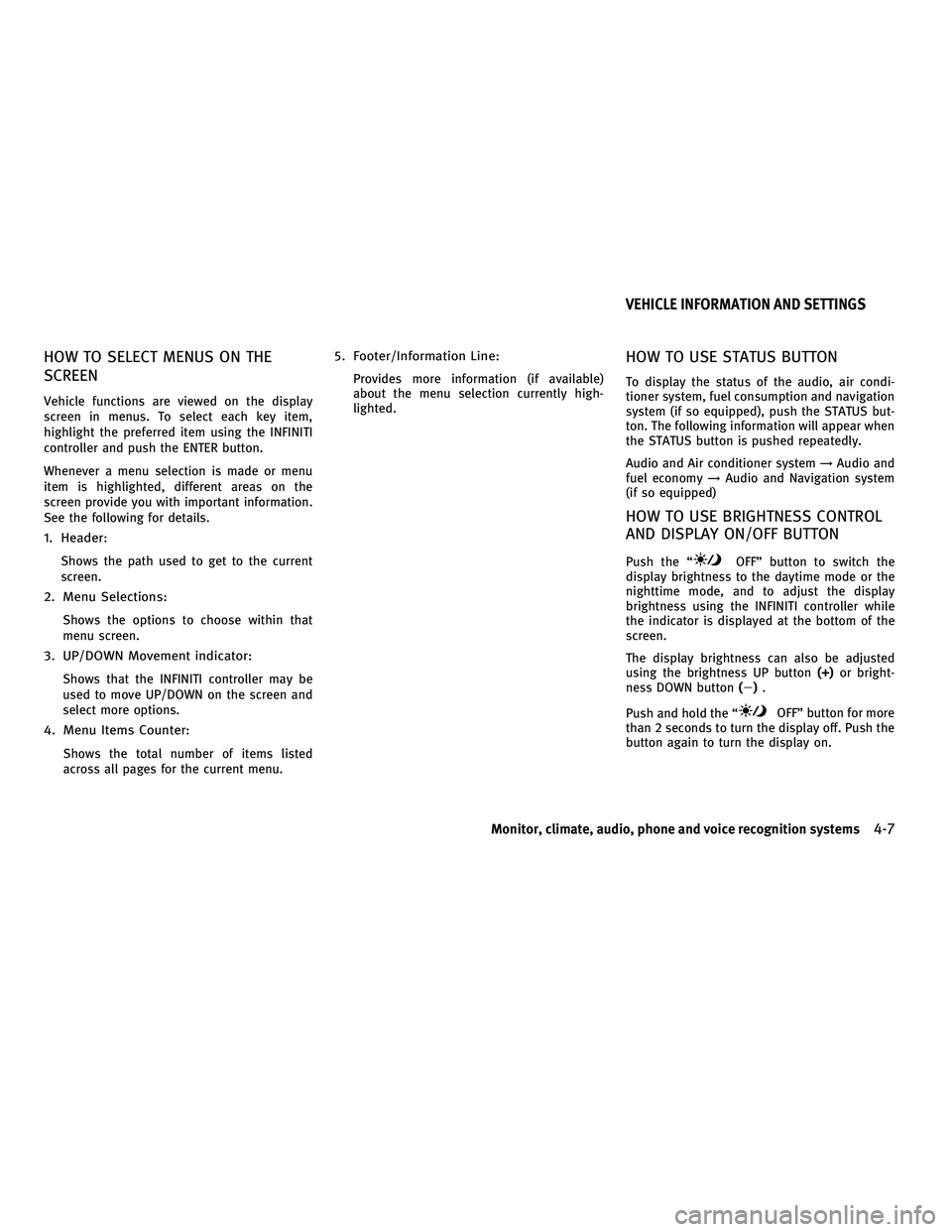
HOW TO SELECT MENUS ON THE
SCREEN
Vehicle functions are viewed on the display
screen in menus. To select each key item,
highlight the preferred item using the INFINITI
controller and push the ENTER button.
Whenever a menu selection is made or menu
item is highlighted, different areas on the
screen provide you with important information.
See the following for details.
1. Header:
Shows the path used to get to the current
screen.
2. Menu Selections:
Shows the options to choose within that
menu screen.
3. UP/DOWN Movement indicator:
Shows that the INFINITI controller may be
used to move UP/DOWN on the screen and
select more options.
4. Menu Items Counter:
Shows the total number of items listed
across all pages for the current menu.
5. Footer/Information Line:
Provides more information (if available)
about the menu selection currently high-
lighted.
HOW TO USE STATUS BUTTON
To display the status of the audio, air condi-
tioner system, fuel consumption and navigation
system (if so equipped), push the STATUS but-
ton. The following information will appear when
the STATUS button is pushed repeatedly.
Audio and Air conditioner system→Audio and
fuel economy →Audio and Navigation system
(if so equipped)
HOW TO USE BRIGHTNESS CONTROL
AND DISPLAY ON/OFF BUTTON
Push the “OFF” button to switch the
display brightness to the daytime mode or the
nighttime mode, and to adjust the display
brightness using the INFINITI controller while
the indicator is displayed at the bottom of the
screen.
The display brightness can also be adjusted
using the brightness UP button (+)or bright-
ness DOWN button (�).
Push and hold the “
OFF” button for more
than 2 seconds to turn the display off. Push the
button again to turn the display on.
VEHICLE INFORMATION AND SETTINGS
Monitor, climate, audio, phone and voice recognition systems4-7
�—
—
07/30/09—pattie
�
Page 177 of 509
HOW TO USE INFO BUTTON
The display screen shows vehicle and naviga-
tion (if so equipped) information for your con-
venience.
The information shown on the screen should be
a guide to determine the condition of the ve-
hicle. See the following for details.
Vehicle information display
1. Push the INFO button on the control panel.
2. Select an item from the INFO menu.
3. After viewing or adjusting the informationon the following screens, push the BACK
button to return to the INFO menu.
See the separate Navigation System Owner’s
Manual for the following items:
●Where am I?
● Traffic Info
● Weather Info
● Map Update
● Navigation Version
With navigation system
SAA2478
Without navigation system
SAA1511
4-8Monitor, climate, audio, phone and voice recognition systems
�—
—
07/30/09—pattie
�
Page 178 of 509
Fuel Economy information
The distance to empty, average fuel economy
and current fuel economy will be displayed for
reference.
To reset the average fuel economy (Avg Fuel
Econ), select the “Reset Fuel Eco” or “Reset”
key.
If the “Fuel Eco History” or “View” key is
selected, the average fuel consumption history
will be displayed in graph form along with the
average for the previous Reset-to-Reset period.
The unit can be converted between “US” and
“Metric”. (See “HOW TO USE SETTING BUTTON”
later in this section.)
The fuel economy information may differ from
the information displayed on the vehicle infor-
mation display. This is due to the timing differ-
ence in updating the information and does not
indicate a malfunction.
SAA2479
With navigation system
SAA2480
SAA2828
Without navigation system
SAA2721
Monitor, climate, audio, phone and voice recognition systems4-9
�—
—
07/30/09—pattie
�
Page 179 of 509
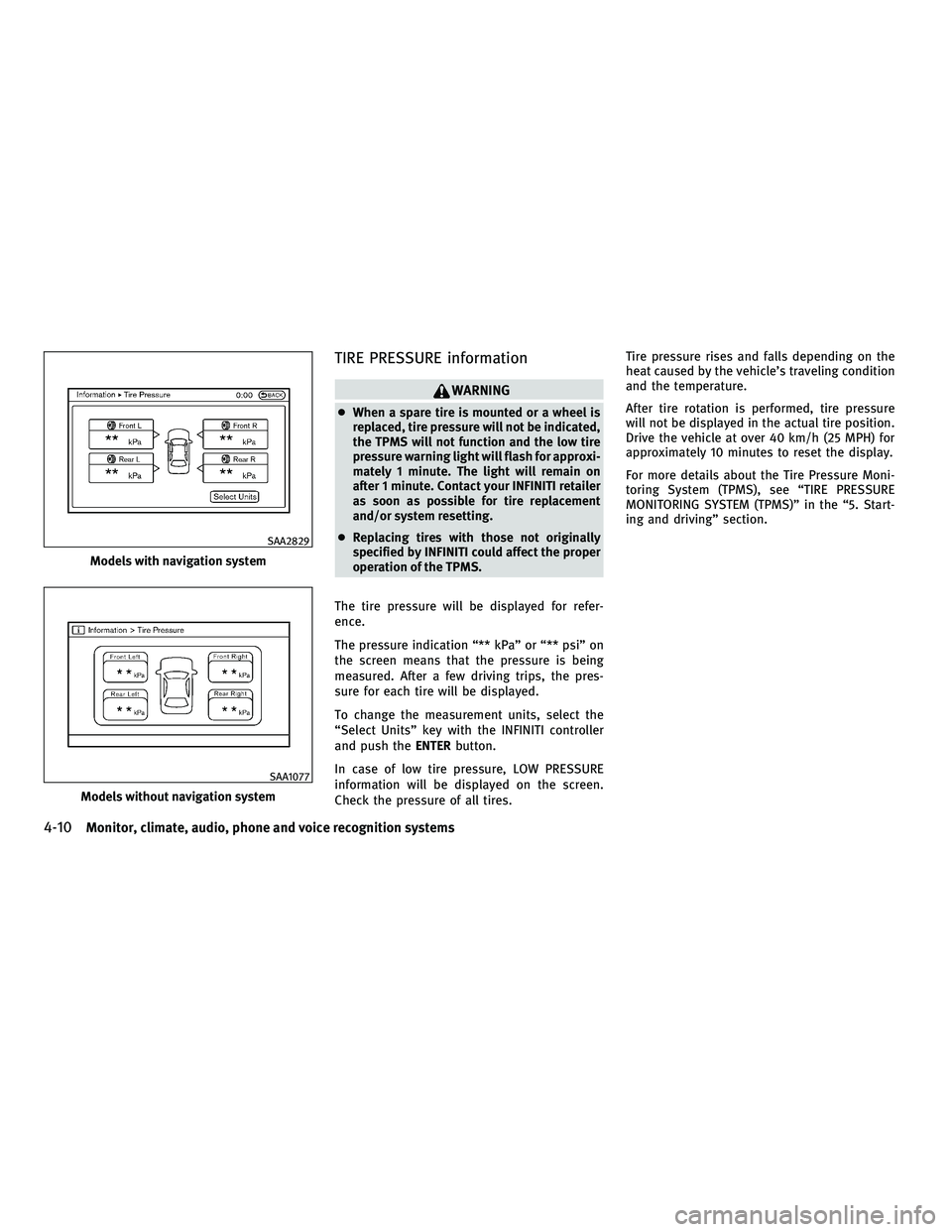
TIRE PRESSURE information
WARNING
●When a spare tire is mounted or a wheel is
replaced, tire pressure will not be indicated,
the TPMS will not function and the low tire
pressure warning light will flash for approxi-
mately 1 minute. The light will remain on
after 1 minute. Contact your INFINITI retailer
as soon as possible for tire replacement
and/or system resetting.
● Replacing tires with those not originally
specified by INFINITI could affect the proper
operation of the TPMS.
The tire pressure will be displayed for refer-
ence.
The pressure indication “** kPa” or “** psi” on
the screen means that the pressure is being
measured. After a few driving trips, the pres-
sure for each tire will be displayed.
To change the measurement units, select the
“Select Units” key with the INFINITI controller
and push the ENTERbutton.
In case of low tire pressure, LOW PRESSURE
information will be displayed on the screen.
Check the pressure of all tires. Tire pressure rises and falls depending on the
heat caused by the vehicle’s traveling condition
and the temperature.
After tire rotation is performed, tire pressure
will not be displayed in the actual tire position.
Drive the vehicle at over 40 km/h (25 MPH) for
approximately 10 minutes to reset the display.
For more details about the Tire Pressure Moni-
toring System (TPMS), see “TIRE PRESSURE
MONITORING SYSTEM (TPMS)” in the “5. Start-
ing and driving” section.
Models with navigation system
SAA2829
Models without navigation system
SAA1077
4-10Monitor, climate, audio, phone and voice recognition systems
�—
—
07/30/09—pattie
�
Page 180 of 509

Maintenance information
The maintenance intervals can be displayed for
the engine oil, oil filter, tire and other reminders.
To set a maintenance interval, select a preferred
item from the list.
You can also set to display a message to remind
you that the maintenance needs to be per-
formed.
The following example shows how to set the
engine oil maintenance information. Use the
same steps to set the other maintenance infor-
mation.
1.Set the interval (mileage) of the maintenance
schedule. To determine the recommended
maintenance interval, refer to your “INFINITI
Service and Maintenance Guide”.
2. To display the reminder automatically when the desired distance is reached,
select the “Reminder” key.
3. Reset the driving distance to the new maintenance schedule.
4. To return to the previous screen, push the BACK button.
The unit can be converted between “US” and
“Metric”. (See “HOW TO USE SETTING BUTTON”
later in this section.)
SAA2481
With navigation system
SAA2482
SAA2830
Without navigation system
SAA2722
Monitor, climate, audio, phone and voice recognition systems4-11
�—
—
07/30/09—pattie
�
Page 181 of 509

The Reminder will be automatically displayed
when the specified distance has been driven
and every time the ignition switch is pushed to
the ACC or ON position. The reminder will not
appear while driving.
Select the “OK” key to hide the reminder for the
rest of the current drive.
To stop the reminder from appearing, perform
one of the following actions:
●Select the “Reset Distance”.
● Deactivate the “Reminder”.
● Increase the “Interval” distance to be more
than the current distance being tracked.
Others information (models with
navigation system)
The Others information display will appear
when pushing the INFO button and selecting the
“Others” key.
GPS Position :
For the details of this item, see the separate
Navigation System Owner’s Manual.
Voice Recognition :
For the details of this item, see “INFINITI VOICE
RECOGNITION SYSTEM (models with navigation
system)” later in this section.
With navigation system
SAA2619
Without navigation system
SAA1611
SAA2483
4-12Monitor, climate, audio, phone and voice recognition systems
�—
—
07/30/09—pattie
�