Page 237 of 450
�µ�µ
You can select any type of repeat and
randommodebyusingtheRPT
button or RDM button. This feature
continuously plays a f ile. To activate
the repeat f eature, press the RPT
button (Preset 1). You will see
‘‘REPEAT’’ in the display. To turn it
of f , press the RPT button (Preset 1)
again. This feature
plays all available f iles f rom the
selected items in the iPod menu list
(playlists, artists, albums or songs)
in random order. To activate the
track random feature, press the
RDM button (Preset 2). You will see
‘‘TRACK RANDOM’’ in the display.
To turn it off, press the RDM button
(Preset 2).
Playing an iPod(Models with navigation system)
T o Select Repeat or Random Mode:REPEAT TRACK RANDOM
234
�����—�
���—�����y�
�
�����������y���
�)�"���������y���������y
2010 Insight
Page 238 of 450

�µ�Î
�Î
This feature
plays all available albums f rom the
selected items in the iPod menu list
(playlists, artists, albums or songs)
in random order. The f iles in each
album are played in the recorded
order. To activate the album random
f eature, press and hold the RDM
button (Preset 2). You will see
‘‘ALBUM RANDOM’’ in the display.
To turn it of f , press and hold the
RDM button (Preset 2).
You can also select another list from
theiPodmenuwhilekeepingthe
random f unction.
Available operating f unctions varies
on models or versions. Some
f unctions may not be available on the
vehicle’s audio system. Press the CD/AUX button again or
touch the AUX icon to switch back to
the iPod.
You can disconnect the iPod at any
time when you see the ‘‘OK to
disconnect’’ message in the iPod
display. Always make sure you see
the ‘‘OK to disconnect’’ message in
the iPod display bef ore you
disconnect it. Make sure to f ollow
the iPod’s instructions on how to
disconnect the dock connector f rom
the USB adapter cable. The displayed message may
vary on models or versions. On
some models, there is no
message to disconnect.
When you disconnect the iPod while
it is playing, the navigation screen
shows ‘‘NO DATA.’’
If you reconnect the same iPod, the
system may begin playing where it
lef t of f , depending on what mode the
iPod is in when it is reconnected.
If you see an error message on the
screen, see page .
To play the radio when an iPod is
playing, press the FM/AM button or
touch the FM1, FM2, or AM icon. If
a disc is in the audio unit, press the
CD/AUX button or touch the CD
icon to play the disc. If a PC card is
in the audio unit, press the CD/AUX
button or touch the CARD icon to
play a PC card.
:
236
ALBUM RANDOM
To Stop Playing Your iPod
iPod Error Messages
Disconnect ing an iPod
Playing an iPod(Models with navigation system)
Features
235
NOTE:
�����—�
���—�����y�
�
�����������y���
�)�"���������y���������y
2010 Insight
Page 239 of 450
If you see an error message on the
screen while playing an iPod, f ind
thesolutioninthecharttotheright.
If you cannot clear the error
message, take your vehicle to your
dealer.Error Message
Solution
Appears when an unsupported iPod is connected.
There is no music information.
iPodError Messages (Models with navigation system)
236
UNSUPPORTED
NO SONG
�����—�
���—�����y�
�
�����������y���
�)�"���������y�������
�y
2010 Insight
Page 240 of 450
�µ�´
Playing a USB Flash Memory Device (Models with navigation system)
Features
237
AUDIO BUTTON USB ICON
SKIP BUTTON SKIP BUTTON JOYSTICK
POWER/VOLUME KNOB
CD/AUX BUTTON
SCAN BUTTON
REPEAT BUTTONRANDOM BUTTON
TUNE FOLDER
BAR WMA/MP3 INDICATOR
�����—�
���—�����y�
�
�����������y���
�)�"���������y���������y
2010 Insight
Page 241 of 450

�Î
�ΠThis audio system can operate the
audio f iles on a USB f lash memory
device with the same controls used
f or the in-dash disc player. To play a
USB f lash memory device, connect it
to the USB adapter cable in the
console compartment, then press the
CD/AUX button.
The audio system reads and plays
the audio f iles on the USB f lash
memory device in MP3, WMA or
AAC f ormats. Depending on the
f ormat, the display shows MP3,
WMA or AAC when a USB flash
memory device is playing. The USB
f lash memory device limit is up to
700 f olders or up to 65535 f iles.Only AAC f ormat f iles recorded
with iTunes are playable on this
audio unit. The recommended USB f lash
memory devices are 256 MB or
higher. Some digital audio players
maybecompatibleaswell.
Some USB f lash memory devices
(such as devices with security lock-
out f eatures, etc.) will not work in
this audio unit.
Do not use a device such as a card
reader or hard drive as the device
or your f iles may be damaged.
Do not connect your USB f lash
memory device using a hub.
Do not use an extension cable to
the USB adapter cable equipped
with your vehicle.
Do not keep a USB f lash memory
device in the vehicle. Direct
sunlight and high heat will damage
it. We recommend backing up your
data bef ore playing a USB f lash
memory device.
Depending on the type and
number of f iles, it may take some
time bef ore they begin to play.
Depending on the sof tware the
f iles were made with, it may not be
possible to play some f iles, or
displaysometextdata.
:
To Play a USB Flash Memory
Device
Playing a USB Flash Memory Device (Models with navigation system)
238
NOTE:
�����—�
���—�����y�
�
�����������y���
�)�"���������y���������y
2010 Insight
Page 242 of 450

�µ�µ
�µ
�µ
�µ
�µ
�µ �µ
�µ
�µ
�µ
�µ
�µ
�µ
�µ
�µ
�µ
CONT INUED
The specif ications f or compatible
MP3 f iles are:
Sampling f requency:
32/44.1/48 kHz (MPEG1)
16/22.05/24 kHz (MPEG2) The specif ications f or compatible
WMA f iles are:
Bitrate:
32/40/48/56/64/80/96/112/128/
160/192/224/256/320/VBR kbps
(MPEG1)
8/16/24/32/40/48/56/64/80/96/
112/128/144/160/VBR kbps
(MPEG2)
Maximum layers: 8 Partition:
Top partition only Bitrate:
48 320/VBR kbps (Max 384)
Maximum layers: 8 Sampling f requency:
32/44.1/48 kHz
Supported standards:
WMA version 7/8/9
Partition:
Top partition only
The specif ications f or compatible
AAC files are:
Bitrate:
8 320 kbps
Supported standards:
MPEG4/AAC LC
MPEG2/AAC LC
Maximum layers: 8 Sampling f requency:
8/11.025/12/16/22.05/24/32/
44.1/48 kHz
Partition:
Top partition only
Supported standards:
MPEG1 Audio Layer3
MPEG2 Audio LSF Layer3
Playing a USB Flash Memory Device (Models with navigation system)
Features
239
�����—�
���—�����y�
�
�����������y���
�)�"���������y���������y
2010 Insight
Page 243 of 450
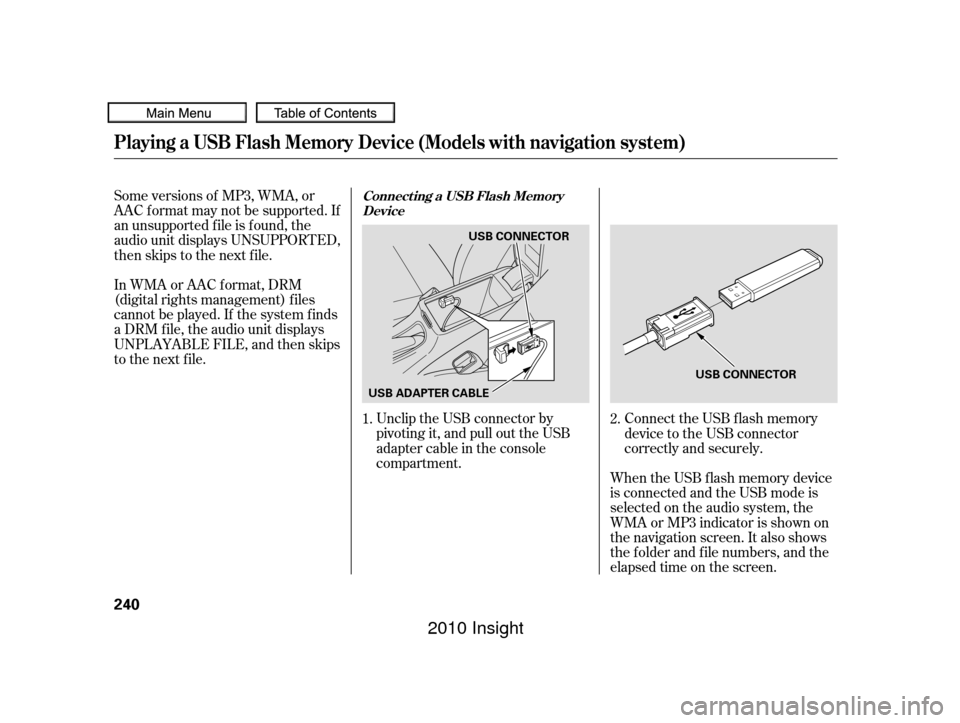
Some versions of MP3, WMA, or
AAC f ormat may not be supported. If
an unsupported f ile is f ound, the
audio unit displays UNSUPPORTED,
then skips to the next f ile.Unclip the USB connector by
pivoting it, and pull out the USB
adapter cable in the console
compartment.
In WMA or AAC format, DRM
(digital rights management) f iles
cannot be played. If the system f inds
a DRM f ile, the audio unit displays
UNPLAYABLE FILE, and then skips
to the next file.
Connect the USB f lash memory
device to the USB connector
correctly and securely.
When the USB f lash memory device
is connected and the USB mode is
selected on the audio system, the
WMAorMP3indicatorisshownon
the navigation screen. It also shows
the f older and f ile numbers, and the
elapsed time on the screen.
1.
2.
Playing a USB Flash Memory Device (Models with navigation system)
Connect ing a USB Flash Memory
Device
240
USB CONNECTOR
USB ADAPTER CABLE USB CONNECTOR
�����—�
���—�����y�
�
�������
���y���
�)�"���������y���������y
2010 Insight
Page 244 of 450

�µ
�´
�µ
�µ
�Û �Ý �Û�Ý
CONT INUED
Use the SKIP button while a USB
f lash memory device is playing to
change f iles.
Each time you press the
SKIP button (Preset 6), the
system skips f orward to the
beginning of the next f ile. Press the
SKIP button (Preset 5), to skip
backward to the beginning of the
current f ile. Press it again to skip to
the beginning of the previous f ile.
To
select a dif f erent f older, press either
side of the TUNE FOLDER bar.
Press the side to skip to the next
f older, and press the side to skip
to the beginning of the previous
f older. You can also select a f ile directly
f rom a track list on the audio display.
Press the AUDIO button to show the
audio display, then touch the Track
List icon. The track list menu
appears on the display.
To scroll through the display, touch
the or icononthesideof the
screen.Togobacktotheprevious
display, touch the Return icon.
To play a f ile, touch its icon on the
screen. The current f older is
highlighted in blue.
Playing a USB Flash Memory Device (Models with navigation system)
T o Change or Select Files
Using a T rack L ist
SK IP
FOLDER SELECTION
Features
241
TRACK LIST ICON FOLDER ICON
RETURN ICON
�����—�
���—�����y�
�
�����������y���
�)�"���������y���������y
2010 Insight