Page 170 of 351
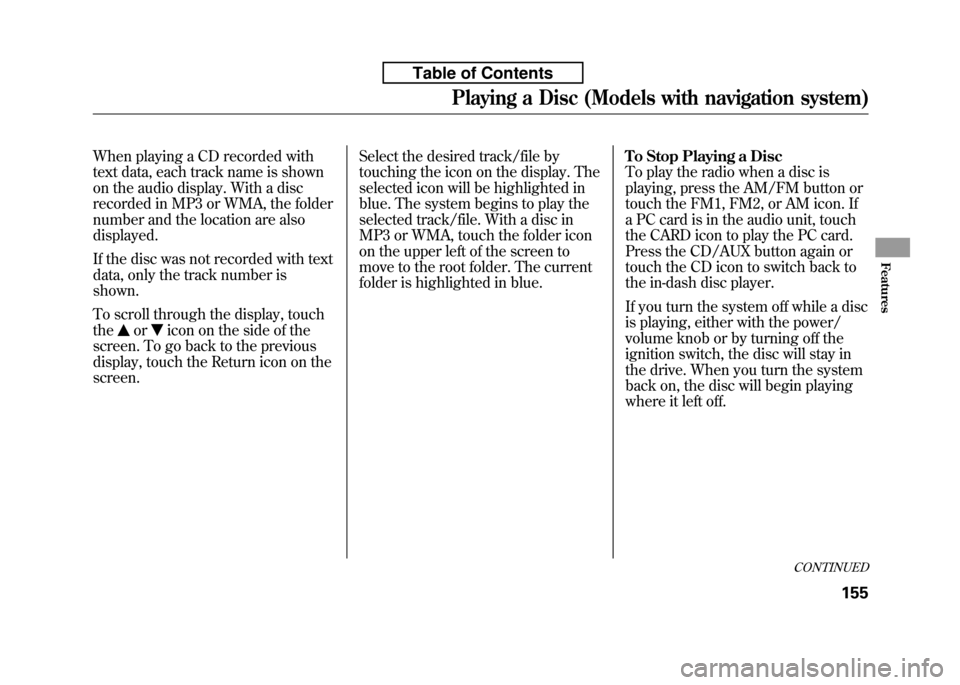
When playing a CD recorded with
text data, each track name is shown
on the audio display. With a disc
recorded in MP3 or WMA, the folder
number and the location are alsodisplayed.
If the disc was not recorded with text
data, only the track number isshown.
To scroll through the display, touch the
oricon on the side of the
screen. To go back to the previous
display, touch the Return icon on thescreen. Select the desired track/file by
touching the icon on the display. The
selected icon will be highlighted in
blue. The system begins to play the
selected track/file. With a disc in
MP3 or WMA, touch the folder icon
on the upper left of the screen to
move to the root folder. The current
folder is highlighted in blue.
To Stop Playing a Disc
To play the radio when a disc is
playing, press the AM/FM button or
touch the FM1, FM2, or AM icon. If
a PC card is in the audio unit, touch
the CARD icon to play the PC card.
Press the CD/AUX button again or
touch the CD icon to switch back to
the in-dash disc player.
If you turn the system off while a disc
is playing, either with the power/
volume knob or by turning off the
ignition switch, the disc will stay in
the drive. When you turn the system
back on, the disc will begin playing
where it left off.
CONTINUED
Playing a Disc (Models with navigation system)
155
Features
Table of Contents
Page 172 of 351
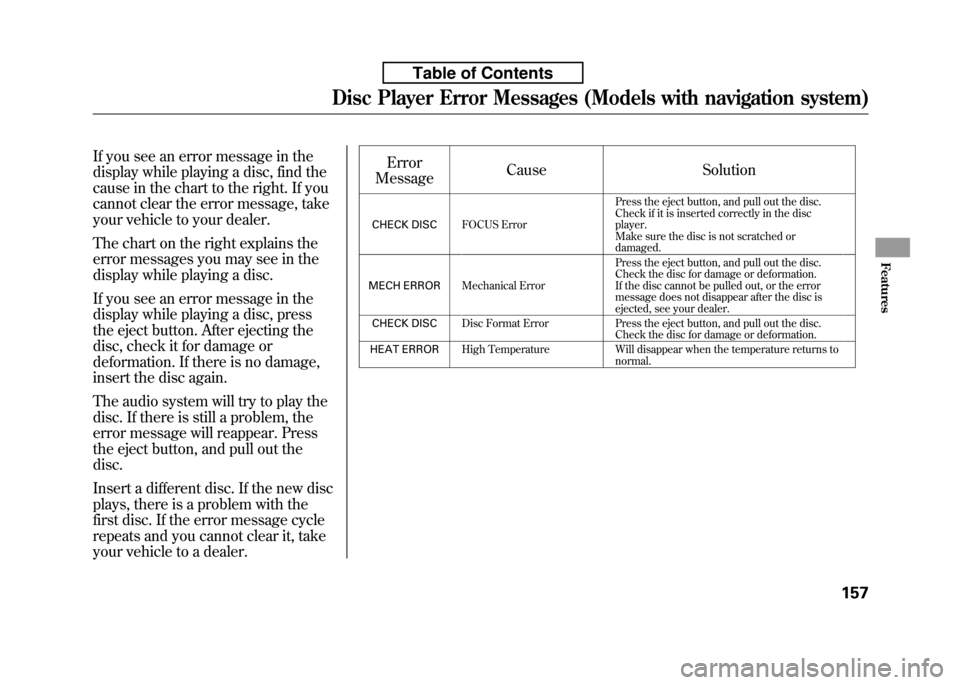
If you see an error message in the
display while playing a disc, find the
cause in the chart to the right. If you
cannot clear the error message, take
your vehicle to your dealer.
The chart on the right explains the
error messages you may see in the
display while playing a disc.
If you see an error message in the
display while playing a disc, press
the eject button. After ejecting the
disc, check it for damage or
deformation. If there is no damage,
insert the disc again.
The audio system will try to play the
disc. If there is still a problem, the
error message will reappear. Press
the eject button, and pull out thedisc.
Insert a different disc. If the new disc
plays, there is a problem with the
first disc. If the error message cycle
repeats and you cannot clear it, take
your vehicle to a dealer.Error
Message Cause Solution
CHECK DISC FOCUS Error Press the eject button, and pull out the disc.
Check if it is inserted correctly in the discplayer.
Make sure the disc is not scratched or
damaged.
MECH ERROR Mechanical Error Press the eject button, and pull out the disc.
Check the disc for damage or deformation.
If the disc cannot be pulled out, or the error
message does not disappear after the disc is
ejected, see your dealer.
CHECK DISC Disc Format Error Press the eject button, and pull out the disc.
Check the disc for damage or deformation.
HEAT ERROR High Temperature Will disappear when the temperature returns to
normal.
Disc Player Error Messages (Models with navigation system)
157
Features
Table of Contents
Page 175 of 351
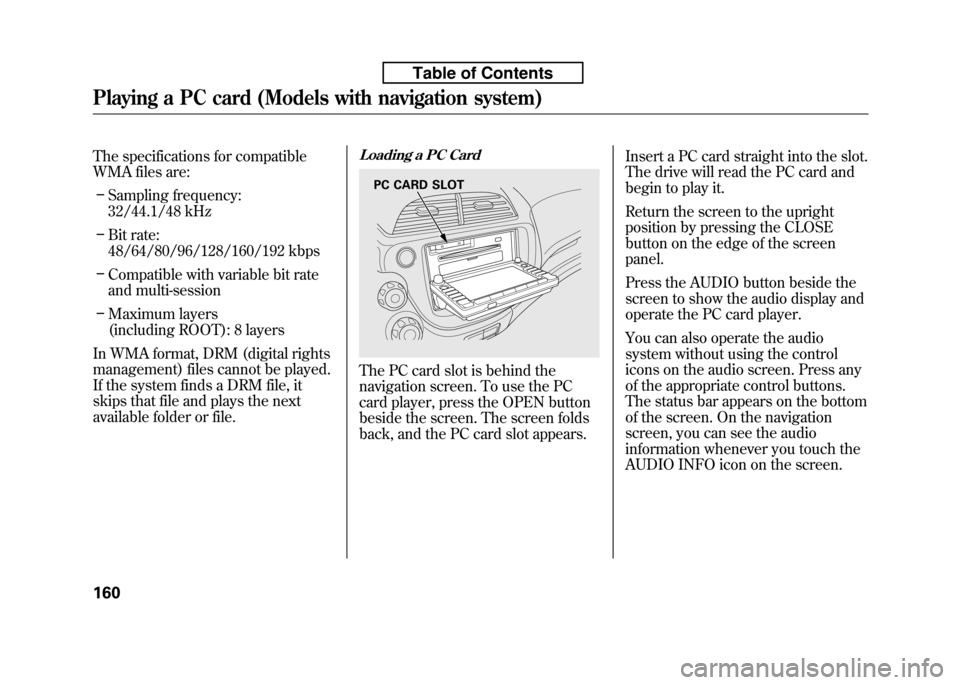
The specifications for compatible
WMA files are:– Sampling frequency:
32/44.1/48 kHz
– Bit rate:
48/64/80/96/128/160/192 kbps
– Compatible with variable bit rate
and multi-session
– Maximum layers
(including ROOT): 8 layers
In WMA format, DRM (digital rights
management) files cannot be played.
If the system finds a DRM file, it
skips that file and plays the next
available folder or file.Loading a PC Card
The PC card slot is behind the
navigation screen. To use the PC
card player, press the OPEN button
beside the screen. The screen folds
back, and the PC card slot appears. Insert a PC card straight into the slot.
The drive will read the PC card and
begin to play it.
Return the screen to the upright
position by pressing the CLOSE
button on the edge of the screenpanel.
Press the AUDIO button beside the
screen to show the audio display and
operate the PC card player.
You can also operate the audio
system without using the control
icons on the audio screen. Press any
of the appropriate control buttons.
The status bar appears on the bottom
of the screen. On the navigation
screen, you can see the audio
information whenever you touch the
AUDIO INFO icon on the screen.
PC CARD SLOT
Playing a PC card (Models with navigation system)
160
Table of Contents
Page 176 of 351
There are three play modes: Folder,
Artist, and Album. Touch the PLAY
MODE icon, then choose one of the
modes by touching its icon. When a
mode is selected, it is highlighted inblue.● Folder mode plays tracks in the
order they were added to the card.
● Artist mode plays tracks in
alphabetical order, by artist and
song title.
● Album mode plays albums
(folders) in alphabetical order.
If play mode information was not
included in the tracks/files when
they were added to the card, it will
not be displayed on the screen.To Select a Play Mode
PLAY MODE ICON
FOLDER MODE
MODE INDICATOR
PLAY MODE ICON
ALBUM MODE
PLAY MODE ICON
ARTIST MODE
MODE INDICATOR MODE INDICATOR
CONTINUED
Playing a PC card (Models with navigation system)
161
Features
Table of Contents
Page 177 of 351
To select a play mode, push the
AUDIO button to show the audio
display, then touch the PLAY MODE
icon on the display.Select the desired mode by touching
the appropriate icon, or move the
joystick, then press the ENT.After you select the play mode, the
display changes to the selectable
playing menu. If you select‘‘Continue playing the current song, ’’
the system goes into the selected
play mode after playing the currentfile.
PLAY MODE ICON
Playing a PC card (Models with navigation system)
162
Table of Contents
Page 179 of 351
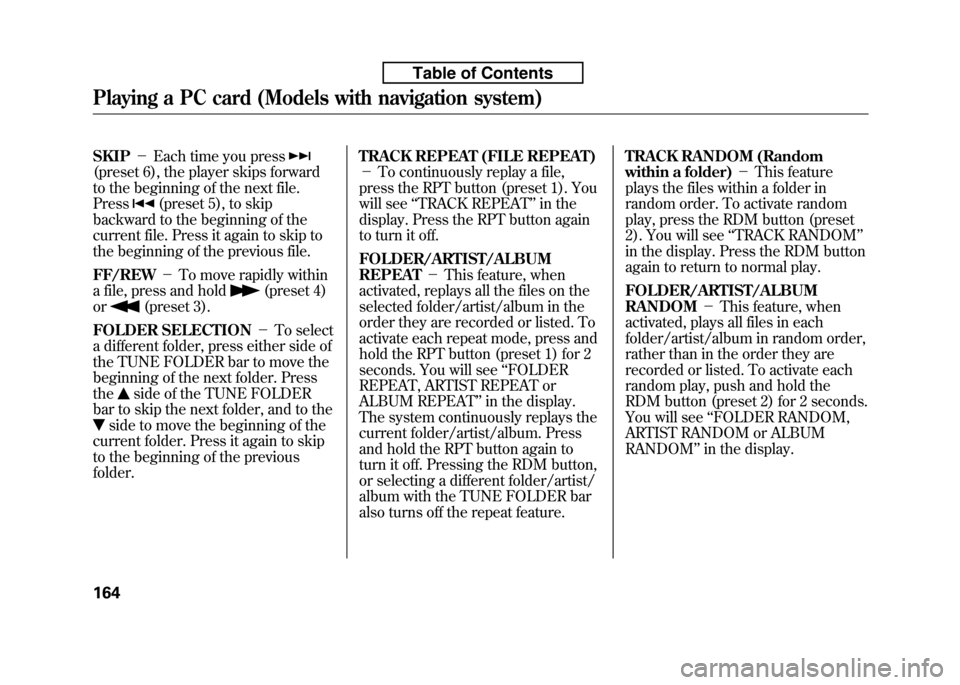
SKIP-Each time you press
(preset 6), the player skips forward
to the beginning of the next file.Press
(preset 5), to skip
backward to the beginning of the
current file. Press it again to skip to
the beginning of the previous file. FF/REW -To move rapidly within
a file, press and hold
(preset 4)
or
(preset 3).
FOLDER SELECTION -To select
a different folder, press either side of
the TUNE FOLDER bar to move the
beginning of the next folder. Pressthe
side of the TUNE FOLDER
bar to skip the next folder, and to the
side to move the beginning of the
current folder. Press it again to skip
to the beginning of the previousfolder. TRACK REPEAT (FILE REPEAT)-
To continuously replay a file,
press the RPT button (preset 1). You
will see ‘‘TRACK REPEAT ’’in the
display. Press the RPT button again
to turn it off.
FOLDER/ARTIST/ALBUM REPEAT -This feature, when
activated, replays all the files on the
selected folder/artist/album in the
order they are recorded or listed. To
activate each repeat mode, press and
hold the RPT button (preset 1) for 2
seconds. You will see ‘‘FOLDER
REPEAT, ARTIST REPEAT or
ALBUM REPEAT ’’in the display.
The system continuously replays the
current folder/artist/album. Press
and hold the RPT button again to
turn it off. Pressing the RDM button,
or selecting a different folder/artist/
album with the TUNE FOLDER bar
also turns off the repeat feature. TRACK RANDOM (Random
within a folder)
-This feature
plays the files within a folder in
random order. To activate random
play, press the RDM button (preset
2). You will see ‘‘TRACK RANDOM ’’
in the display. Press the RDM button
again to return to normal play.
FOLDER/ARTIST/ALBUM RANDOM -This feature, when
activated, plays all files in each
folder/artist/album in random order,
rather than in the order they are
recorded or listed. To activate each
random play, push and hold the
RDM button (preset 2) for 2 seconds.
You will see ‘‘FOLDER RANDOM,
ARTIST RANDOM or ALBUMRANDOM ’’in the display.
Playing a PC card (Models with navigation system)
164
Table of Contents
Page 180 of 351
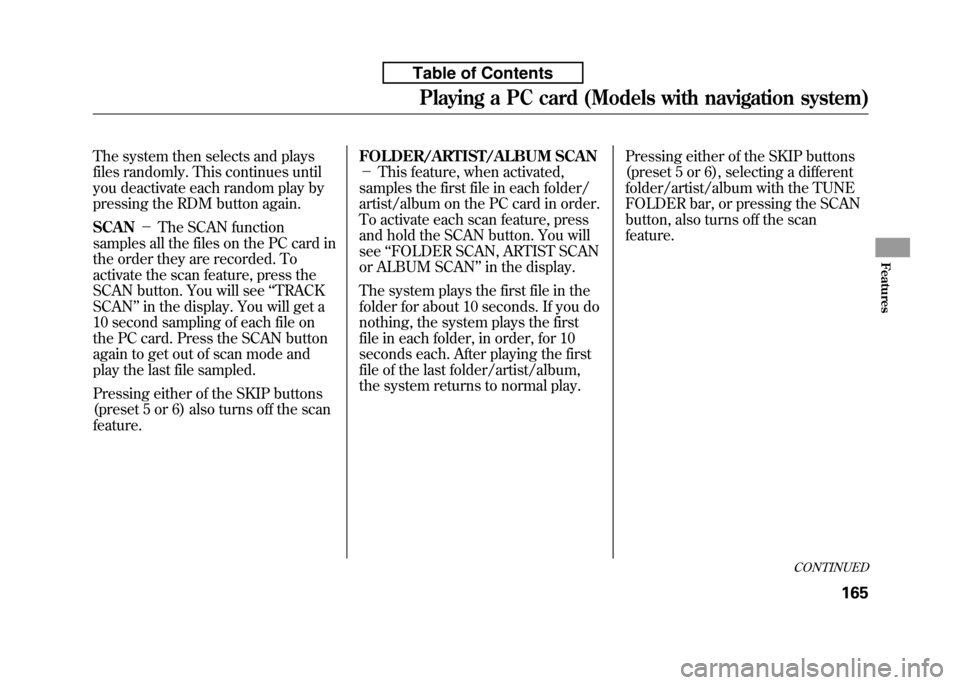
The system then selects and plays
files randomly. This continues until
you deactivate each random play by
pressing the RDM button again. SCAN-The SCAN function
samples all the files on the PC card in
the order they are recorded. To
activate the scan feature, press the
SCAN button. You will see ‘‘TRACK
SCAN ’’in the display. You will get a
10 second sampling of each file on
the PC card. Press the SCAN button
again to get out of scan mode and
play the last file sampled.
Pressing either of the SKIP buttons
(preset 5 or 6) also turns off the scanfeature. FOLDER/ARTIST/ALBUM SCAN-
This feature, when activated,
samples the first file in each folder/
artist/album on the PC card in order.
To activate each scan feature, press
and hold the SCAN button. You willsee ‘‘FOLDER SCAN, ARTIST SCAN
or ALBUM SCAN ’’in the display.
The system plays the first file in the
folder for about 10 seconds. If you do
nothing, the system plays the first
file in each folder, in order, for 10
seconds each. After playing the first
file of the last folder/artist/album,
the system returns to normal play. Pressing either of the SKIP buttons
(preset 5 or 6), selecting a different
folder/artist/album with the TUNE
FOLDER bar, or pressing the SCAN
button, also turns off the scanfeature.
CONTINUED
Playing a PC card (Models with navigation system)
165
Features
Table of Contents
Page 181 of 351
Using a Track List
You can also select a file directly
from a track list on the audio display.
Press the AUDIO button to show the
audio display, then touch the Track
List icon. The track list menu
appears on the display.
To scroll through the display, touch the
oricon on the side of the
screen. To go back to the previous
display, touch the Return icon.
To play a file, touch its icon on the
screen. In folder mode, touch the
folder icon on the upper left of the
screen to move to the root folder.
The current folder is highlighted inblue.
In artist mode, the artist name is also
displayed on the right side of each
selectable icon. Select the desiredfile.TRACK LIST ICON
FOLDER ICON
RETURN ICONARTIST NAME
Playing a PC card (Models with navigation system)
166
Table of Contents