Page 147 of 351
The display shows up to about 16
characters of the selected data. If the
text data has more than 16
characters, you will see the first 15
characters and the
indicator in the
display. Press and hold the TITLE
button until the next 16 characters
are shown.
To Change or Select Files
Use the SKIP button while an iPod is
playing to select passages and
change files. SKIP
-Each time you press the(SKIP +) button, the system skips
forward to the beginning of the next
file. Press the
(SKIP -) button,
to skip backward to the beginning of
the current file. Press it again to skip
to the beginning of the previous file.
To move rapidly within a file, press
and hold either side (
or)of
the SKIP button.
Playing an iPod®(Models without navigation system)
132
Table of Contents
Page 148 of 351

You can also select a file from any list
on the iPod menu: playlists, artists,
albums and songs, by using the
VOL/SELECT knob. Push the VOL/
SELECT knob to switch the display
to an iPod menu, then turn the VOL/
SELECT knob to select a desired list.
Press the VOL/SELECT knob to set
your selection.The display shows items on the
selected list. Turn the VOL/SELECT
knob to select an item, then press the
VOL/SELECT knob to set yourselection.
If you select
‘‘ALL, ’’all available files
on the selected list are played.
Pressing the
button goes back
to the previous display and pressing
the TITLE button cancels this settingmode.
To Select Repeat or Shuffle Mode:
You can select any type of repeat and
shuffle mode by using the RPT
button or the RDM button. REPEAT -This feature
continuously plays a file. To activate
the repeat feature, press the RPT
button. You will see ‘‘RPT ’’in the
display. To turn it off, press the RPT
button again.
SHUFFLE ALL -This feature
plays all available files in a selected
list (playlists, artists, albums or
songs) in random order. To activate
the shuffle all feature, press the RDM
button. You will see ‘‘RDM ’’in the
display. To turn it off, press and hold
the RDM button.
Press the VOL/
SELECT knob.
CONTINUED
Playing an iPod®(Models without navigation system)
133
Features
Table of Contents
Page 149 of 351
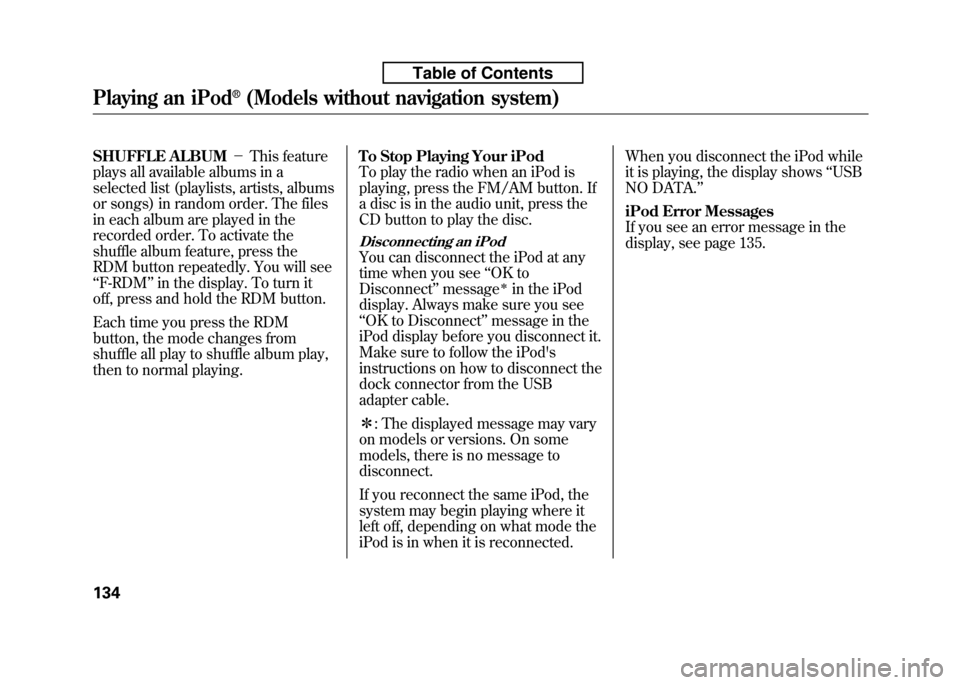
SHUFFLE ALBUM-This feature
plays all available albums in a
selected list (playlists, artists, albums
or songs) in random order. The files
in each album are played in the
recorded order. To activate the
shuffle album feature, press the
RDM button repeatedly. You will see‘‘ F-RDM ’’in the display. To turn it
off, press and hold the RDM button.
Each time you press the RDM
button, the mode changes from
shuffle all play to shuffle album play,
then to normal playing. To Stop Playing Your iPod
To play the radio when an iPod is
playing, press the FM/AM button. If
a disc is in the audio unit, press the
CD button to play the disc.
Disconnecting an iPod
You can disconnect the iPod at any
time when you see
‘‘OK to
Disconnect ’’message
ꭧin the iPod
display. Always make sure you see‘‘ OK to Disconnect ’’message in the
iPod display before you disconnect it.
Make sure to follow the iPod's
instructions on how to disconnect the
dock connector from the USB
adapter cable. ꭧ : The displayed message may vary
on models or versions. On some
models, there is no message todisconnect.
If you reconnect the same iPod, the
system may begin playing where it
left off, depending on what mode the
iPod is in when it is reconnected. When you disconnect the iPod while
it is playing, the display shows
‘‘USB
NO DATA. ’’
iPod Error Messages
If you see an error message in the
display, see page 135.
Playing an iPod®(Models without navigation system)
134
Table of Contents
Page 150 of 351
If you see an error message on the
audio display while playing an iPod,
find the solution in the chart to the
right. If you cannot clear the error
message, take your vehicle to yourdealer.Error
Message Solution
UNPLAYABLE FILE The system cannot read the file(s). Check the files in the iPod. There is a
possibility that the files have been damaged.
UNSUPPORTED VER. Appears when an unsupported iPod is inserted.
iPod®Error Messages (Models without navigation system)
135
Features
Table of Contents
Page 151 of 351
ꂺPLAY BUTTON
USB INDICATOR
RANDOM BUTTON
ꀽSEEK (SKIP +)
BUTTON
TITLE BUTTON AUX BUTTON
ꂹꂾ
BUTTON
VOL/SELECT KNOB REPEAT BUTTON
ꀾ SEEK (SKIP
-)
BUTTON
POWER (
ꂻ) BUTTON
On Sport model
Playing a USB Flash Memory Device (Models without navigation system)
136
Table of Contents
Page 152 of 351
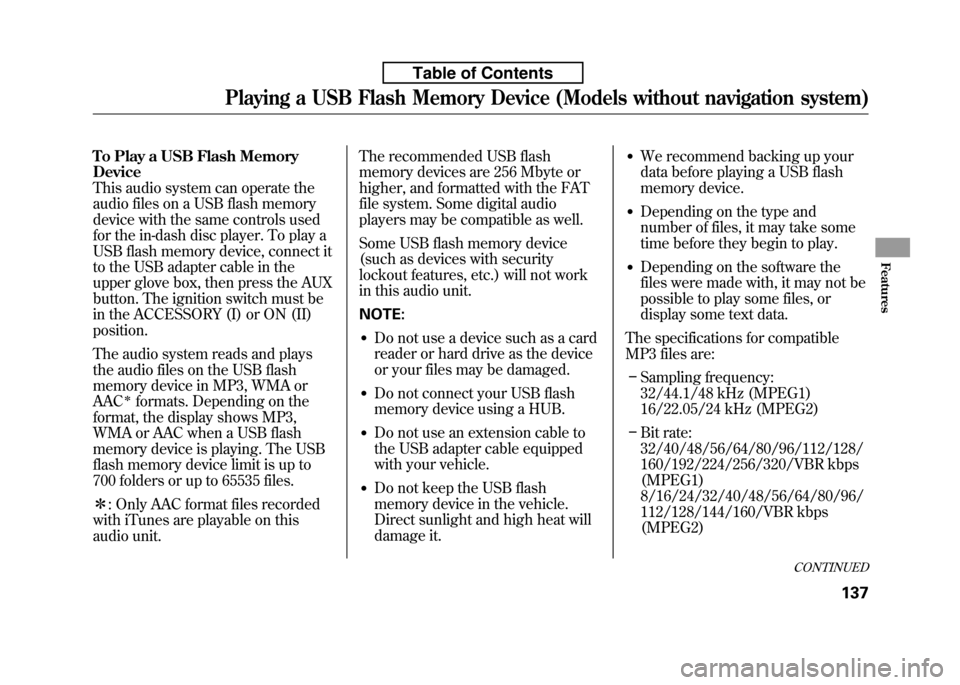
To Play a USB Flash Memory Device
This audio system can operate the
audio files on a USB flash memory
device with the same controls used
for the in-dash disc player. To play a
USB flash memory device, connect it
to the USB adapter cable in the
upper glove box, then press the AUX
button. The ignition switch must be
in the ACCESSORY (I) or ON (II)position.
The audio system reads and plays
the audio files on the USB flash
memory device in MP3, WMA orAAC
ꭧformats. Depending on the
format, the display shows MP3,
WMA or AAC when a USB flash
memory device is playing. The USB
flash memory device limit is up to
700 folders or up to 65535 files. ꭧ : Only AAC format files recorded
with iTunes are playable on this
audio unit. The recommended USB flash
memory devices are 256 Mbyte or
higher, and formatted with the FAT
file system. Some digital audio
players may be compatible as well.
Some USB flash memory device
(such as devices with security
lockout features, etc.) will not work
in this audio unit. NOTE:
● Do not use a device such as a card
reader or hard drive as the device
or your files may be damaged.
● Do not connect your USB flash
memory device using a HUB.
● Do not use an extension cable to
the USB adapter cable equipped
with your vehicle.
● Do not keep the USB flash
memory device in the vehicle.
Direct sunlight and high heat will
damage it. ●
We recommend backing up your
data before playing a USB flash
memory device.
● Depending on the type and
number of files, it may take some
time before they begin to play.
● Depending on the software the
files were made with, it may not be
possible to play some files, or
display some text data.
The specifications for compatible
MP3 files are: – Sampling frequency:
32/44.1/48 kHz (MPEG1)
16/22.05/24 kHz (MPEG2)
– Bit rate:
32/40/48/56/64/80/96/112/128/
160/192/224/256/320/VBR kbps(MPEG1)
8/16/24/32/40/48/56/64/80/96/
112/128/144/160/VBR kbps(MPEG2)
CONTINUED
Playing a USB Flash Memory Device (Models without navigation system)
137
Features
Table of Contents
Page 153 of 351
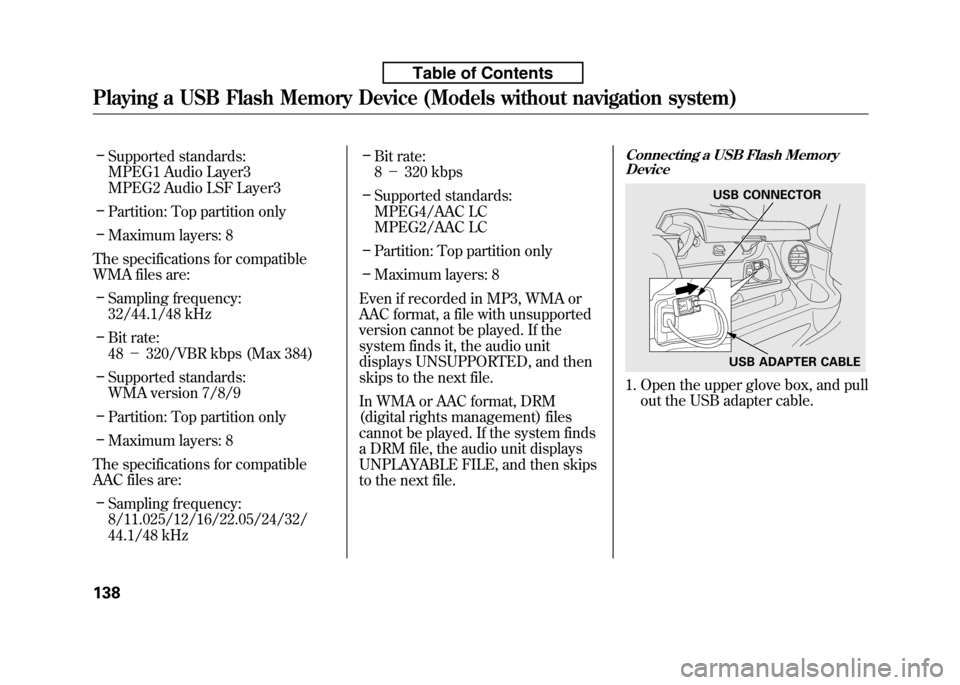
–Supported standards:
MPEG1 Audio Layer3
MPEG2 Audio LSF Layer3
– Partition: Top partition only
– Maximum layers: 8
The specifications for compatible
WMA files are: – Sampling frequency:
32/44.1/48 kHz
– Bit rate:48 -320/VBR kbps (Max 384)
– Supported standards:
WMA version 7/8/9
– Partition: Top partition only
– Maximum layers: 8
The specifications for compatible
AAC files are: – Sampling frequency:
8/11.025/12/16/22.05/24/32/
44.1/48 kHz –
Bit rate:8- 320 kbps
– Supported standards:
MPEG4/AAC LC
MPEG2/AAC LC
– Partition: Top partition only
– Maximum layers: 8
Even if recorded in MP3, WMA or
AAC format, a file with unsupported
version cannot be played. If the
system finds it, the audio unit
displays UNSUPPORTED, and then
skips to the next file.
In WMA or AAC format, DRM
(digital rights management) files
cannot be played. If the system finds
a DRM file, the audio unit displays
UNPLAYABLE FILE, and then skips
to the next file.Connecting a USB Flash Memory Device
1. Open the upper glove box, and pull
out the USB adapter cable.
USB CONNECTOR
USB ADAPTER CABLE
Playing a USB Flash Memory Device (Models without navigation system)
138
Table of Contents
Page 154 of 351
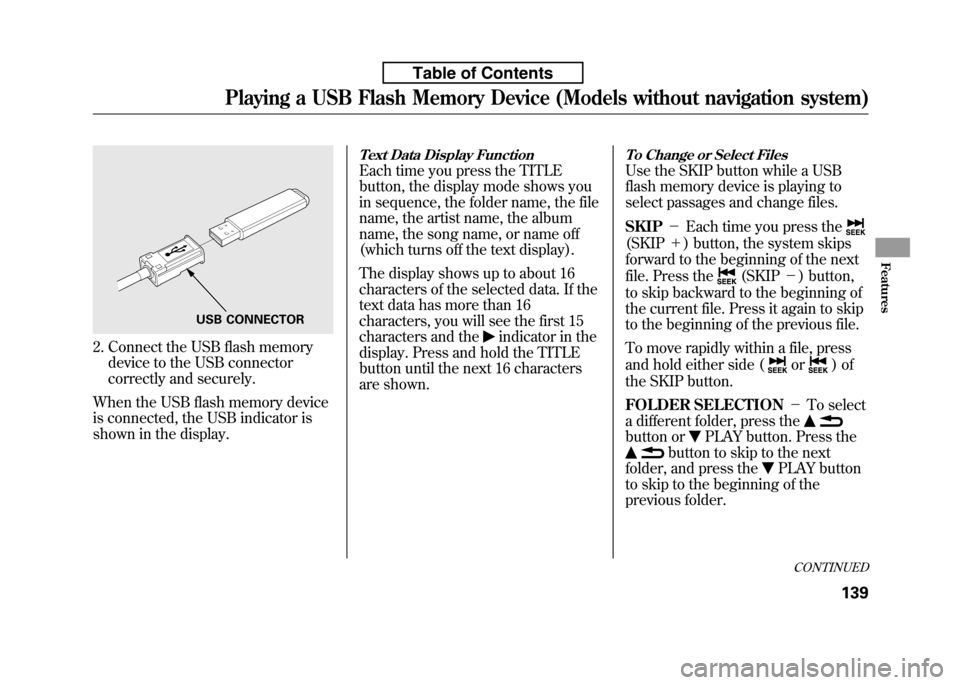
2. Connect the USB flash memorydevice to the USB connector
correctly and securely.
When the USB flash memory device
is connected, the USB indicator is
shown in the display.
Text Data Display Function
Each time you press the TITLE
button, the display mode shows you
in sequence, the folder name, the file
name, the artist name, the album
name, the song name, or name off
(which turns off the text display).
The display shows up to about 16
characters of the selected data. If the
text data has more than 16
characters, you will see the first 15
characters and the
indicator in the
display. Press and hold the TITLE
button until the next 16 characters
are shown.
To Change or Select Files
Use the SKIP button while a USB
flash memory device is playing to
select passages and change files. SKIP -Each time you press the
(SKIP +) button, the system skips
forward to the beginning of the next
file. Press the
(SKIP -) button,
to skip backward to the beginning of
the current file. Press it again to skip
to the beginning of the previous file.
To move rapidly within a file, press
and hold either side (
or)of
the SKIP button.
FOLDER SELECTION -To select
a different folder, press the
button orPLAY button. Press the
button to skip to the next
folder, and press the
PLAY button
to skip to the beginning of the
previous folder.
USB CONNECTOR
CONTINUED
Playing a USB Flash Memory Device (Models without navigation system)
139
Features
Table of Contents