2010 HONDA FIT navigation system
[x] Cancel search: navigation systemPage 139 of 351
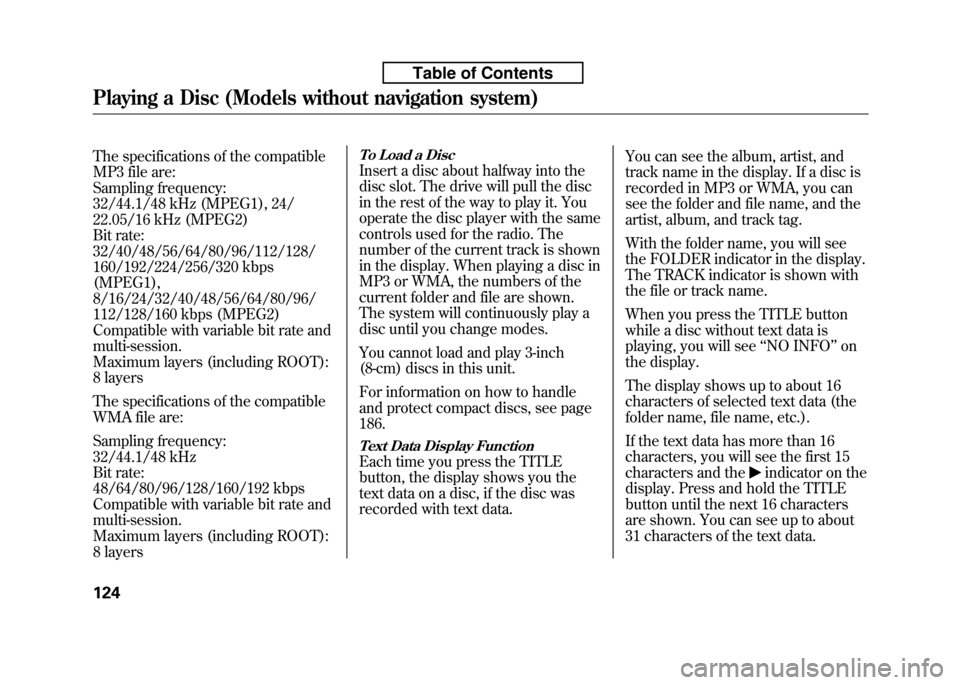
The specifications of the compatible
MP3 file are:
Sampling frequency:
32/44.1/48 kHz (MPEG1), 24/
22.05/16 kHz (MPEG2)
Bit rate:
32/40/48/56/64/80/96/112/128/
160/192/224/256/320 kbps(MPEG1),
8/16/24/32/40/48/56/64/80/96/
112/128/160 kbps (MPEG2)
Compatible with variable bit rate andmulti-session.
Maximum layers (including ROOT):
8 layers
The specifications of the compatible
WMA file are:
Sampling frequency:
32/44.1/48 kHz
Bit rate:
48/64/80/96/128/160/192 kbps
Compatible with variable bit rate andmulti-session.
Maximum layers (including ROOT):
8 layersTo Load a Disc
Insert a disc about halfway into the
disc slot. The drive will pull the disc
in the rest of the way to play it. You
operate the disc player with the same
controls used for the radio. The
number of the current track is shown
in the display. When playing a disc in
MP3 or WMA, the numbers of the
current folder and file are shown.
The system will continuously play a
disc until you change modes.
You cannot load and play 3-inch
(8-cm) discs in this unit.
For information on how to handle
and protect compact discs, see page186.
Text Data Display Function
Each time you press the TITLE
button, the display shows you the
text data on a disc, if the disc was
recorded with text data.You can see the album, artist, and
track name in the display. If a disc is
recorded in MP3 or WMA, you can
see the folder and file name, and the
artist, album, and track tag.
With the folder name, you will see
the FOLDER indicator in the display.
The TRACK indicator is shown with
the file or track name.
When you press the TITLE button
while a disc without text data is
playing, you will see
‘‘NO INFO ’’on
the display.
The display shows up to about 16
characters of selected text data (the
folder name, file name, etc.).
If the text data has more than 16
characters, you will see the first 15
characters and theindicator on the
display. Press and hold the TITLE
button until the next 16 characters
are shown. You can see up to about
31 characters of the text data.
Playing a Disc (Models without navigation system)
124
Table of Contents
Page 140 of 351
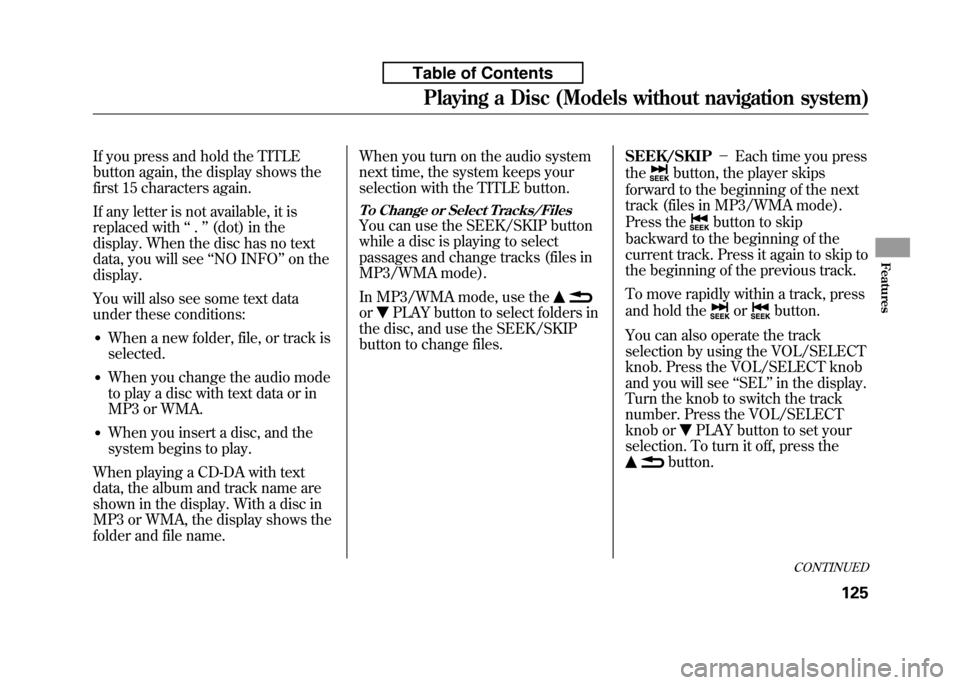
If you press and hold the TITLE
button again, the display shows the
first 15 characters again.
If any letter is not available, it is
replaced with‘‘.’’ (dot) in the
display. When the disc has no text
data, you will see ‘‘NO INFO ’’on the
display.
You will also see some text data
under these conditions:
● When a new folder, file, or track isselected.
● When you change the audio mode
to play a disc with text data or in
MP3 or WMA.
● When you insert a disc, and the
system begins to play.
When playing a CD-DA with text
data, the album and track name are
shown in the display. With a disc in
MP3 or WMA, the display shows the
folder and file name. When you turn on the audio system
next time, the system keeps your
selection with the TITLE button.
To Change or Select Tracks/Files
You can use the SEEK/SKIP button
while a disc is playing to select
passages and change tracks (files in
MP3/WMA mode).
In MP3/WMA mode, use the
orPLAY button to select folders in
the disc, and use the SEEK/SKIP
button to change files. SEEK/SKIP
-Each time you press
the
button, the player skips
forward to the beginning of the next
track (files in MP3/WMA mode).
Press the
button to skip
backward to the beginning of the
current track. Press it again to skip to
the beginning of the previous track.
To move rapidly within a track, press
and hold the
orbutton.
You can also operate the track
selection by using the VOL/SELECT
knob. Press the VOL/SELECT knob
and you will see ‘‘SEL ’’in the display.
Turn the knob to switch the track
number. Press the VOL/SELECT
knob or
PLAY button to set your
selection. To turn it off, press the
button.
CONTINUED
Playing a Disc (Models without navigation system)
125
Features
Table of Contents
Page 141 of 351
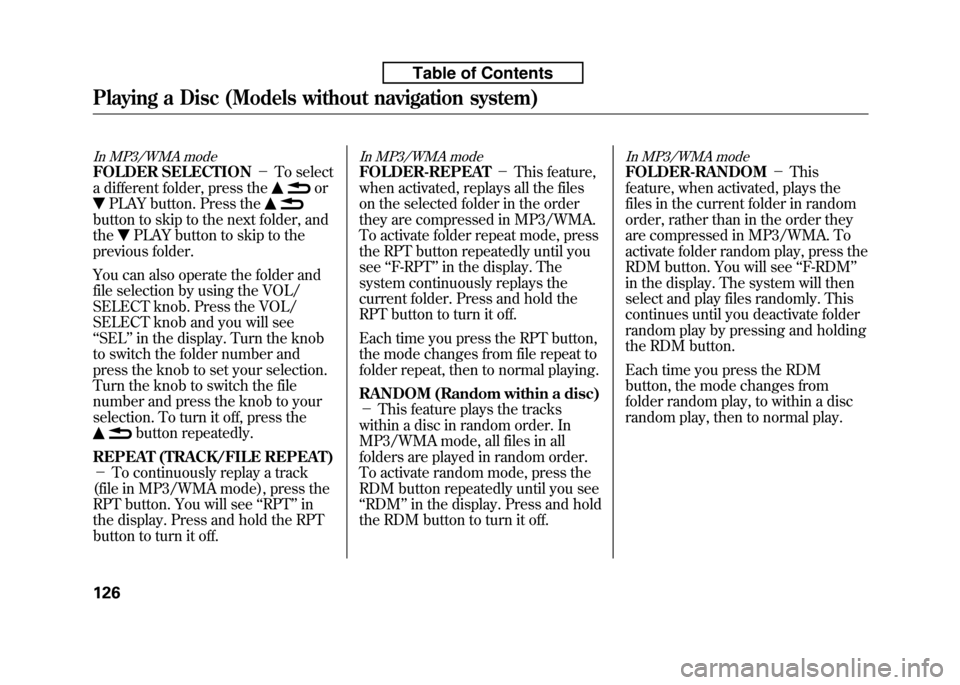
In MP3/WMA mode
FOLDER SELECTION-To select
a different folder, press the
or
PLAY button. Press the
button to skip to the next folder, and the
PLAY button to skip to the
previous folder.
You can also operate the folder and
file selection by using the VOL/
SELECT knob. Press the VOL/
SELECT knob and you will see‘‘ SEL ’’in the display. Turn the knob
to switch the folder number and
press the knob to set your selection.
Turn the knob to switch the file
number and press the knob to your
selection. To turn it off, press the
button repeatedly.
REPEAT (TRACK/FILE REPEAT) - To continuously replay a track
(file in MP3/WMA mode), press the
RPT button. You will see ‘‘RPT ’’in
the display. Press and hold the RPT
button to turn it off.
In MP3/WMA mode
FOLDER-REPEAT -This feature,
when activated, replays all the files
on the selected folder in the order
they are compressed in MP3/WMA.
To activate folder repeat mode, press
the RPT button repeatedly until yousee ‘‘F-RPT ’’in the display. The
system continuously replays the
current folder. Press and hold the
RPT button to turn it off.
Each time you press the RPT button,
the mode changes from file repeat to
folder repeat, then to normal playing.
RANDOM (Random within a disc) - This feature plays the tracks
within a disc in random order. In
MP3/WMA mode, all files in all
folders are played in random order.
To activate random mode, press the
RDM button repeatedly until you see‘‘ RDM ’’in the display. Press and hold
the RDM button to turn it off.
In MP3/WMA mode
FOLDER-RANDOM -This
feature, when activated, plays the
files in the current folder in random
order, rather than in the order they
are compressed in MP3/WMA. To
activate folder random play, press the
RDM button. You will see ‘‘F-RDM ’’
in the display. The system will then
select and play files randomly. This
continues until you deactivate folder
random play by pressing and holding
the RDM button.
Each time you press the RDM
button, the mode changes from
folder random play, to within a disc
random play, then to normal play.
Playing a Disc (Models without navigation system)
126
Table of Contents
Page 142 of 351
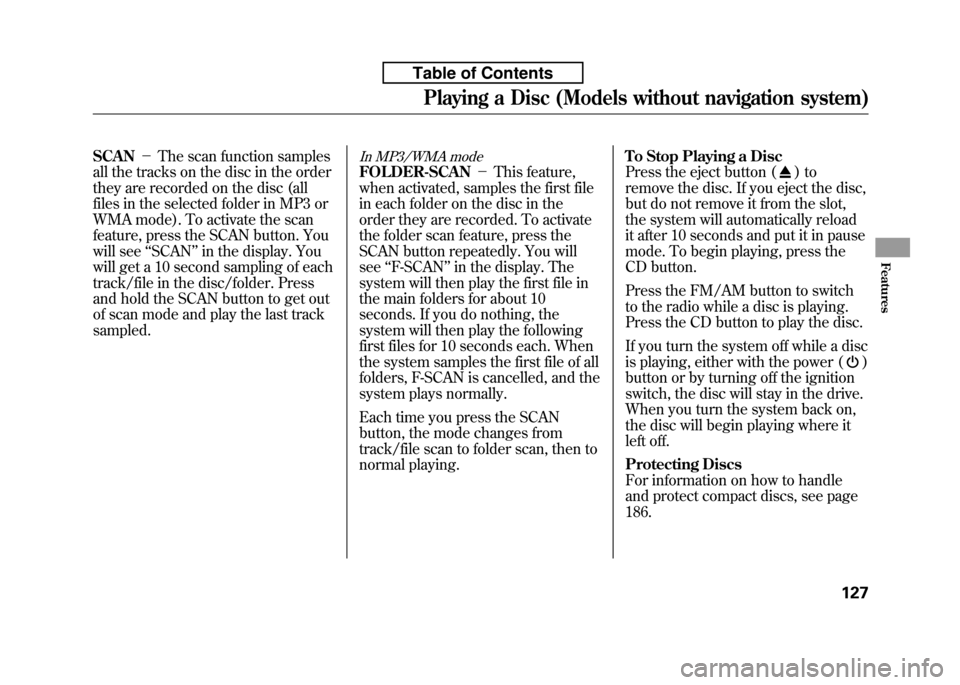
SCAN-The scan function samples
all the tracks on the disc in the order
they are recorded on the disc (all
files in the selected folder in MP3 or
WMA mode). To activate the scan
feature, press the SCAN button. You
will see ‘‘SCAN ’’in the display. You
will get a 10 second sampling of each
track/file in the disc/folder. Press
and hold the SCAN button to get out
of scan mode and play the last tracksampled.In MP3/WMA mode
FOLDER-SCAN -This feature,
when activated, samples the first file
in each folder on the disc in the
order they are recorded. To activate
the folder scan feature, press the
SCAN button repeatedly. You willsee ‘‘F-SCAN ’’in the display. The
system will then play the first file in
the main folders for about 10
seconds. If you do nothing, the
system will then play the following
first files for 10 seconds each. When
the system samples the first file of all
folders, F-SCAN is cancelled, and the
system plays normally.
Each time you press the SCAN
button, the mode changes from
track/file scan to folder scan, then to
normal playing. To Stop Playing a Disc
Press the eject button ()to
remove the disc. If you eject the disc,
but do not remove it from the slot,
the system will automatically reload
it after 10 seconds and put it in pause
mode. To begin playing, press the
CD button.
Press the FM/AM button to switch
to the radio while a disc is playing.
Press the CD button to play the disc.
If you turn the system off while a disc
is playing, either with the power (
)
button or by turning off the ignition
switch, the disc will stay in the drive.
When you turn the system back on,
the disc will begin playing where it
left off.
Protecting Discs
For information on how to handle
and protect compact discs, see page186.
Playing a Disc (Models without navigation system)
127
Features
Table of Contents
Page 143 of 351
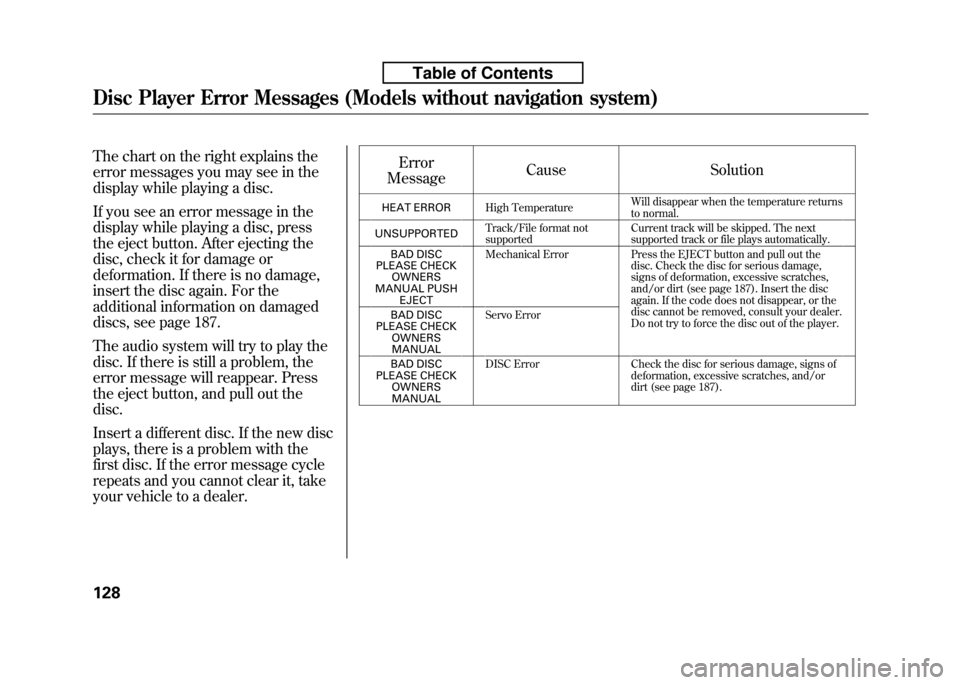
The chart on the right explains the
error messages you may see in the
display while playing a disc.
If you see an error message in the
display while playing a disc, press
the eject button. After ejecting the
disc, check it for damage or
deformation. If there is no damage,
insert the disc again. For the
additional information on damaged
discs, see page 187.
The audio system will try to play the
disc. If there is still a problem, the
error message will reappear. Press
the eject button, and pull out thedisc.
Insert a different disc. If the new disc
plays, there is a problem with the
first disc. If the error message cycle
repeats and you cannot clear it, take
your vehicle to a dealer.Error
Message Cause Solution
HEAT ERROR High Temperature Will disappear when the temperature returns
to normal.
UNSUPPORTED Track/File format not
supported Current track will be skipped. The next
supported track or file plays automatically.
BAD DISC
PLEASE CHECK OWNERS
MANUAL PUSH
EJECT Mechanical Error Press the EJECT button and pull out the
disc. Check the disc for serious damage,
signs of deformation, excessive scratches,
and/or dirt (see page 187). Insert the disc
again. If the code does not disappear, or the
disc cannot be removed, consult your dealer.
Do not try to force the disc out of the player.
BAD DISC
PLEASE CHECK OWNERS
MANUAL Servo Error
BAD DISC
PLEASE CHECK
OWNERS
MANUAL DISC Error Check the disc for serious damage, signs of
deformation, excessive scratches, and/or
dirt (see page 187).
Disc Player Error Messages (Models without navigation system)
128
Table of Contents
Page 144 of 351
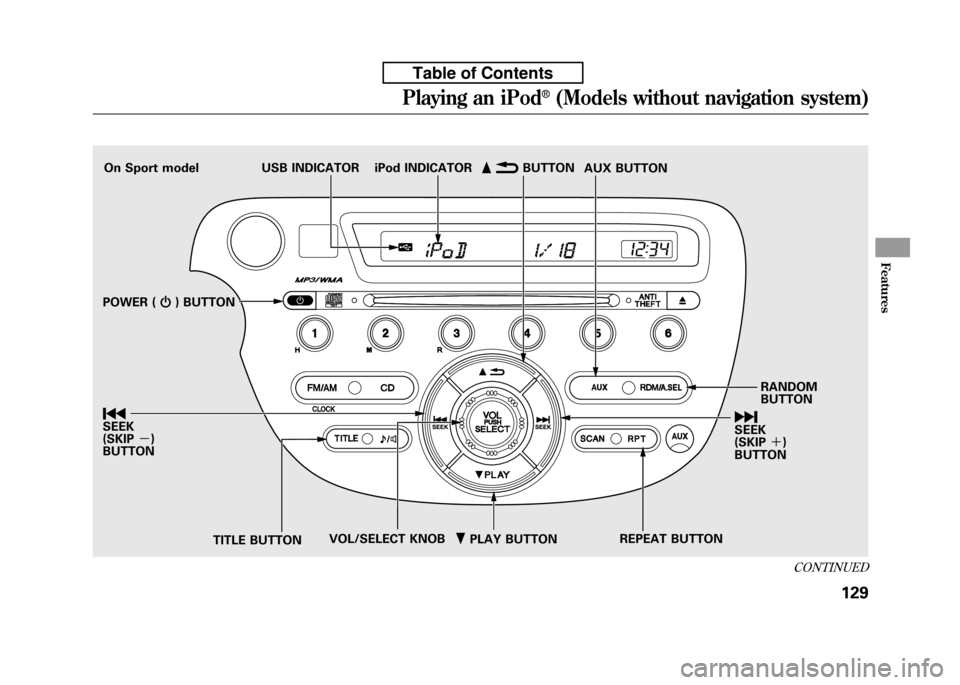
ꂺPLAY BUTTON
USB INDICATOR
RANDOM BUTTON
ꀽ
SEEK
(SKIP +)
BUTTON
TITLE BUTTON AUX BUTTON
ꂹꂾ
BUTTON
VOL/SELECT KNOB REPEAT BUTTON
ꀾ SEEK (SKIP
-)
BUTTON iPod INDICATOR
POWER ( ꂻ) BUTTON
On Sport model
CONTINUED
Playing an iPod®(Models without navigation system)
129
Features
Table of Contents
Page 145 of 351
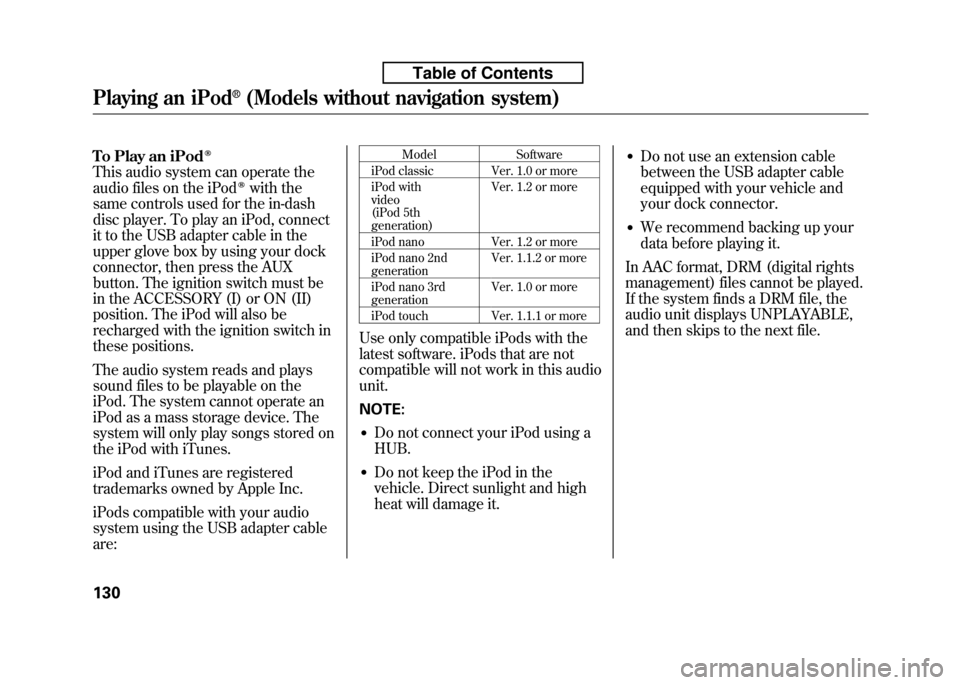
To Play an iPodꭂ
This audio system can operate the
audio files on the iPodꭂwith the
same controls used for the in-dash
disc player. To play an iPod, connect
it to the USB adapter cable in the
upper glove box by using your dock
connector, then press the AUX
button. The ignition switch must be
in the ACCESSORY (I) or ON (II)
position. The iPod will also be
recharged with the ignition switch in
these positions.
The audio system reads and plays
sound files to be playable on the
iPod. The system cannot operate an
iPod as a mass storage device. The
system will only play songs stored on
the iPod with iTunes.
iPod and iTunes are registered
trademarks owned by Apple Inc.
iPods compatible with your audio
system using the USB adapter cable are: Model Software
iPod classic Ver. 1.0 or more
iPod with video
(iPod 5th generation) Ver. 1.2 or more
iPod nano Ver. 1.2 or more
iPod nano 2nd generation Ver. 1.1.2 or more
iPod nano 3rdgeneration Ver. 1.0 or more
iPod touch Ver. 1.1.1 or more
Use only compatible iPods with the
latest software. iPods that are not
compatible will not work in this audiounit. NOTE: ● Do not connect your iPod using a HUB.
● Do not keep the iPod in the
vehicle. Direct sunlight and high
heat will damage it. ●
Do not use an extension cable
between the USB adapter cable
equipped with your vehicle and
your dock connector.
● We recommend backing up your
data before playing it.
In AAC format, DRM (digital rights
management) files cannot be played.
If the system finds a DRM file, the
audio unit displays UNPLAYABLE,
and then skips to the next file.
Playing an iPod®(Models without navigation system)
130
Table of Contents
Page 146 of 351
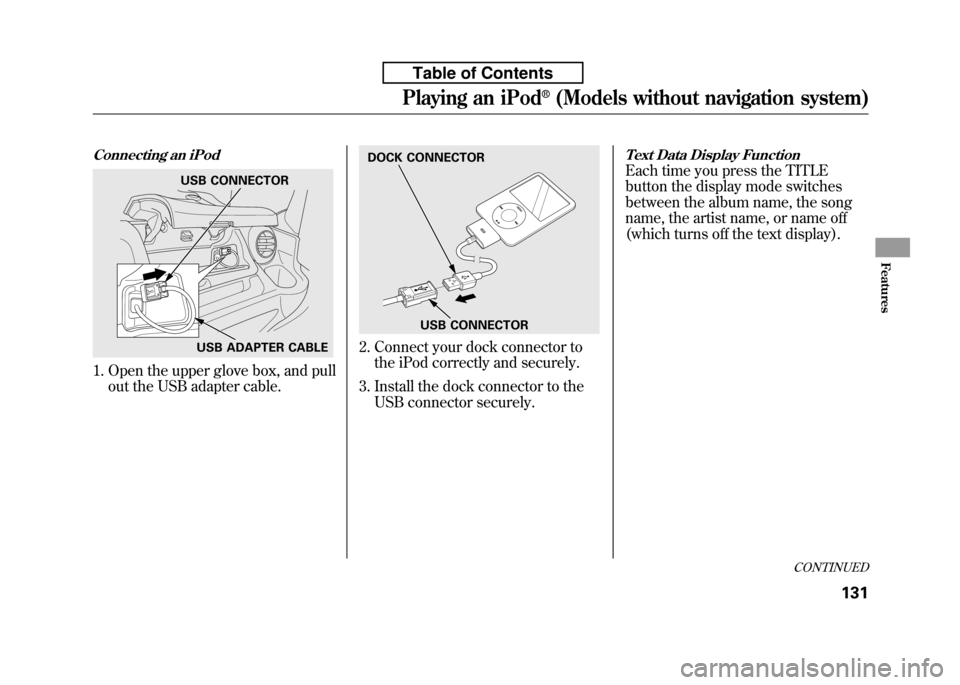
Connecting an iPod
1. Open the upper glove box, and pullout the USB adapter cable.
2. Connect your dock connector tothe iPod correctly and securely.
3. Install the dock connector to the USB connector securely.
Text Data Display Function
Each time you press the TITLE
button the display mode switches
between the album name, the song
name, the artist name, or name off
(which turns off the text display).USB CONNECTOR
USB ADAPTER CABLE
DOCK CONNECTOR
USB CONNECTOR
CONTINUED
Playing an iPod®(Models without navigation system)
131
Features
Table of Contents