2010 HONDA FIT display
[x] Cancel search: displayPage 136 of 151

136Navigation System
Glossary
Map Matching - The received GPS information allows the navigation
system to position the vehicle on the
map. Map matching has occurred if
the map screen is displaying the
current street name in the bottom-
shaded area.
Mic - Abbreviation for the microphone
used for receiving voice commands.
It is located near the map light in the
ceiling.
MP3 - A music file format that can be played from a CD-R or PC card.
MW - Maneuver Window. While en
route to a destination, this window
displays informatio n about the next
maneuver.
Navi - Abbreviation for the navigation
system.
North Pointer - The map symbol showing the map orientation. See
page 55. Off Route - This occurs when the user
leaves mapped roads. Off-road
tracking dots (“breadcrumbs”) are
displayed if the option is enabled in
the Setup screen. The user can use
them to return to a mapped road. The
bottom of the navigation screen will
say, “Not on a digitized road.”
Outlying Areas - These are rural areas
that typically have only their main
roads mapped. All other roads are
shown in light brown for reference
only, since they have not been
verified.
PC Card - An adaptor card (sometimes
called a PCMCIA card) that can
contain a compact flash, or SD media
clip with MP3 or WMA music files.
PIN - Personal Identification Number.
A 4-digit number created by the
customer to protect personal
information.
POI - Point of Interest. These are the
businesses, schools, etc. found under
the Places option on the Enter
destination by screen. See page 31.Polygon - Colored areas on the
map
screen denoting parks, schools, etc.
See Map Screen Legend “Map
Features” for a list of the assigned
colors. See page 50.
QWERTY - Keyboard layout
resembling the typewriter keys. The
keyboard layout can be changed to an
alphabetical layout in the Setup,
Basic Settings screen.
Reminder - Automatic “pop-up” Calendar message. See Calendar on
page 70.
Secure Digital (SD) Media - These can
be installed into a PCMCIA adaptor
to play MP3 or WMA music files.
Security Code - Code needed to
activate the navigation system or
audio unit. See Entering the Security
Code on page 96.
Touch Sensor - The touch sensor on the
front of the LCD consists of a touch
sensitive resistive membrane with an
infinite number of possible touch
locations. The sensing locations are
confined to a grid of 20 vertical and
10 horizontal touch locations.
2010 Fit
Page 138 of 151
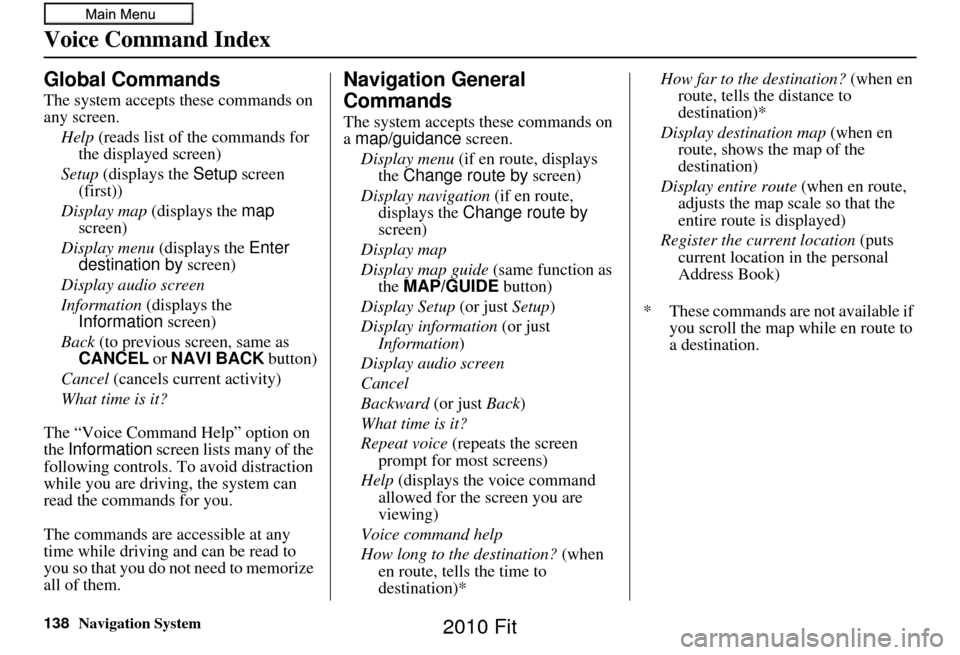
138Navigation System
Voice Command Index
Global Commands
The system accepts these commands on
any screen.Help (reads list of the commands for
the displayed screen)
Setup (displays the Setup screen
(first))
Display map (displays the map
screen)
Display menu (displays the Enter
destination by screen)
Display audio screen
Information (displays the
Information screen)
Back (to previous screen, same as
CANCEL or NAVI BACK button)
Cancel (cancels current activity)
What time is it?
The “Voice Command Help” option on
the Information screen lists many of the
following controls. To avoid distraction
while you are driving, the system can
read the commands for you.
The commands are accessible at any
time while driving and can be read to
you so that you do not need to memorize
all of them.
Navigation General
Commands
The system accepts these commands on
a map/guidance screen.
Display menu (if en route, displays
the Change route by screen)
Display navigation (if en route,
displays the Change route by
screen)
Display map
Display map guide (same function as
the MAP/GUIDE button)
Display Setup (or just Setup)
Display information (or just
Information )
Display audio screen
Cancel
Backward (or just Back)
What time is it?
Repeat voice (repeats the screen
prompt for most screens)
Help (displays the voice command allowed for the screen you are
viewing)
Voice command help
How long to the destination? (when
en route, tells the time to
destination)* How far to the destination?
(when en
route, tells th e distance to
destination)*
Display destination map (when en
route, shows the map of the
destination)
Display entire route (when en route,
adjusts the map scale so that the
entire route is displayed)
Register the current location (puts
current location in the personal
Address Book)
* These commands are not available if you scroll the map while en route to
a destination.
2010 Fit
Page 139 of 151
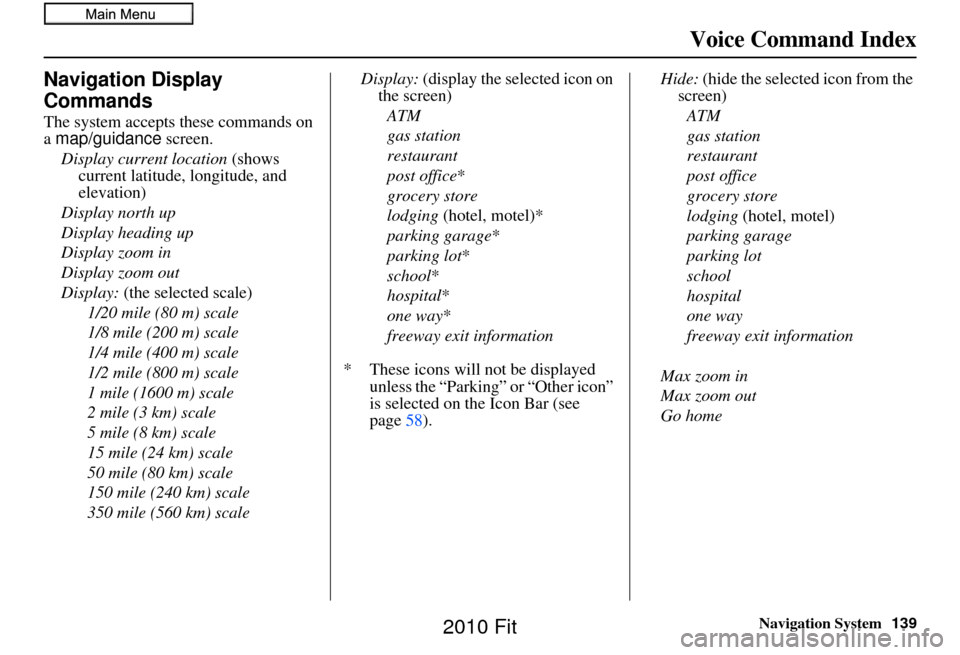
Navigation System139
Voice Command Index
Navigation Display
Commands
The system accepts these commands on
a map/guidance screen.
Display current location (shows
current latitude, longitude, and
elevation)
Display north up
Display heading up
Display zoom in
Display zoom out
Display: (the selected scale)
1/20 mile (80 m) scale
1/8 mile (200 m) scale
1/4 mile (400 m) scale
1/2 mile (800 m) scale
1 mile (1600 m) scale
2 mile (3 km) scale
5 mile (8 km) scale
15 mile (24 km) scale
50 mile (80 km) scale
150 mile (240 km) scale
350 mile (560 km) scale Display:
(display the selected icon on
the screen)
ATM
gas station
restaurant
post office*
grocery store
lodging (hotel, motel)*
parking garage *
parking lot *
school *
hospital *
one way *
freeway exit information
* These icons will not be displayed unless the “Parking” or “Other icon”
is selected on the Icon Bar (see
page 58). Hide:
(hide the selected icon from the
screen)
ATM
gas station
restaurant
post office
grocery store
lodging (hotel, motel)
parking garage
parking lot
school
hospital
one way
freeway exit information
Max zoom in
Max zoom out
Go home
2010 Fit
Page 143 of 151
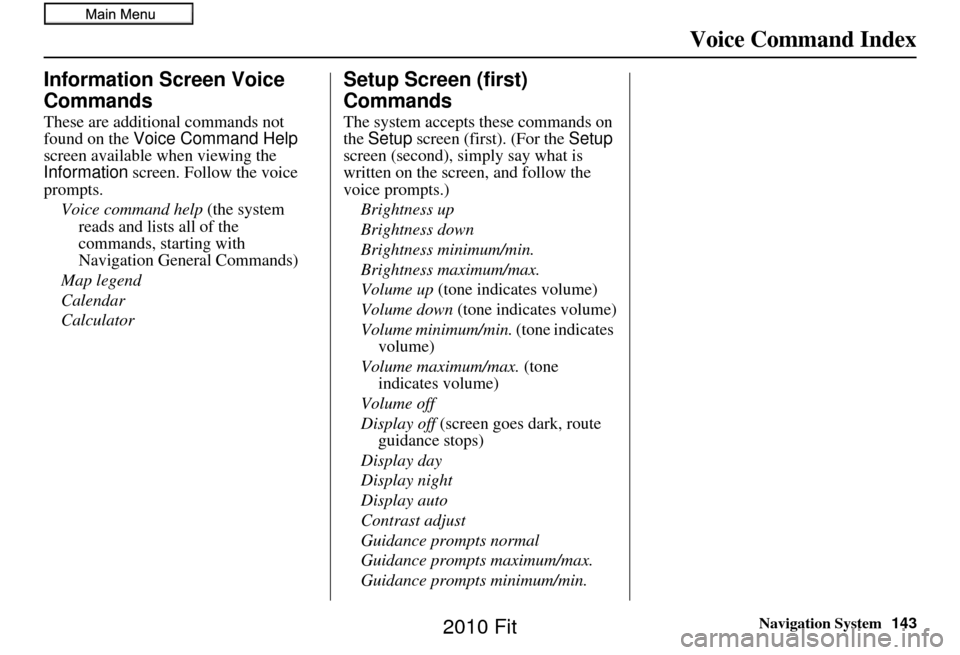
Navigation System143
Voice Command Index
Information Screen Voice
Commands
These are additional commands not
found on the Voice Command Help
screen available when viewing the
Information screen. Follow the voice
prompts.
Voice command help (the system reads and lists all of the
commands, starting with
Navigation General Commands)
Map legend
Calendar
Calculator
Setup Screen (first)
Commands
The system accepts these commands on
the Setup screen (first). (For the Setup
screen (second), simply say what is
written on the screen, and follow the
voice prompts.)
Brightness up
Brightness down
Brightness minimum/min.
Brightness maximum/max.
Volume up (tone indicates volume)
Volume down (tone indicates volume)
Volume minimum/min. (tone indicates
volume)
Volume maximum/max. (tone indicates volume)
Volume off
Display off (screen goes dark, route
guidance stops)
Display day
Display night
Display auto
Contrast adjust
Guidance prompts normal
Guidance prompts maximum/max.
Guidance prompts minimum/min.
2010 Fit
Page 146 of 151

146Navigation System
Index
A
Accessing the Address Book List
..... 77
ADD TO Today’s
Destinations
........................... 41, 45
Adding Destinations to the List........41
Address.............................. 21, 22, 78
Address Book..................... 21, 42, 76
Address Book PIN.......................... 80
Advanced....................................... 33
Alaska (Operation)........................121
Auto Daylight Saving Time.............93
Auto Service................................... 33
Auto Time Zone by GPS.................94
AUX Voice Commands.................142
Avoid Streets.................................. 65
B
Back to Current Route
..................... 66
Banking.......................................... 33
Basic Settings.................................92
Breadcrumbs.......................18, 60, 90
Brightness...................................... 73
By Address.....................................22
By Address Book............................42
By Go Home................................... 43
By Intersection................................26
By Map Input................................. 36
By Places....................................... 31
By Previous Destinations................40
By Today’s Destinations................. 41
C
Calculator
...................................... 72
Calendar..................................17, 70
CANCEL button............................11
Cancel Current Route.....................66
Category...................... 31, 32, 43, 79
CD Voice Commands...................142
Change Method.............................. 46
Change State............................22, 27
Changing the DVD.......................104
Changing the Route........................ 63
Changing the Routing Method........46
Changing Your Destination............. 66
City................................... 22, 27, 38
City Vicinity............................32, 35
Clock Adjustment..........................93
Clock Screen........................... 17, 75
Clock Settings..........................17, 75
Clock Type.............................. 17, 75
CLOSE button.......................10, 104
Color............................................. 95
Community....................................33
Continental USA............................39
Contrast......................................... 75
Convert (Unit)................................72
Correct Vehicle Position.................91
Coverage Areas............................ 107
Current Location......................19, 61
Current Position....................... 36, 78
Current Street................................... 6
Customer Assistance....................102
D
Database Limitations
.................... 100
Daylight Saving Time (DST)
Selection
..................................... 94
Delete Previous Destination............81
Destination........................ 21, 45, 66
Destination Icon............................. 55
Destination Map.............................48
Detailed Coverage Areas......107, 112
Detour........................................... 65
Direct Route..................................46
Direction List.................................52
Display.......................................... 74
Driving to Your Destination............45
E
Easy Route
.................................... 46
Edit Avoid Area.............................87
Edit Waypoint Search Area.............89
2010 Fit
Page 147 of 151

Navigation System147
Index
Edit/Delete Address........................79
Editing Today’s De stinations List....41
Emergency..................................... 33
Entering a Destination.....................21
Entering Address............................. 77
Entering Security Code....................96
Entering the Street Number..............26
Entering Your Schedule................... 71
Error Message............................... 133
F
Find Place Commands
................... 140
Frequently Asked Questions..........123
G
Getting Started
................................ 10
Global Commands........................138
Glossary....................................... 135
Go Home..................................21, 43
Go Home PIN.................................81
Going Off the Route........................60
GPS Initialization............................ 97
Guidance Mode.........................53, 90
Guidance Prompts........................... 75
Guidance Screen............................. 51
H
Hawaii (Operation)
....................... 121
Home Address............................... 80
Honda Automobile Customer
Service
..................................... 102
Hotel/Motel (Lodging)...................33
I
Icon Bar
........................................ 58
INFO button............................11, 69
Information.................................... 69
Information Screen Voice
Commands
................................ 143
Intersection..............................21, 26
J
Joystick
......................................... 11
K
Keyboard Layout
........................... 92
L
Landmark Icons
............................. 56
Leisure.......................................... 33
Lodging (Hotel/Motel)...................33
M
Map Color
..................................... 95
Map Coverage..............................107
Map Input................................ 21, 36
Map Legend.......................18, 50, 70
Map Matching................................ 97
Map Orientation.............................55
Map Scale...................................... 54
Map Screen..............................18, 50
MAP/GUIDE button.................11, 51
Maximize Freeways....................... 46
MENU button.......................... 11, 21
Menu Color................................... 95
Message........................................ 71
Microphone...................................12
Minimize Freeways........................46
Minimize Toll Roads......................46
N
Name
................................ 31, 35, 77
NAVI BACK button.......................12
NAVI TALK button.......................12
Navigation Display Commands.....139
Navigation General Commands.....138
2010 Fit