Page 94 of 342
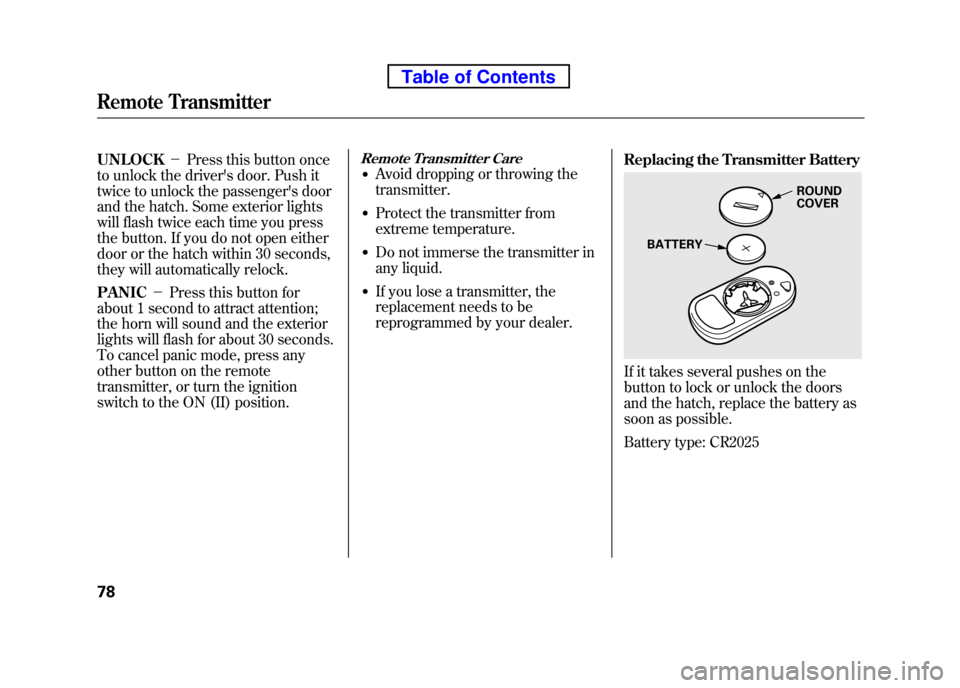
UNLOCK-Press this button once
to unlock the driver's door. Push it
twice to unlock the passenger's door
and the hatch. Some exterior lights
will flash twice each time you press
the button. If you do not open either
door or the hatch within 30 seconds,
they will automatically relock. PANIC -Press this button for
about 1 second to attract attention;
the horn will sound and the exterior
lights will flash for about 30 seconds.
To cancel panic mode, press any
other button on the remote
transmitter, or turn the ignition
switch to the ON (II) position.Remote Transmitter Care● Avoid dropping or throwing thetransmitter.
● Protect the transmitter from
extreme temperature.
● Do not immerse the transmitter in
any liquid.
● If you lose a transmitter, the
replacement needs to be
reprogrammed by your dealer. Replacing the Transmitter Battery
If it takes several pushes on the
button to lock or unlock the doors
and the hatch, replace the battery as
soon as possible.
Battery type: CR2025
ROUND COVER
BATTERY
Remote Transmitter
78
Table of Contents
Page 111 of 342
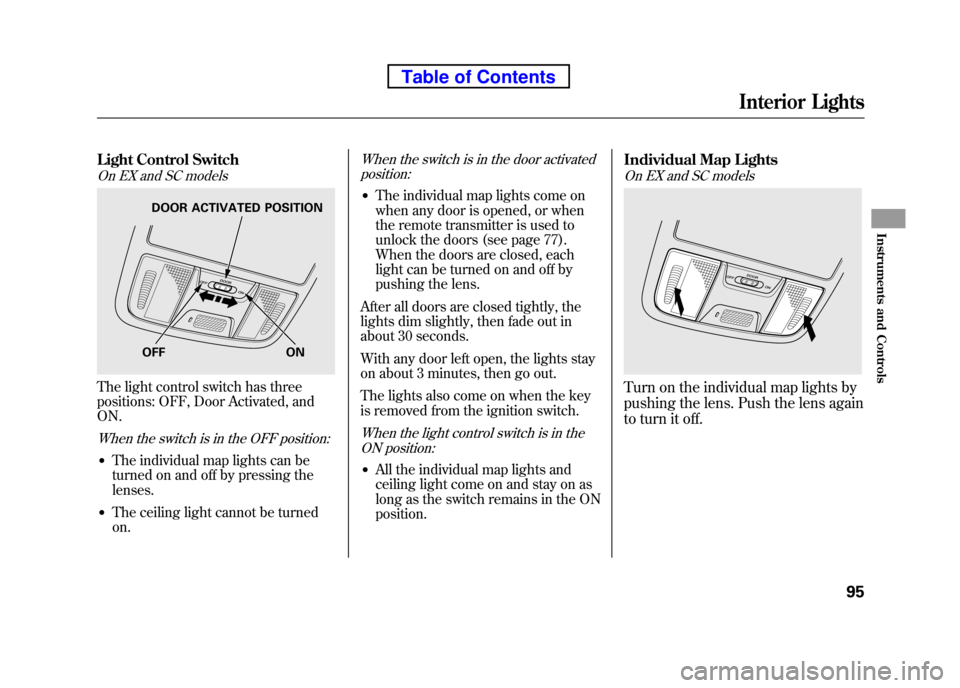
Light Control Switch
On EX and SC models
The light control switch has three
positions: OFF, Door Activated, andON.
When the switch is in the OFF position:
●The individual map lights can be
turned on and off by pressing thelenses.
● The ceiling light cannot be turnedon.
When the switch is in the door activated
position:
● The individual map lights come on
when any door is opened, or when
the remote transmitter is used to
unlock the doors (see page 77).
When the doors are closed, each
light can be turned on and off by
pushing the lens.
After all doors are closed tightly, the
lights dim slightly, then fade out in
about 30 seconds.
With any door left open, the lights stay
on about 3 minutes, then go out.
The lights also come on when the key
is removed from the ignition switch.
When the light control switch is in the ON position:
● All the individual map lights and
ceiling light come on and stay on as
long as the switch remains in the ONposition. Individual Map Lights
On EX and SC models
Turn on the individual map lights by
pushing the lens. Push the lens again
to turn it off.
OFF ON
DOOR ACTIVATED POSITION
Interior Lights
95
Instruments and Controls
Table of Contents
Page 115 of 342
To reinstall the cooler box, set the
cooler box into the floor base, then
slide the cooler box forward.
Rotate the handle down to the locked position.
Make sure the cooler box is securely
locked in place. A cooler box that is
not locked in place could become a
projectile and cause injury in a
sudden stop or crash.
If you take the cooler box out, put it
in a safe place outside the vehicle.NOTE:
The cooler box must be
locked to floor base while driving. Beverage Holders
Be careful when you are using the
beverage holders. A spilled liquid
that is very hot can scald you or your
passengers. Spilled liquids can also
damage the upholstery, and electrical
components in the interior.
The front beverage holder is
removable. To remove it, push the
tab and pull it up.
SC model is shown.
Interior Convenience Items
99
Instruments and Controls
Table of Contents
Page 120 of 342
FAN CONTROL DIAL TEMPERATURECONTROL DIALMODE CONTROL DIAL
DEFROST POSITION
REAR WINDOW DEFOGGER BUTTON
MAX A/C POSITION
A/C (AIR CONDITIONING)BUTTON
RECIRCULATION BUTTON
Vents, Heating, and A/C
104
Table of Contents
Page 127 of 342
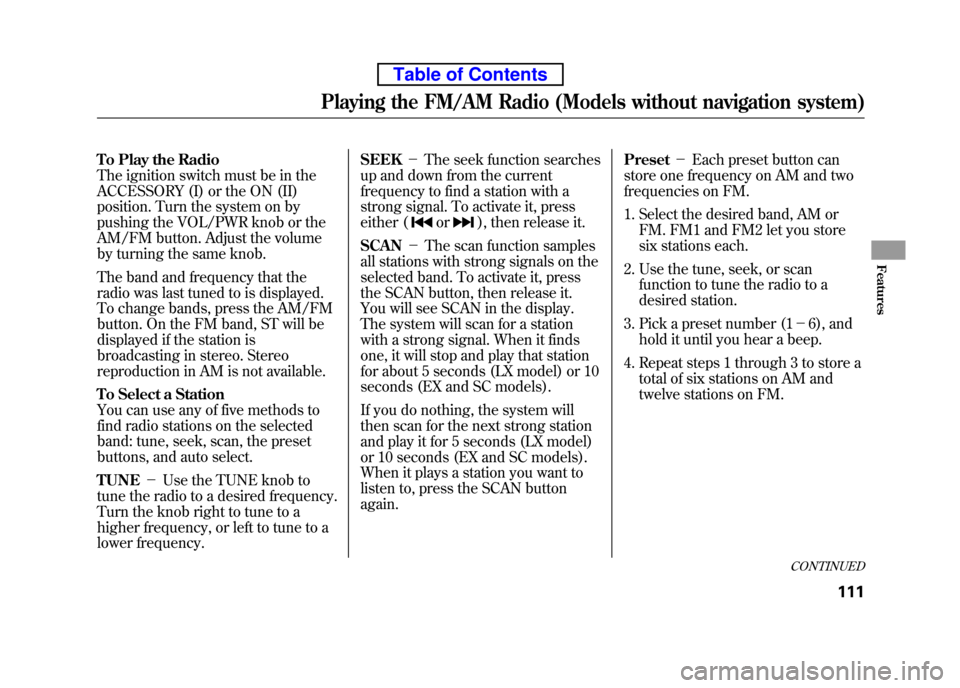
To Play the Radio
The ignition switch must be in the
ACCESSORY (I) or the ON (II)
position. Turn the system on by
pushing the VOL/PWR knob or the
AM/FM button. Adjust the volume
by turning the same knob.
The band and frequency that the
radio was last tuned to is displayed.
To change bands, press the AM/FM
button. On the FM band, ST will be
displayed if the station is
broadcasting in stereo. Stereo
reproduction in AM is not available.
To Select a Station
You can use any of five methods to
find radio stations on the selected
band: tune, seek, scan, the preset
buttons, and auto select. TUNE-Use the TUNE knob to
tune the radio to a desired frequency.
Turn the knob right to tune to a
higher frequency, or left to tune to a
lower frequency. SEEK
-The seek function searches
up and down from the current
frequency to find a station with a
strong signal. To activate it, press
either (
or), then release it.
SCAN -The scan function samples
all stations with strong signals on the
selected band. To activate it, press
the SCAN button, then release it.
You will see SCAN in the display.
The system will scan for a station
with a strong signal. When it finds
one, it will stop and play that station
for about 5 seconds (LX model) or 10
seconds (EX and SC models).
If you do nothing, the system will
then scan for the next strong station
and play it for 5 seconds (LX model)
or 10 seconds (EX and SC models).
When it plays a station you want to
listen to, press the SCAN button again. Preset
-Each preset button can
store one frequency on AM and two
frequencies on FM.
1. Select the desired band, AM or
FM. FM1 and FM2 let you store
six stations each.
2. Use the tune, seek, or scan function to tune the radio to a
desired station.
3. Pick a preset number (1 -6), and
hold it until you hear a beep.
4. Repeat steps 1 through 3 to store a total of six stations on AM and
twelve stations on FM.
CONTINUED
Playing the FM/AM Radio (Models without navigation system)
111
Features
Table of Contents
Page 128 of 342
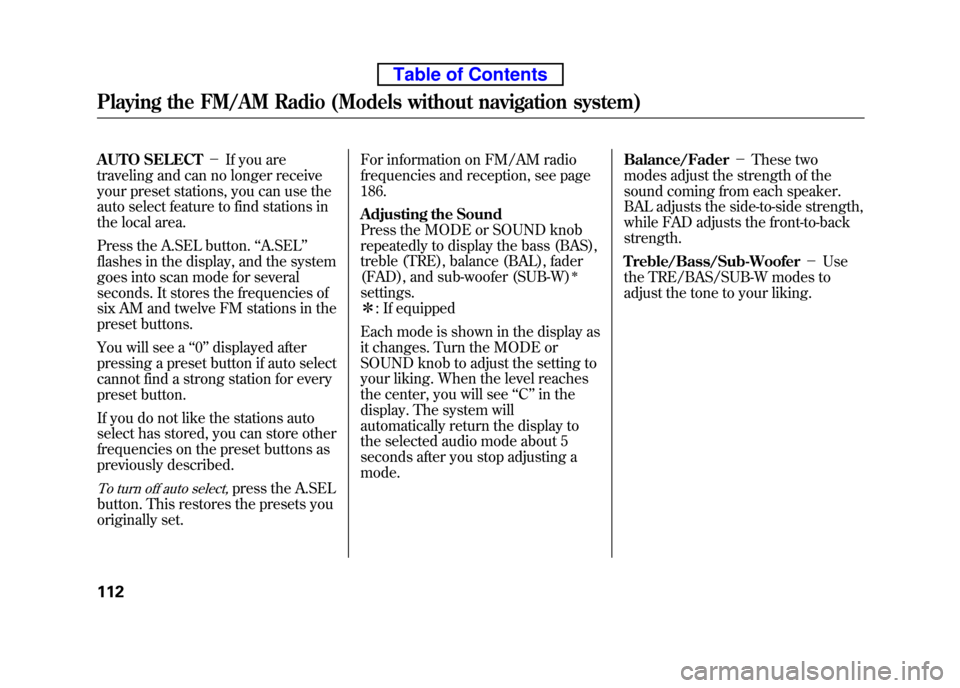
AUTO SELECT-If you are
traveling and can no longer receive
your preset stations, you can use the
auto select feature to find stations in
the local area.
Press the A.SEL button. ‘‘A.SEL ’’
flashes in the display, and the system
goes into scan mode for several
seconds. It stores the frequencies of
six AM and twelve FM stations in the
preset buttons.
You will see a ‘‘0 ’’ displayed after
pressing a preset button if auto select
cannot find a strong station for every
preset button.
If you do not like the stations auto
select has stored, you can store other
frequencies on the preset buttons as
previously described.
To turn off auto select,press the A.SEL
button. This restores the presets you
originally set. For information on FM/AM radio
frequencies and reception, see page186.
Adjusting the Sound
Press the MODE or SOUND knob
repeatedly to display the bass (BAS),
treble (TRE), balance (BAL), fader
(FAD), and sub-woofer (SUB-W)
ꭧ
settings.ꭧ
: If equipped
Each mode is shown in the display as
it changes. Turn the MODE or
SOUND knob to adjust the setting to
your liking. When the level reaches
the center, you will see ‘‘C ’’in the
display. The system will
automatically return the display to
the selected audio mode about 5
seconds after you stop adjusting amode. Balance/Fader
-These two
modes adjust the strength of the
sound coming from each speaker.
BAL adjusts the side-to-side strength,
while FAD adjusts the front-to-back strength.
Treble/Bass/Sub-Woofer -Use
the TRE/BAS/SUB-W modes to
adjust the tone to your liking.
Playing the FM/AM Radio (Models without navigation system)
112
Table of Contents
Page 131 of 342
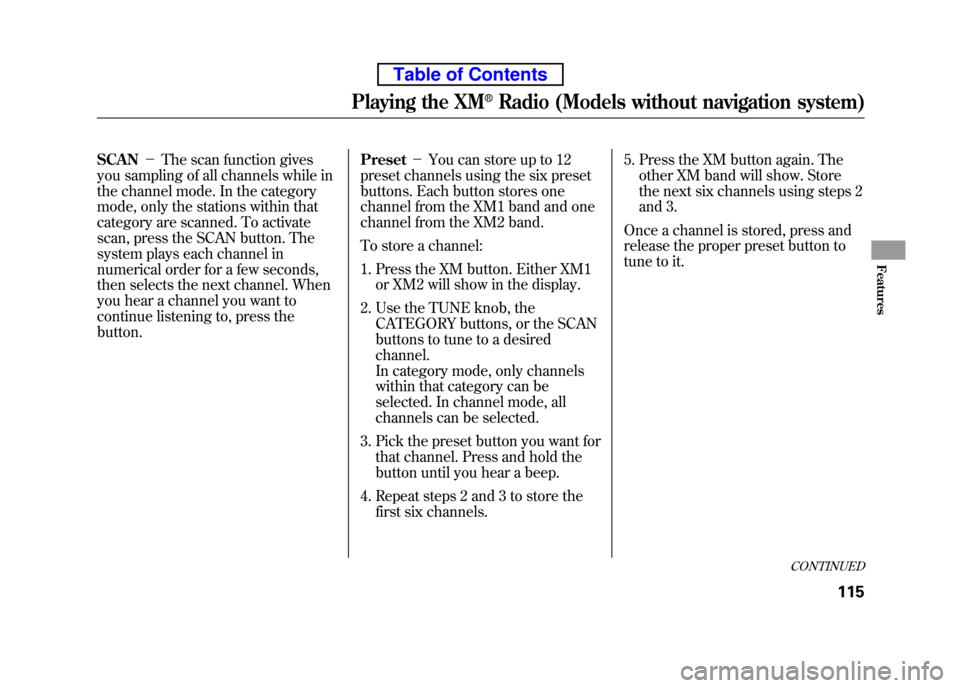
SCAN-The scan function gives
you sampling of all channels while in
the channel mode. In the category
mode, only the stations within that
category are scanned. To activate
scan, press the SCAN button. The
system plays each channel in
numerical order for a few seconds,
then selects the next channel. When
you hear a channel you want to
continue listening to, press thebutton. Preset
-You can store up to 12
preset channels using the six preset
buttons. Each button stores one
channel from the XM1 band and one
channel from the XM2 band.
To store a channel:
1. Press the XM button. Either XM1 or XM2 will show in the display.
2. Use the TUNE knob, the CATEGORY buttons, or the SCAN
buttons to tune to a desired channel.
In category mode, only channels
within that category can be
selected. In channel mode, all
channels can be selected.
3. Pick the preset button you want for that channel. Press and hold the
button until you hear a beep.
4. Repeat steps 2 and 3 to store the first six channels. 5. Press the XM button again. The
other XM band will show. Store
the next six channels using steps 2
and 3.
Once a channel is stored, press and
release the proper preset button to
tune to it.
CONTINUED
Playing the XM®Radio (Models without navigation system)
115
Features
Table of Contents
Page 138 of 342
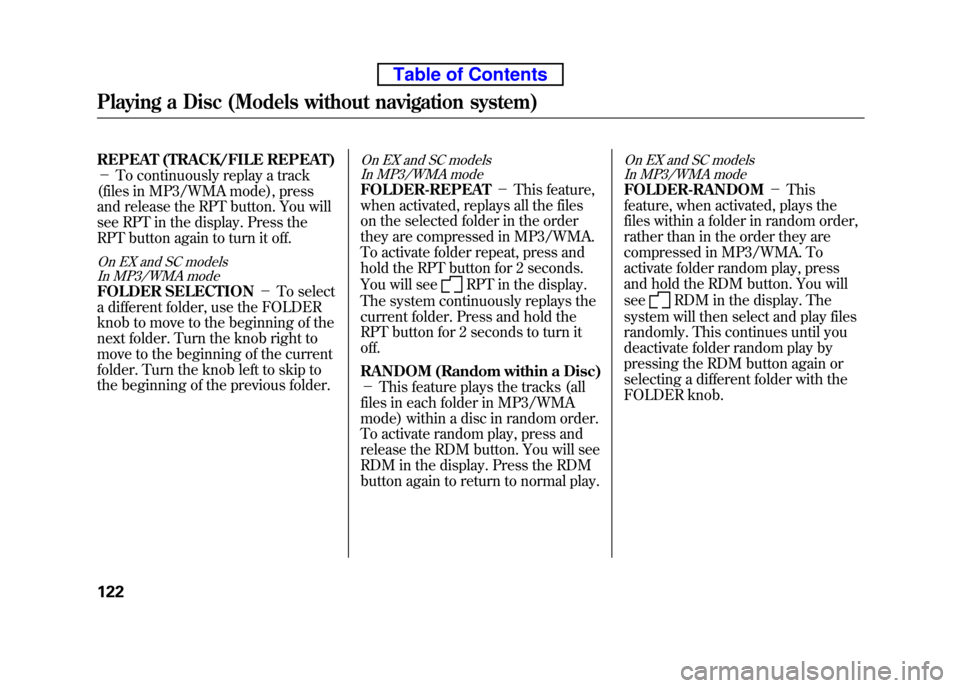
REPEAT (TRACK/FILE REPEAT) -To continuously replay a track
(files in MP3/WMA mode), press
and release the RPT button. You will
see RPT in the display. Press the
RPT button again to turn it off.
On EX and SC models In MP3/WMA mode
FOLDER SELECTION -To select
a different folder, use the FOLDER
knob to move to the beginning of the
next folder. Turn the knob right to
move to the beginning of the current
folder. Turn the knob left to skip to
the beginning of the previous folder.
On EX and SC models In MP3/WMA mode
FOLDER-REPEAT -This feature,
when activated, replays all the files
on the selected folder in the order
they are compressed in MP3/WMA.
To activate folder repeat, press and
hold the RPT button for 2 seconds.
You will see
RPT in the display.
The system continuously replays the
current folder. Press and hold the
RPT button for 2 seconds to turn it off.
RANDOM (Random within a Disc) - This feature plays the tracks (all
files in each folder in MP3/WMA
mode) within a disc in random order.
To activate random play, press and
release the RDM button. You will see
RDM in the display. Press the RDM
button again to return to normal play.
On EX and SC models In MP3/WMA mode
FOLDER-RANDOM -This
feature, when activated, plays the
files within a folder in random order,
rather than in the order they are
compressed in MP3/WMA. To
activate folder random play, press
and hold the RDM button. You will see
RDM in the display. The
system will then select and play files
randomly. This continues until you
deactivate folder random play by
pressing the RDM button again or
selecting a different folder with the
FOLDER knob.
Playing a Disc (Models without navigation system)
122
Table of Contents