2010 HONDA ELEMENT AUX
[x] Cancel search: AUXPage 1 of 342

A
Accessories andModifications .......................... 205
ACCESSORY (Ignition Key Position) ................................... 79
Accessory Power Sockets ..........100
Additives, Engine Oil .................252
Adjusting the Steering Wheel ......74
Advanced Airbags ........................27
Airbag (SRS) ............................ 9, 22
Air Conditioning System ............104
Air Pressure, Tires ..............271, 272
Alcohol in Gasoline ....................198
Antifreeze ................................... 254
Anti-lock Brakes (ABS)
Indicator Light ..................59, 225
Operation ................................ 225
Anti-theft, Audio System .............188
Anti-theft Steering Column Lock ......................................... 79
Audio System ............................. 109
Automatic Seat Belt Tensioners ...20
Automatic Speed Control ...........193Automatic Transmission
............
219
Capacity, Fluid ........................309
Checking Fluid Level ..............256
Shifting ................................... 219
Shift Lever Position Indicators ............................ 219
Shift Lever Positions ...............219
Shift Lock Release ...................221
Automatic Transmission Fluid ...256
Auxiliary Input Jack ...................192
B
Battery Charging System Indicator ........................ 58, 295
Jump Starting .......................... 291
Maintenance ........................... 277
Specifications .......................... 310
Before Driving ........................... 197
Belts, Seat ................................ 8, 18
Beverage Holders ........................99
Booster Seats ............................... 50
Brakes Anti-lock Brakes (ABS) ...........225 Break-in, New Linings
.............198
Bulb Replacement ...................266
Fluid ....................................... 258
Parking .................................... 94
System Design ........................224
System Indicator ...............58, 297
Wear Indicators .......................225
Braking System .......................... 224
Break-in, New Vehicle ................198
Brightness Control, Instruments .............................. 72
CONTINUED
Index
I
INDEX
Page 119 of 342

The heating and air conditioning
system in your vehicle provides a
comfortable driving environment in all
weather conditions.
The standard audio system has many
features. This section describes those
features and how to use them. (If you
have an optional audio system, refer to
the operating instructions that came
with it.)
On EX and SC models
Your vehicle has an anti-theft audio
system that requires a code number to
enable it.
Vents, Heating, and A/C..............
104
Air Flow Controls .....................105
Ventilation ............................... 106
Using the Heater .....................106
Using the A/C ......................... 106
Dehumidify the Interior ...........
107 To Defog and Defrost
..............107
To Remove Exterior Frost or Ice From the Windows ..............108
To Turn Everything Off ............108
Audio System .............................. 109
Playing the FM/AM Radio (Models without navigation
system) ................................ 110
Playing the XM
®Radio (Models
without navigation system) ......113
Playing a Disc (Models without navigation system) ...................119
Disc Player Error Messages
(Models without navigationsystem) ................................ 125
Disc Changer Error Messages
(Models without navigationsystem) ................................ 126
Playing the FM/AM Radio
(Models with navigationsystem) ................................ 127
Playing the XM
®Radio (Models
with navigation system) ...........
132
Playing a Disc (Models with navigation system) ...................140Disc Player Error Messages
(Models with navigationsystem) ................................ 148
Playing a PC Card (Models with
navigation system) ...................149
PC Card Error Messages (Models with navigation system) ...........161
Playing an iPod
®(Models with
navigation system) ...................162
iPod
®Error Messages (Models
with navigation system) ...........
172
Playing a USB Flash Memory Device (Models with navigation
system) ................................ 173
USB Flash Memory Device Error
Messages (Models with
navigation system) ...............182
Protecting Your Discs ..................183
FM/AM Radio Reception .............186
Radio Theft Protection .................188
Setting the Clock .........................189
Remote Audio Controls ................191
Auxiliary Input Jack .....................
192
Cruise Control ............................. 193
Rearview Camera and Monitor .....196
Features
103
Features
Page 135 of 342

RDM (RANDOM) BUTTONDISC INDICATOR
FOLDER KNOB
SEEK/SKIPBUTTONS
RPT (REPEAT)BUTTON
RANDOM BUTTON
SEEK/SKIP BAR
VOL/PWR
KNOB
RANDOM INDICATORREPEAT INDICATOR
EJECT BUTTON
CD/TAPE BUTTON
CD SLOT CD SLOT
EJECT BUTTON
FOLDER INDICATOR
EX and SC models
LX model
RANDOM INDICATOR
DISPLAY BUTTON
RPT (REPEAT)BUTTON
SCAN BUTTONCD/AUX BUTTON
VOL/PWR KNOB
CONTINUED
Playing a Disc (Models without navigation system)
119
Features
Table of Contents
Page 136 of 342

To Play a Disc
To load or play discs, the ignition
switch must be in the ACCESSORY
(I) or ON (II) position.
Do not use discs with adhesive labels.
The label can curl up and cause the
disc to jam in the unit.
You operate the disc player with the
same controls used for the radio. To
select the disc player, press the CD/
TAPE or the CD/AUX button. You
will see‘‘CD ’’in the display. The
number of the track playing is shown
in the display. The system will
continuously play a disc until you
change modes.
Video CDs and DVDs do not work in
this unit.
On EX and SC models
The disc player can also play CD-Rs
and CD-RWs compressed in MP3 or
WMA formats.
When playing a disc in MP3, you will see ‘‘MP3 ’’in the display. The folder
and track numbers are displayed.
Each disc can hold up to 400 playable
files within 8 folder layers. A disc can
support a maximum number of 100
folders, and each folder can hold 255
playable files.
The specifications for compatible
MP3 file are:
– Sampling frequency:
32/44.1/48 kHz (MPEG1)
16/22.05/24 kHz (MPEG2)
– Bitrate:
8/16/24/32/40/48/56/64/80/96/
112/128/160/192/224/256/320kbps
– Compatible with variable bitrate
and multi-session When playing a disc in WMA, you
will see
‘‘WMA ’’in the display. The
folder and track numbers are
displayed. Each disc can hold up to
200 files within 16 subdirectories, 8
folder layers. A disc can support a
maximum number of 100 folders, and
each folder can hold 255 playablefiles.
The specifications for compatible
WMA file are:
– Sampling frequency:
32/44.1/48 kHz
– Bitrate:
48/64/80/96/128/160/192 kbps
– Compatible with variable bitrate
and multi-session
NOTE: If a file on an MP3 or WMA
disc is protected by digital rights
management (DRM), the audio unit
displays FORMAT, and then skips to
the next file.
Playing a Disc (Models without navigation system)
120
Table of Contents
Page 137 of 342

Insert the disc about halfway into the
disc slot. The drive will pull the disc
in the rest of the way and begin to
play it. When the system reaches the
end of the disc, it will return to the
beginning and play the disc again.
To play the radio when a disc is
playing, press the AM/FM button.
Press the CD/TAPE or CD/AUX
button again to switch back to the
CD player.If you turn the system off while a disc
is playing, either with the VOL/PWR
knob or by turning off the ignition
switch, the disc will stay in the drive.
When you turn the system back on,
the disc will begin playing where it
left off.
On EX and SC models
If you press the DISP/MODE button
while playing a disc, additional
information (track, album, artist, etc.)
may be displayed.
To Change or Select Tracks/Files
On EX and SC models
Use the SEEK/SKIP button while a
disc is playing to select passages and
change tracks (files in MP3/WMAmode).
In MP3/WMA mode, use the
FOLDER knob to select folders in
the disc, and use the SEEK/SKIP
button to change files. SEEK/SKIP
-Each time you press
and release the
, the player skips
forward to the beginning of the next
track (files in MP3/WMA mode).
Press and release the
to skip
backward to the beginning of the
current track. Press it again to skip to
the beginning of the previous track.
To move rapidly within a track, press
and hold
or.
On LX models
You will see CUE or REW in the
display while moving within a track.
CONTINUED
Playing a Disc (Models without navigation system)
121
Features
Table of Contents
Page 139 of 342

On EX and SC models
SCAN-The scan function samples
all tracks/files on the disc in the
order they are recorded. To activate
scan, press and hold the SCAN
button until you hear a beep. You will
see SCAN in the display. You will get
a 10 second sampling of each track/
file on the disc. Press the SCAN
button again to exit scan and play the
last track/file sampled.
Pressing either side of the SEEK/
SKIP button also turns off scan.
On EX and SC models In MP3/WMA mode
FOLDER SCAN -This feature,
when activated, samples all files on
the selected folder in order. To
activate folder scan, press and hold
the SCAN button until you hear a
beep. You will see
SCAN in the
display. The system will then play
the first file for about 10 seconds. If
you do nothing, the system will then
play the first file in each folder for 10
seconds. When it plays a file you
want to continue listening to, press
the SCAN button again.
Pressing either side of the SEEK/
SKIP button or selecting a different
folder with the FOLDER knob also
turns off folder scan. To Stop Playing a Disc
Press the eject button (
)to
remove the disc. If you eject the disc,
but do not remove it from the slot,
the system will automatically reload
the disc after 10 seconds (EX and SC
models) or 15 seconds (LX model)
and put it in pause mode. To begin
playing, press the CD/TAPE or CD/
AUX button.
Press the AM/FM button to switch
to the radio while a disc is playing.
To play the disc, press the CD/TAPE
or CD/AUX button.
If you turn the system off while a disc
is playing, either with the VOL/PWR
knob or by turning off the ignition
switch, the disc will stay in the drive.
When you turn the system back on,
the disc will begin playing where it
left off.
CONTINUED
Playing a Disc (Models without navigation system)
123
Features
Table of Contents
Page 163 of 342
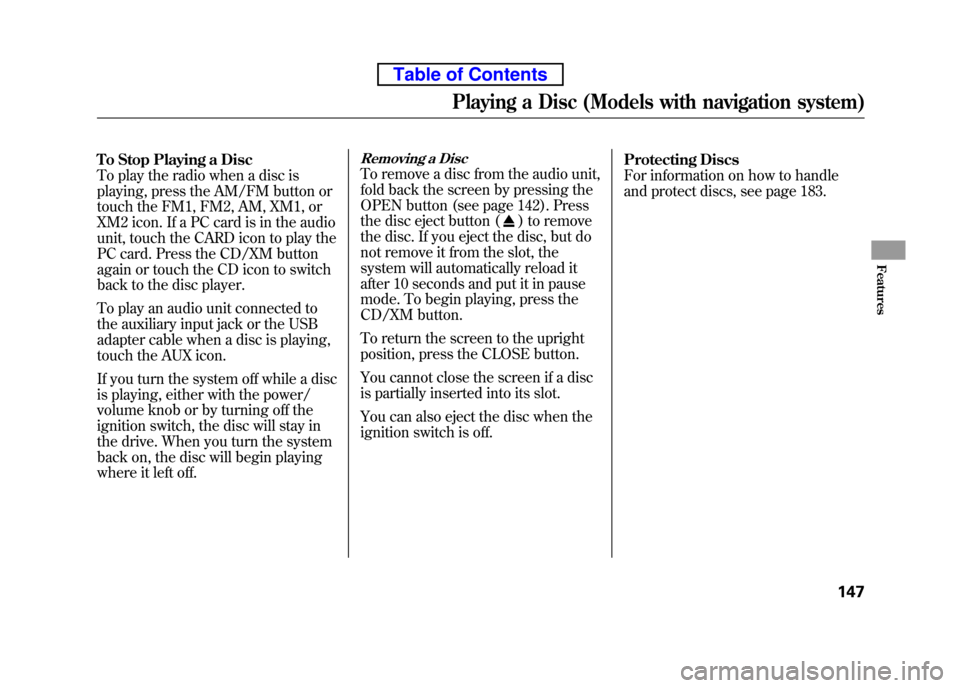
To Stop Playing a Disc
To play the radio when a disc is
playing, press the AM/FM button or
touch the FM1, FM2, AM, XM1, or
XM2 icon. If a PC card is in the audio
unit, touch the CARD icon to play the
PC card. Press the CD/XM button
again or touch the CD icon to switch
back to the disc player.
To play an audio unit connected to
the auxiliary input jack or the USB
adapter cable when a disc is playing,
touch the AUX icon.
If you turn the system off while a disc
is playing, either with the power/
volume knob or by turning off the
ignition switch, the disc will stay in
the drive. When you turn the system
back on, the disc will begin playing
where it left off.Removing a Disc
To remove a disc from the audio unit,
fold back the screen by pressing the
OPEN button (see page 142). Press
the disc eject button (
) to remove
the disc. If you eject the disc, but do
not remove it from the slot, the
system will automatically reload it
after 10 seconds and put it in pause
mode. To begin playing, press the
CD/XM button.
To return the screen to the upright
position, press the CLOSE button.
You cannot close the screen if a disc
is partially inserted into its slot.
You can also eject the disc when the
ignition switch is off. Protecting Discs
For information on how to handle
and protect discs, see page 183.
Playing a Disc (Models with navigation system)
147
Features
Table of Contents
Page 176 of 342
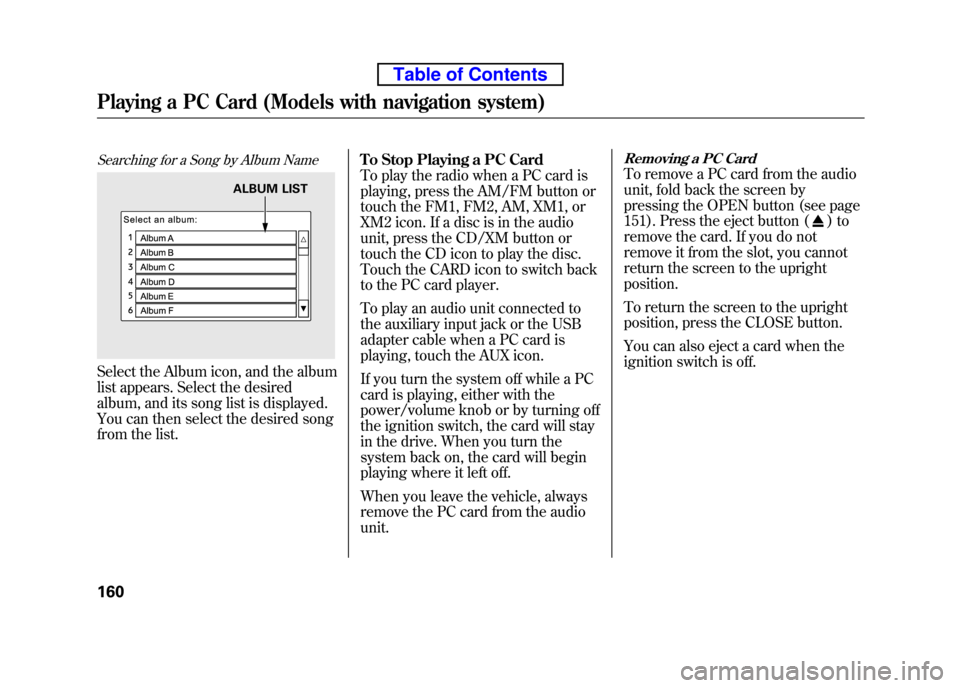
Searching for a Song by Album Name
Select the Album icon, and the album
list appears. Select the desired
album, and its song list is displayed.
You can then select the desired song
from the list.To Stop Playing a PC Card
To play the radio when a PC card is
playing, press the AM/FM button or
touch the FM1, FM2, AM, XM1, or
XM2 icon. If a disc is in the audio
unit, press the CD/XM button or
touch the CD icon to play the disc.
Touch the CARD icon to switch back
to the PC card player.
To play an audio unit connected to
the auxiliary input jack or the USB
adapter cable when a PC card is
playing, touch the AUX icon.
If you turn the system off while a PC
card is playing, either with the
power/volume knob or by turning off
the ignition switch, the card will stay
in the drive. When you turn the
system back on, the card will begin
playing where it left off.
When you leave the vehicle, always
remove the PC card from the audiounit.
Removing a PC Card
To remove a PC card from the audio
unit, fold back the screen by
pressing the OPEN button (see page
151). Press the eject button (
)to
remove the card. If you do not
remove it from the slot, you cannot
return the screen to the upright position.
To return the screen to the upright
position, press the CLOSE button.
You can also eject a card when the
ignition switch is off.
ALBUM LIST
Playing a PC Card (Models with navigation system)
160
Table of Contents