Page 239 of 441
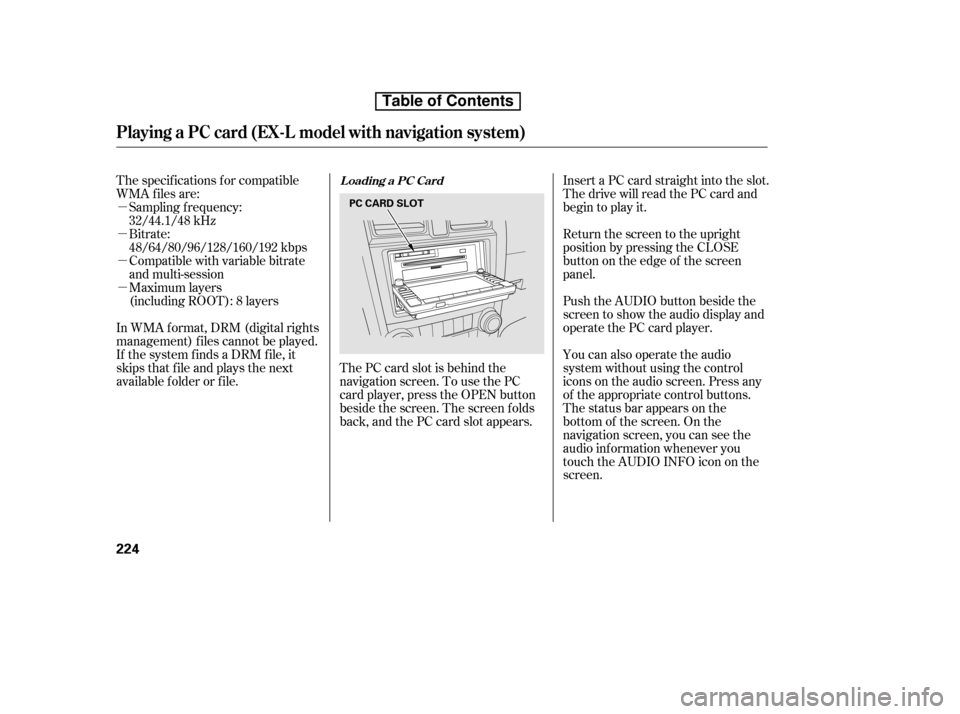
�µ �µ�µ�µCompatible with variable bitrate
and multi-session
Maximum layers
(including ROOT): 8 layers
In WMA f ormat, DRM (digital rights
management) f iles cannot be played.
If the system finds a DRM file, it
skips that f ile and plays the next
available f older or f ile. The PC card slot is behind the
navigation screen. To use the PC
card player, press the OPEN button
beside the screen. The screen f olds
back, and the PC card slot appears.Insert a PC card straight into the slot.
The drive will read the PC card and
begin to play it.
Return the screen to the upright
position by pressing the CLOSE
button on the edge of the screen
panel.
Push the AUDIO button beside the
screen to show the audio display and
operate the PC card player.
You can also operate the audio
system without using the control
icons on the audio screen. Press any
of the appropriate control buttons.
The status bar appears on the
bottom of the screen. On the
navigation screen, you can see the
audio inf ormation whenever you
touch the AUDIO INFO icon on the
screen.
The specif ications f or compatible
WMA f iles are:
Sampling f requency:
32/44.1/48 kHz
Bitrate:
48/64/80/96/128/160/192 kbps
Loading a PC Card
Playing a PC card (EX-L model with navigation system)
224
PC CARD SLOT
Table of Contents
Page 242 of 441
To go back to the previous screen,
presstheCANCELbuttononthe
rightsideofthescreen.Toexitthe
play mode screens, press the AUDIO
button.You can use the preset buttons while
a card is playing to select or change
f iles. Each preset button’s f unction is
shownonthebottomof thescreen.Iconsonthescreencanalsobe
selected with the joystick. Move the
joystick lef t or right and up or down
until the icon is highlighted, then
press ENT on the top of the joystick
to select the icon.
If you select ‘‘Play a new track list,’’
the system goes into the selected
play mode immediately and begins to
play the new track list.
CONT INUED
T o Change or Select T racks/Files
Playing a PC card (EX-L model with navigation system)
Features
227
PRESET BUTTON’S FUNCTION
PRESET BUTTONS
Table of Contents
Page 244 of 441

�µ�µ
The system plays the f irst f ile in the
f older f or about 10 seconds. If you do
nothing, the system plays the first
f ile in each f older, in order, f or 10
seconds each. Af ter playing the f irst
f ile of the last f older/artist/album,
the system returns to normal play. Pressing either of the SKIP buttons
(preset 5 or 6), selecting a dif f erent
folder/artist/album with the TUNE
bar, or pressing the SCAN button,
also turns off the scan feature.
The system then selects and plays
f iles randomly. This continues until
you deactivate each random play by
pressing the RDM button again.
The SCAN f unction
samples all the f iles on the PC card
in the order they are recorded. To
activate the scan feature, press and
release the SCAN button. You will
seeTRACKSCANinthedisplay.
You will get a 10 second sampling of
each f ile on the PC card. Press the
SCAN button again to get out of scan
mode and play the last f ile sampled.
Pressing either of the SKIP buttons
(preset 5 or 6) also turns of f the scan
feature. This f eature, when
activated, samples the first file in
each f older/artist/album on the PC
card in order. To activate each scan
f eature, press and hold the SCAN
button. You will see FOLDER SCAN,
ARTIST SCAN or ALBUM SCAN in
the display.
CONT INUED
SCAN FOLDER/ARTIST/ALBUM
SCAN
Playing a PC card (EX-L model with navigation system)
Features
229
Table of Contents
Page 251 of 441

You can select the AUX mode by
using the navigation system voice
control buttons, but cannot operate
theplaymodefunctions.
iPods compatible with your audio
system using the USB adapter cable
are:
This audio system can select and
play the audio f iles on the iPod
with
the same controls used f or the in-
dash disc player. To play an iPod,
connect it to the USB adapter cable
in the upper glove box by using your
dock connector. Press the AUDIO
button beside the screen to show the
audio display and touch the AUX
icon. The ignition switch must be in
the ACCESSORY (I) or ON (II)
position. The iPod will also be
recharged with the ignition switch in
these positions.
iPod and iTunes are registered
trademarks owned by Apple Inc.
The audio system reads and plays
playable sound f iles on the iPod. The
system cannot operate an iPod as a
mass storage device. The system will
only play songs stored on the iPod
with iTunes. Do not use an extension cable
between the USB adapter cable
equipped with your vehicle and
your dock connector.
DonotkeeptheiPodinthe
vehicle. Direct sunlight and high
heat will damage it.
Do not connect your iPod using ahub.
UseonlycompatibleiPodswiththe
latest sof tware. iPods that are not
compatible will not work in this audio
unit.
We recommend backing up your
data bef ore playing it.
Some devices cannot be powered
or charged via the USB adapter. If
this is the case, use the accessory
adapter to supply power to your
device.
Model
iPod classic
iPod with video
(iPod 5th
generation)
iPod nano
iPod nano
2nd generation
iPod nano
3rd generation
iPod nano
4th generation
iPod touch
iPod touch
2nd generation Sof tware
Ver. 1.0 or more
Ver. 1.2 or more
Ver. 1.2 or more
Ver. 1.1.2 or more
Ver. 1.0 or more
Ver. 1.0.2 or more
Ver. 1.1.1 or more
Ver. 2.1.1 or more
To Play an iPodVoice Cont rol Syst em
Playing an iPod(EX-L model with navigation system)
236
NOTE:
Table of Contents
Page 259 of 441

�µ�µ
�µ �µ �µ �µ �µ
�µ �µ �µ �µ �µ �µ�µ�µ �µ
�µ
You can select the AUX mode by
using the navigation system voice
control buttons, but cannot operate
theplaymodefunctions.
The specif ications f or compatible
MP3 f iles are:
Bitrate:
32/40/48/56/64/80/96/112/128/
160/192/224/256/320/VBR kbps
(MPEG1)
Sampling f requency:
32/44.1/48 kHz (MPEG1)
16/22.05/24 kHz (MPEG2)
Supported standards:
MPEG1 Audio Layer3
MPEG2 Audio Layer3
Partition: Top partition only
Maximum layers: 8 Maximum layers: 8
Bitrate:
48 320/VBR kbps (Max 384)
Partition: Top partition only
Maximum layers: 8 The specif ications f or compatible
AAC files are:
The specif ications f or compatible
WMA f iles are:
Sampling f requency:
32/44.1/48 kHz
Supported standards:
WMA version 7/8/9
Partition: Top partition only
Supported standards:
MPEG4/AAC LC
MPEG2/AAC LC
Bitrate:
48 320 kbps
Sampling f requency:
8/11.025/12/16/22.05/24/32/
44.1/48 kHz
Voice Cont rol Syst em
Playing a USB Flash Memory Device (EX-L model with navigation system)
244
Table of Contents
Page 273 of 441

If your vehicle’s battery is
disconnected or goes dead, or the
radio f use is removed, the audio
system will disable itself . If this
happens, you will see ‘‘ENTER
CODE’’ in the f requency display the
nexttimeyouturnonthesystem.
Use the preset buttons to enter the
code. On vehicles with navigation
system, touch the icon to enter the
code number, then touch the Done
icon to set the code. The code is on
the radio code card included in your
owner’s manual kit. When it is
entered correctly, the radio will start
playing.
If you make a mistake entering the
code, do not start over; complete the
sequence, then enter the correct
code. You have 10 tries to enter the
correct code. If you are unsuccessf ul
in 10 attempts, you must then leave
the system on f or 1 hour bef ore
trying again.
Youshouldhavereceivedacardthat
lists your audio system’s code and
serial numbers. It is best to store this
card in a saf e place at home. In
addition, you should write the audio
system’s serial number in this owner’s
manual.
If you lose the card, you must obtain
the code number f rom a dealer. To
do this, you will need the system’s
serial number.
Your vehicle’s audio system will
disable itself if it is disconnected
f rom electrical power f or any reason.
To make it work again, you must
enter a specif ic code using the preset
buttons (icon on vehicle’s with
navigation system). Because there
are hundreds of number
combinations possible f rom specif ic
digits, making the system work
without knowing the exact code is
nearly impossible.
Radio T hef t Prot ect ion
258
Table of Contents
Page 280 of 441
�Ý
�Û
When in reverse, the touch screen
and navigation system ‘‘hard’’
buttons are locked out, except the
‘‘ZOOM’’ button. Touching the ‘‘ ’’
or ‘‘ ’’ button allows you to adjust
the brightness of the rearview
camera image.
Whenever you shif t to reverse (R)
with the ignition switch in the ON
(II) position, the rearview is shown
on the navigation system screen.
For the best picture, always keep the
rearview camera clean, and do not
cover the camera lens. To avoid
scratching the lens when you clean it,
use a moist, sof t cloth. Since the rearview camera display
area is limited, you should always
back up slowly and caref ully, and
look behind you f or obstacles.
On EX-L model with navigation system
Rearview Camera and Monitor
Features
265
The camera brightness cannot be
adjusted by voice control.
Table of Contents
Page 284 of 441
�µ�µ
Bluetooth
handsf reelink.honda.
com
www.honda.ca,HandsFreeLink(HFL)
allows you to place and receive
phone calls using voice commands,
without handling your cell phone.
Press and
release to give a command or answer
a call.
Press and
release to end a call, go back to the
previous command, or cancel the
command.
To use HFL, you need a Bluetooth-
compatible cell phone. For a list of
compatible phones, pairing
procedures, and special f eature
capabilities:
In the U.S., visit
or call (888) 528-7876.
In Canada, visit or call
(888) 9-HONDA-9.
CONT INUED
On models wit h navigat ion syst em HFL Buttons
BluetoothHandsFreeL ink
Using HFL
HFL Talk button
HFL Back button
Features
269
HFL BACK BUTTON
NAVI VOICE
CONTROL
BUTTONS
HFL TALK
BUTTON
Table of Contents