Page 194 of 441
Connect your dock connector to
the iPod correctly and securely.
Install the dock connector to the
USB adapter cable securely.If the iPod indicator does not appear
in the audio display, check the
connections, and try to reconnect the
iPod a f ew times.
If the audio system still does not
recognize the iPod, the iPod may
need to be reset. Follow the
instructions that came with your
iPod, or you can f ind reset
instructions online at
Push the release button to release
the USB adapter cable.
Open the upper glove box.
1. 2. 3. 4.
www.apple.com/
ipod.
CONT INUED
Connect ing an iPod
Playing an iPod(EX and EX-L models without navigation system)
Features
179
DOCK CONNECTOR
USB ADAPTER
CABLE
USB ADAPTER CABLE
RELEASE BUTTON
Table of Contents
Page 200 of 441
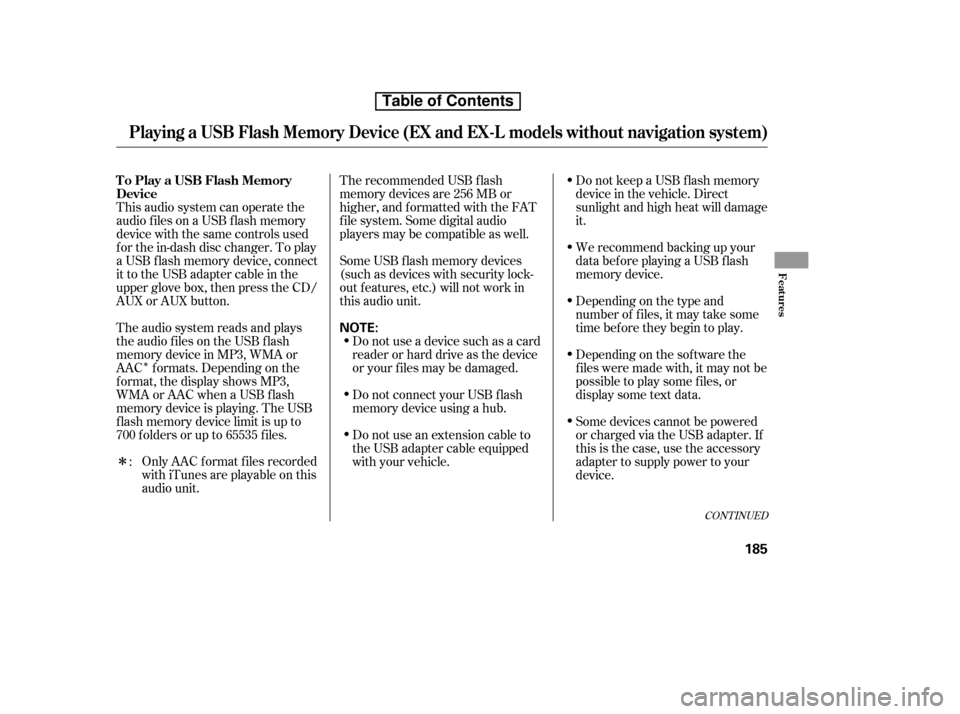
�Î
�Î
CONT INUED
This audio system can operate the
audio f iles on a USB f lash memory
device with the same controls used
f or the in-dash disc changer. To play
a USB f lash memory device, connect
it to the USB adapter cable in the
upper glove box, then press the CD/
AUX or AUX button.
The audio system reads and plays
the audio f iles on the USB f lash
memory device in MP3, WMA or
AAC f ormats. Depending on the
f ormat, the display shows MP3,
WMA or AAC when a USB flash
memory device is playing. The USB
f lash memory device limit is up to
700 f olders or up to 65535 f iles. Only AAC f ormat f iles recorded
with iTunes are playable on this
audio unit. The recommended USB f lash
memory devices are 256 MB or
higher, and f ormatted with the FAT
f ile system. Some digital audio
players may be compatible as well.
Do not use an extension cable to
the USB adapter cable equipped
with your vehicle.
Do not connect your USB f lash
memory device using a hub.
Do not use a device such as a card
reader or hard drive as the device
or your f iles may be damaged.
Some USB f lash memory devices
(such as devices with security lock-
out f eatures, etc.) will not work in
this audio unit. Do not keep a USB f lash memory
device in the vehicle. Direct
sunlight and high heat will damage
it.
We recommend backing up your
data bef ore playing a USB f lash
memory device.
Some devices cannot be powered
or charged via the USB adapter. If
this is the case, use the accessory
adapter to supply power to your
device.
Depending on the sof tware the
f iles were made with, it may not be
possibletoplaysomefiles,or
display some text data.
Depending on the type and
number of f iles, it may take some
time bef ore they begin to play.
:
To Play a USB Flash Memory
Device
Playing a USB Flash Memory Device (EX and EX-L models without navi
gation system)
Features
185
NOTE:
Table of Contents
Page 202 of 441
CONT INUED
When the USB f lash memory device
is connected, the USB indicator is
showninthedisplay.Connect the USB f lash memory
device to the USB connector
correctly and securely.
Open the upper glove box.
Push the release button to release
the USB adapter cable.
In WMA or AAC format, DRM
(digital rights management) f iles
cannot be played. If the system f inds
a DRM f ile, the audio unit displays
UNPLAYABLE FILE, and then skips
to the next file.
1. 2.3.
Playing a USB Flash Memory Device (EX and EX-L models without navi
gation system)
Connect ing a USB Flash Memory
Device
Features
187
NOTE:
USB ADAPTER CABLE
RELEASE BUTTON
USB ADAPTER CABLE
Table of Contents
Page 251 of 441

You can select the AUX mode by
using the navigation system voice
control buttons, but cannot operate
theplaymodefunctions.
iPods compatible with your audio
system using the USB adapter cable
are:
This audio system can select and
play the audio f iles on the iPod
with
the same controls used f or the in-
dash disc player. To play an iPod,
connect it to the USB adapter cable
in the upper glove box by using your
dock connector. Press the AUDIO
button beside the screen to show the
audio display and touch the AUX
icon. The ignition switch must be in
the ACCESSORY (I) or ON (II)
position. The iPod will also be
recharged with the ignition switch in
these positions.
iPod and iTunes are registered
trademarks owned by Apple Inc.
The audio system reads and plays
playable sound f iles on the iPod. The
system cannot operate an iPod as a
mass storage device. The system will
only play songs stored on the iPod
with iTunes. Do not use an extension cable
between the USB adapter cable
equipped with your vehicle and
your dock connector.
DonotkeeptheiPodinthe
vehicle. Direct sunlight and high
heat will damage it.
Do not connect your iPod using ahub.
UseonlycompatibleiPodswiththe
latest sof tware. iPods that are not
compatible will not work in this audio
unit.
We recommend backing up your
data bef ore playing it.
Some devices cannot be powered
or charged via the USB adapter. If
this is the case, use the accessory
adapter to supply power to your
device.
Model
iPod classic
iPod with video
(iPod 5th
generation)
iPod nano
iPod nano
2nd generation
iPod nano
3rd generation
iPod nano
4th generation
iPod touch
iPod touch
2nd generation Sof tware
Ver. 1.0 or more
Ver. 1.2 or more
Ver. 1.2 or more
Ver. 1.1.2 or more
Ver. 1.0 or more
Ver. 1.0.2 or more
Ver. 1.1.1 or more
Ver. 2.1.1 or more
To Play an iPodVoice Cont rol Syst em
Playing an iPod(EX-L model with navigation system)
236
NOTE:
Table of Contents
Page 252 of 441
CONT INUED
If the audio system still does not
recognize the iPod, the iPod may
need to be reset. Follow the
instructions that came with your
iPod, or you can f ind reset
instructions online atInstall the dock connector to the
USB adapter cable securely.
Connect your dock connector to
the iPod correctly and securely.
Push the release button to release
the USB adapter cable.
Open the upper glove box.
In AAC f ormat, DRM (digital rights
management) f iles cannot be played.
If the system finds a DRM file, the
audio unit displays UNPLAYABLE,
andthenskipstothenextfile.
1. 2. 3.4.
www.apple.com/
ipod.
Playing an iPod(EX-L model with navigation system)
Connect ing an iPod
Features
237
DOCK CONNECTOR
USB ADAPTER CABLE
USB CONNECTOR
RELEASE BUTTON
Table of Contents
Page 258 of 441

�Î�Î
The audio system reads and plays
the audio f iles on the USB f lash
memory device in MP3, WMA or
AAC f ormats. Depending on the
f ormat, the display shows MP3,
WMA or AAC when a USB flash
memory device is playing. The USB
f lash memory device limit is up to
700 f olders or up to 65535 f iles. Only AAC f ormat f iles recorded
with iTunes are playable on this
audio unit.
This audio system can select and
play the audio f iles f rom a USB f lash
memory device with the same
controls used f or the in-dash disc
player. To play a USB f lash memory
device, connect it to the USB adapter
cable in the upper glove box. The
ignition switch must be in the
ACCESSORY (I) or ON (II) position.
Press the AUDIO button beside the
screen to show the audio display and
touch the AUX icon. The recommended USB f lash
memory devices are 256 MB or
higher, and f ormatted with the FAT
f ile system. Some digital audio
players may be compatible as well.
Do not use an extension cable to
the USB adapter cable equipped
with your vehicle.
Do not connect your USB f lash
memory device using a hub.
Do not use a device such as a card
reader or hard drive as the device
or your f iles may be damaged.
Some USB f lash memory devices
(such as devices with security lock-
out f eatures, etc.) will not work in
this audio unit. Do not keep a USB f lash memory
device in the vehicle. Direct
sunlight and high heat will damage
it.
We recommend backing up your
data bef ore playing a USB f lash
memory device.
Depending on the type and
number of f iles, it may take some
time bef ore they begin to play.
Depending on the sof tware the
f iles were made with, it may not be
possibletoplaysomefiles,or
display some text data.
Some devices cannot be powered
or charged via the USB adapter. If
this is the case, use the accessory
adapter to supply power to your
device.
:
CONT INUED
To Play a USB Flash Memory
Device
Playing a USB Flash Memory Device (EX-L model with navigation system)
Features
243
NOTE:
Table of Contents
Page 260 of 441

CONT INUED
Some versions of MP3, WMA, or
AAC f ormat may not be supported. If
an unsupported f ile is f ound, the
audio unit displays UNSUPPORTED,
then skips to the next f ile.Connect the USB f lash memory
device to the USB connector
correctly and securely.
When the USB f lash memory device
is connected and the USB mode is
selected on the audio system, the
WMAorMP3indicatorisshownon
the navigation screen. It also shows
the f older and f ile numbers, and the
elapsed time on the screen.
Push the release button to release
the USB adapter cable.
Open the upper glove box.
In WMA or AAC format, DRM
(digital rights management) f iles
cannot be played. If the system f inds
a DRM f ile, the audio unit displays
UNPLAYABLE FILE, and then skips
to the next file.
1. 2.3.Connect ing a USB Flash Memory
Device
Playing a USB Flash Memory Device (EX-L model with navigation system)
Features
245
USB ADAPTER CABLE
USB CONNECTOR
RELEASE BUTTON
Combining a low sampling f requency
with a low bitrate may result in
extremely degraded sound quality.
Table of Contents
Page 319 of 441
�Î
�Î�Î �Î�Î
Your vehicle has several convenient
storage areas:
Lower glove box
Upper glove box
Console compartment
Door pockets
Seat-back pockets
Seat-under tray (if equipped)
Center pocket
Cargo area, including the rear
seatswhenfoldedupordown.
Upperandlowercargoareaswith
the dual deck cargo shelf (if
equipped)
However, carrying too much cargo,
or improperly storing it, can af f ect
your vehicle’s handling, stability,
stopping distance, and tires, and
make it unsaf e. Bef ore carrying any
type of cargo, be sure to read the
f ollowing pages. Roof -rack (if equipped)
Carrying Cargo
304
CENTER POCKET
LOWER
GLOVE BOX
CARGO AREA
: If equipped DOOR POCKETS
DUAL DECK CARGO SHELF
SEAT-BACK POCKETS
CENTER CONSOLE COMPARTMENT UPPER GLOVE BOX
SEAT UNDER TRAY
Table of Contents