Page 2 of 16
Indicators/Info Display/TPMS
Instrument Panel Indicators
Briefly appear with each engine start. Red and amber indicators are most critical. Blue and green indicators are used for general information.
ABS (anti-lock brake system)
DRL (daytime running lights)
Malfunction lamp (check engine light)
TPMS (tire pressure monitoring system)
VSA (vehicle stability assist)
Malfunction Indicators:If an indicator remains on, there may be a problem; see your dealer.
Charging system
Low oil pressure
SRS (supplemental restraint system)
Low brake fluid
10 Accord TRG 4D_Inside Front:Inside Cvr 4/6/2009 9:48 AM Page 1
Page 4 of 16
Information DisplayConsists of several displays that provide you with useful information.
Once you start the engine, the information display shows your last active selection from the previousdrive cycle.
To toggle between the different displays, press and release the select/reset knob repeatedly.
Information DisplaysAccessing the Information Display
* if equipped
Oil life
Outside temperature*, Trip meter B
Outsidetemperature*, Trip meter A
Odometer, Trip meter A
10 Accord TRG 4D_1ab:ExtraPages.qxd 4/6/2009 9:32 AM Page b1
Page 5 of 16
Indicators/Info Display/TPMS
Tire Pressure Monitoring System (TPMS)
Each tire valve stem contains a TPMS sensor.
When the tire pressure drops significantly below recommended levels,the low tire pressure indicator comes on.
Visually inspect the tires and usea tire air pressure gauge to check which tire(s) have low pressure.
How It Works What to Do
Inflatethe tire(s) to the recommended pressures listed on the label on the driver’s doorjamb.
and
INSPECT
Monitors the vehicle’s tire pressures.
10 Accord TRG 4D_Base:Base 4/6/2009 9:48 AM Page 2
Page 9 of 16
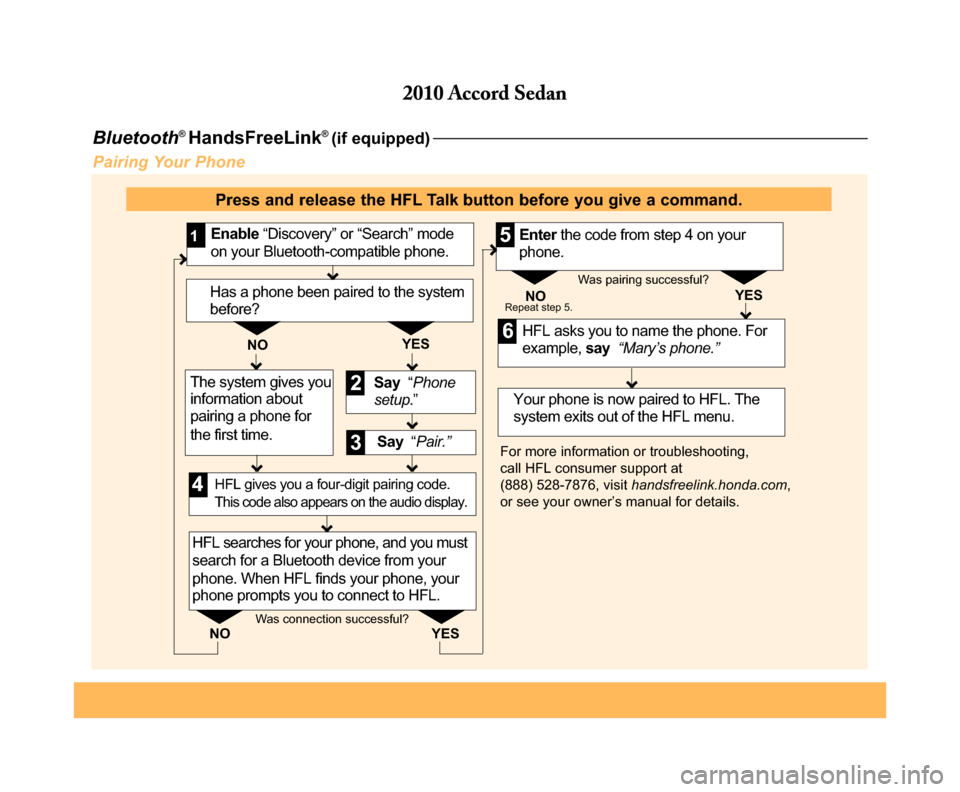
Bluetooth®HandsFreeLink® (if equipped)
Pairing Your Phone
Say “Pair.”
HFL asks you to name the phone. For example, say “Mary’s phone.”
YESNO
Enable “Discovery” or “Search” mode on your Bluetooth-compatible phone. 1
Say “Phone setup .”2
3
HFL searches for your phone, and you must search for a Bluetooth device from your phone. When HFL finds your phone, your phone prompts you to connect to HFL.
Your phone is now paired to HFL. The system exits out of the HFL menu.
Enter the code from step 4 on your phone.
4
5
6
For more information or troubleshooting, call HFL consumer support at (888) 528-7876, visit handsfreelink.honda.com, or see your owner’s manual for details.
NO YESRepeat step 5.
HFL gives you a four-digit pairing code. This code also appears on the audio display.
Was connection successful?
Was pairing successful?Has a phone been paired to the system before?
YES NO
The system gives you information about pairing a phone for the first time.
Press and release the HFL Talk button before you give a command.
10 Accord TRG 4D_5abc:ExtraPages.qxd 4/6/2009 9:32 AM Page a5
Page 10 of 16
Making a Call
1. Pressthe HFL Talk button.
Receiving a Call
2. Pressthe HFL Talk button to accept the call. 3. Pressthe HFL Back button to end or decline the call.
2. Say“Call”and the desiredphone number .
4. The call is connected andheard through thespeakers.
3. Pressthe HFL Talk button, andsay “Call”or “Dial” to continue.
1. A notification is heard, and “INCOMING CALL” andthe phone number appearon the audio display.
10 Accord TRG 4D_5abc:ExtraPages.qxd 4/6/2009 9:32 AM Page b5
Page 11 of 16
Say “City” (or “Change state” if necessary).
Say “Display menu.”1
Say “Address.”2
3
A list of city names appears. Say the number listed next to the city you want to select.
Say the street name. Do not include the direction (N, S, E, W) or type (St., Ave., Blvd., etc.).
4
6
Say the name of the city you want, or say “Current city” to select the city currently shown.
5
A list of street names appears. Say the number listed next to the street you want to select.
Say the entire street address number. For example, “1-2-5-0.”
7
8
The system calculates the route and displays the “Calculate route to” screen. Say “OK” to set the route.
9
Navigation(if equipped)
Entering a Destination Using Voice Commands
Press and release the NAVI Talk button before you give a command.
Note:Entering destinations can also be done manually with the Interface Dial from the Menu screen.
10 Accord TRG 4D_5abc:ExtraPages.qxd 4/6/2009 9:32 AM Page c5
Page 12 of 16
1. Say“Find nearest ATM.”
2. A list of the nearest ATMs are displayed by shortest distance todestination.
3. Saythe number you want to select.
4. The system calculates the route and displays the “Calculate route to” screen.Say “OK”to set the route.
Press and release the NAVI Talk button before you give a command.
Entering a Destination Using the “Find Nearest” CommandTry these simple steps to find a nearby point of interest, such as a gas station, movie theater, or restaurant.
10 Accord TRG 4D_5abc:ExtraPages.qxd 4/6/2009 9:32 AM Page d5
Page 13 of 16
Commonly Used Voice Commands
Here are some examples of commonly used voice commands. Try some of these to familiarize yourself with the voice command system.
Press and release the NAVI Talk button before you give a command.
Looking for Restaurants in Your Location
Saya command like “Display Chinese restaurants”to see restaurant icons appear on the map.
Adjusting the Vehicle’s Climate Setting
Making Audio Selections
Say a command like “Radio 97.1 FM”or “CD play track 5” to select that station or song.
Getting Estimated Distance to Destination
After a destination is entered,say“How far to destination?” to hear the remaining distance.
Say a command like “Air conditioner on”and “Fan speed 4” to adjust the setting to your preference.
10 Accord TRG 4D_5abc:ExtraPages.qxd 4/6/2009 9:32 AM Page e5