2010 HONDA ACCORD ad blue
[x] Cancel search: ad bluePage 90 of 155
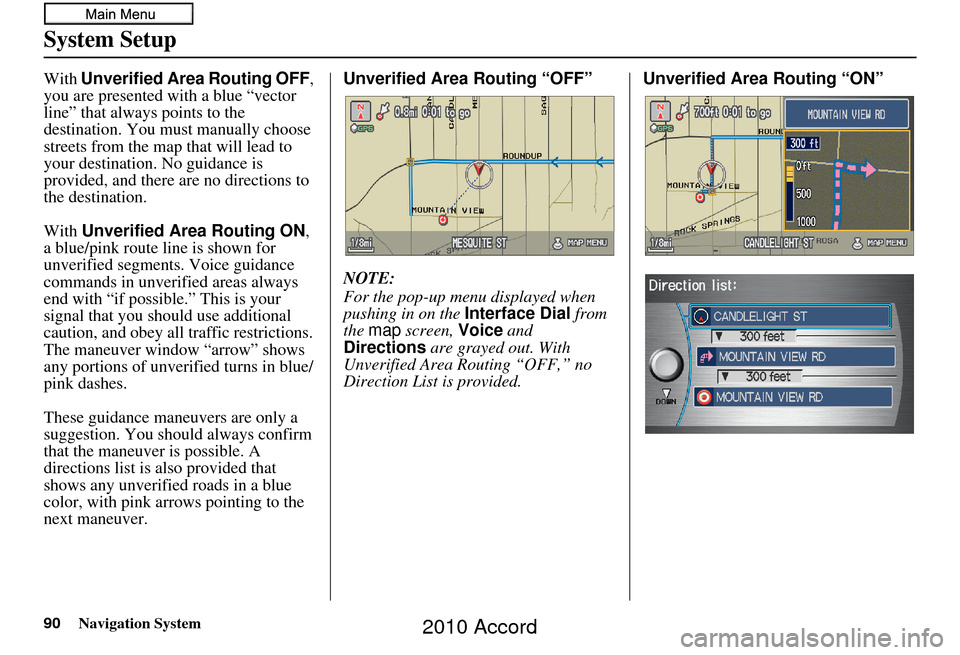
90Navigation System
System Setup
With Unverified Area Routing OFF ,
you are presented with a blue “vector
line” that always points to the
destination. You must manually choose
streets from the map that will lead to
your destination. No guidance is
provided, and there are no directions to
the destination.
With Unverified Area Routing ON,
a blue/pink route line is shown for
unverified segments. Voice guidance
commands in unverified areas always
end with “if possible.” This is your
signal that you should use additional
caution, and obey all traffic restrictions.
The maneuver window “arrow” shows
any portions of unverified turns in blue/
pink dashes.
These guidance maneuvers are only a
suggestion. You should always confirm
that the maneuver is possible. A
directions list is also provided that
shows any unverified roads in a blue
color, with pink arrows pointing to the
next maneuver. Unverified Area Routing “OFF”
NOTE:
For the pop-up menu displayed when
pushing in on the
Interface Dial from
the map screen, Voice and
Directions are grayed out. With
Unverified Area Routing “OFF,” no
Direction List is provided. Unverified Area
Routing “ON”
2010 Accord
Page 116 of 155

116Navigation System
Coverage Areas
West VirginiaCharleston
Harper’s Ferry Metro
Huntington
Morgantown
Parkersburg
Wisconsin Appleton
Beloit
Eau Claire
Green Bay
Janesville
Kenosha County
La Crosse
Madison
Lake Geneva
Milwaukee Metro – including
Milwaukee, Ozaukee, Washington,
and Waukesha Counties
Neenah
Oshkosh
Racine
Sheboygan
Wausau
Wyoming Cheyenne
Jackson Ski ResortsCanada Detailed Coverage
Areas
NOTE:
The blue city names are not included in
the USA South DVD. To obtain
coverage for cities listed in blue, you
may purchase the gray Canada DVD
(see page 109, Obtaining a Navigation
DVD). DVDs are not available at your
dealer.
ALBERTA
Airdrie
Banff
Beaumont
Calgary
Calmar
Canmore
Chestermere
Cochrane
Crossfield
Devon
Edmonton
Fort Saskatchewan
Leduc
Lethbridge
Medicine Hat
Spruce Grove
St. Albert Stony Plain
Strathcona County
BRITISH COLUMBIA
Greater Vancouver
Anmore
Belcarra
Bowen Island
Burnaby
Coquitlam
Delta
Langley
Langley Twp
Lions Bay
Maple Ridge
New Westminster
North Vancouver
North Vancouver District
Pitt Meadows
Port Coquitlam
Port Moody
Richmond
Surrey
Squamish
Vancouver
West Vancouver
White Rock
Whatcom, WA Point Roberts (Community) also
listed in USA Washington St Cities
2010 Accord
Page 118 of 155

118Navigation System
Coverage Areas
GreyBlue Mountains
Chatsworth
Georgian Bluffs
Meaford
Grey Highlands
Hanover
Owen Sound
Southgate
West Grey
Haldimand Haldimand
Halton Burlington
Halton Mills
Milton
Oakville
Hamilton Hamilton
Kawartha Lakes Kawartha Lakes
Lambton Brooke-Alvinston
Dawn-Euphemia
Enniskillen
Lambton Shores
Oil Springs Petrolia
Plympton-Wyoming
Point Edward
Sarnia
St Clair
Warwick
Lanark Beckwith
Carleton Place
Drummond/North Elmsley
Lanark Highlands
Mississippi Mills
Montague
Perth
Smiths Falls
Tay Valley
Leeds and Grenville Athens
Augusta
Brockville
Edwardsburgh/Cardinal
Elizabethtown-Kitley
Front of Yonge
Gananoque
Leeds and the Thousand Islands
Merrickville-Wolford
North Grenville
Prescott
Rideau Lakes
Westport Muskoka
Bracebridge
Georgian Bay
Gravenhurst
Huntsville
Lake of Bays
Muskoka Lakes
Middlesex Adelaide Metcalfe
London
Lucan Biddulph
Middlesex Centre
Newbury
North Middlesex
Southwest Middlesex
Strathroy-Caradoc
Thames Centre
Niagara Fort Erie
Grimsby
Lincoln
Niagara-on-the-Lake
Niagara Falls
Pelham
Port Colborne
St Catharines
Thorold
Wainfleet
Welland
West Lincoln
2010 Accord
Page 126 of 155

126Navigation System
Address and POI Entry Screens
When in Hawaii, the following
differences occur for map, address, and
POI selection:
• It is not possible to enter U.S. mainland addresses or scroll the map
east to the U.S. mainland.
• Selection of the “State” is confined to the state of Hawaii only.
• Entry of a destination address or POI on an island other than your current
island may result in a screen caution
message. This is normal because
there are no “ferry” routes between
islands available in the database.
• If the “Guidance Prompts” setting on the SETUP screen ( Main Setup) is
set to normal or maximum, street
names will not be spoken in voice
guidance commands.
Setup Screen Differences
The SETUP screen differences are
minor and are listed below. See the
Setup section (page 77) for additional
information.
Routing and Guidance (Unverified
Area Routing On/Off)
This feature is unavailable. All roads
displayed on the map are verified.
Clock Adjust Screen
There is no daylight saving time for
Hawaii. Auto Daylight , Auto Time
Zone , and DST Selection will not be
shown on the Clock adjustment
screen. To test your adjustment, use the
voice control system, and say “What
time is it?” (see page 94).
Bluetooth® HandsFreeLink®
Operation
When pairing a cell phone to use the
Bluetooth ® HandsFreeLink® feature,
you may see a “Phone-Data
Connection” screen. If so, do not
complete this portion of the process.
Shipping a Vehicle To or From
Hawaii
Although the DVD in the vehicle
contains maps for both U.S. mainland
and Hawaii, the dealer must perform the
selection of “U.S. mainland” or
“Hawaii” for you. When the dealer
makes the switch from U.S. mainland to
Hawaii or vice versa, the system clears
all user data. Make sure to record any
personal information that you do not
want to lose.
NOTE:
Shipping a vehicle from Hawaii to the
U.S. mainland
If you wish to receive XM audio, you must call XM and set up an account
at (800) 852-9696.
Shipping a vehicle from the U.S.
mainland to Hawaii
If a U.S. mainland -delivered vehicle
is shipped to Hawaii, there is no XM
reception. See your Hawaii dealer to
allow viewing of local Hawaii maps.
The issues under “Operation in Hawaii” above apply.
Coverage Areas
2010 Accord
Page 129 of 155

Navigation System129
Frequently Asked Questions
Guidance, Routing
Problem Solution
The navigation does not route me the same way I would go, or
the way some other mapping progr am displays. Why is this?The navigation system attempts to
generate the optimum route. See
Changing Routing Method on page47.
Why is the street I’m on not shown on the map? It has been
here for more than a year. The mapping database is
constantly undergoing revision. See page111 for
ways to obtain the latest de tailed coverage information.
The vehicle position icon is not following the road, and the
“GPS icon” text in the upper left hand corner of the screen is
white or missing. • The GPS antenna (located on the passen
ger’s side of the rear shelf) may be
blocked by personal items. For best re ception, remove items from the rear
shelf, such as radar detectors, cell phones, or loose articles.
• Metallic tinting or other aftermarke t devices can interfere with the GPS
reception. Please see your dealer. Also see System Limitations on
page 104.
I entered a destination, but th e blue highlighted route and
voice guidance stopped, or turned into a blue/pink dashed line
before I got to my dest ination. Why is this? Your route has entered
an unverified area. See Unverified Area Routing on
page 87.
The map rotates while I make turns. How ca n I stop this? Select the North-up map orientation by voice, or by selecting “North-up ”
from the Map menu . See Map Orientation on page 57.
Sometimes, I cannot select between the North-up and
Heading-up map orienta tions. Why is this? The Heading-up map orient
ation can only be shown in the lower scales
(1/20 - 1 mile scales). See Map Scale on page56.
While driving to my destinati on, the “time to go” display
sometimes increases, even though I am getting closer. The “Time to go” is based on actual
road speeds. However if your speed
slows down when you encounter slower traffic, the system updates the
“Time to go” based on your actual spee d to give you a better estimate of
arrival time.
The vehicle position icon on the map “lags” a short distance
behind, especially when I arrive at an intersection. Is there
anything wrong? No. When at an intersection, the syst
em is unaware of the width of the
intersecting road. Large differences in vehicle position can indicate a
temporary loss of the GPS signal. See GPS Reception Issues on page104.
2010 Accord
Page 134 of 155

134Navigation System
Troubleshooting
Screen Error MessageSolution
Navigation system is unabl e to acquire a proper GPS
signal. Make sure there is nothing on the rear sh
elf blocking the GPS antenna (aftermarket
metallic window tinting or aftermarket devices placed on the rear shelf like radar
detectors, cell phone s, or loose items). If the rear sh elf is clear of objects, move the
vehicle to an open space away from tall buildings, trees, etc.
Navigation unit door is ope n or No DVD disc is
inserted. Please check system. Make sure that the navigati
on DVD disc is inserted with the label side up and the
navigation unit door is fully snapped closed (see page 110).
No DVD disc. Please check syst em.Check that the navigation DVD disc is in serted with the label side up (page110). If
the problem persists, see your dealer.
DVD disc reading error (unf ormatted). Please consult
your dealer. Check the DVD disc surface for deep scra
tches or other damage. Make sure you are
using a navigation DVD (white-colored label). The system cannot read other
mapping databases or video DVDs. If the problem persists, see your dealer.
Display temp is too high. Sy stem will shut down until
display cools down. This message will appear briefly when the
display temperature is too high, and then
the display will turn off until the temper ature cools down. The system will turn
back on when the display cools down.
Outside temperature is low. System will take awhile to
start up. The temperature is below -22°F and the
navigation system has difficulty reading
the DVD. The system will start up when the temperature warms up.
Navigation system voice recognition cannot be
activated when another unit is using the audio system. Bluetooth
® HandsFreeLink® can override the na vigation system. Make sure the
HFL TALK button is not on when you press the NAVI TALK button, or the
message will appear. Simply press the HFL BACK button to resume control of the
navigation voice buttons.
2010 Accord
Page 136 of 155

136Navigation System
Glossary
Glossary
The following is a glossary of terms
pertaining to the voice recognition
navigation system.
Average Fuel - The average fuel
economy value as displayed by the
Trip computer screen.
Avoid Area - Areas you wish to avoid
can be entered into the system, and
will be avoided while routing.
Breadcrumbs - Off-road tracking dots
that can be followe d on the map to
retrace your route back to a mapped
(digitized) road. This function can be
turned on/off in the SETUP screen
(Other ).
Database - This consists of the map
data, and the POI (Points of Interest)
data stored on the DVD.
DCA - Detailed Coverage Area. The
main metropolitan areas in the lower
48 U.S. states, Hawaii, and southern
Canada are mapped to this level. See
page 111 for a list of these areas. Digitized Road -
A road that appears on
the navigation screen. The road name
will appear at the bottom of the
navigation screen. If the user drives
“off road,” the navigation system will
display “breadcrumbs,” depending on
how far you drive from a mapped
road.
Disclaimer Screen - Screen containing
cautionary information. It is meant to
be read carefully and acknowledged
by the customer when using the
navigation system.
DVD or DVD-ROM - Digital Versatile
Disc. The navigation program and
database resides on this disc. For
information on how to order a
replacement or update DVD, see
page 109.
Elapsed Time - Elapsed Time for the
current trip as displayed by the Trip
computer screen. FAQ -
Frequently Asked Questions. See
page 127 for a list of customer FAQs
and troubleshooting information.
GPS - Global Positioning System. A
network of 24 satellites in orbit
around the earth. The navigation
system can simultaneously receive
signals from up to 12 satellites to
accurately position the vehicle on the
map.
GPS Antenna - Located on the
passenger’s side of the rear shelf.
Electronic items operating in this
general location can interfere with the
GPS signal.
HFL - Bluetooth ® HandsFreeLink®.
Your vehicle is equipped with this
feature, which uses Bluetooth
technology as a wireless link between
the vehicle and your Bluetooth-
compatible cell phone.
Icon - Symbol representing Points of
Interest (POI) that can be displayed
on the map.
2010 Accord
Page 150 of 155
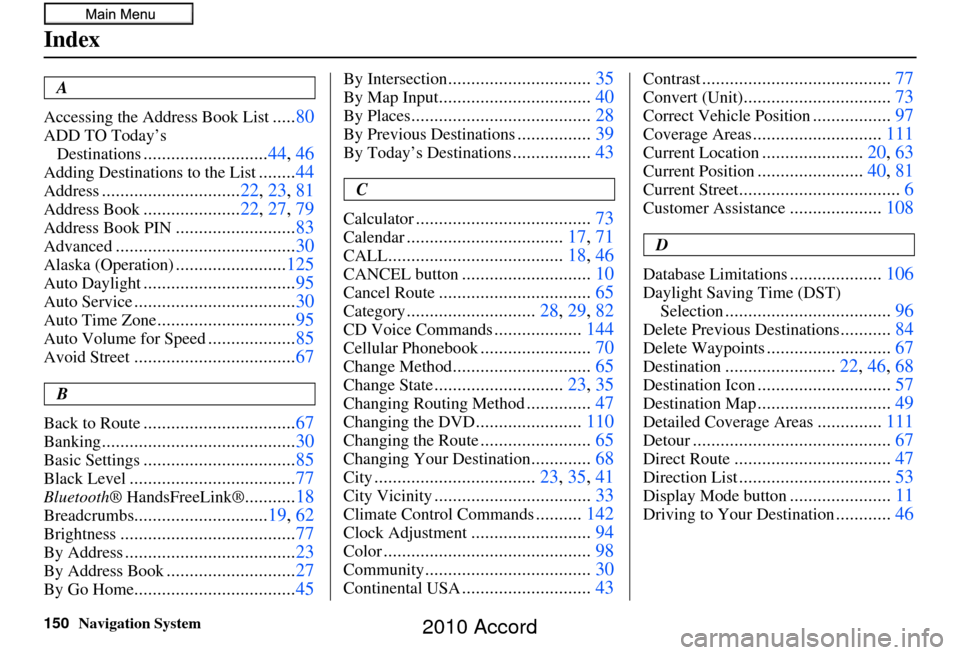
150Navigation System
Index
A
Accessing the Address Book List
..... 80
ADD TO Today’s
Destinations
........................... 44, 46
Adding Destinations to the List........44
Address.............................. 22, 23, 81
Address Book..................... 22, 27, 79
Address Book PIN.......................... 83
Advanced....................................... 30
Alaska (Operation)........................125
Auto Daylight................................. 95
Auto Service................................... 30
Auto Time Zone..............................95
Auto Volume for Speed...................85
Avoid Street................................... 67
B
Back to Route
................................. 67
Banking.......................................... 30
Basic Settings.................................85
Black Level.................................... 77
Bluetooth® HandsFreeLink®...........18
Breadcrumbs............................. 19, 62
Brightness...................................... 77
By Address.....................................23
By Address Book............................27
By Go Home................................... 45
By Intersection...............................35
By Map Input................................. 40
By Places....................................... 28
By Previous Destinations................39
By Today’s Destinations................. 43
C
Calculator
...................................... 73
Calendar..................................17, 71
CALL...................................... 18, 46
CANCEL button............................10
Cancel Route................................. 65
Category............................28, 29, 82
CD Voice Commands...................144
Cellular Phonebook........................ 70
Change Method.............................. 65
Change State............................23, 35
Changing Routing Method..............47
Changing the DVD....................... 110
Changing the Route........................ 65
Changing Your Destination.............68
City................................... 23, 35, 41
City Vicinity..................................33
Climate Control Commands..........142
Clock Adjustment.......................... 94
Color............................................. 98
Community....................................30
Continental USA............................43
Contrast......................................... 77
Convert (Unit)................................73
Correct Vehicle Position.................97
Coverage Areas............................ 111
Current Location......................20, 63
Current Position....................... 40, 81
Current Street................................... 6
Customer Assistance....................108
D
Database Limitations
.................... 106
Daylight Saving Time (DST)
Selection
.................................... 96
Delete Previous Destinations...........84
Delete Waypoints........................... 67
Destination........................22, 46, 68
Destination Icon............................. 57
Destination Map.............................49
Detailed Coverage Areas..............111
Detour........................................... 67
Direct Route..................................47
Direction List.................................53
Display Mode button......................11
Driving to Your Destination............46
2010 Accord