2010 HONDA ACCORD ad blue
[x] Cancel search: ad bluePage 49 of 155
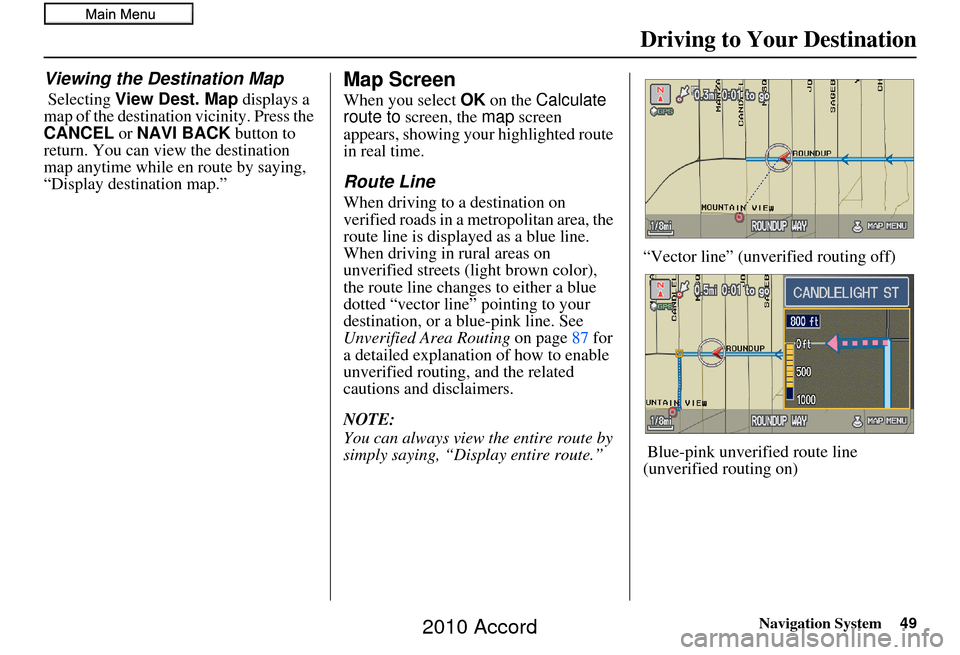
Navigation System49
Driving to Your Destination
Viewing the Destination Map
Selecting View Dest. Map displays a
map of the destination vicinity. Press the
CANCEL or NAVI BACK button to
return. You can view the destination
map anytime while en route by saying,
“Display destination map.”
Map Screen
When you select OK on the Calculate
route to screen, the map screen
appears, showing your highlighted route
in real time.
Route Line
When driving to a destination on
verified roads in a metropolitan area, the
route line is displayed as a blue line.
When driving in rural areas on
unverified streets (light brown color),
the route line changes to either a blue
dotted “vector line” pointing to your
destination, or a blue-pink line. See
Unverified Area Routing on page87 for
a detailed explanatio n of how to enable
unverified routing, and the related
cautions and disclaimers.
NOTE:
You can always view the entire route by
simply saying, “Display entire route.” “Vector line” (unverified routing off)
Blue-pink unverified route line
(unverified routing on)
2010 Accord
Page 50 of 155
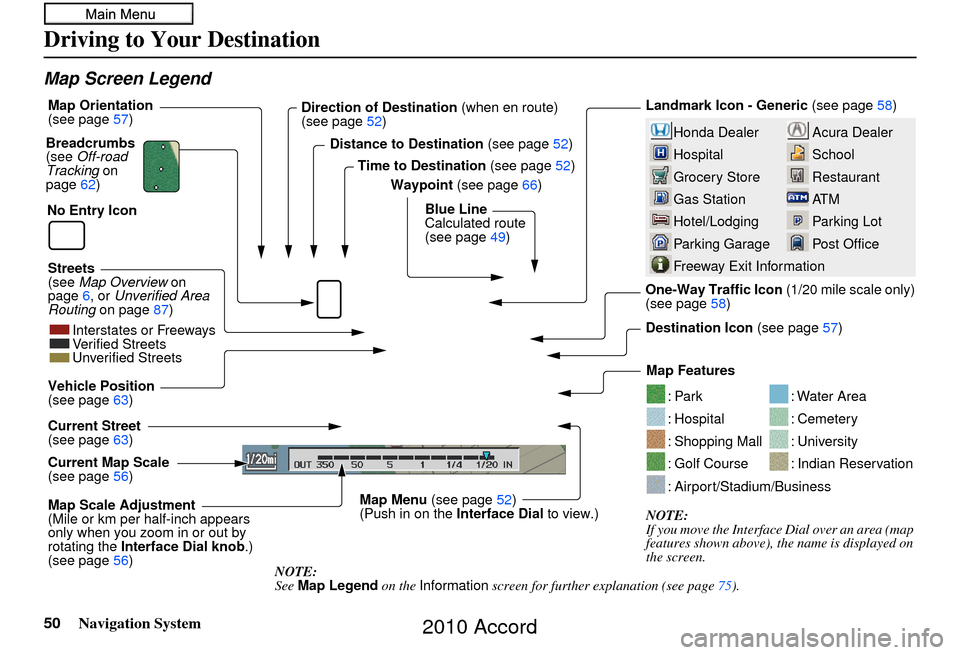
50Navigation System
Map Screen Legend
Acura Dealer
School
Restaurant
AT M
Parking Lot
Post OfficeHonda Dealer
Hospital
Grocery Store
Gas Station
Hotel/Lodging
Parking Garage
Freeway Exit Information
Landmark Icon - Generic (see page58)
Destination Icon (see page57)
Map Features
NOTE:
If you move the Interface Dial over an area (map
features shown above), the name is displayed on
the screen.
: Par k
: Hospital
: Shopping Mall
: Golf Course
: Water Area
: Cemetery
: University
: Indian Reservation
: Airport/Stadium/Business
Map Scale Adjustment
(Mile or km per half-inch appears
only when you zoom in or out by
rotating the Interface Dial knob .)
(see page 56)
NOTE:
See Map Legend on the Information screen for further explanation (see page 75).
Current Map Scale
(see page
56)
Current Street
(see page
63)
Vehicle Position
(see page
63)
Breadcrumbs
(see
Off-road
Tracking on
page 62)
Streets
(see Map Overview on
page 6, or Unverified Area
Routing on page 87) Direction of Destination
(when en route)
(see page 52)
Map Orientation
(see page
57)
Distance to Destination (see page52)
Time to Destination (see page52)
Waypoint (see page 66)
Blue Line
Calculated route
(see page 49)
Map Menu (see page52)
(Push in on the Interface Dial to view.) One-Way Traffic Icon (1/20 mile scale only)
(see page
58)
Interstates or Freeways
Verified Streets
Unverified Streets
No Entry Icon
Driving to Your Destination
2010 Accord
Page 60 of 155
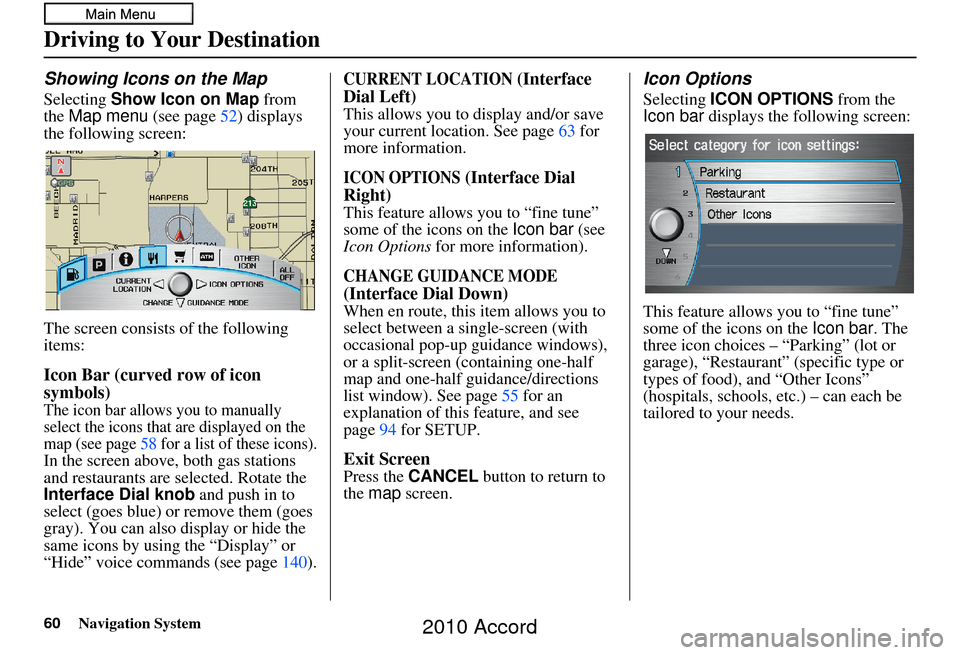
60Navigation System
Showing Icons on the Map
Selecting Show Icon on Map from
the Map menu (see page52) displays
the following screen:
The screen consists of the following
items:
Icon Bar (curved row of icon
symbols)
The icon bar allows you to manually
select the icons that are displayed on the
map (see page 58 for a list of these icons).
In the screen above, both gas stations
and restaurants are selected. Rotate the
Interface Dial knob and push in to
select (goes blue) or remove them (goes
gray). You can also display or hide the
same icons by using the “Display” or
“Hide” voice commands (see page 140).
CURRENT LOCATION (Interface
Dial Left)
This allows you to display and/or save
your current location. See page 63 for
more information.
ICON OPTIONS (Interface Dial
Right)
This feature allows you to “fine tune”
some of the icons on the Icon bar (see
Icon Options for more information).
CHANGE GUIDANCE MODE
(Interface Dial Down)
When en route, this item allows you to
select between a single-screen (with
occasional pop-up guidance windows),
or a split-screen (containing one-half
map and one-half guidance/directions
list window). See page 55 for an
explanation of this feature, and see
page 94 for SETUP.
Exit Screen
Press the CANCEL button to return to
the map screen.
Icon Options
Selecting ICON OPTIONS from the
Icon bar displays the following screen:
This feature allows you to “fine tune”
some of the icons on the Icon bar. The
three icon choices – “Parking” (lot or
garage), “Restaurant” (specific type or
types of food), and “Other Icons”
(hospitals, schools, etc.) – can each be
tailored to your needs.
Driving to Your Destination
2010 Accord
Page 61 of 155
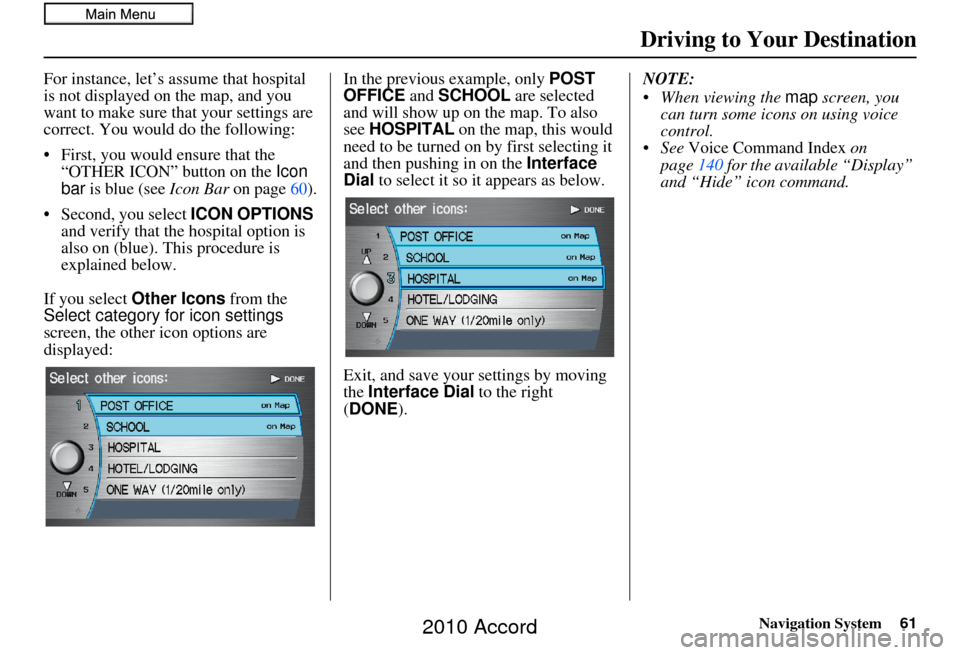
Navigation System61
Driving to Your Destination
For instance, let’s assume that hospital
is not displayed on the map, and you
want to make sure that your settings are
correct. You would do the following:
• First, you would ensure that the
“OTHER ICON” button on the Icon
bar is blue (see Icon Bar on page 60).
• Second, you select ICON OPTIONS
and verify that the hospital option is
also on (blue). This procedure is
explained below.
If you select Other Icons from the
Select category for icon settings
screen, the other icon options are
displayed: In the previous example, only POST
OFFICE and
SCHOOL are selected
and will show up on the map. To also
see HOSPITAL on the map, this would
need to be turned on by first selecting it
and then pushing in on the Interface
Dial to select it so it appears as below.
Exit, and save your settings by moving
the Interface Dial to the right
(DONE ). NOTE:
When viewing the
map screen, you
can turn some icons on using voice
control.
See Voice Command Index on
page 140 for the available “Display”
and “Hide” icon command.
2010 Accord
Page 70 of 155

70Navigation System
Information Features
Information Screen
When you say “Information” or press
the INFO button, the display changes to:
NOTE:
If some items appear to be grayed out
and cannot be selected, it is because you
did not select OK on the initial
Disclaimer screen (see System Start-up
on page 17), or there is no phone paired
to the system (see Bluetooth®
HandsFreeLink ® on page18).
Cellular Phonebook
The Cellular Phonebook option
allows you to store up to 1,000 names
and 10,000 phone numbers in the
phonebook of Bluetooth®
HandsFreeLink® from your cellular
phonebook. With HFL, you can then
automatically dial any name or number
in the phonebook.
Say or select Cellular Phonebook
from the Information screen, and the
display changes to:
NOTE:
For more information on this feature, see your Owner’s Manual.
For questions about the HFL Cellular Phonebook, call HandsFreeLink
customer support at (888) 528-7876.
In Canada, call (888) 9-HONDA-9.
Trip Computer
The Trip computer screen displays the
trip information from the gauge
assembly.
When you say or select Trip
Computer , the display changes to:
Instant Fuel
Shows you the current instantaneous
fuel economy in miles per gallon (mpg).
Average Fuel
Shows you the averag e fuel economy in
miles per gallon (mpg) since the gauge
trip meter was last reset.
2010 Accord
Page 75 of 155

Navigation System75
Information Features
Map Legend
You can use the Map legend screens to
learn the meaning of map features,
icons, colors, etc. used in this system.
When you say or select Map Legend ,
the display changes to:
Say or select the desired item or item
number to view each section of the map
legend.
Key to Zagat Ratings
When you display data for a Zagat-
surveyed restaurant on the Select a
place screen, you will see the
description of ratings as follows:
By saying or selecting Key to Zagat
Ratings on the Information screen,
you can see the explan ation of the data
displayed for the Zagat-surveyed
restaurants.
• “Food,” “Decor,” and “Service” categories (red circle) are rated using
numbered values (e.g., 0-9, 10-15,
etc.). • “Cost” (white circle) is the average
cost of a meal (including drink and
tip).
• The symbols, if displayed (blue circle), indicates the following
information: open on Sunday
closed on Sunday
open on Monday
closed on Monday
open for lunch
lunch not served
serving after 11 PM
no credit card accepted
2010 Accord
Page 87 of 155

Navigation System87
System Setup
Unverified Area Routing
Allows you to receive turn-by-turn ma p and voice guidance in unverified areas when en route to a destination (see Map Overview
on page 6). The chart below illustrates the routing differences with this setting ON or OFF .
Unverified Area Routing: OFF (factory default) Unverified Area Routing: ON
Decision:
Why choose
ON or OFF ?
The driver wishes to navigate manually by using the
navigation map and choosing th e streets that lead to the
destination. The driver un derstands that unverified
roads may not be accurate, and can contain errors in
location, naming, and address range. The driver chooses to let th
e navigation system suggest
possible routing. The driver understands that in some
cases, guidance may not be appropriate. Unverified
roads may not be accurate, and can contain errors in
location, naming, and address range.
What you will
see...A blue dotted vector line is displayed on the map that
continually points to your destination. The driver
should stop and then use the map to select streets that
lead to the destination. A blue-pink dashed route line highlights suggested
unverified streets
on the map while traveling to your
destination. This is in sharp contrast to the normal blue
route line displayed in verified areas.
Cautionary
messagesThere are cautionary pop-up screens and voice
announcements, before and during the route. These
serve as reminders that you should obey all traffic
restrictions. There are cautionary pop-
up screens and voice
announcements, before and during the route. These
serve as reminders that you should exercise additional
caution, and obey all traffic restrictions.
Guidance
(map/voice)There is no turn-by-turn map or voice guidan ce. Voice guidance commands end with the words “if
possible.” This is to remind the driver to verify all
traffic restrictions before making a maneuver.
Directions listA direction list is typically not available. However,
depending on your route, directions are provided to
help you reach the first available verified road. A direction list is provided showing street names and
turn symbols in pink.
2010 Accord
Page 89 of 155

Navigation System89
System Setup
With Unverified Area Routing OFF ,
the moment you enter an unverified
street, a caution box appears on the
screen and is read by the voice. This lets
you know that you are about to enter an
unverified area and that you will be
following a dotted “vector line” that
points to your destination.
With Unverified Area Routing ON,
a caution box appear s on the screen and
is read by the voice. In this case, you
will be presented with a dashed blue/
pink line instead of the regular blue
route line. This is your signal to pay
attention to posted traffic restrictions.
You cannot assume that all guidance is
appropriate.
In both cases, when you actually enter
the unverified street, a short caution will
remind you. You will see and hear this
short caution message whenever you
enter unverified areas. Unverified Area Routing “OFF” Unverified Area Routing “ON”
2010 Accord