Page 54 of 408
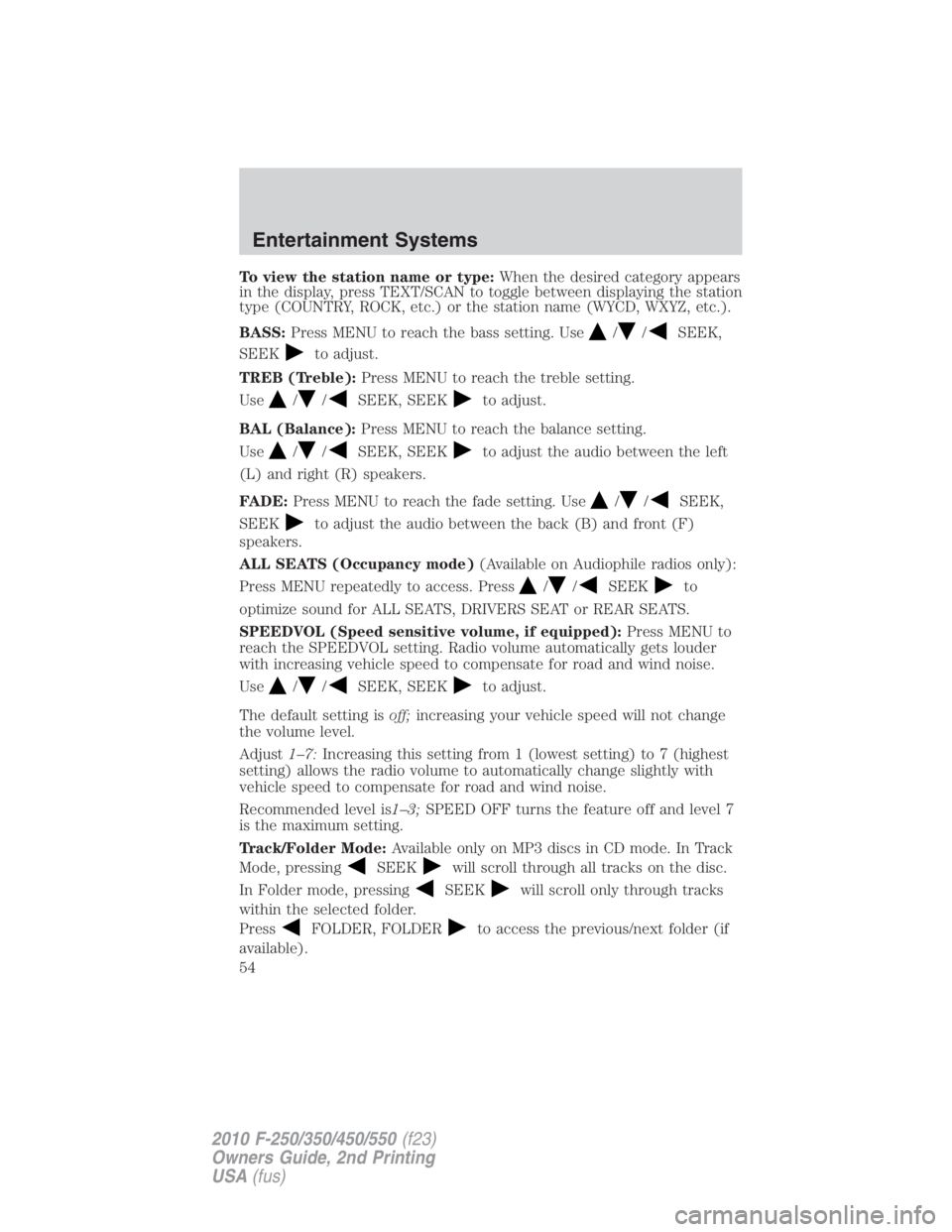
To view the station name or type: When the desired category appears
in the display, press TEXT/SCAN to toggle between displaying the station
type (COUNTRY, ROCK, etc.) or the station name (WYCD, WXYZ, etc.).
BASS: Press MENU to reach the bass setting. Use / / SEEK,
SEEK to adjust.
TREB (Treble): Press MENU to reach the treble setting.
Use / / SEEK, SEEK to adjust.
BAL (Balance): Press MENU to reach the balance setting.
Use / / SEEK, SEEK to adjust the audio between the left
(L) and right (R) speakers.
FADE: Press MENU to reach the fade setting. Use / / SEEK,
SEEK to adjust the audio between the back (B) and front (F)
speakers.
ALL SEATS (Occupancy mode) (Available on Audiophile radios only):
Press MENU repeatedly to access. Press / / SEEK to
optimize sound for ALL SEATS, DRIVERS SEAT or REAR SEATS.
SPEEDVOL (Speed sensitive volume, if equipped): Press MENU to
reach the SPEEDVOL setting. Radio volume automatically gets louder
with increasing vehicle speed to compensate for road and wind noise.
Use / / SEEK, SEEK to adjust.
The default setting is off; increasing your vehicle speed will not change
the volume level.
Adjust 1–7: Increasing this setting from 1 (lowest setting) to 7 (highest
setting) allows the radio volume to automatically change slightly with
vehicle speed to compensate for road and wind noise.
Recommended level is 1–3; SPEED OFF turns the feature off and level 7
is the maximum setting.
Track/Folder Mode: Available only on MP3 discs in CD mode. In Track
Mode, pressing SEEK will scroll through all tracks on the disc.
In Folder mode, pressing SEEK will scroll only through tracks
within the selected folder.
Press FOLDER, FOLDER to access the previous/next folder (if
available).Entertainment Systems
54
2010 F-250/350/450/550 (f23)
Owners Guide, 2nd Printing
USA (fus)
Page 61 of 408
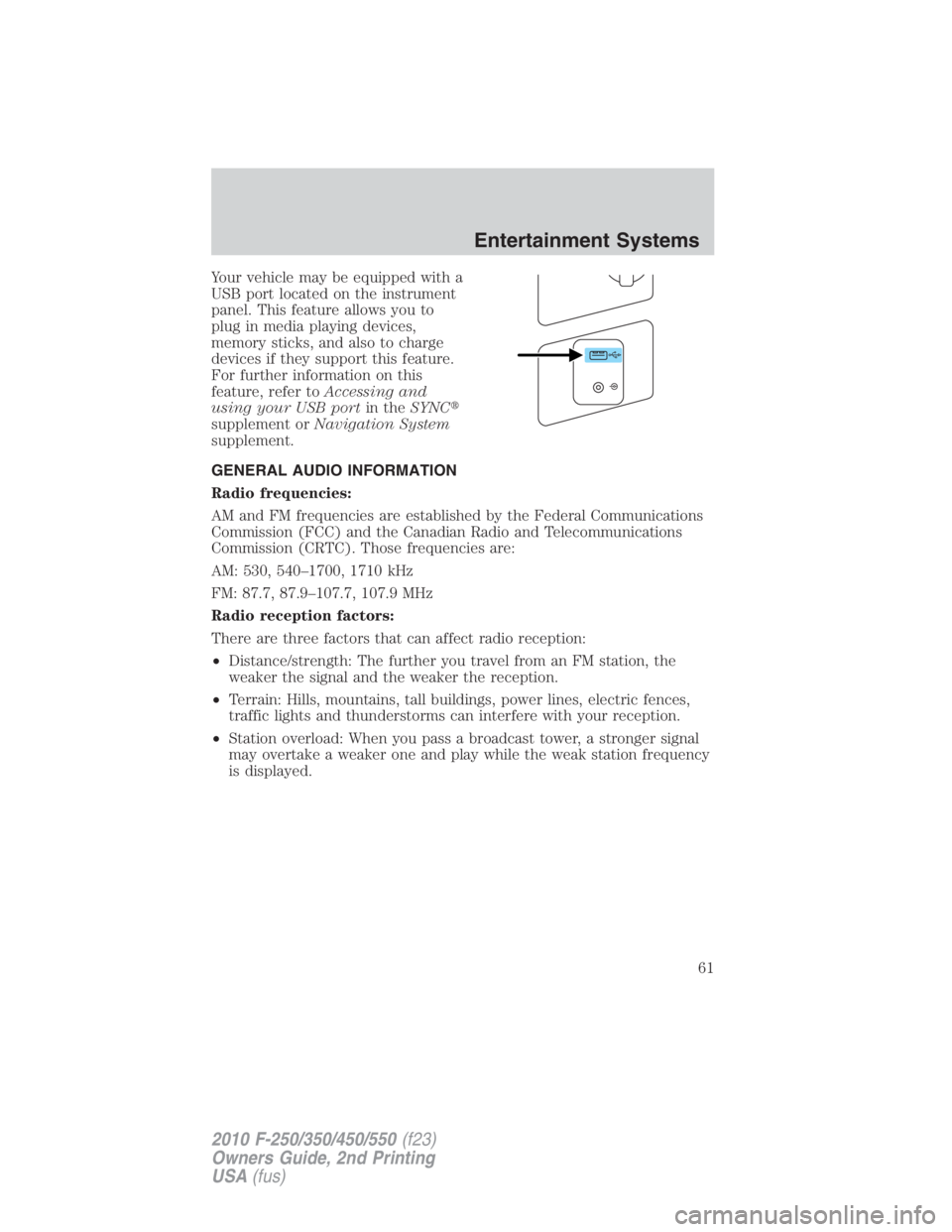
Your vehicle may be equipped with a
USB port located on the instrument
panel. This feature allows you to
plug in media playing devices,
memory sticks, and also to charge
devices if they support this feature.
For further information on this
feature, refer to Accessing and
using your USB port in the SYNC �
supplement or Navigation System
supplement.
GENERAL AUDIO INFORMATION
Radio frequencies:
AM and FM frequencies are established by the Federal Communications
Commission (FCC) and the Canadian Radio and Telecommunications
Commission (CRTC). Those frequencies are:
AM: 530, 540–1700, 1710 kHz
FM: 87.7, 87.9–107.7, 107.9 MHz
Radio reception factors:
There are three factors that can affect radio reception:
• Distance/strength: The further you travel from an FM station, the
weaker the signal and the weaker the reception.
• Terrain: Hills, mountains, tall buildings, power lines, electric fences,
traffic lights and thunderstorms can interfere with your reception.
• Station overload: When you pass a broadcast tower, a stronger signal
may overtake a weaker one and play while the weak station frequency
is displayed. Entertainment Systems
61
2010 F-250/350/450/550 (f23)
Owners Guide, 2nd Printing
USA (fus)
Page 62 of 408
CD/CD player care
Do:
• Handle discs by their edges only.
(Never touch the playing
surface).
• Inspect discs before playing.
• Clean only with an approved CD
cleaner.
• Wipe discs from the center out.
Don’t:
• Expose discs to direct sunlight or heat sources for extended periods
of time.
• Clean using a circular motion.
CD units are designed to play commercially pressed 4.75 in
(12 cm) audio compact discs only. Due to technical
incompatibility, certain recordable and re-recordable compact
discs may not function correctly when used in Ford CD players.
Do not use any irregular shaped
CDs or discs with a scratch
protection film attached.Entertainment Systems
62
2010 F-250/350/450/550 (f23)
Owners Guide, 2nd Printing
USA (fus)
Page 68 of 408
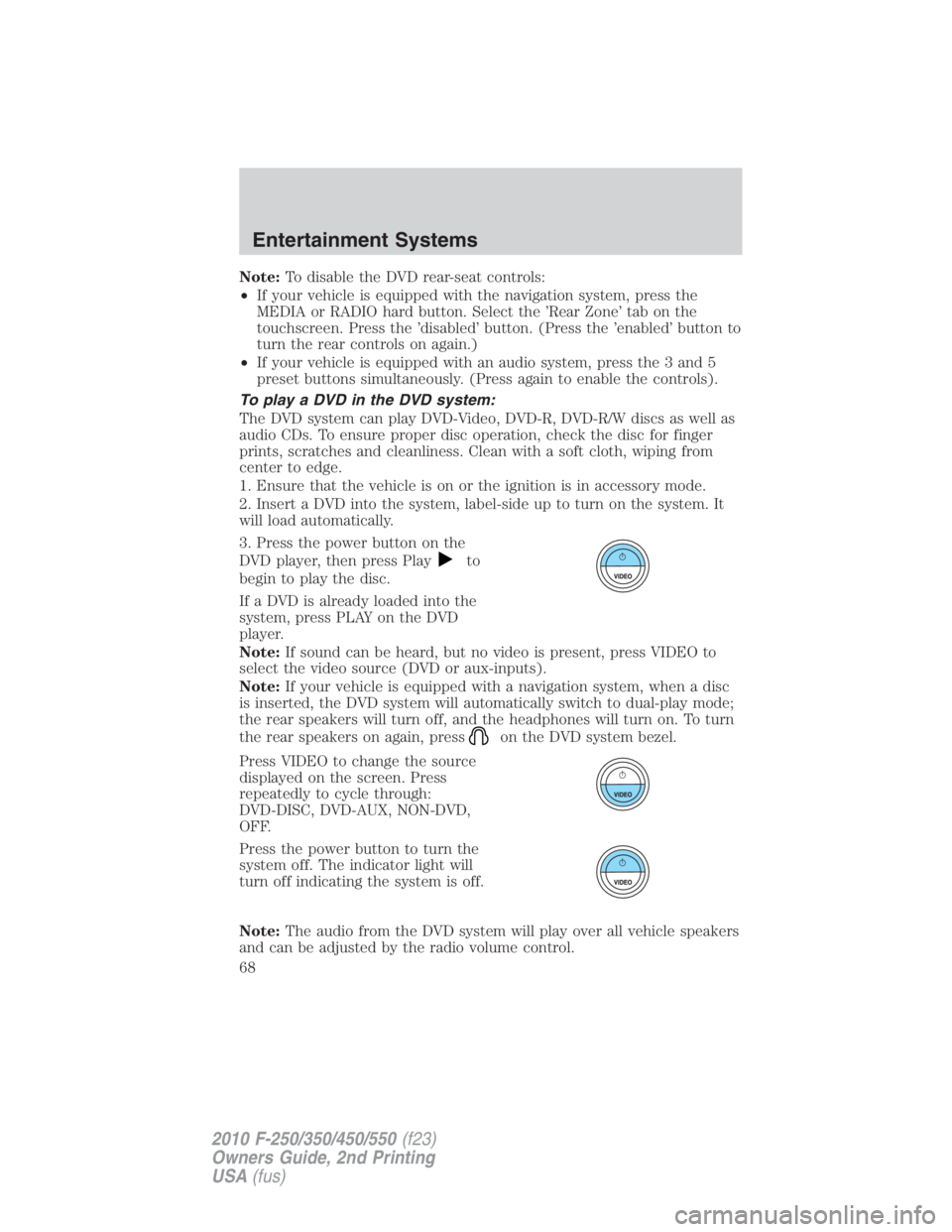
Note: To disable the DVD rear-seat controls:
• If your vehicle is equipped with the navigation system, press the
MEDIA or RADIO hard button. Select the ’Rear Zone’ tab on the
touchscreen. Press the ’disabled’ button. (Press the ’enabled’ button to
turn the rear controls on again.)
• If your vehicle is equipped with an audio system, press the 3 and 5
preset buttons simultaneously. (Press again to enable the controls).
To play a DVD in the DVD system:
The DVD system can play DVD-Video, DVD-R, DVD-R/W discs as well as
audio CDs. To ensure proper disc operation, check the disc for finger
prints, scratches and cleanliness. Clean with a soft cloth, wiping from
center to edge.
1. Ensure that the vehicle is on or the ignition is in accessory mode.
2. Insert a DVD into the system, label-side up to turn on the system. It
will load automatically.
3. Press the power button on the
DVD player, then press Play to
begin to play the disc.
If a DVD is already loaded into the
system, press PLAY on the DVD
player.
Note: If sound can be heard, but no video is present, press VIDEO to
select the video source (DVD or aux-inputs).
Note: If your vehicle is equipped with a navigation system, when a disc
is inserted, the DVD system will automatically switch to dual-play mode;
the rear speakers will turn off, and the headphones will turn on. To turn
the rear speakers on again, press on the DVD system bezel.
Press VIDEO to change the source
displayed on the screen. Press
repeatedly to cycle through:
DVD-DISC, DVD-AUX, NON-DVD,
OFF.
Press the power button to turn the
system off. The indicator light will
turn off indicating the system is off.
Note: The audio from the DVD system will play over all vehicle speakers
and can be adjusted by the radio volume control.Entertainment Systems
68
2010 F-250/350/450/550 (f23)
Owners Guide, 2nd Printing
USA (fus)
Page 70 of 408
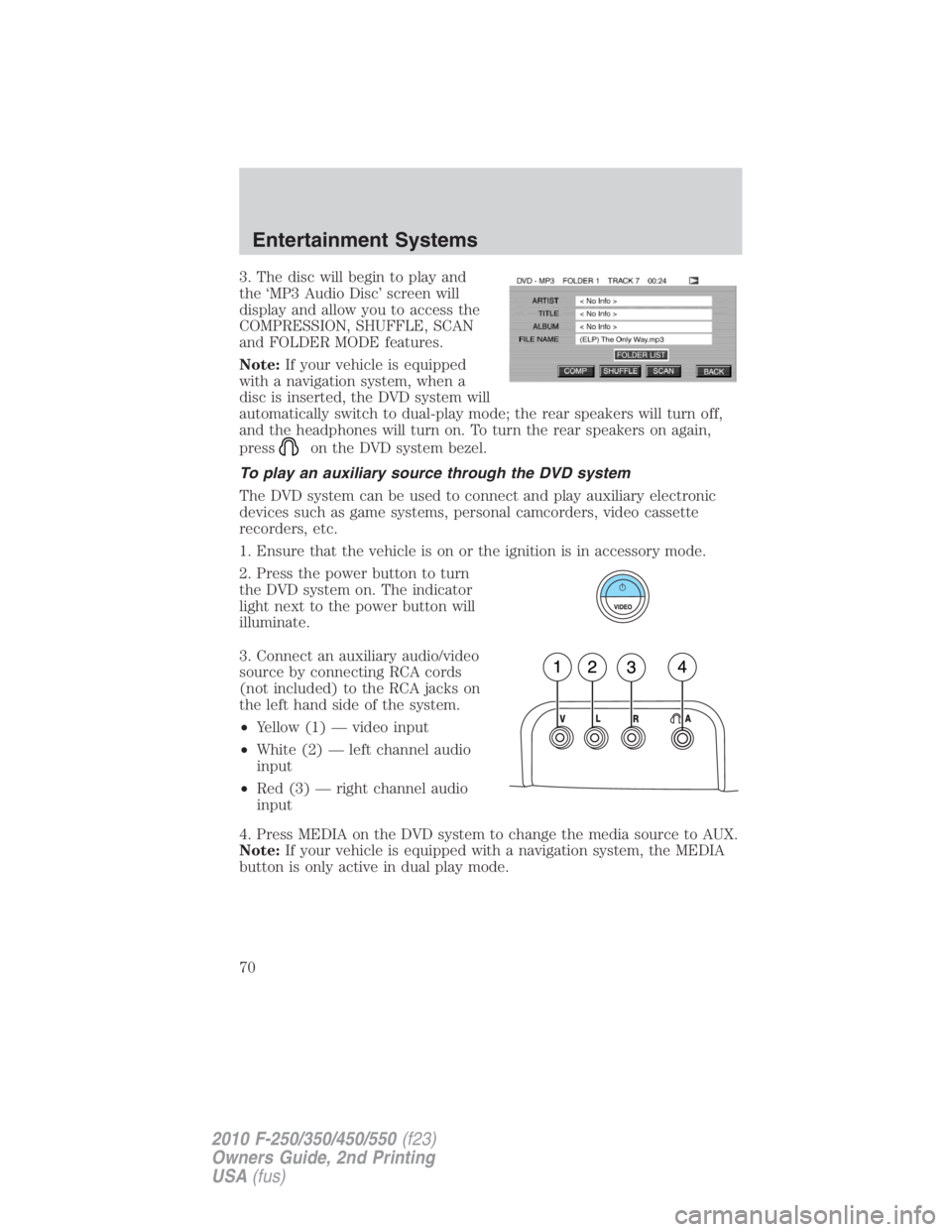
3. The disc will begin to play and
the ‘MP3 Audio Disc’ screen will
display and allow you to access the
COMPRESSION, SHUFFLE, SCAN
and FOLDER MODE features.
Note: If your vehicle is equipped
with a navigation system, when a
disc is inserted, the DVD system will
automatically switch to dual-play mode; the rear speakers will turn off,
and the headphones will turn on. To turn the rear speakers on again,
press on the DVD system bezel.
To play an auxiliary source through the DVD system
The DVD system can be used to connect and play auxiliary electronic
devices such as game systems, personal camcorders, video cassette
recorders, etc.
1. Ensure that the vehicle is on or the ignition is in accessory mode.
2. Press the power button to turn
the DVD system on. The indicator
light next to the power button will
illuminate.
3. Connect an auxiliary audio/video
source by connecting RCA cords
(not included) to the RCA jacks on
the left hand side of the system.
• Yellow (1) — video input
• White (2) — left channel audio
input
• Red (3) — right channel audio
input
4. Press MEDIA on the DVD system to change the media source to AUX.
Note: If your vehicle is equipped with a navigation system, the MEDIA
button is only active in dual play mode.Entertainment Systems
70
2010 F-250/350/450/550 (f23)
Owners Guide, 2nd Printing
USA (fus)
Page 71 of 408

5. Press VIDEO on the DVD system to change the video source to
DVD-AUX. If your source is properly plugged in, it will appear on the
LCD (Liquid Crystal Display) screen. If your auxiliary source does not
have a video signal, or if the DVD system does not detect a video signal
from the auxiliary source, the screen will remain black. If the video
source is set to DVD-AUX, the display will automatically turn on if a
video signal is detected.
To listen to audio over the headphones (Dual play mode):
You may listen to channels A and B over wired or wireless headphones.
Refer to Using the infrared wireless headphones and Using wired
headphones for further information.
• Black (4) — wired headphone output (wired headphones not
included)
You can access dual play mode in any of the following ways:
• If your vehicle is equipped with a navigation system:
a. Ensure that the vehicle ignition is turned on. Inserting a DVD into
the system will automatically activate dual play mode.
b. Press the RADIO or MEDIA hard button on the navigation system.
Select the ‘Rear Zone’ tab on the touchscreen and select ‘On’ for the
headphones and ‘Enabled’ for the rear controls. To return to single
zone, select ‘Off’ for the headphones and ‘Disabled’ for the rear
controls.
• If your vehicle is equipped with a radio:
a. Press the headphone/speaker ( / ) button on the remote
control or DVD system. Press again to return to single play mode.
b. Press the 2 and 4 memory presets on the radio at the same time.
Press again to return to single play mode.
A green light will illuminate next to either the A or B Headphone Control
Button to indicate which channel is active (able to be controlled).
• Press MEDIA to change the audio source of the active channel (A or
B). The audio source will be shown on the display. You may change
the active channel by pressing the A or B headphone control button.
Note: Channel A can access any possible media source (AM, FM1, FM2,
SAT (if equipped), CD, DVD, AUX). Channel B can only access DVD and
AUX sources.
Note: Refer to Single play/Dual play for more information.Entertainment Systems
71
2010 F-250/350/450/550 (f23)
Owners Guide, 2nd Printing
USA (fus)
Page 78 of 408
21. LANGUAGE (DVD dependent): Press to select the desired
language.
22. ENTER: Press to select the highlighted menu option.
23. ILLUMINATION : Press to illuminate the remote control and
backlight all of the buttons.
Battery replacement
Batteries are supplied with the
remote control unit. Since all
batteries have a limited shelf life,
replace them when the unit fails to
control the DVD player.
Remove the screw and unlatch the battery cover to access the batteries.
The remote control unit uses two AAA batteries which are supplied with
the unit.Entertainment Systems
78
2010 F-250/350/450/550 (f23)
Owners Guide, 2nd Printing
USA (fus)
Page 80 of 408
To install the batteries, remove the screw at the bottom of the cover.
Then, lightly press down on top and slide the cover off.
When replacing the batteries, use two new batteries (alkaline
recommended) and install them with the correct orientation as indicated
in the battery housing.Entertainment Systems
80
2010 F-250/350/450/550 (f23)
Owners Guide, 2nd Printing
USA (fus)