Page 44 of 408
7. CLK (Clock): Press CLK to
toggle between the clock and radio
frequency.
AM/FM stereo single CD/satellite-compatible sound system
(if equipped)
WARNING: Driving while distracted can result in loss of vehicle
control, accident and injury. Ford strongly recommends that
drivers use extreme caution when using any device that may take their
focus off the road. The driver’s primary responsibility is the safe
operation of their vehicle. Only use cell phones and other devices not
essential to the driving task when it is safe to do so.
Accessory delay: Your vehicle is equipped with accessory delay which
allows you to operate the window switches and the audio for up to
10 minutes after the ignition has been turned off or until either front
door is opened.
1. / : Press / to
manually go up or down the radio
frequency. Press and hold for a fast
advance through radio frequencies.Entertainment Systems
44
2010 F-250/350/450/550 (f23)
Owners Guide, 2nd Printing
USA (fus)
Page 50 of 408
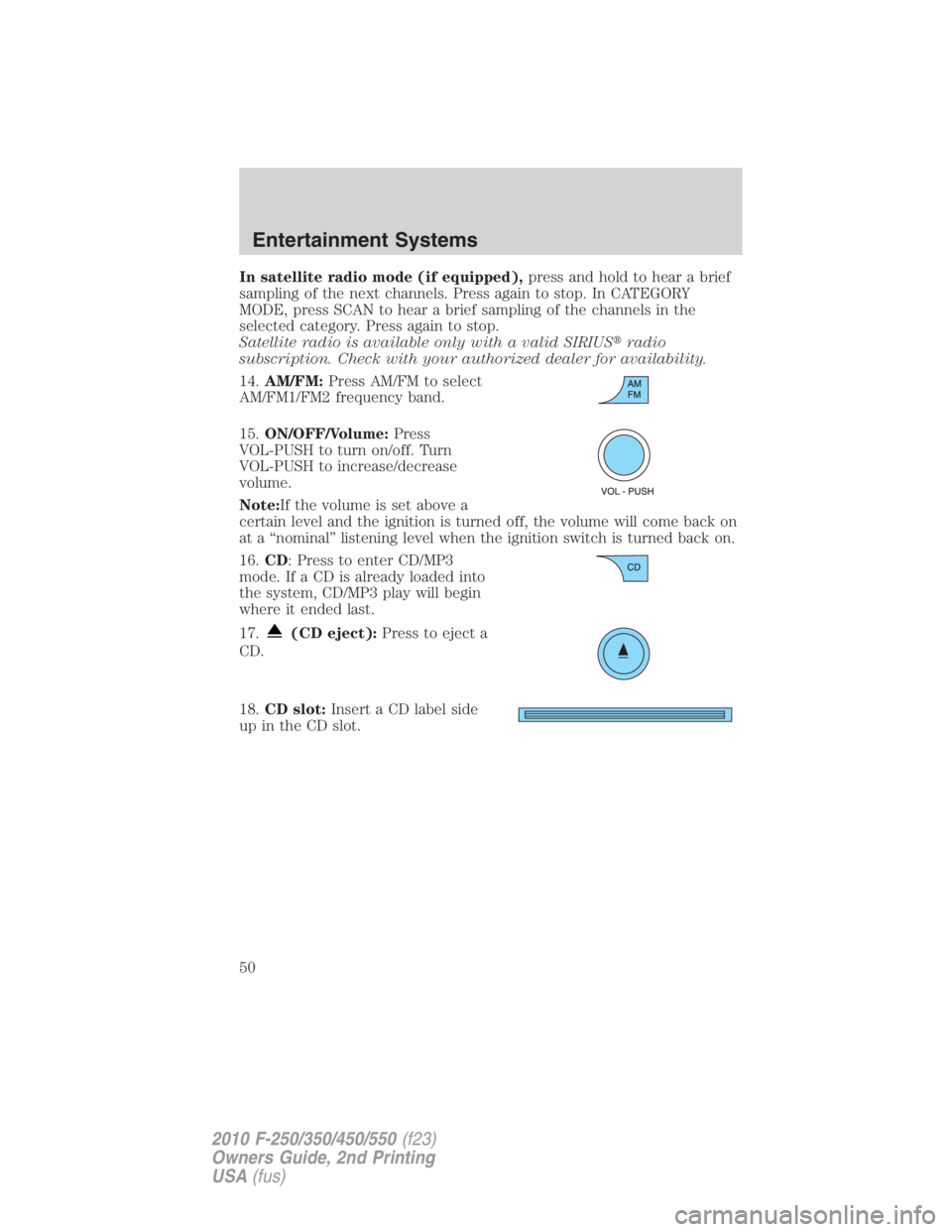
In satellite radio mode (if equipped), press and hold to hear a brief
sampling of the next channels. Press again to stop. In CATEGORY
MODE, press SCAN to hear a brief sampling of the channels in the
selected category. Press again to stop.
Satellite radio is available only with a valid SIRIUS � radio
subscription. Check with your authorized dealer for availability.
14. AM/FM: Press AM/FM to select
AM/FM1/FM2 frequency band.
15. ON/OFF/Volume: Press
VOL-PUSH to turn on/off. Turn
VOL-PUSH to increase/decrease
volume.
Note: If the volume is set above a
certain level and the ignition is turned off, the volume will come back on
at a “nominal” listening level when the ignition switch is turned back on.
16. CD : Press to enter CD/MP3
mode. If a CD is already loaded into
the system, CD/MP3 play will begin
where it ended last.
17. (CD eject): Press to eject a
CD.
18. CD slot: Insert a CD label side
up in the CD slot.Entertainment Systems
50
2010 F-250/350/450/550 (f23)
Owners Guide, 2nd Printing
USA (fus)
Page 51 of 408
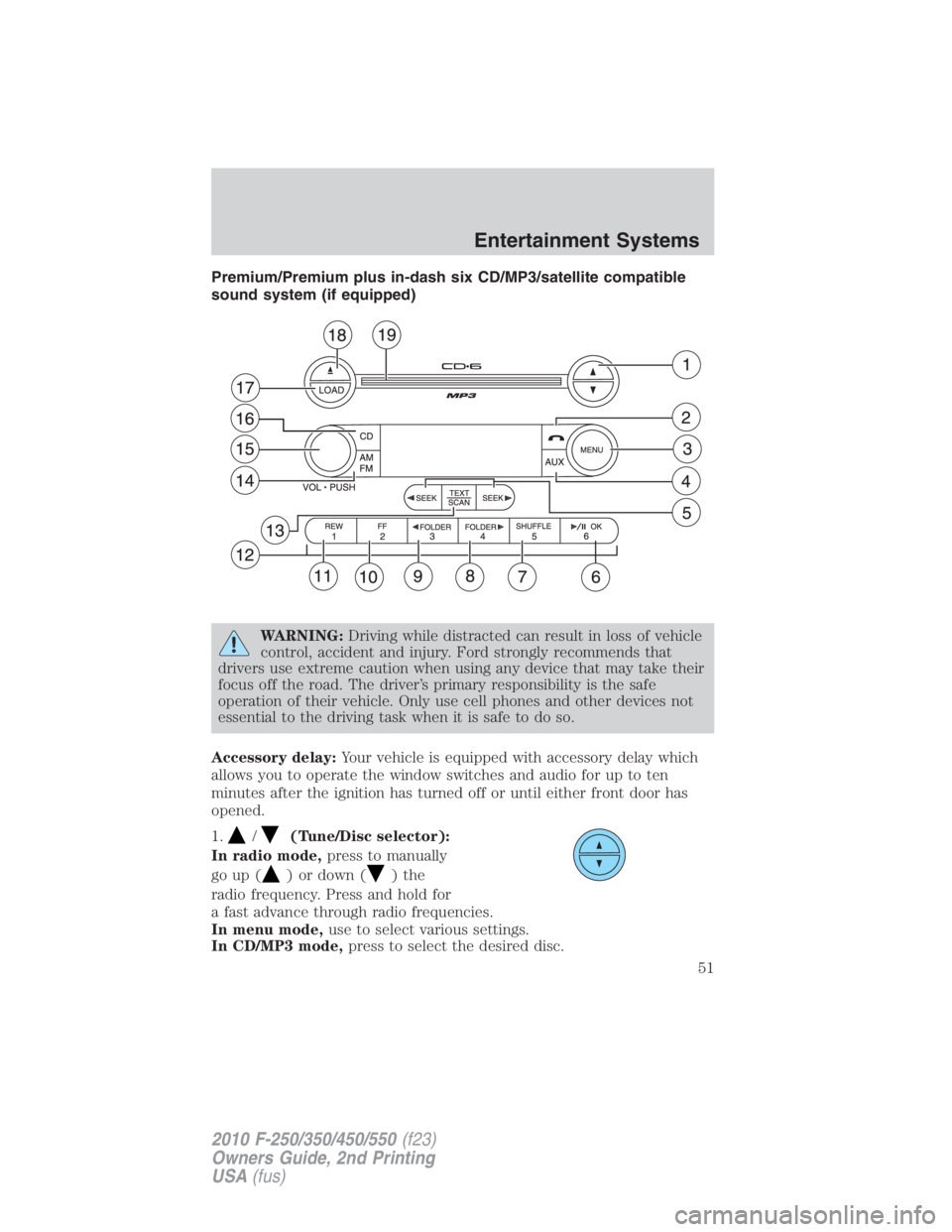
Premium/Premium plus in-dash six CD/MP3/satellite compatible
sound system (if equipped)
WARNING: Driving while distracted can result in loss of vehicle
control, accident and injury. Ford strongly recommends that
drivers use extreme caution when using any device that may take their
focus off the road. The driver’s primary responsibility is the safe
operation of their vehicle. Only use cell phones and other devices not
essential to the driving task when it is safe to do so.
Accessory delay: Your vehicle is equipped with accessory delay which
allows you to operate the window switches and audio for up to ten
minutes after the ignition has turned off or until either front door has
opened.
1.
/ (Tune/Disc selector):
In radio mode, press to manually
go up ( ) or down ( )the
radio frequency. Press and hold for
a fast advance through radio frequencies.
In menu mode, use to select various settings.
In CD/MP3 mode, press to select the desired disc. Entertainment Systems
51
2010 F-250/350/450/550 (f23)
Owners Guide, 2nd Printing
USA (fus)
Page 57 of 408
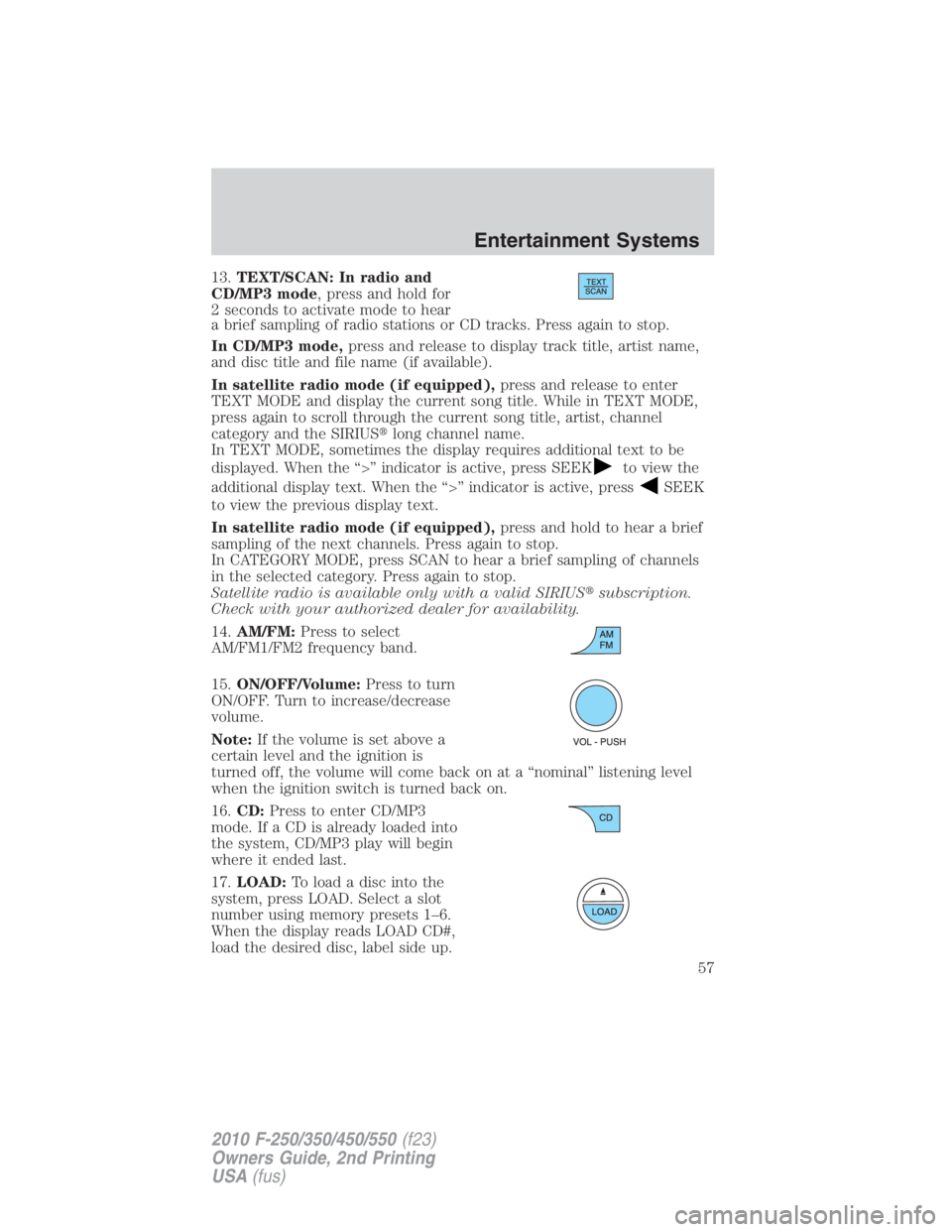
13. TEXT/SCAN: In radio and
CD/MP3 mode , press and hold for
2 seconds to activate mode to hear
a brief sampling of radio stations or CD tracks. Press again to stop.
In CD/MP3 mode, press and release to display track title, artist name,
and disc title and file name (if available).
In satellite radio mode (if equipped), press and release to enter
TEXT MODE and display the current song title. While in TEXT MODE,
press again to scroll through the current song title, artist, channel
category and the SIRIUS � long channel name.
In TEXT MODE, sometimes the display requires additional text to be
displayed. When the “>” indicator is active, press SEEK to view the
additional display text. When the “>” indicator is active, press
SEEK
to view the previous display text.
In satellite radio mode (if equipped), press and hold to hear a brief
sampling of the next channels. Press again to stop.
In CATEGORY MODE, press SCAN to hear a brief sampling of channels
in the selected category. Press again to stop.
Satellite radio is available only with a valid SIRIUS � subscription.
Check with your authorized dealer for availability.
14. AM/FM: Press to select
AM/FM1/FM2 frequency band.
15. ON/OFF/Volume: Press to turn
ON/OFF. Turn to increase/decrease
volume.
Note: If the volume is set above a
certain level and the ignition is
turned off, the volume will come back on at a “nominal” listening level
when the ignition switch is turned back on.
16. CD: Press to enter CD/MP3
mode. If a CD is already loaded into
the system, CD/MP3 play will begin
where it ended last.
17. LOAD: Toloadadiscintothe
system, press LOAD. Select a slot
number using memory presets 1–6.
When the display reads LOAD CD#,
load the desired disc, label side up. Entertainment Systems
57
2010 F-250/350/450/550 (f23)
Owners Guide, 2nd Printing
USA (fus)
Page 66 of 408
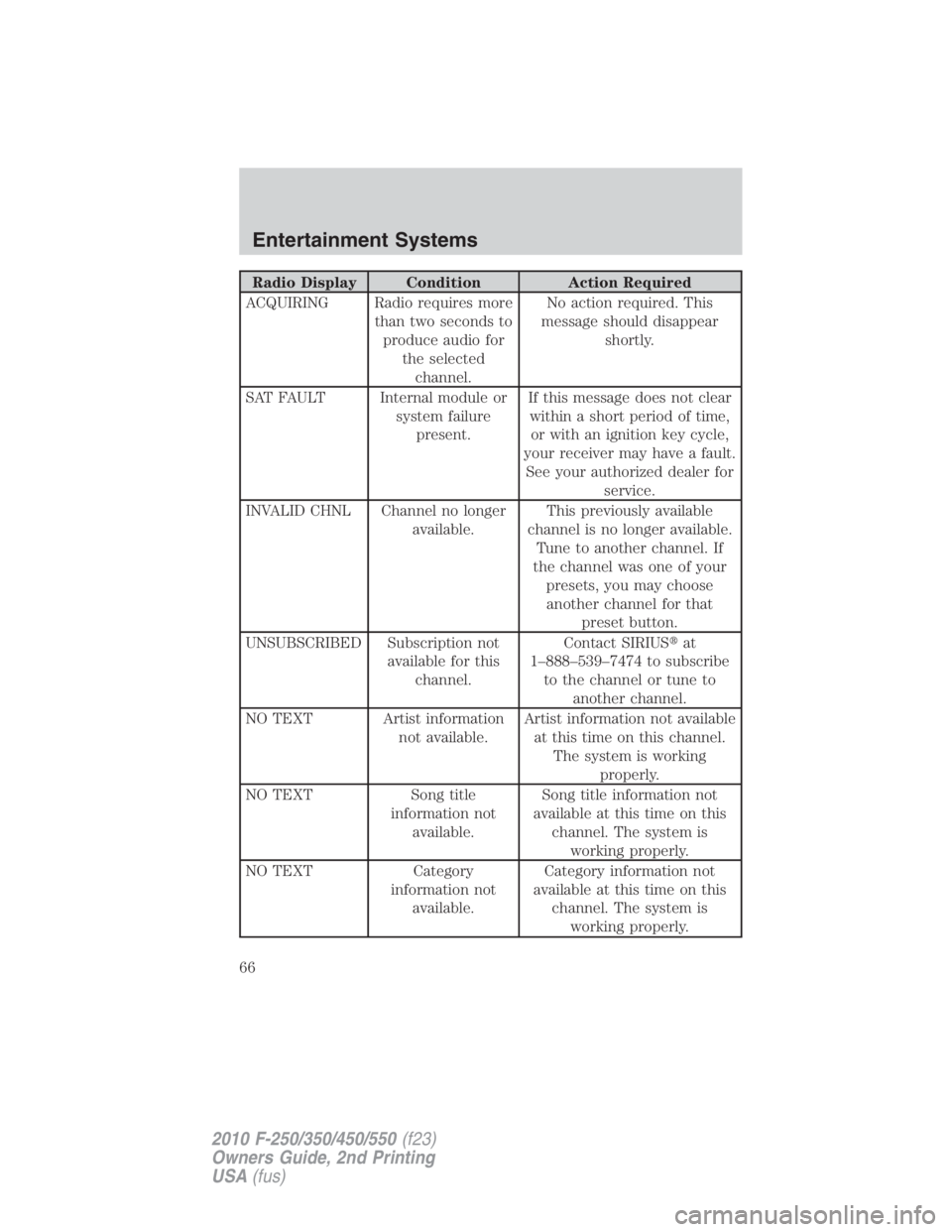
Radio Display Condition Action Required
ACQUIRING Radio requires more
than two seconds to
produce audio for
the selected
channel. No action required. This
message should disappear
shortly.
SAT FAULT Internal module or
system failure
present. If this message does not clear
within a short period of time,
or with an ignition key cycle,
your receiver may have a fault.
See your authorized dealer for
service.
INVALID CHNL Channel no longer
available. This previously available
channel is no longer available.
Tune to another channel. If
the channel was one of your
presets, you may choose
another channel for that
preset button.
UNSUBSCRIBED Subscription not
available for this
channel. Contact SIRIUS � at
1–888–539–7474 to subscribe
to the channel or tune to
another channel.
NO TEXT Artist information
not available. Artist information not available
at this time on this channel.
The system is working
properly.
NO TEXT Song title
information not
available. Song title information not
available at this time on this
channel. The system is
working properly.
NO TEXT Category
information not
available. Category information not
available at this time on this
channel. The system is
working properly.Entertainment Systems
66
2010 F-250/350/450/550 (f23)
Owners Guide, 2nd Printing
USA (fus)
Page 68 of 408

Note: To disable the DVD rear-seat controls:
• If your vehicle is equipped with the navigation system, press the
MEDIA or RADIO hard button. Select the ’Rear Zone’ tab on the
touchscreen. Press the ’disabled’ button. (Press the ’enabled’ button to
turn the rear controls on again.)
• If your vehicle is equipped with an audio system, press the 3 and 5
preset buttons simultaneously. (Press again to enable the controls).
To play a DVD in the DVD system:
The DVD system can play DVD-Video, DVD-R, DVD-R/W discs as well as
audio CDs. To ensure proper disc operation, check the disc for finger
prints, scratches and cleanliness. Clean with a soft cloth, wiping from
center to edge.
1. Ensure that the vehicle is on or the ignition is in accessory mode.
2. Insert a DVD into the system, label-side up to turn on the system. It
will load automatically.
3. Press the power button on the
DVD player, then press Play to
begin to play the disc.
If a DVD is already loaded into the
system, press PLAY on the DVD
player.
Note: If sound can be heard, but no video is present, press VIDEO to
select the video source (DVD or aux-inputs).
Note: If your vehicle is equipped with a navigation system, when a disc
is inserted, the DVD system will automatically switch to dual-play mode;
the rear speakers will turn off, and the headphones will turn on. To turn
the rear speakers on again, press on the DVD system bezel.
Press VIDEO to change the source
displayed on the screen. Press
repeatedly to cycle through:
DVD-DISC, DVD-AUX, NON-DVD,
OFF.
Press the power button to turn the
system off. The indicator light will
turn off indicating the system is off.
Note: The audio from the DVD system will play over all vehicle speakers
and can be adjusted by the radio volume control.Entertainment Systems
68
2010 F-250/350/450/550 (f23)
Owners Guide, 2nd Printing
USA (fus)
Page 69 of 408
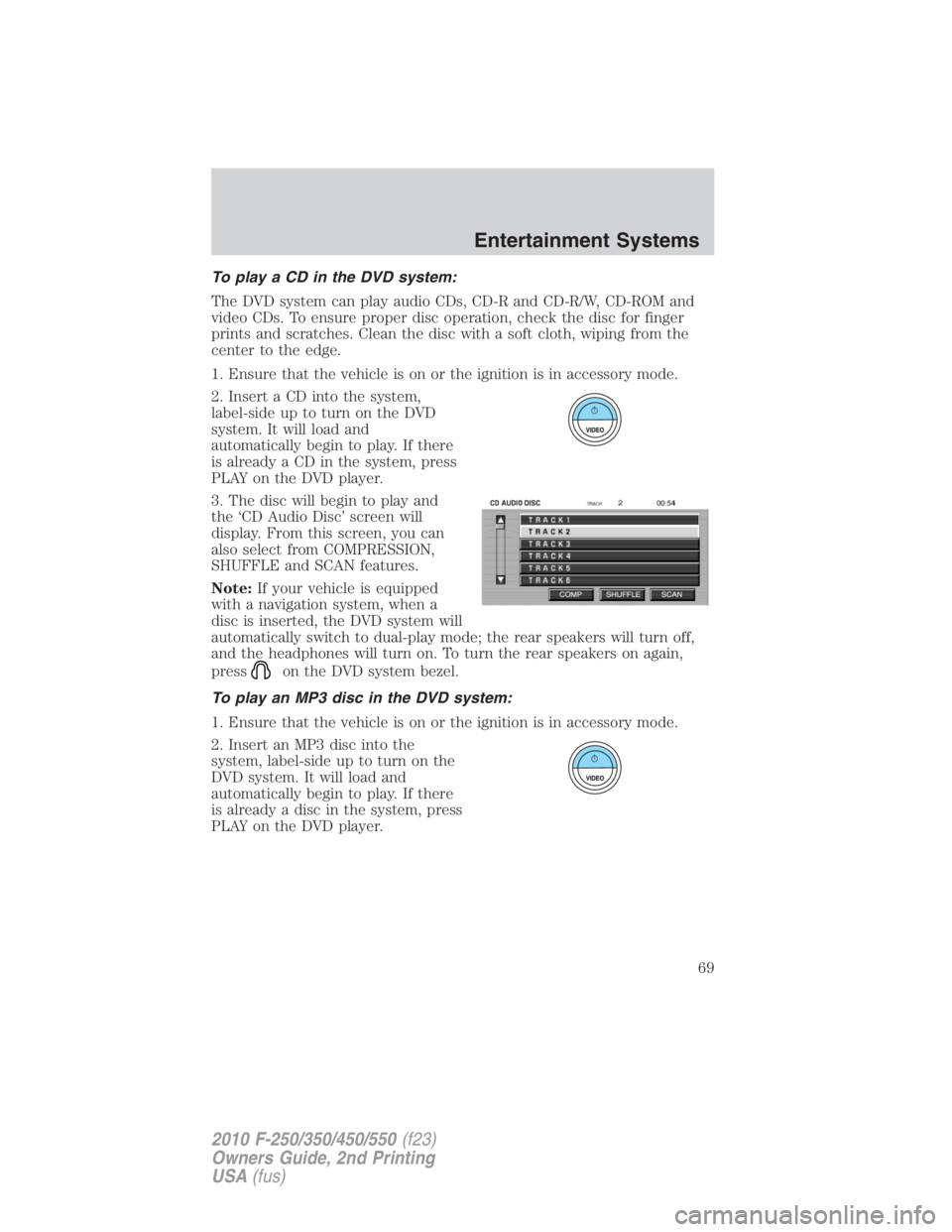
To play a CD in the DVD system:
The DVD system can play audio CDs, CD-R and CD-R/W, CD-ROM and
video CDs. To ensure proper disc operation, check the disc for finger
prints and scratches. Clean the disc with a soft cloth, wiping from the
center to the edge.
1. Ensure that the vehicle is on or the ignition is in accessory mode.
2. Insert a CD into the system,
label-side up to turn on the DVD
system. It will load and
automatically begin to play. If there
is already a CD in the system, press
PLAY on the DVD player.
3. The disc will begin to play and
the ‘CD Audio Disc’ screen will
display. From this screen, you can
also select from COMPRESSION,
SHUFFLE and SCAN features.
Note: If your vehicle is equipped
with a navigation system, when a
disc is inserted, the DVD system will
automatically switch to dual-play mode; the rear speakers will turn off,
and the headphones will turn on. To turn the rear speakers on again,
press on the DVD system bezel.
To play an MP3 disc in the DVD system:
1. Ensure that the vehicle is on or the ignition is in accessory mode.
2. Insert an MP3 disc into the
system, label-side up to turn on the
DVD system. It will load and
automatically begin to play. If there
is already a disc in the system, press
PLAY on the DVD player. Entertainment Systems
69
2010 F-250/350/450/550 (f23)
Owners Guide, 2nd Printing
USA (fus)
Page 70 of 408
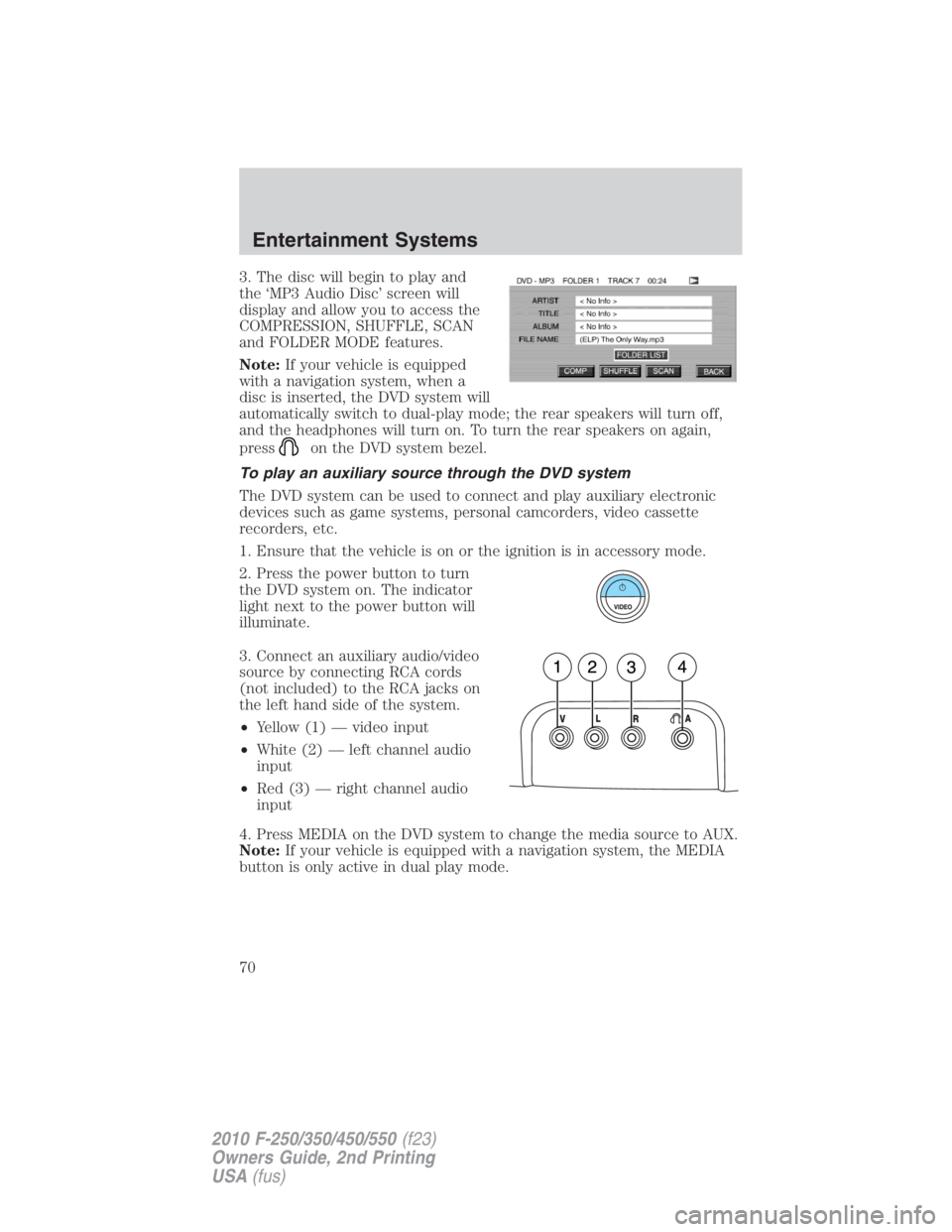
3. The disc will begin to play and
the ‘MP3 Audio Disc’ screen will
display and allow you to access the
COMPRESSION, SHUFFLE, SCAN
and FOLDER MODE features.
Note: If your vehicle is equipped
with a navigation system, when a
disc is inserted, the DVD system will
automatically switch to dual-play mode; the rear speakers will turn off,
and the headphones will turn on. To turn the rear speakers on again,
press on the DVD system bezel.
To play an auxiliary source through the DVD system
The DVD system can be used to connect and play auxiliary electronic
devices such as game systems, personal camcorders, video cassette
recorders, etc.
1. Ensure that the vehicle is on or the ignition is in accessory mode.
2. Press the power button to turn
the DVD system on. The indicator
light next to the power button will
illuminate.
3. Connect an auxiliary audio/video
source by connecting RCA cords
(not included) to the RCA jacks on
the left hand side of the system.
• Yellow (1) — video input
• White (2) — left channel audio
input
• Red (3) — right channel audio
input
4. Press MEDIA on the DVD system to change the media source to AUX.
Note: If your vehicle is equipped with a navigation system, the MEDIA
button is only active in dual play mode.Entertainment Systems
70
2010 F-250/350/450/550 (f23)
Owners Guide, 2nd Printing
USA (fus)