Page 67 of 87
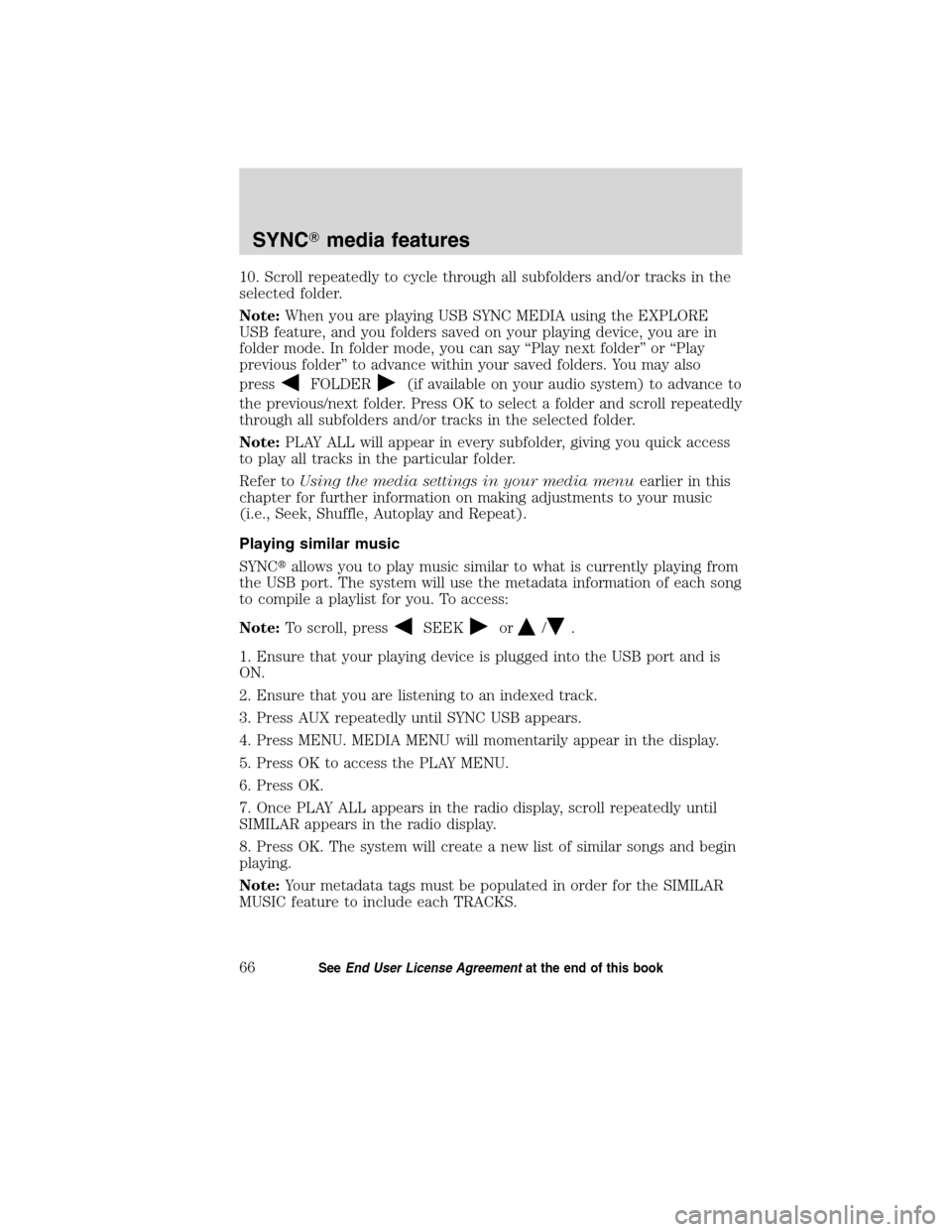
10. Scroll repeatedly to cycle through all subfolders and/or tracks in the
selected folder.
Note:When you are playing USB SYNC MEDIA using the EXPLORE
USB feature, and you folders saved on your playing device, you are in
folder mode. In folder mode, you can say “Play next folder” or “Play
previous folder” to advance within your saved folders. You may also
press
FOLDER(if available on your audio system) to advance to
the previous/next folder. Press OK to select a folder and scroll repeatedly
through all subfolders and/or tracks in the selected folder.
Note:PLAY ALL will appear in every subfolder, giving you quick access
to play all tracks in the particular folder.
Refer toUsing the media settings in your media menuearlier in this
chapter for further information on making adjustments to your music
(i.e., Seek, Shuffle, Autoplay and Repeat).
Playing similar music
SYNC�allows you to play music similar to what is currently playing from
the USB port. The system will use the metadata information of each song
to compile a playlist for you. To access:
Note:To scroll, press
SEEKor/.
1. Ensure that your playing device is plugged into the USB port and is
ON.
2. Ensure that you are listening to an indexed track.
3. Press AUX repeatedly until SYNC USB appears.
4. Press MENU. MEDIA MENU will momentarily appear in the display.
5. Press OK to access the PLAY MENU.
6. Press OK.
7. Once PLAY ALL appears in the radio display, scroll repeatedly until
SIMILAR appears in the radio display.
8. Press OK. The system will create a new list of similar songs and begin
playing.
Note:Your metadata tags must be populated in order for the SIMILAR
MUSIC feature to include each TRACKS.
SYNC�media features
66SeeEnd User License Agreementat the end of this book
2010 SYNC/MGM(mgm)
Supplement, 2nd Printing
USA(fus)
Page 70 of 87
2. Ensure that your wireless
headphones are set to Channel A.
(Channel A can access any possible
media source: AM, FM1, FM2, SAT
(satellite radio, if equipped), CD,
DVD, AUX, SYNC (USB, BT AUDIO
and LINE IN). Channel B can only
access DVD and AUX sources.)
3. Press
A on the DVD system to
gain access to your possible media
selections.
4. Press MEDIA (on the DVD system or on the remote control)
repeatedly until SYNC appears on the DVD screen in the
A status
bar. (You cannot access SYNC through
B.) Either press ENTER or
wait until the system times out.
After choosing the SYNC�media source, you can then choose from the
media settings (Shuffle, Repeat, Autoplay) as well as choosing from
these options: Play All music, Play Artists, Play Albums, Play Genres,
Play tracks, Explore the USB device, accessing/playing your Playlists.
DVD interaction
69SeeEnd User License Agreementat the end of this book
2010 SYNC/MGM(mgm)
Supplement, 2nd Printing
USA(fus)
Page 77 of 87

GLOSSARY OF TERMS
Autoplay:With Autoplay turned ON, SYNC�allows you to listen to
music which has already been randomly indexed during the indexing
process. With Autoplay turned off, the chosen music will not begin to
play until all of the music has been indexed by SYNC�. Depending on the
size of the material, this may take a few minutes.
Bluetooth enabled cellular phone:Any cellular phone which has the
Bluetoothwireless technology which will enable the phone to connect
with SYNC�and exchange information wirelessly.
Digital media player / USB Device:This is a generic term used to
signify any of the following media devices: iPod�, Zune™, “Plays from
device” players, and most USB drives (thumb drives, flash drives, PEN
drives, etc.)
Discoverable mode:A mode which allows otherBluetoothenabled
devices to find yourBluetoothenabled device.
Discovery mode:A mode which allows yourBluetoothenabled device
to search for other ‘discoverable’Bluetoothenabled devices.
In-band ringing:This is a phone dependent feature. If yourBluetooth
enabled cellular phone supports this feature, SYNC�can play your ring
tone during incoming calls.
Indexing:A process in which SYNC�builds a voice recognition grammar
for the media content of your digital media player. While indexing,
SYNC�will play already indexed media if Autoplay is on. However, voice
recognition is not available for the media until the indexing process is
complete.
Metadata:Descriptive tags embedded in your digital media which provide
SYNC�with information such as ARTIST, ALBUM, GENRE and TRACK.
Pairing:To use yourBluetoothenabled cellular phone with SYNC�, you
must go through a pairing (bonding) process. “Pairing” is a special
process used when two devices connect for the first time. The pairing
process is used to generate a link key that is used for authentication
purposes during subsequentBluetoothconnections between the two
devices.
PIN (Personal Identification number):This six digit number
(sometimes referred to as a passkey) will be shown in the radio display
during the pairing process with yourBluetoothenabled device. You do
not need to write down this number as it will only be used for that
specific pairing procedure.
Glossary
76SeeEnd User License Agreementat the end of this book
2010 SYNC/MGM(mgm)
Supplement, 2nd Printing
USA(fus)