Page 138 of 444
Video Console — If Equipped
The optional Video Entertainment System (VES)™ in-
cludes the following components:
•The screen for a rear seat DVD player is stored under
the armrest.
•Remote Control
•Audio/Video RCA JacksRefer to “Video Entertainment System — If Equipped,”
in “Understanding Your Instrument Panel” for further
information.
Video Console
3
UNDERSTANDING THE FEATURES OF YOUR VEHICLE 137
Page 140 of 444
UNDERSTANDING YOUR INSTRUMENT PANEL
CONTENTS
�Instrument Panel Features ............... 143
� Instrument Cluster .................... 144
� Instrument Cluster Descriptions ........... 145
� Electronic Vehicle Information Center (EVIC) –
If Equipped .......................... 158
▫ Electronic Vehicle Information Center (EVIC)
Displays ........................... 160
▫ Oil Change Required — If Equipped ...... 161
▫ Trip Functions ...................... 162
▫ Compass Display .................... 163 ▫
Personal Settings
(Customer-Programmable Features) ....... 166
� Setting The Analog Clock ................ 169
� Media Center 230 (REQ) — AM/FM Stereo
Radio And 6–Disc CD/DVD Changer
(MP3/WMA AUX Jack) .................. 169
▫ Operating Instructions - Radio Mode ...... 170
▫ Operation Instructions - (Disc Mode For CD
And MP3/WMA Audio Play, DVD-Video) . . . 178
▫ Notes On Playing MP3/WMA Files ....... 180
4
Page 141 of 444

▫List Button
(Disc Mode For MP3/WMA Play) ......... 182
▫ Info Button
(Disc Mode For MP3/WMA Play) ......... 183
� Media Center 730N/430 (RER/REN/RBZ) —
AM/FM Stereo Radio And CD/DVD/HDD/
NAV — If Equipped .................... 185
▫ Operating Instructions — Voice Command
System — If Equipped ................. 185
▫ Operating Instructions —
Uconnect™ Phone — If Equipped ........ 185
▫ Clock Setting Procedure — RBZ Radio ..... 186
▫ Clock Setting Procedure —
RER/REN Radio ..................... 187 �
Media Center 130 (RES) — AM/FM Stereo
Radio With CD Player (MP3 AUX Jack) ....... 189
▫ Operating Instructions — Radio Mode ..... 190
▫ Operation Instructions — CD Mode For CD
And MP3 Audio Play ................. 193
▫ Notes On Playing MP3 Files ............ 195
▫ Operation Instructions - Auxiliary Mode .... 197
� Media Center 130 (RES/RSC) — AM/FM
Stereo Radio With CD Player (MP3 AUX Jack)
And Sirius Radio ...................... 198
▫ Operating Instructions — Radio Mode ..... 198
▫ Operation Instructions — CD Mode For CD
And MP3 Audio Play ................. 204
▫ Notes On Playing MP3 Files ............ 206
▫ List Button (CD Mode For MP3 Play) ...... 209
140 UNDERSTANDING YOUR INSTRUMENT PANEL
Page 160 of 444
The EVIC consists of the following:
•System status
•Vehicle information warning message displays
•Personal Settings (Customer-Programmable Features)
•Compass heading display (N, S, E, W, NE, NW, SE,
SW)
•Outside temperature display (°F or °C)
•Trip computer functions
•Audio mode displays – 12 preset Radio Stations or CD
Title and Track number when playing
•Tire Pressure Monitor System (TPMS) displays (if
equipped)
The system allows the driver to select information by
pressing the following buttons on the instrument panel
switch bank located below the climate controls: Press and release the MENU button to advance
the display to Trip Functions or Personal set-
tings or to return to the default System status
display.
Electronic Vehicle Information Center (EVIC)
MENUButton
4
UNDERSTANDING YOUR INSTRUMENT PANEL 159
Page 171 of 444
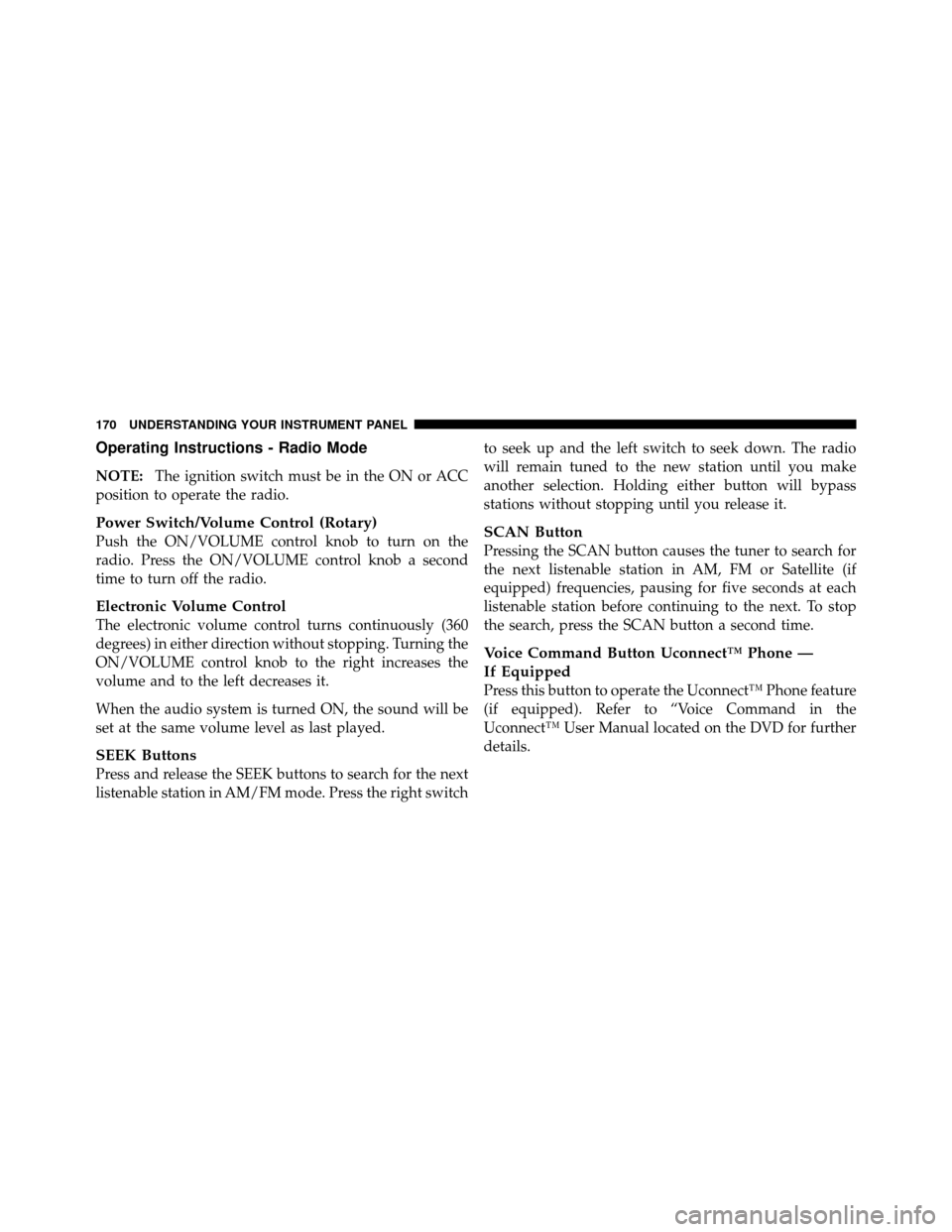
Operating Instructions - Radio Mode
NOTE:The ignition switch must be in the ON or ACC
position to operate the radio.
Power Switch/Volume Control (Rotary)
Push the ON/VOLUME control knob to turn on the
radio. Press the ON/VOLUME control knob a second
time to turn off the radio.
Electronic Volume Control
The electronic volume control turns continuously (360
degrees) in either direction without stopping. Turning the
ON/VOLUME control knob to the right increases the
volume and to the left decreases it.
When the audio system is turned ON, the sound will be
set at the same volume level as last played.
SEEK Buttons
Press and release the SEEK buttons to search for the next
listenable station in AM/FM mode. Press the right switch to seek up and the left switch to seek down. The radio
will remain tuned to the new station until you make
another selection. Holding either button will bypass
stations without stopping until you release it.
SCAN Button
Pressing the SCAN button causes the tuner to search for
the next listenable station in AM, FM or Satellite (if
equipped) frequencies, pausing for five seconds at each
listenable station before continuing to the next. To stop
the search, press the SCAN button a second time.
Voice Command Button Uconnect™ Phone —
If Equipped
Press this button to operate the Uconnect™ Phone feature
(if equipped). Refer to “Voice Command in the
Uconnect™ User Manual located on the DVD for further
details.
170 UNDERSTANDING YOUR INSTRUMENT PANEL
Page 175 of 444

Program Type16-Digit Character
Display
Soft Soft
Soft Rock Soft Rck
Soft Rhythm and Blues SoftR&B Sports Sports
Talk Talk
Top 40 Top 40
Weather Weather
By pressing the SEEK button when the Music Type icon
is displayed, the radio will be tuned to the next frequency
station with the same selected Music Type name. The
Music Type function only operates when in the FM
mode.
If a preset button is activated while in the Music Type
(Program Type) mode, the Music Type mode will be
exited and the radio will tune to the preset station.SETUP Button
Pressing the SETUP button allows you to select between
the following items:
NOTE: Turn the TUNE/SCROLL control knob to scroll
through the entries. Push the AUDIO/SELECT button to
select an entry and make changes.
•DVD Enter - When the disc is in DVD Menu mode,
selecting DVD Enter will allow you to play the current
highlighted selection. Use the remote control to scroll
up and down the menu (if equipped).
•DISC Play/Pause - You can toggle between
playing the DVD and pausing the DVD by
pushing the SELECT button (if equipped).
174 UNDERSTANDING YOUR INSTRUMENT PANEL
Page 176 of 444

•DVD Play Options -Selecting the DVD Play Options
will display the following:
•Subtitle – Repeatedly pressing SELECT will switch
subtitles to different subtitle languages that are
available on the disc (if equipped).
•Audio Stream – Repeatedly pressing SELECT will
switch to different audio languages (if supported on
the disc) (if equipped).
•Angle – Repeatedly pressing SELECT will change
the viewing angle if supported by the DVD disc (if
equipped).
NOTE:
•The available selections for each of the above entries
varies depending upon the disc.
•These selections can only be made while playing a
DVD.
•VES™ Power - Allows you to turn VES™ ON and
OFF (if equipped).
•VES™ Lock - Locks out rear VES™ remote controls (if
equipped).
•VES™ CH1/CH2 - Allows the user to change the
mode of either the IR1 or IR2 wireless headphones by
pressing the AUDIO/SELECT button (if equipped).
•Set Home Clock - Pressing the SELECT button allows
you to set the clock. Turn the TUNE/SCROLL control
knob to adjust the hours and then press and turn the
TUNE/SCROLL control knob to adjust the minutes.
Press the TUNE/SCROLL control knob again to save
changes.
•Player Defaults - Selecting this item will allow the
user to scroll through the following items and set
defaults according to customer preference.
4
UNDERSTANDING YOUR INSTRUMENT PANEL 175
Page 177 of 444
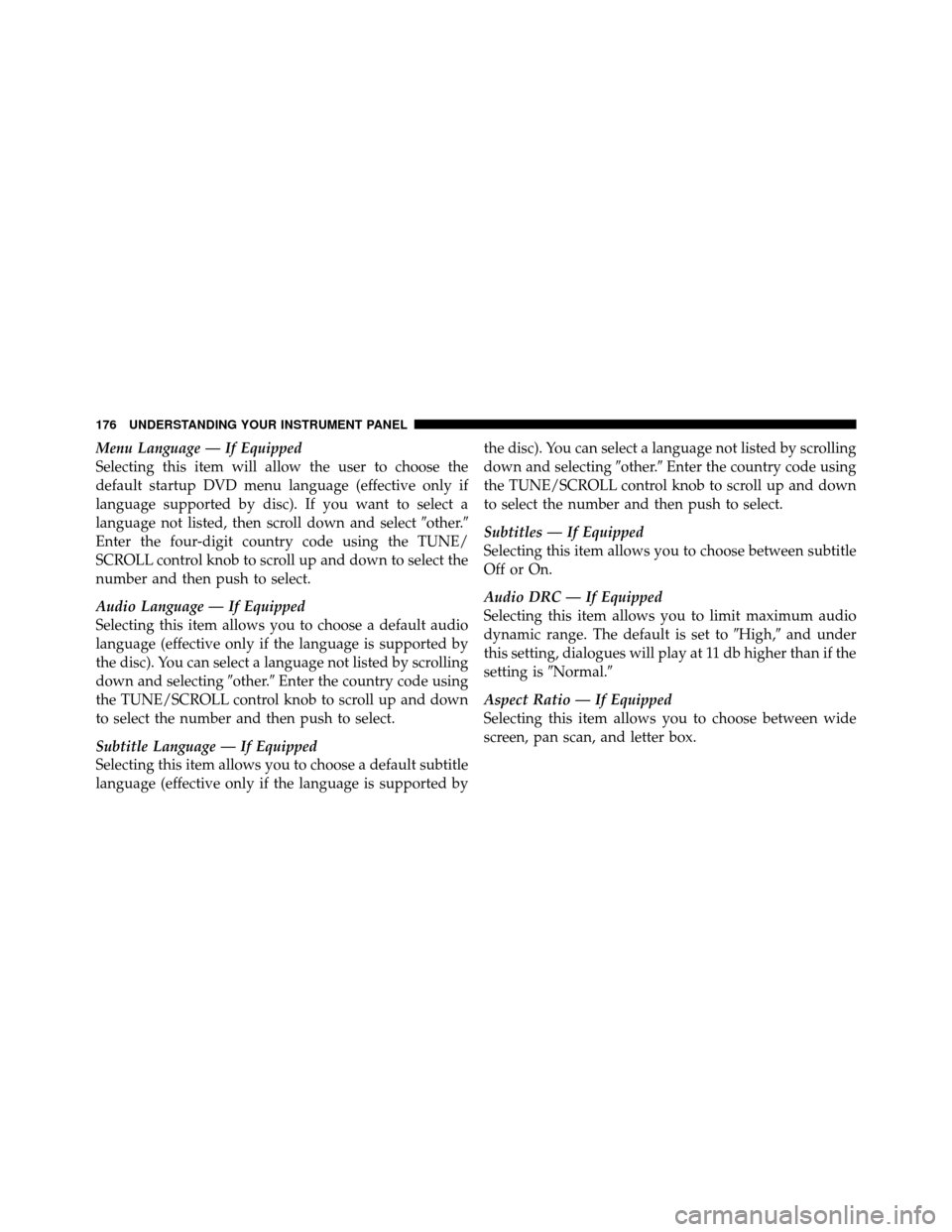
Menu Language — If Equipped
Selecting this item will allow the user to choose the
default startup DVD menu language (effective only if
language supported by disc). If you want to select a
language not listed, then scroll down and select�other.�
Enter the four-digit country code using the TUNE/
SCROLL control knob to scroll up and down to select the
number and then push to select.
Audio Language — If Equipped
Selecting this item allows you to choose a default audio
language (effective only if the language is supported by
the disc). You can select a language not listed by scrolling
down and selecting �other.�Enter the country code using
the TUNE/SCROLL control knob to scroll up and down
to select the number and then push to select.
Subtitle Language — If Equipped
Selecting this item allows you to choose a default subtitle
language (effective only if the language is supported by the disc). You can select a language not listed by scrolling
down and selecting
�other.�Enter the country code using
the TUNE/SCROLL control knob to scroll up and down
to select the number and then push to select.
Subtitles — If Equipped
Selecting this item allows you to choose between subtitle
Off or On.
Audio DRC — If Equipped
Selecting this item allows you to limit maximum audio
dynamic range. The default is set to �High,�and under
this setting, dialogues will play at 11 db higher than if the
setting is �Normal.�
Aspect Ratio — If Equipped
Selecting this item allows you to choose between wide
screen, pan scan, and letter box.
176 UNDERSTANDING YOUR INSTRUMENT PANEL