Page 3 of 76
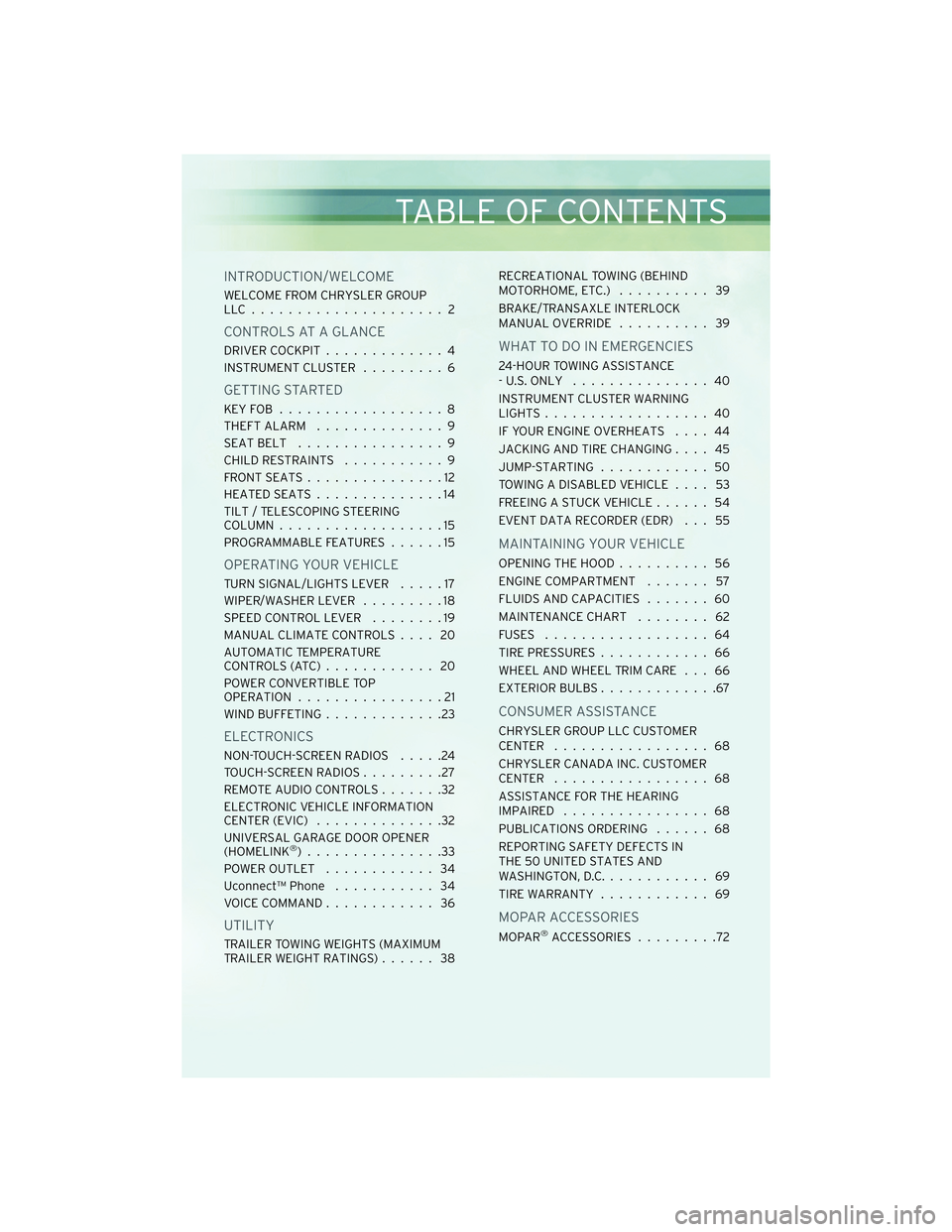
INTRODUCTION/WELCOME
WELCOME FROM CHRYSLER GROUP
LLC..................... 2
CONTROLS AT A GLANCE
DRIVER COCKPIT.............4
INSTRUMENT CLUSTER .........6
GETTING STARTED
KEYFOB ..................8
THEFT ALARM..............9
SEATBELT ................9
CHILD RESTRAINTS ...........9
FRONTSEATS...............12
HEATEDSEATS..............14
TILT / TELESCOPING STEERING
COLUMN ..................15
PROGRAMMABLE FEATURES ......15
OPERATING YOUR VEHICLE
TURN SIGNAL/LIGHTS LEVER .....17
WIPER/WASHER LEVER .........18
SPEED CONTROL LEVER ........19
MANUAL CLIMATE CONTROLS .... 20
AUTOMATIC TEMPERATURE
CONTROLS(ATC)............ 20
POWER CONVERTIBLE TOP
OPERATION ................21
WIND BUFFETING .............23
ELECTRONICS
NON-TOUCH-SCREEN RADIOS .....24
TOUCH-SCREEN RADIOS .........27
REMOTE AUDIO CONTROLS .......32
ELECTRONIC VEHICLE INFORMATION
CENTER (EVIC) ..............32
UNIVERSAL GARAGE DOOR OPENER
(HOMELINK
®)...............33
POWER OUTLET ............ 34
Uconnect™ Phone ........... 34
VOICE COMMAND ............ 36
UTILITY
TRAILER TOWING WEIGHTS (MAXIMUM
TRAILER WEIGHT RATINGS) ...... 38RECREATIONAL TOWING (BEHIND
MOTORHOME, ETC.)
.......... 39
BRAKE/TRANSAXLE INTERLOCK
MANUAL OVERRIDE .......... 39
WHAT TO DO IN EMERGENCIES
24-HOUR TOWING ASSISTANCE
- U.S. ONLY............... 40
INSTRUMENT CLUSTER WARNING
LIGHTS .................. 40
IF YOUR ENGINE OVERHEATS .... 44
JACKING AND TIRE CHANGING .... 45
JUMP-STARTING ............ 50
TOWING A DISABLED VEHICLE .... 53
FREEING A STUCK VEHICLE ...... 54
EVENT DATA RECORDER (EDR) . . . 55
MAINTAINING YOUR VEHICLE
OPENING THE HOOD .......... 56
ENGINE COMPARTMENT ....... 57
FLUIDS AND CAPACITIES ....... 60
MAINTENANCE CHART ........ 62
FUSES .................. 64
TIREPRESSURES............ 66
WHEEL AND WHEEL TRIM CARE . . . 66
EXTERIOR BULBS .............67
CONSUMER ASSISTANCE
CHRYSLER GROUP LLC CUSTOMER
CENTER ................. 68
CHRYSLER CANADA INC. CUSTOMER
CENTER ................. 68
ASSISTANCE FOR THE HEARING
IMPAIRED ................ 68
PUBLICATIONS ORDERING ...... 68
REPORTING SAFETY DEFECTS IN
THE 50 UNITED STATES AND
WASHINGTON, D.C. ........... 69
TIREWARRANTY ............ 69
MOPAR ACCESSORIES
MOPAR®ACCESSORIES .........72
TABLE OF CONTENTS
Page 19 of 76
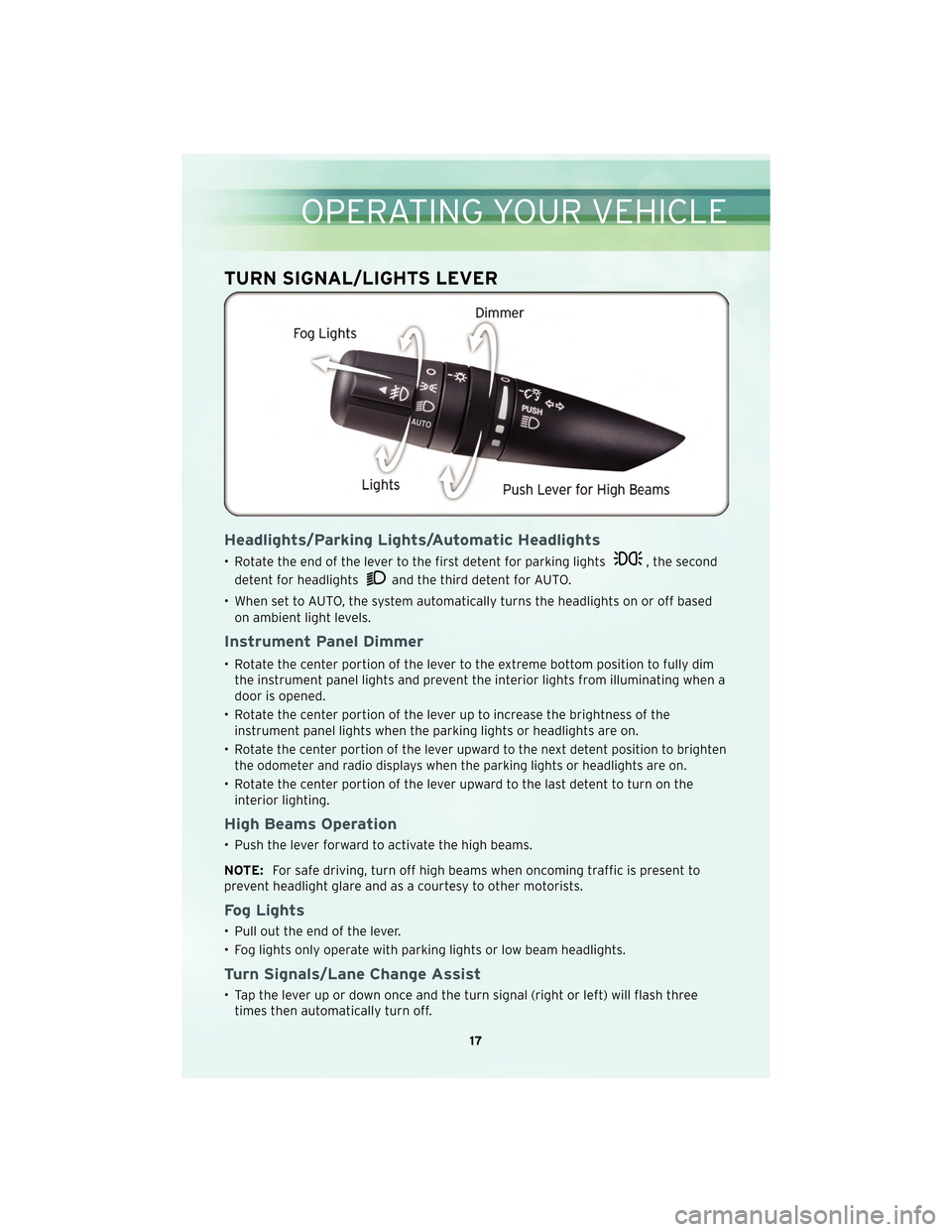
TURN SIGNAL/LIGHTS LEVER
Headlights/Parking Lights/Automatic Headlights
• Rotate the end of the lever to the first detent for parking lights, the second
detent for headlights
and the third detent for AUTO.
• When set to AUTO, the system automatically turns the headlights on or off based on ambient light levels.
Instrument Panel Dimmer
• Rotate the center portion of the lever to the extreme bottom position to fully dimthe instrument panel lights and prevent the interior lights from illuminating when a
door is opened.
• Rotate the center portion of the lever up to increase the brightness of the instrument panel lights when the parking lights or headlights are on.
•
Rotate the center portion of the lever upward to the next detent position to brighten
the odometer and radio displays when the parking lights or headlights are on.
• Rotate the center portion of the lever upward to the last detent to turn on the interior lighting.
High Beams Operation
• Push the lever forward to activate the high beams.
NOTE: For safe driving, turn off high beams when oncoming traffic is present to
prevent headlight glare and as a courtesy to other motorists.
Fog Lights
• Pull out the end of the lever.
• Fog lights only operate with parking lights or low beam headlights.
Turn Signals/Lane Change Assist
• Tap the lever up or down once and the turn signal (right or left) will flash three times then automatically turn off.
17
OPERATING YOUR VEHICLE
Page 26 of 76
NON-TOUCH-SCREEN RADIOS
Media Center 130 (RES)
Media Center 130 (RES/RSC)
ELECTRONICS
24
Page 27 of 76

Media Center 230 (REQ)
NOTE:Uconnect™ Phone and Voice Command are vehicle options which must be
ordered separately. The buttons on the radio will only be active if the vehicle has
been equipped with the option.
• The radio sales code is located on the lower right side of the radio faceplate.
• Unless otherwise noted, the information provided on the operation and functionality of the radios in this section is common to all non-touch-screen radios.
Seek Up/Down Buttons
• Press to seek through radio stations in AM, FM or SAT bands. Seek through tracksin CD.
• Holding either button will bypass stations without stopping.
Audio Settings
• Press the TUNE/SCROLL control knob and BASS, MID, TREBLE, BALANCE and FADE will display. Rotate the TUNE/SCROLL control knob to select the desired setting.
Auxiliary Mode
• The auxiliary (AUX) jack allows a portable device, such as an MP3 player or acassette player, to be plugged into the radio and utilize the vehicle’s audio system
to amplify the source and play through the vehicle speakers.
• Pressing the AUX button will change the mode to auxiliary device if the AUX jack is connected.
• The control of the external device cannot be provided by the radio; use the device controls instead.
25
ELECTRONICS
Page 28 of 76
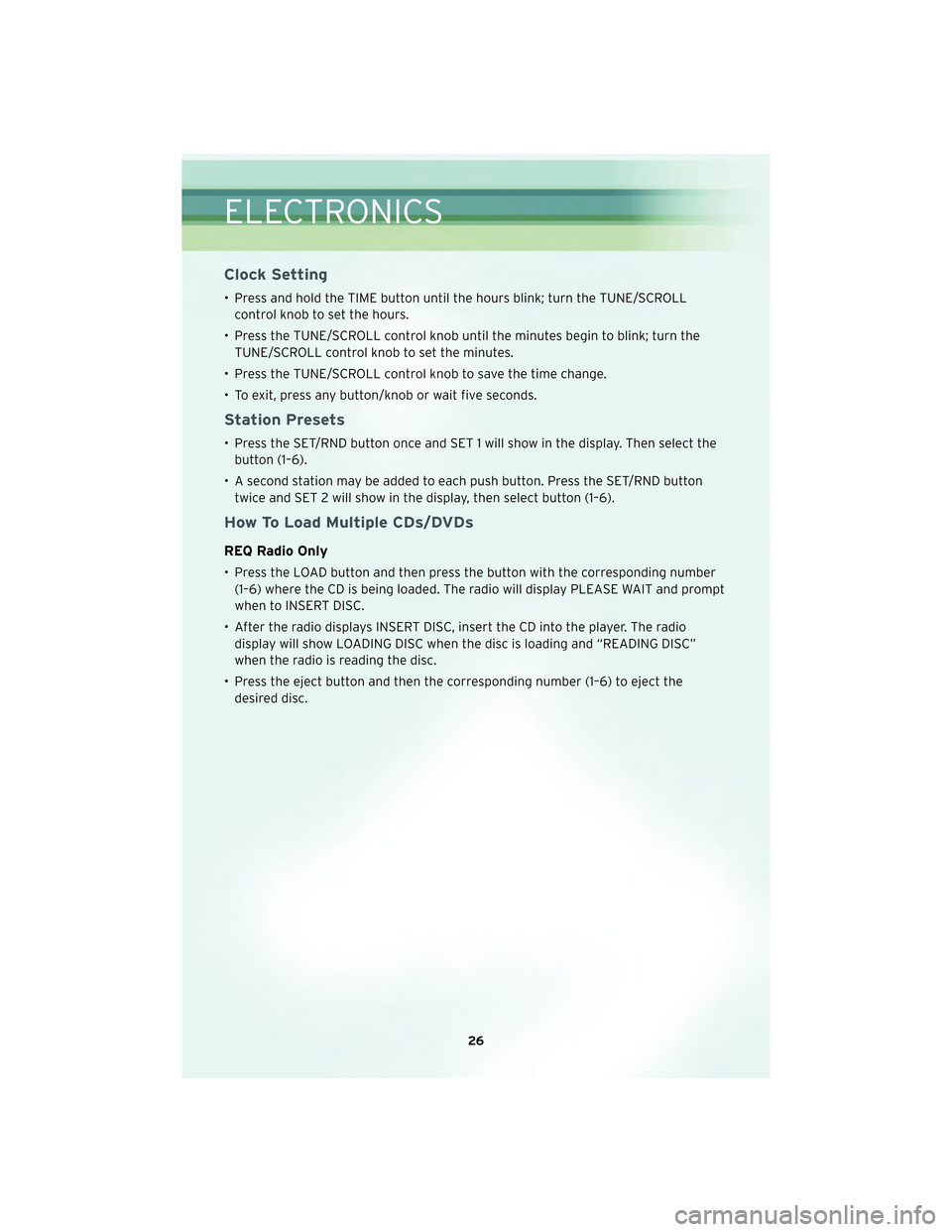
Clock Setting
• Press and hold the TIME button until the hours blink; turn the TUNE/SCROLLcontrol knob to set the hours.
• Press the TUNE/SCROLL control knob until the minutes begin to blink; turn the TUNE/SCROLL control knob to set the minutes.
• Press the TUNE/SCROLL control knob to save the time change.
• To exit, press any button/knob or wait five seconds.
Station Presets
• Press the SET/RND button once and SET 1 will show in the display. Then select the button (1–6).
• A second station may be added to each push button. Press the SET/RND button twice and SET 2 will show in the display, then select button (1–6).
How To Load Multiple CDs/DVDs
REQ Radio Only
• Press the LOAD button and then press the button with the corresponding number(1–6) where the CD is being loaded. The radio will display PLEASE WAIT and prompt
when to INSERT DISC.
• After the radio displays INSERT DISC, insert the CD into the player. The radio display will show LOADING DISC when the disc is loading and “READING DISC”
when the radio is reading the disc.
• Press the eject button and then the corresponding number (1–6) to eject the desired disc.
ELECTRONICS
26
Page 29 of 76
TOUCH-SCREEN RADIOS
Media Center 730N (RER)
Media Center 430 (REN)
27
ELECTRONICS
Page 30 of 76
Media Center 430 (RBZ)
NOTE:Uconnect™ Phone and Voice Command are vehicle options which must be
ordered separately. The buttons on the radio will only be active if the vehicle has
been equipped with the option.
• The radio sales code is located on the lower right side of the radio faceplate.
• Unless otherwise noted, the information provided on the operation and functionality of the radios in this section is common to all touch-screen radios.
Seek Up/Down
• REN and RER Radios – Press the SEEK hard-key to seek through radio stations inAM, FM, or SAT bands. Seek through tracks in CD or iPod®modes or through songs
in the HDD playlist.
• RBZ Radio – Touch the SCAN soft-key, right or left arrow soft-keys to change the currently playing station in AM, FM or SAT bands.
Radio Mode
• Press the RADIO/MEDIA (RER and REN) or RADIO (RBZ) hard-key to display thedifferent radio modes, then press the desired soft-key to select AM, FM, SAT, HDD,
Disk or AUX modes.
ELECTRONICS
28
Page 31 of 76
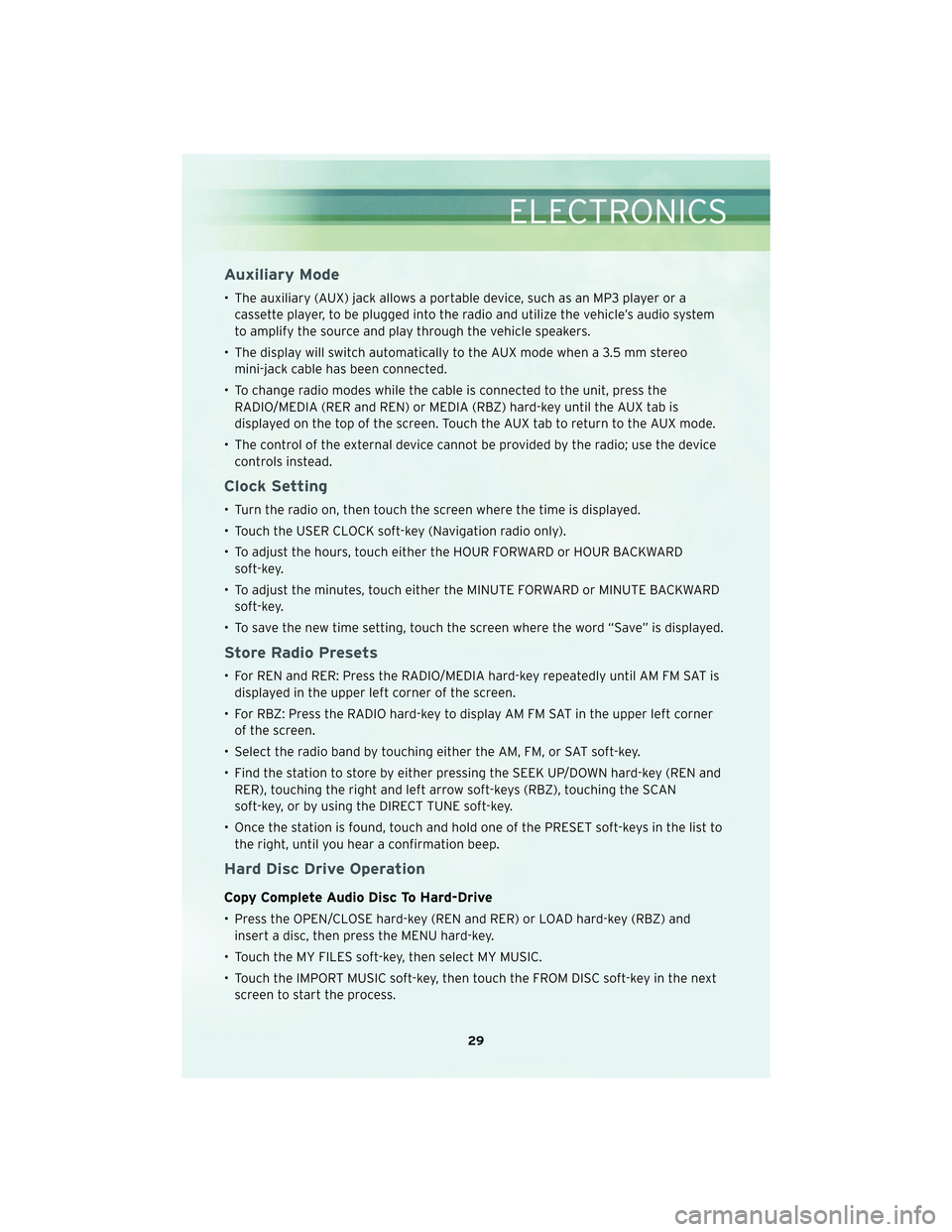
Auxiliary Mode
• The auxiliary (AUX) jack allows a portable device, such as an MP3 player or acassette player, to be plugged into the radio and utilize the vehicle’s audio system
to amplify the source and play through the vehicle speakers.
• The display will switch automatically to the AUX mode when a 3.5 mm stereo mini-jack cable has been connected.
• To change radio modes while the cable is connected to the unit, press the RADIO/MEDIA (RER and REN) or MEDIA (RBZ) hard-key until the AUX tab is
displayed on the top of the screen. Touch the AUX tab to return to the AUX mode.
• The control of the external device cannot be provided by the radio; use the device controls instead.
Clock Setting
• Turn the radio on, then touch the screen where the time is displayed.
• Touch the USER CLOCK soft-key (Navigation radio only).
• To adjust the hours, touch either the HOUR FORWARD or HOUR BACKWARDsoft-key.
• To adjust the minutes, touch either the MINUTE FORWARD or MINUTE BACKWARD soft-key.
• To save the new time setting, touch the screen where the word “Save” is displayed.
Store Radio Presets
• For REN and RER: Press the RADIO/MEDIA hard-key repeatedly until AM FM SAT is displayed in the upper left corner of the screen.
• For RBZ: Press the RADIO hard-key to display AM FM SAT in the upper left corner of the screen.
• Select the radio band by touching either the AM, FM, or SAT soft-key.
• Find the station to store by either pressing the SEEK UP/DOWN hard-key (REN and RER), touching the right and left arrow soft-keys (RBZ), touching the SCAN
soft-key, or by using the DIRECT TUNE soft-key.
• Once the station is found, touch and hold one of the PRESET soft-keys in the list to the right, until you hear a confirmation beep.
Hard Disc Drive Operation
Copy Complete Audio Disc To Hard-Drive
• Press the OPEN/CLOSE hard-key (REN and RER) or LOAD hard-key (RBZ) andinsert a disc, then press the MENU hard-key.
• Touch the MY FILES soft-key, then select MY MUSIC.
• Touch the IMPORT MUSIC soft-key, then touch the FROM DISC soft-key in the next screen to start the process.
29
ELECTRONICS