2010 CHEVROLET CAMARO manual radio set
[x] Cancel search: manual radio setPage 90 of 378

Black plate (8,1)Chevrolet Camaro Owner Manual - 2010
4-8 Instruments and Controls
Windshield Washer:Pull the lever
toward you to spray washer fluid
on the windshield. The spray
continues until the lever is released.
The wipers will run a few times.
See Washer Fluid
on page 9‑26for
information on filling the windshield
washer fluid reservoir.
{WARNING
In freezing weather, do not
use your washer until the
windshield is warmed. Otherwise
the washer fluid can form ice on
the windshield, blocking your
vision.
Clear ice and snow from the wiper
blades before using them. If the
wiper blades are frozen to the
windshield, gently loosen or thaw
them. If they become damaged,
install new blades or blade inserts.
See Wiper Blade Replacement
on
page 9‑32. Heavy snow or ice can overload the
wiper motor. A circuit breaker will
stop the motor until it cools down.
Compass
The vehicle may have a compass
display on the Driver Information
Center (DIC). The compass receives
its heading and other information
from the Global Positioning
System (GPS) antenna, StabiliTrak,
and vehicle speed information.
Avoid covering the GPS antenna for
long periods of time with objects
that may interfere with the antenna's
ability to receive a satellite signal.
See
Backglass Antenna
on
page 6‑13and Satellite Radio
Antennaon page 6‑13for the
location of the vehicle's antennas.
The compass system is designed
to operate for a certain number of miles or degrees of turn before
needing a signal from the GPS
satellites. When the compass
display shows CAL, drive the
vehicle for a short distance in an
open area where it can receive
a GPS signal. The compass
system will automatically determine
when the GPS signal is restored
and provide a heading again.
See
Compass Messages
on
page 4‑32for more information
on the messages that may be
displayed for the compass.
Clock
The infotainment system controls
are used to access the time and
date settings through the menu
system. See Operation
on
page 6‑3for information about
how to use the menu system.
Page 110 of 378
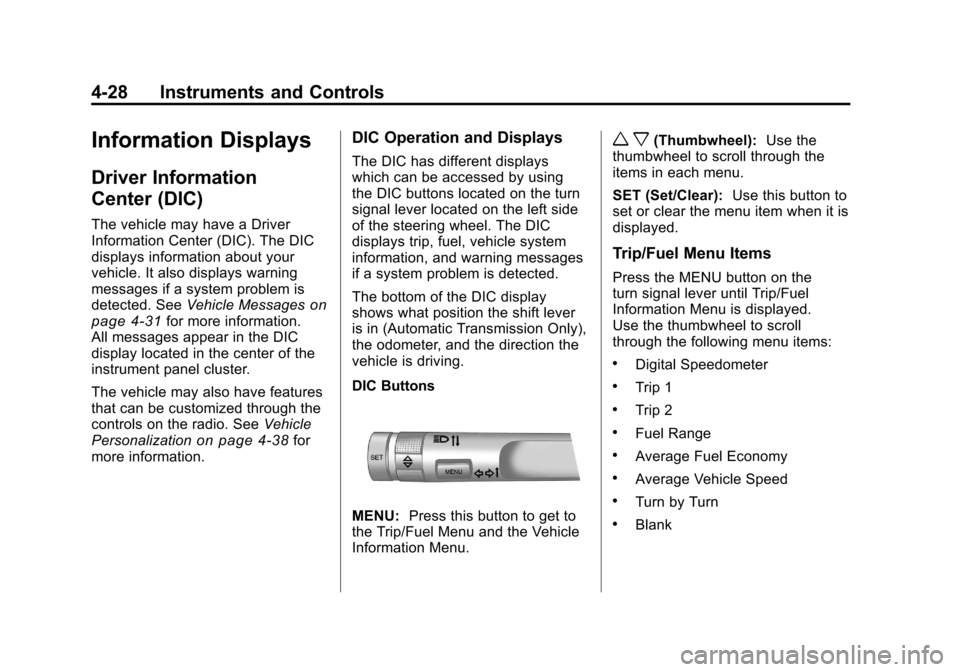
Black plate (28,1)Chevrolet Camaro Owner Manual - 2010
4-28 Instruments and Controls
Information Displays
Driver Information
Center (DIC)
The vehicle may have a Driver
Information Center (DIC). The DIC
displays information about your
vehicle. It also displays warning
messages if a system problem is
detected. SeeVehicle Messages
on
page 4‑31for more information.
All messages appear in the DIC
display located in the center of the
instrument panel cluster.
The vehicle may also have features
that can be customized through the
controls on the radio. See Vehicle
Personalization
on page 4‑38for
more information.
DIC Operation and Displays
The DIC has different displays
which can be accessed by using
the DIC buttons located on the turn
signal lever located on the left side
of the steering wheel. The DIC
displays trip, fuel, vehicle system
information, and warning messages
if a system problem is detected.
The bottom of the DIC display
shows what position the shift lever
is in (Automatic Transmission Only),
the odometer, and the direction the
vehicle is driving.
DIC Buttons
MENU: Press this button to get to
the Trip/Fuel Menu and the Vehicle
Information Menu.
w x(Thumbwheel): Use the
thumbwheel to scroll through the
items in each menu.
SET (Set/Clear): Use this button to
set or clear the menu item when it is
displayed.
Trip/Fuel Menu Items
Press the MENU button on the
turn signal lever until Trip/Fuel
Information Menu is displayed.
Use the thumbwheel to scroll
through the following menu items:
.Digital Speedometer
.Trip 1
.Trip 2
.Fuel Range
.Average Fuel Economy
.Average Vehicle Speed
.Turn by Turn
.Blank
Page 139 of 378

Black plate (1,1)Chevrolet Camaro Owner Manual - 2010
Infotainment System 6-1
Infotainment
System
Introduction
Introduction . . . . . . . . . . . . . . . . . . . 6-1
Theft-Deterrent Feature . . . . . . . 6-1
Overview . . . . . . . . . . . . . . . . . . . . . . 6-2
Operation . . . . . . . . . . . . . . . . . . . . . 6-3
Radio
AM-FM Radio . . . . . . . . . . . . . . . . . 6-7
Satellite Radio . . . . . . . . . . . . . . . . 6-9
Radio Reception . . . . . . . . . . . . . 6-12
Backglass Antenna . . . . . . . . . . 6-13
Satellite Radio Antenna . . . . . . 6-13
Audio Players
CD Player . . . . . . . . . . . . . . . . . . . 6-14
Auxiliary Devices . . . . . . . . . . . . 6-16
Phone
Bluetooth (Overview) . . . . . . . . 6-21
Bluetooth (InfotainmentControls) . . . . . . . . . . . . . . . . . . . 6-22
Bluetooth (Voice Recognition) . . . . . . . . . . . . . . . 6-25
Introduction
Read the following pages
to become familiar with the
infotainment system features.
{WARNING
Taking your eyes off the road
for extended periods could cause
a crash resulting in injury or
death to you or others. Do not
give extended attention to
entertainment tasks while driving.
This system provides access to
many audio and non audio listings.
To minimize taking your eyes off the
road while driving, do the following
while the vehicle is parked:
.Become familiar with the
operation and controls of the
audio system.
.Set up the tone, speaker
adjustments, and preset radio
stations. For more information, see
Defensive
Driving on page 8‑3.
Notice: Contact your dealer
before adding any equipment.
Adding audio or communication
equipment could interfere with
the operation of the vehicle's
engine, radio, or other systems,
and could damage them. Follow
federal rules covering mobile
radio and telephone equipment.
The vehicle has Retained
Accessory Power (RAP). With RAP,
the infotainment system can play
even after the ignition is turned off.
See Retained Accessory Power
(RAP)
on page 8‑19for more
information.
Theft-Deterrent Feature
The theft-deterrent feature works by
learning a portion of the Vehicle
Identification Number (VIN) to
the infotainment system. The
infotainment system does not
operate if it is stolen or moved
to a different vehicle.
Page 140 of 378
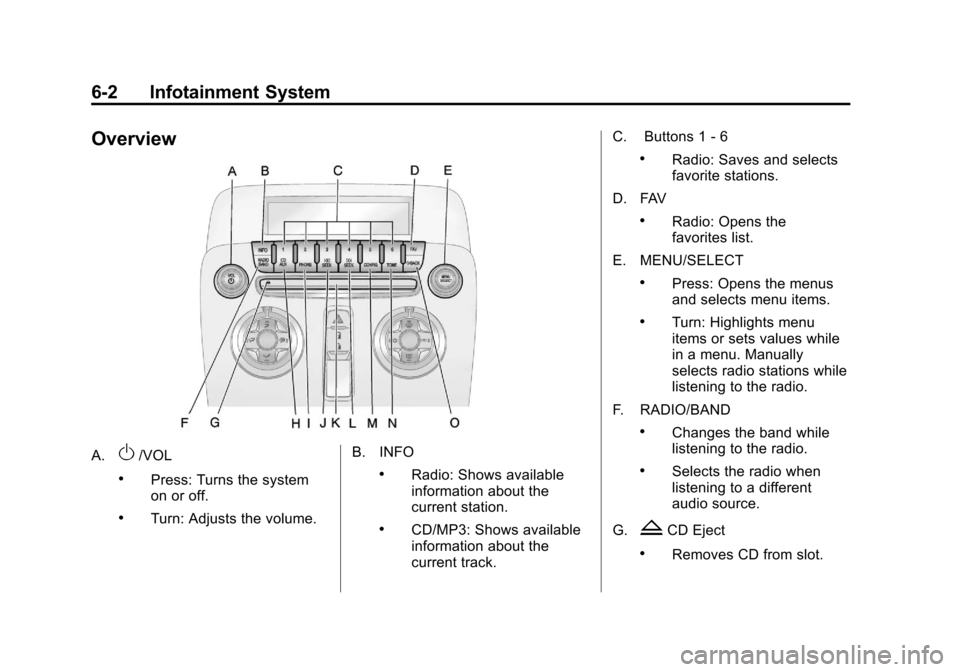
Black plate (2,1)Chevrolet Camaro Owner Manual - 2010
6-2 Infotainment System
Overview
A.O/VOL
.Press: Turns the system
on or off.
.Turn: Adjusts the volume.B. INFO
.Radio: Shows available
information about the
current station.
.CD/MP3: Shows available
information about the
current track.C. Buttons 1
‐6
.Radio: Saves and selects
favorite stations.
D. FAV
.Radio: Opens the
favorites list.
E. MENU/SELECT
.Press: Opens the menus
and selects menu items.
.Turn: Highlights menu
items or sets values while
in a menu. Manually
selects radio stations while
listening to the radio.
F. RADIO/BAND
.Changes the band while
listening to the radio.
.Selects the radio when
listening to a different
audio source.
G.
ZCD Eject
.Removes CD from slot.
Page 141 of 378
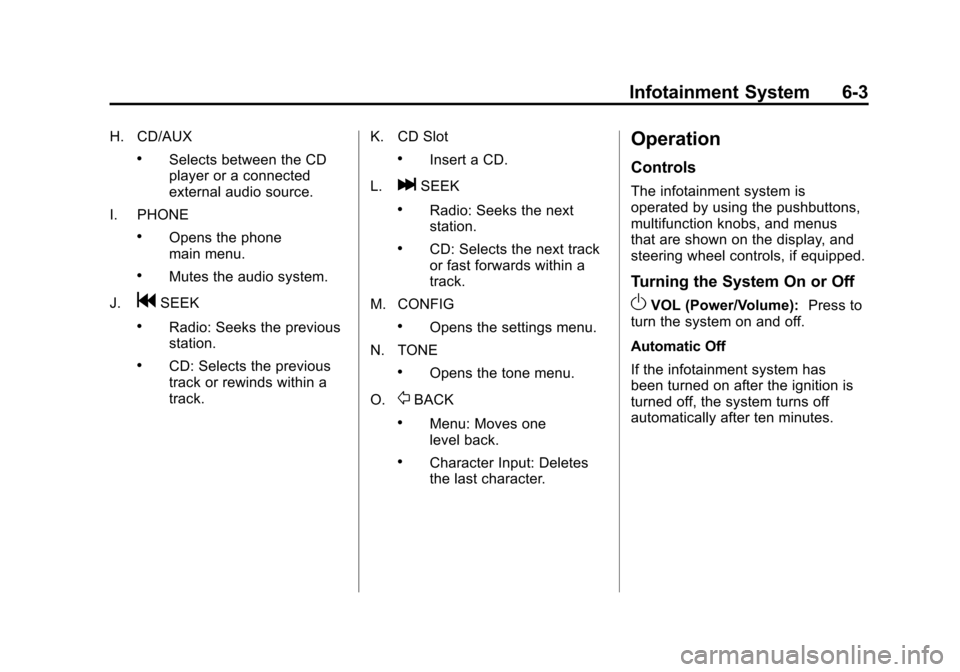
Black plate (3,1)Chevrolet Camaro Owner Manual - 2010
Infotainment System 6-3
H. CD/AUX
.Selects between the CD
player or a connected
external audio source.
I. PHONE
.Opens the phone
main menu.
.Mutes the audio system.
J.
gSEEK
.Radio: Seeks the previous
station.
.CD: Selects the previous
track or rewinds within a
track. K. CD Slot
.Insert a CD.
L.
lSEEK
.Radio: Seeks the next
station.
.CD: Selects the next track
or fast forwards within a
track.
M. CONFIG
.Opens the settings menu.
N. TONE
.Opens the tone menu.
O.
0BACK
.Menu: Moves one
level back.
.Character Input: Deletes
the last character.
Operation
Controls
The infotainment system is
operated by using the pushbuttons,
multifunction knobs, and menus
that are shown on the display, and
steering wheel controls, if equipped.
Turning the System On or Off
OVOL (Power/Volume): Press to
turn the system on and off.
Automatic Off
If the infotainment system has
been turned on after the ignition is
turned off, the system turns off
automatically after ten minutes.
Page 143 of 378
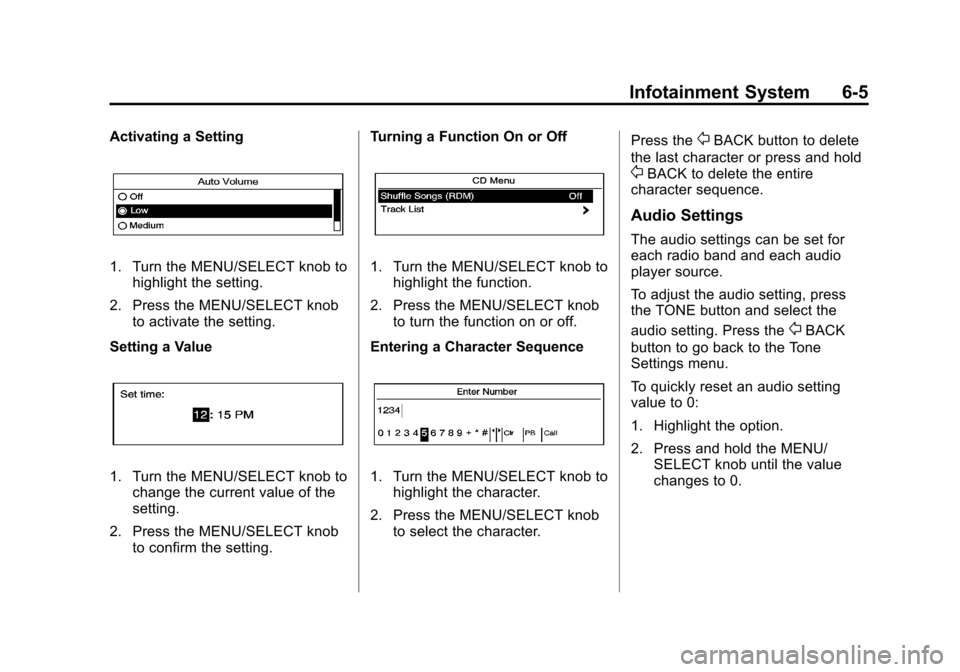
Black plate (5,1)Chevrolet Camaro Owner Manual - 2010
Infotainment System 6-5
Activating a Setting
1. Turn the MENU/SELECT knob tohighlight the setting.
2. Press the MENU/SELECT knob to activate the setting.
Setting a Value
1. Turn the MENU/SELECT knob to change the current value of the
setting.
2. Press the MENU/SELECT knob to confirm the setting. Turning a Function On or Off
1. Turn the MENU/SELECT knob to
highlight the function.
2. Press the MENU/SELECT knob to turn the function on or off.
Entering a Character Sequence
1. Turn the MENU/SELECT knob to highlight the character.
2. Press the MENU/SELECT knob to select the character. Press the
0BACK button to delete
the last character or press and hold
0BACK to delete the entire
character sequence.
Audio Settings
The audio settings can be set for
each radio band and each audio
player source.
To adjust the audio setting, press
the TONE button and select the
audio setting. Press the
0BACK
button to go back to the Tone
Settings menu.
To quickly reset an audio setting
value to 0:
1. Highlight the option.
2. Press and hold the MENU/ SELECT knob until the value
changes to 0.
Page 144 of 378
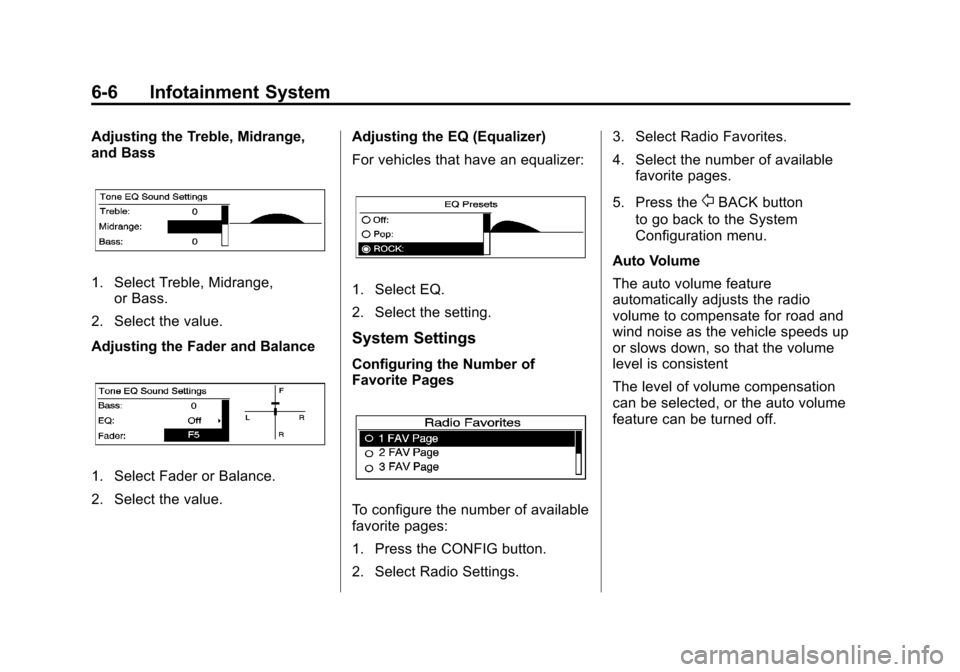
Black plate (6,1)Chevrolet Camaro Owner Manual - 2010
6-6 Infotainment System
Adjusting the Treble, Midrange,
and Bass
1. Select Treble, Midrange,or Bass.
2. Select the value.
Adjusting the Fader and Balance
1. Select Fader or Balance.
2. Select the value. Adjusting the EQ (Equalizer)
For vehicles that have an equalizer:
1. Select EQ.
2. Select the setting.
System Settings
Configuring the Number of
Favorite Pages
To configure the number of available
favorite pages:
1. Press the CONFIG button.
2. Select Radio Settings.3. Select Radio Favorites.
4. Select the number of available
favorite pages.
5. Press the
0BACK button
to go back to the System
Configuration menu.
Auto Volume
The auto volume feature
automatically adjusts the radio
volume to compensate for road and
wind noise as the vehicle speeds up
or slows down, so that the volume
level is consistent
The level of volume compensation
can be selected, or the auto volume
feature can be turned off.
Page 145 of 378
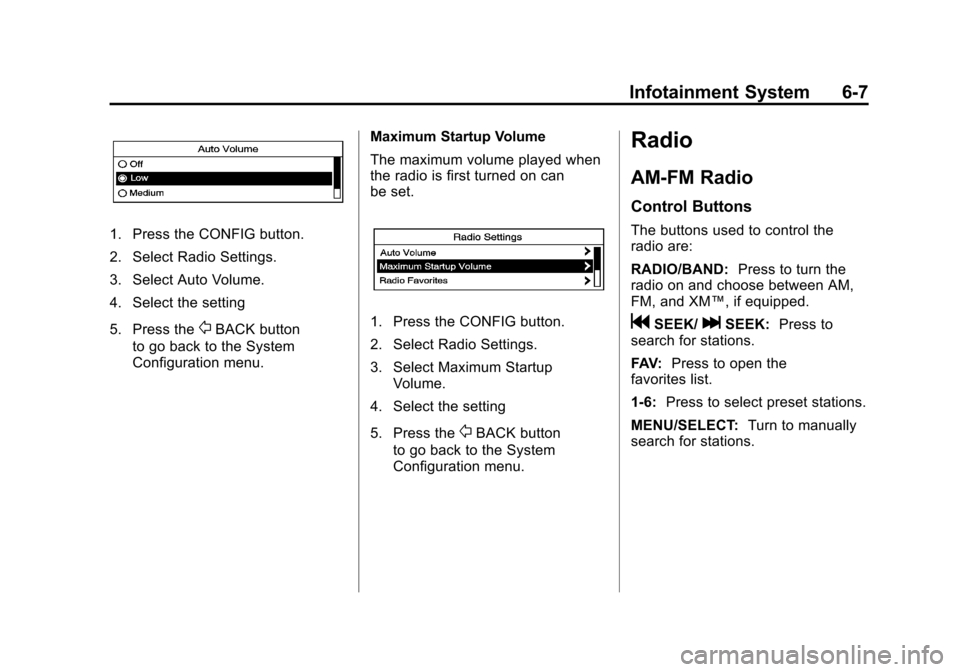
Black plate (7,1)Chevrolet Camaro Owner Manual - 2010
Infotainment System 6-7
1. Press the CONFIG button.
2. Select Radio Settings.
3. Select Auto Volume.
4. Select the setting
5. Press the
0BACK button
to go back to the System
Configuration menu. Maximum Startup Volume
The maximum volume played when
the radio is first turned on can
be set.1. Press the CONFIG button.
2. Select Radio Settings.
3. Select Maximum Startup
Volume.
4. Select the setting
5. Press the
0BACK button
to go back to the System
Configuration menu.
Radio
AM-FM Radio
Control Buttons
The buttons used to control the
radio are:
RADIO/BAND: Press to turn the
radio on and choose between AM,
FM, and XM™, if equipped.
gSEEK/lSEEK: Press to
search for stations.
FAV: Press to open the
favorites list.
1‐6: Press to select preset stations.
MENU/SELECT: Turn to manually
search for stations.