2010 CHEVROLET CAMARO ESP
[x] Cancel search: ESPPage 149 of 378
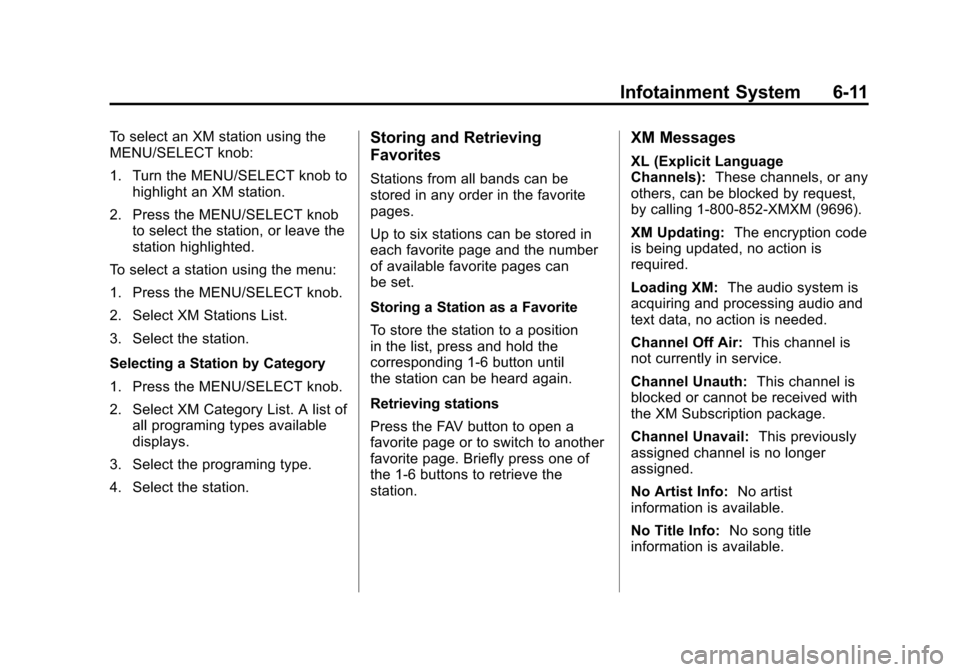
Black plate (11,1)Chevrolet Camaro Owner Manual - 2010
Infotainment System 6-11
To select an XM station using the
MENU/SELECT knob:
1. Turn the MENU/SELECT knob tohighlight an XM station.
2. Press the MENU/SELECT knob to select the station, or leave the
station highlighted.
To select a station using the menu:
1. Press the MENU/SELECT knob.
2. Select XM Stations List.
3. Select the station.
Selecting a Station by Category
1. Press the MENU/SELECT knob.
2. Select XM Category List. A list of all programing types available
displays.
3. Select the programing type.
4. Select the station.Storing and Retrieving
Favorites
Stations from all bands can be
stored in any order in the favorite
pages.
Up to six stations can be stored in
each favorite page and the number
of available favorite pages can
be set.
Storing a Station as a Favorite
To store the station to a position
in the list, press and hold the
corresponding 1‐6 button until
the station can be heard again.
Retrieving stations
Press the FAV button to open a
favorite page or to switch to another
favorite page. Briefly press one of
the 1‐6 buttons to retrieve the
station.
XM Messages
XL (Explicit Language
Channels): These channels, or any
others, can be blocked by request,
by calling 1-800-852-XMXM (9696).
XM Updating: The encryption code
is being updated, no action is
required.
Loading XM: The audio system is
acquiring and processing audio and
text data, no action is needed.
Channel Off Air: This channel is
not currently in service.
Channel Unauth: This channel is
blocked or cannot be received with
the XM Subscription package.
Channel Unavail: This previously
assigned channel is no longer
assigned.
No Artist Info: No artist
information is available.
No Title Info: No song title
information is available.
Page 150 of 378
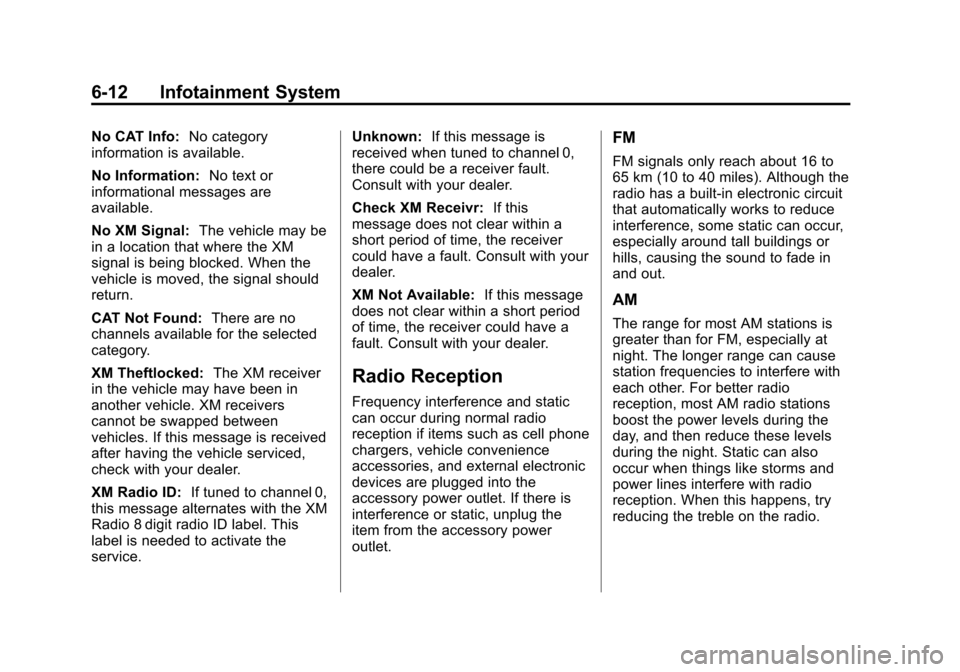
Black plate (12,1)Chevrolet Camaro Owner Manual - 2010
6-12 Infotainment System
No CAT Info:No category
information is available.
No Information: No text or
informational messages are
available.
No XM Signal: The vehicle may be
in a location that where the XM
signal is being blocked. When the
vehicle is moved, the signal should
return.
CAT Not Found: There are no
channels available for the selected
category.
XM Theftlocked: The XM receiver
in the vehicle may have been in
another vehicle. XM receivers
cannot be swapped between
vehicles. If this message is received
after having the vehicle serviced,
check with your dealer.
XM Radio ID: If tuned to channel 0,
this message alternates with the XM
Radio 8 digit radio ID label. This
label is needed to activate the
service. Unknown:
If this message is
received when tuned to channel 0,
there could be a receiver fault.
Consult with your dealer.
Check XM Receivr: If this
message does not clear within a
short period of time, the receiver
could have a fault. Consult with your
dealer.
XM Not Available: If this message
does not clear within a short period
of time, the receiver could have a
fault. Consult with your dealer.
Radio Reception
Frequency interference and static
can occur during normal radio
reception if items such as cell phone
chargers, vehicle convenience
accessories, and external electronic
devices are plugged into the
accessory power outlet. If there is
interference or static, unplug the
item from the accessory power
outlet.
FM
FM signals only reach about 16 to
65 km (10 to 40 miles). Although the
radio has a built-in electronic circuit
that automatically works to reduce
interference, some static can occur,
especially around tall buildings or
hills, causing the sound to fade in
and out.
AM
The range for most AM stations is
greater than for FM, especially at
night. The longer range can cause
station frequencies to interfere with
each other. For better radio
reception, most AM radio stations
boost the power levels during the
day, and then reduce these levels
during the night. Static can also
occur when things like storms and
power lines interfere with radio
reception. When this happens, try
reducing the treble on the radio.
Page 159 of 378

Black plate (21,1)Chevrolet Camaro Owner Manual - 2010
Infotainment System 6-21
Changing the Default PIN
To change the default PIN:
1. Select Change Default PINfrom the Bluetooth Music
Setup menu.
2. Select one of the pre‐defined PIN numbers, or select Other to
create a PIN.
To create a PIN:
1. Select the length of the PIN number.
2. Enter the character sequence.
Messages
The following messages may
appear on the infotainment screen.
Poor Bluetooth Signal Quality:
This message displays when the
Bluetooth signal strength is low.
This Feature is Unavailable While
Vehicle is Moving: This message
displays when an action is not
allowed while the vehicle is moving.Controlling a Bluetooth®
Device
Bluetooth devices that support
AVRCP (Audio/Video Remote
Control Profile) version 1.0 may
be able to be controlled by the
Infotainment System.
Press and release
gSEEK /
lSEEK to skip tracks. Press and
hold
gSEEK /lSEEK to fast
forward or fast reverse within a
track.
Other Information
The Bluetooth®word mark and
logos are owned by the Bluetooth®
SIG, Inc. and any use of such marks
by General Motors is under license.
Other trademarks and trade names
are those of their respective owners.
See Radio Frequency Statement
on
page 12‑17for FCC information.
Phone
Bluetooth (Overview)
Vehicles with a Bluetooth system
can use a Bluetooth capable cell
phone with a Hands Free Profile
to make and receive phone calls.
The infotainment system and voice
recognition are used to control
the system. The system can be
used while in ON/RUN or ACC/
ACCESSORY. The range of the
Bluetooth system can be up to
9.1 m (30 ft.). Not all phones
support all functions and not all
phones work with the Bluetooth
system. See www.gm.com/bluetooth
for more information about
compatible phones.
Bluetooth Controls
Use the buttons located on the
infotainment system and the
steering wheel to operate the
Bluetooth system.
Page 160 of 378

Black plate (22,1)Chevrolet Camaro Owner Manual - 2010
6-22 Infotainment System
Steering Wheel Controls
b/g(Push To Talk):Press to
answer incoming calls, to confirm
system information, and to start
voice recognition.
c/$(End Call / Mute): Press to
end a call, reject a call, or to cancel
an operation.
Infotainment System Controls
MENU/SELECT: Press and turn
to navigate the menu screens.
See Operation
on page 6‑3for
more information.
PHONE: Press to enter the Phone
main menu.
CONFIG: Press to enter the
System Configuration menu.
Voice Recognition
The voice recognition system is
used to interpret commands that
control the system and dial phone
numbers.
Noise: The system may not
recognize voice commands if there
is too much background noise.
When to Speak: A tone sounds to
indicate that the system is ready for
a voice command. Wait for the tone
and then speak.
How to Speak: Speak clearly in a
calm and natural voice.
Audio System
When using the Bluetooth system,
sound comes through the vehicle's
front audio system speakers
and overrides the audio system.
Use the audio system volume knob,
during a call, to change the volume
level. The adjusted volume level
remains in memory for later calls.
The system maintains a minimum
volume level.
Other Information
The Bluetooth®word mark and
logos are owned by the Bluetooth®
SIG, Inc. and any use of such marks
by General Motors is under license.
Other trademarks and trade names
are those of their respective owners.
See Radio Frequency Statement
on
page 12‑17for FCC information.
Bluetooth (Infotainment
Controls)
Pairing
A Bluetooth enabled cell phone
must be paired to the Bluetooth
system first and then connected to
the vehicle before it can be used.
See the cell phone manufacturer
user guide for Bluetooth functions
before pairing the cell phone. If a
Bluetooth phone is not connected,
calls will be made using OnStar
®
Hands‐Free Calling, if available.
Refer to the OnStar owner's guide
for more information.
Page 161 of 378

Black plate (23,1)Chevrolet Camaro Owner Manual - 2010
Infotainment System 6-23
A Bluetooth phone with MP3
capability can not be connected to
the vehicle as a phone and an MP3
player at the same time.
The pairing process can be started
by using the voice recognition
system or the controls on the
infotainment system.
Pairing Information:
.Up to five cell phones can be
paired to the Bluetooth system.
.The pairing process is disabled
when the vehicle is moving.
.The Bluetooth system
automatically links with the first
available paired cell phone in
the order the phone was paired.
.Only one paired cell phone can
be connected to the Bluetooth
system at a time.
.Pairing should only need to be
completed once, unless changes
to the pairing information have
been made or the phone is
deleted.To link to a different paired phone,
see Linking to a Different Phone
later in this section.
Pairing a Phone
1. Press the CONFIG button.
2. Select Phone Settings.
3. Select Bluetooth.
4. Select Pair Device (Phone).
A four digit PIN number appears
on the display.
If the “Add new GPS device”
option is selected, the system
will start a search for Bluetooth
“Handsfree” profile devices just
like if “Add new Phone” was
selected. The additional GPS
location feature which would
provide the vehicle's GPS
location through the Bluetooth
Serial Port Profile is not
available. 5. Start the Pairing process on the
cell phone that will be paired to
the vehicle. Reference the cell
phone manufacturer user guide
for information on this process.
Locate the device named
“General Motors” in the list on
the cell phone and follow the
instructions on the cell phone to
enter the four digit PIN number
that appears on the infotainment
display.
6. The system prompts for a name for the phone. Use a name
that best describes the phone.
This name will be used to
indicate which phone is
connected. The system then
confirms the name provided.
7. The system responds “
paired” after the pairing process
is complete.
8. Repeat Steps 1 through 7 for additional phones to be paired.
Page 164 of 378

Black plate (26,1)Chevrolet Camaro Owner Manual - 2010
6-26 Infotainment System
Pairing Information:
.Up to five cell phones can be
paired to the Bluetooth system.
.The pairing process is disabled
when the vehicle is moving.
.The Bluetooth system links with
the first available paired cell
phone in the order the phone
was paired.
.Only one paired cell phone can
be connected to the Bluetooth
system at a time.
.Pairing should only need to be
completed once, unless changes
to the pairing information have
been made or the phone is
deleted.
To link to a different paired phone,
see Linking to a Different Phone
later in this section. Pairing a Phone
1. Press
b
g. The system
responds “Ready”followed by
a tone.
2. Say “Bluetooth”. The system
responds “Bluetooth ready”
followed by a tone.
3. Say “Pair”. The system responds
with instructions and a four‐digit
PIN number. The PIN number
will be used in Step 4.
4. Start the Pairing process on the cell phone that will be paired to
the vehicle. Reference the cell
phone manufacturer user guide
for information on this process.
Locate the device named
“General Motors” in the list on
the cell phone and follow the
instructions on the cell phone to
enter the four‐digit PIN number
that was provided in Step 3. 5. The system prompts for a name
for the phone. This name will be
used to indicate which phone is
connected. The system confirms
the name.
6. The system responds “
paired” after the pairing process
is complete.
7. Repeat Steps 1 through 7 for additional phones to be paired.
Listing All Paired and Connected
Phones
1. Press
b g. The system
responds “Ready”followed by
a tone.
2. Say “Bluetooth”. The system
responds “Bluetooth ready”
followed by a tone.
3. Say “List”. The system lists all
the paired Bluetooth devices.
The system will respond
“is connected” if a phone is
connected to the vehicle.
Page 165 of 378

Black plate (27,1)Chevrolet Camaro Owner Manual - 2010
Infotainment System 6-27
Deleting a Paired Phone
1. Press
bg. The system
responds “Ready”followed by
a tone.
2. Say “Bluetooth”. The system
responds “Bluetooth ready”
followed by a tone.
3. Say “Delete”. The system asks
which phone to delete followed
by a tone.
4. Say the name of the phone to be deleted. If the phone
name is unknown, use the “List”
command for a list of all paired
phones. The system responds
“Would you like to delete
a tone.
5. Say “Yes”to delete the phone.
The system responds “OK,
deleting
1. Pressb
g. The system
responds “Ready”followed by
a tone.
2. Say “Bluetooth”. The system
responds “Bluetooth ready”
followed by a tone.
3. Say “Change phone”. The
system responds “Please wait
while I search for other phones”.
.If another phone is found,
the response will be
“
connected”.
.If another phone is not
found, the original phone
remains connected.
Storing Name Tags
The system can store up to thirty
phone numbers as name tags that
are shared between the Bluetooth
and OnStar systems.
The system uses the following
commands to store and retrieve
phone numbers:
.Store
.Digit Store
.Directory
Using the Store Command
The store command allows a
phone number to be stored without
entering the digits individually.
1. Press
b g. The system
responds “Ready”followed by
a tone.
2. Say “Store”. The system
responds “Store, number please”
followed by a tone.
Page 166 of 378
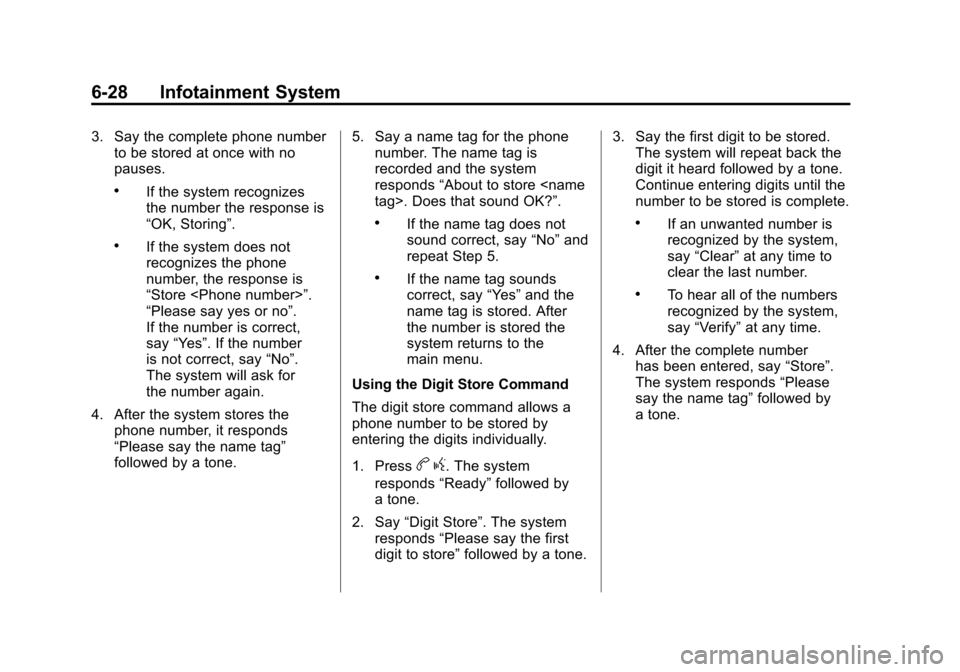
Black plate (28,1)Chevrolet Camaro Owner Manual - 2010
6-28 Infotainment System
3. Say the complete phone numberto be stored at once with no
pauses.
.If the system recognizes
the number the response is
“OK, Storing”.
.If the system does not
recognizes the phone
number, the response is
“Store
“Please say yes or no”.
If the number is correct,
say “Yes”. If the number
is not correct, say “No”.
The system will ask for
the number again.
4. After the system stores the phone number, it responds
“Please say the name tag”
followed by a tone. 5. Say a name tag for the phone
number. The name tag is
recorded and the system
responds “About to store
.If the name tag does not
sound correct, say “No”and
repeat Step 5.
.If the name tag sounds
correct, say “Yes”and the
name tag is stored. After
the number is stored the
system returns to the
main menu.
Using the Digit Store Command
The digit store command allows a
phone number to be stored by
entering the digits individually.
1. Press
b g. The system
responds “Ready”followed by
a tone.
2. Say “Digit Store”. The system
responds “Please say the first
digit to store” followed by a tone. 3. Say the first digit to be stored.
The system will repeat back the
digit it heard followed by a tone.
Continue entering digits until the
number to be stored is complete.
.If an unwanted number is
recognized by the system,
say “Clear” at any time to
clear the last number.
.To hear all of the numbers
recognized by the system,
say “Verify” at any time.
4. After the complete number has been entered, say “Store”.
The system responds “Please
say the name tag” followed by
a tone.