2010 CADILLAC ESCALADE navigation
[x] Cancel search: navigationPage 355 of 616

Avoid :This button is used to avoid the location of anevent on the route. If selected, a new route is calculatedand the related traffic event is avoided. After the newroute has been calculated, the navigation system goesto the full map screen and shows the new route.
The Avoid button is only available if the event is onthe route ahead.
Traffic Voice Prompts
The traffic voice prompts are part of the currentnavigation voice prompts. If the navigation voiceprompts are turned off, all traffic prompts are alsoturned off.
If the voice prompts are on, whenever an Alert forApproaching Traffic is displayed, the system gives therelated voice prompt. The content of the voice promptdepends on actual traffic event data.
The RPT (Repeat) hard key is for navigation trafficmaneuvers only. It is not used to repeat traffic prompts.During a traffic voice prompt, if RPT is pressed, thecurrent prompt playback cancels.
Traffic prompts are disabled during OnStar®orVoice Recognition activity.
Display
Press the CONFIG key to enter the configure menuoptions, then press the CONFIG key repeatedly untilDisplay is selected or touch the Display screen button.
Display Off
Touch this screen button to turn the display off.Press any hard key to view the display.
5-55
Page 356 of 616
:Touch the + (plus) or!(minus) screenbuttons to increase or decrease the brig CADILLAC ESCALADE 2010 3.G Owners Manual Brightness/Contrast/Mode
Touch this screen button to change the brightness,contrast, and mode of the display.
](Brightness):Touch the + (plus) or!(minus) screenbuttons to increase or decrease the brig](/manual-img/23/7913/w960_7913-355.png)
Brightness/Contrast/Mode
Touch this screen button to change the brightness,contrast, and mode of the display.
](Brightness):Touch the + (plus) or!(minus) screenbuttons to increase or decrease the brightness of thescreen.
_(Contrast):Touch the + (plus) or!(minus) screenbuttons to increase or decrease the contrast of thescreen.
Auto (Automatic) :Touch this screen button for thesystem to automatically adjust the screen backgrounddepending on exterior lighting conditions.
Night :Touch this screen button and the system makesthe map background darker.
Day :Touch this screen button and the system makesthe map background brighter.
Setting the Clock
The navigation system time and the analog clockoperate independently. Changing the time through thenavigation system does not change the time on theanalog clock. SeeAnalog Clockon page 4!20tochange the analog clock time.
Press the CONFIG key to enter the configure menuoptions, then press the CONFIG key repeatedly until thetime is selected or touch the time screen button.
Hours :Press the!(minus) or + (plus) signs todecrease or increase the hours.
Minutes :Press the!(minus) or + (plus) signs todecrease or increase the minutes.
12/24 Format :Select the 12 screen button for standardtime; select the 24 screen button for military time.
5-56
Page 357 of 616

Global Positioning System (GPS)
The navigation system determines the position of thevehicle by using satellite signals, various vehiclesignals, and map data.
At times, other interferences such as the satellitecondition, road configuration, the condition of thevehicle and/or other circumstances can interfere withthe navigation system's ability to determine the accurateposition of the vehicle.
The GPS shows the current position of the vehicleusing signals sent by the GPS Satellites of the UnitedStates Department of Defense. When the vehicle is notreceiving signals from the satellites, a symbol appearson the map screen. Refer toSymbols on page 5!17.
This system may not be available or interferences mayoccur if any of the following are true:
.Signals are obstructed by tall buildings, trees, largetrucks, or a tunnel.
.Objects are located on the front dash of thevehicle.
.Satellites are being repaired or improved.
.After-market glass tinting has been applied to thevehicle's windshield.
Notice:Do not apply after-market glass tinting tothe vehicle's windows. Glass tinting interferes withthe system's ability to receive GPS signals andcauses the system to malfunction. The windowmight have to be replaced to correct the problem.This would not be covered by the warranty.
For more information if the GPS is not functioningproperly, seeIf the System Needs Serviceonpage 5!59andProblems with Route Guidanceonpage 5!58.
Vehicle Positioning
At times, the position of the vehicle on the map may beinaccurate due to one or more of the following reasons:
.Road system has changed.
.Vehicle is driving on slippery road surfaces suchas in sand, gravel, and/or snow.
.Vehicle is traveling on winding roads.
.Vehicle is on a long straight road.
.Vehicle is approaching a tall building or alarge vehicle.
.Surface streets run parallel to a freeway.
.Vehicle has just been transferred by a vehiclecarrier or a ferry.
.Current position calibration is set incorrectly.
5-57
Page 359 of 616
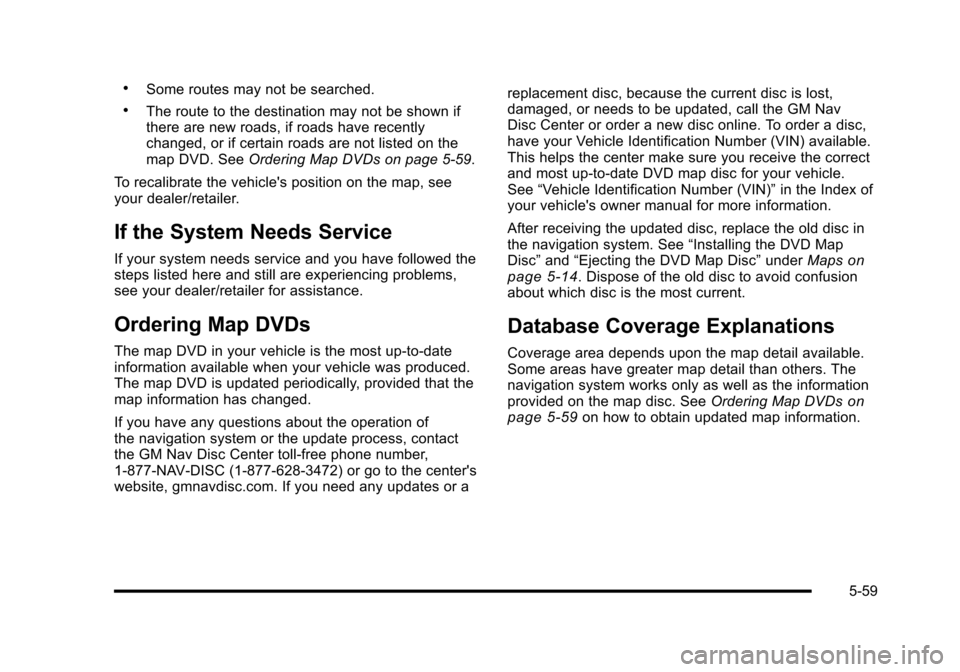
.Some routes may not be searched.
.The route to the destination may not be shown ifthere are new roads, if roads have recentlychanged, or if certain roads are not listed on themap DVD. SeeOrdering Map DVDs on page 5!59.
To recalibrate the vehicle's position on the map, seeyour dealer/retailer.
If the System Needs Service
If your system needs service and you have followed thesteps listed here and still are experiencing problems,see your dealer/retailer for assistance.
Ordering Map DVDs
The map DVD in your vehicle is the most up-to-dateinformation available when your vehicle was produced.The map DVD is updated periodically, provided that themap information has changed.
If you have any questions about the operation ofthe navigation system or the update process, contactthe GM Nav Disc Center toll!free phone number,1!877!NAV!DISC (1!877!628!3472) or go to the center'swebsite, gmnavdisc.com. If you need any updates or a
replacement disc, because the current disc is lost,damaged, or needs to be updated, call the GM NavDisc Center or order a new disc online. To order a disc,have your Vehicle Identification Number (VIN) available.This helps the center make sure you receive the correctand most up-to-date DVD map disc for your vehicle.See“Vehicle Identification Number (VIN)”in the Index ofyour vehicle's owner manual for more information.
After receiving the updated disc, replace the old disc inthe navigation system. See“Installing the DVD MapDisc”and“Ejecting the DVD Map Disc”underMapsonpage 5!14. Dispose of the old disc to avoid confusionabout which disc is the most current.
Database Coverage Explanations
Coverage area depends upon the map detail available.Some areas have greater map detail than others. Thenavigation system works only as well as the informationprovided on the map disc. SeeOrdering Map DVDsonpage 5!59on how to obtain updated map information.
5-59
Page 360 of 616

Navigation Audio System
Notice:Before adding any sound equipment tothe vehicle, such as an audio system, CD player,CB radio, mobile telephone, or two-way radio, makesure that it can be added by checking with yourdealer/retailer. Also, check federal rules coveringmobile radio and telephone units. If soundequipment can be added, it is very important todo it properly. Added sound equipment can interferewith the operation of the vehicle's engine, radio,or other systems, and even damage them. Thevehicle's systems can interfere with the operationof sound equipment that has been added.
Notice:The chime signals related to safety belts,parking brake, and other functions of the vehicleoperate through the navigation system. If thatequipment is replaced or additional equipment isadded to the vehicle, the chimes may not work.Make sure that replacement or additional equipmentis compatible with the vehicle before installing it.See“Accessories and Modifications”in the Index ofthe vehicle's owner manual.
Playing the Radio
O/n(Power/Volume):Press to turn the audiosystem on and off. Turn to increase or to decreasethe volume.
Press and hold for more than two seconds to turn offthe navigation system, the Rear Seat Entertainment(RSE) video screen, and Rear Seat Audio (RSA). If thevehicle has not been turned off, press this knob to turnRSE and RSA back on and to continue playback of thelast active source.
w(Tuning Knob):Turn to go to the next or previousfrequency or disc track or chapter. SeeCD Playeronpage 5!68orDVD Playeron page 5!75for moreinformation.
AUDIO :Press to display the audio screen. Press toswitch between AM, FM, or XM, if equipped, DISC,or AUX (Auxiliary), or touch the screen button. SeeCDPlayeron page 5!68,DVD Playeron page 5!75, andAuxiliary Deviceson page 5!85for more information.
5-60
Page 365 of 616

Radio Menu
Press the CONFIG key to enter the configure menuscreen, then press the CONFIG key repeatedly untilRadio is selected or touch the Radio screen buttonto make changes for radio information displayed or tolimit features while driving, number of preset pages,XM categories, and Bose®AudioPilot®.
Limit Features While Driving
Touch the Limit Features While Driving screen button toturn on and off the ability to limit functions while driving.When this screen button is highlighted, the followingfunctions will be limited while driving:
.Music Navigator Scrolling
.Radio Category Scrolling
.Navigation Menu Scrolling and some functions
Number of Preset Pages
Touch the Number of Preset Pages screen button tochange the number of preset pages, 1 through 6.Each preset page can contain five preset stations.Touch the desired numbered screen button.
5-65
Page 368 of 616

No Artist Info :No artist information is available.The system is working properly.
No Title Info :No song title information is available.The system is working properly.
No CAT Info :No category information is available.The system is working properly.
CAT Not Found :There are no channels available forthe selected category. The system is working properly.
No Information :No text or informational messages areavailable. The system is working properly.
XM Theftlocked :The XM™receiver may havepreviously been in another vehicle. For securitypurposes, XM™receivers cannot be swapped betweenvehicles. If this message is received after having yourvehicle serviced, check with your dealer/retailer.
XM Radio ID :If tuned to channel 0, this message willalternate with the XM™Radio eight digit radio ID label.This label is needed to activate the service.
Unknown :If this message is received when tuned tochannel 0, there may be a receiver fault. Consult withyour dealer/retailer.
Check XM Receiver :If this message does not clearwithin a short period of time, the receiver may have afault. Consult with your dealer/retailer.
CD Player
The player can be used for CD, MP3, DVD audio, andas a DVD video player. SeeDVD Playeron page 5!75for more information about DVD audio and video.
Six-Disc CD Player
While playing a CD, the navigation system is available.
When you insert a CD, the CD tab displays. If a DSPsetting is selected for the CD, it activates each time youplay a CD.
If the ignition or radio is turned off with a CD in theplayer, it stays in the player. When the ignition or radiois turned on, the CD starts playing where it stopped, if itwas the last selected audio source.
As each new track starts to play, the track numberdisplays.
If an error appears on the display, see“CD Messages”later in this section.
If viewing a map screen, touch the CD screen button.The display will split between the audio screen and themap screen. If you do not want to view a split screen oryou are not on a map screen, press the AUDIO keythen press the AUDIO key repeatedly until CD isselected or touch the CD screen button.
5-68
Page 372 of 616

Order of Play
Play will begin from the first track under the rootdirectory. When all tracks from the root directory havebeen played, play will continue from files according totheir numerical listing. After playing the last track fromthe last folder, play will begin again at the first track ofthe first folder or root directory.
When play enters a new folder, the display will notautomatically show the new folder name. The new trackname will appear on the display.
File System and Naming
The song name that will display will be the song namethat is contained in the ID3 tag. If the song name is notpresent in the ID3 tag, then the radio will display the filename without the extension (such as .mp3) as thetrack name.
Track names longer than 32 characters or four pageswill be shortened. The display will not show parts ofwords on the last page of text and the extension of thefilename will not display.
Playing an MP3
While playing a CD, the navigation system is available.
When you insert a CD, the CD tab will display. If youselect a DSP setting for the CD, it will be activated eachtime you play a CD.
If you turn off the ignition or radio with a CD in theplayer, it will stay in the player. When you turn on theignition or radio, the CD will start playing where itstopped, if it was the last selected audio source.
As each new track starts to play, the track number willappear on the display.
If an error appears on the display, see“CD Messages”later in this section.
If viewing a map screen, touch the CD screen button.The display will split between the audio screen and themap screen. If you do not want to view a split screen oryou are not on a map screen, press the AUDIO keythen press the AUDIO key repeatedly until CD isselected or touch the CD screen button.
M(Load):To load one disc, do the following:
1. Press the load hard key and follow the screenmessage displayed.
2. When the system displays“Insert Disc (number)”,insert the disc partway into the slot, label side up.The system will pull it into the first available slotand start playing. The system will display the typeof disc inserted.
5-72