2010 CADILLAC ESCALADE display
[x] Cancel search: displayPage 376 of 616

Z(Eject):To eject a disc, do the following:
1. Press the eject hard key.
2. The system will display“Ejecting Disc”.
Press the DISC screen button to display the DiscChanger screen. Select the disc to eject. If aselection is not made, the system will eject the discfrom the current slot. If the disc is not removedfrom the slot, the system will pull it back in after10 seconds and start playing it.
To eject all discs at once, press and hold the eject hardkey. The system will display the disc number beingejected.
Playing a DVD
There are three ways to play a DVD:
.Once a DVD is inserted, the system willautomatically start play of the DVD.
.If you are on a map screen, touch theDVD screen button.
.Press the AUDIO hard key, then touchthe DVD screen button.
When a DVD is loaded, the rear seat passengers canpower on the RSE video screen and use the remotecontrol to navigate through the DVD.
O/3(Power/Volume):Press this knob to turn thesystem on and off. Turn the knob to increase ordecrease the volume of the audio system.
Press and hold this knob for more than two seconds toturn off the navigation system, RSE video screen, andRSA. If the vehicle has not been tuned off, the RSE andthe RSA can be turned back on by pressing this knoband will continue play of the last active source.
DVD Menu Options
Once a DVD starts to play, the menu options and cursorscreen buttons will automatically appear. To display themenu Options screen button while a DVD is playing,touch anywhere on the screen.
Options :Select this screen button to view the menuoption screen buttons. Menu options are available whenthey are highlighted. Some menu options are onlyavailable when the DVD is not playing.
Cursor :Touch this button to access the cursor menu.The arrows and other cursor options allow you tonavigate the DVD menu options. The cursor menuoptions are only available if a DVD has a menu.Use the cursor menu to start a DVD video from thedisc main menu.
q,Q,r,R(Arrow Buttons):Use these arrowbuttons to move around the DVD menu.
5-76
Page 377 of 616
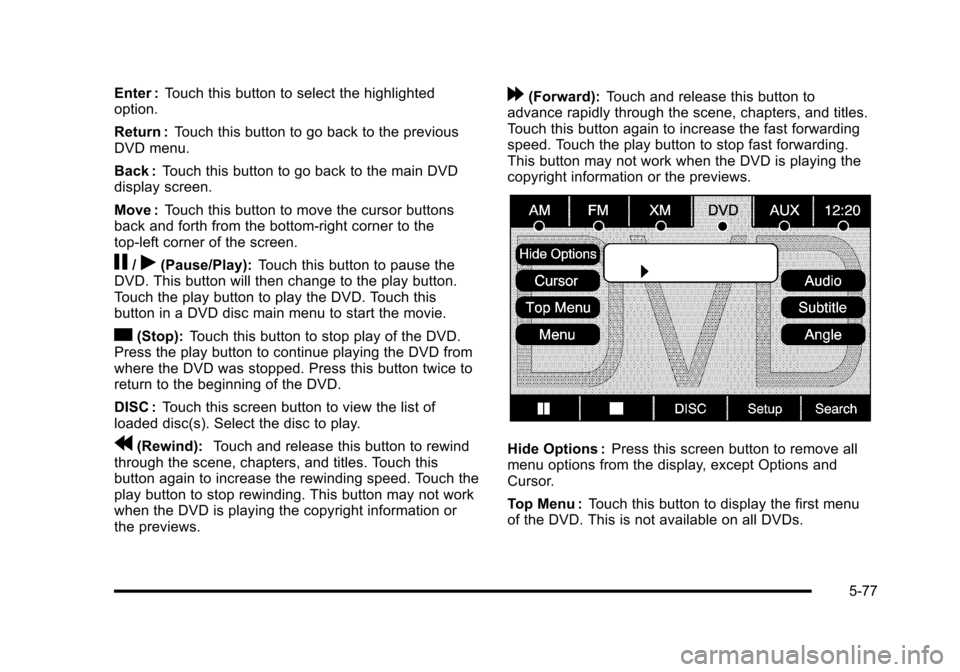
Enter :Touch this button to select the highlightedoption.
Return :Touch this button to go back to the previousDVD menu.
Back :Touch this button to go back to the main DVDdisplay screen.
Move :Touch this button to move the cursor buttonsback and forth from the bottom-right corner to thetop-left corner of the screen.
j/r(Pause/Play):Touch this button to pause theDVD. This button will then change to the play button.Touch the play button to play the DVD. Touch thisbutton in a DVD disc main menu to start the movie.
c(Stop):Touch this button to stop play of the DVD.Press the play button to continue playing the DVD fromwhere the DVD was stopped. Press this button twice toreturn to the beginning of the DVD.
DISC :Touch this screen button to view the list ofloaded disc(s). Select the disc to play.
r(Rewind):Touch and release this button to rewindthrough the scene, chapters, and titles. Touch thisbutton again to increase the rewinding speed. Touch theplay button to stop rewinding. This button may not workwhen the DVD is playing the copyright information orthe previews.
[(Forward):Touch and release this button toadvance rapidly through the scene, chapters, and titles.Touch this button again to increase the fast forwardingspeed. Touch the play button to stop fast forwarding.This button may not work when the DVD is playing thecopyright information or the previews.
Hide Options :Press this screen button to remove allmenu options from the display, except Options andCursor.
Top Menu :Touch this button to display the first menuof the DVD. This is not available on all DVDs.
5-77
Page 378 of 616

Menu :Touch this button to display the DVD menu ofthe current area of the DVD that is playing. This buttonis not available for DVD audio.
Audio :Press this button to display the audio options.Select the audio options that best improve soundquality. This is not available on all DVDs or whenthe DVD is stopped. This button is not available forDVD audio.
Subtitle :Touch this button to playback the videowith subtitles. This is not available on all DVDs or whenthe DVD is stopped. This button is not available forDVD audio.
Angle :Touch this button to adjust the viewing angle ofthe DVD. Repeatedly press this button to toggle throughthe angles. This is not available on all DVDs or whenthe DVD is stopped. This button is not available forDVD audio.
q(Previous Scene):Press this button to go tothe previous scene. This button does not work whenthe DVD is stopped. This button is not available forDVD video.
r(Next Scene):Press this button to go to the nextscene. This button does not work when the DVD isstopped. This button is not available for DVD video.
Search :Touch this button to display the search screen.Select Title or Chapter Search for DVD video andGroup or Track for DVD audio. The keyboard allowsyou to type in the title/chapter/group/track number thatyou would like to watch or listen to. This button doesnot work when the DVD is stopped.
Setup :Touch this button to display the DVD Setupscreen. This button is only available when the DVD isnot playing. The DVD Setup screen allows you tochange the brightness, contrast, and mode, changethe viewing on the monitor and to change the initialsettings; language, parental level, and aspect.
!(Brightness):Touch the up or down screen arrowsto increase or decrease the brightness of the navigationscreen.
_(Contrast):Touch the up or down screen arrows toincrease or decrease the contrast of the navigationscreen.
Auto (Automatic) :Touch this screen button for thesystem to automatically adjust the navigation screenbackground depending on exterior lighting conditions.
Night :Touch this screen button and the system willmake the navigation screen background brighten.
5-78
Page 380 of 616

Menu Language :Touch English, Francais, Espanol,Italiano, or Deutsch to change the default language ofthe DVD video menus. The menu language must beavailable on the disc. The menu language may vary foreach DVD.
Parental Level :Touch this button to change the ratinglevel to only allow the play of DVDs with a certainrating. The rating selection is 1 through 8, with 1 KidsSafe being a G rating. If the 1 is selected, any DVD witha rating above G will not be able to be viewed withoutentering a password.
When the parental level is first entered a keyboard willappear on the display and a four-digit password willneed to be created. Type in a password that you will beable to remember. Once the password is created, youcan then select a rating level.
If you would like to change the rating level, press theParental Level button, then press the Password button.Type in the password and then change the rating level.
If the password has been forgotten, contact yourdealer/retailer.
This may not be available on all DVDs.
Aspect :Touch this button to change the aspect ratioof the DVD. This may not be available on all DVDs.
y(Next Track/Chapter):Press this hard key to go tothe next track or chapter. This button may not workwhen the DVD is playing the copyright information orthe previews.
z(Previous Track/Chapter):Press this hard key toreturn to the start of the current track or chapter. Pressthis button again to go to the previous track or chapter.This button may not work when the DVD is playing thecopyright information or the previews.
w(Tuning Knob):Turn this knob counterclockwiseone notch to go to the start of the current chapter/track,turn it again to go to the previous chapter/track. Turnthis knob clockwise to go to the next chapter/track.
DVD Messages
If Disc Read Error appears on the display and/or theDVD comes out, it could be for one of the followingreasons:
.If a disc was inserted with an invalid or unknownformat.
.If the disc is not from a correct region.
.If the map DVD disc was installed into the DVDaudio/video slot. See“Installing the Map DVD”underMapson page 5!14for more information.
.It is very hot. When the temperature returns tonormal, the DVD should play.
5-80
Page 381 of 616

.You are driving on a very rough road. When theroad becomes smoother, the DVD should play.
.The DVD is dirty, scratched, wet, or upside down.
.The air is very humid. If so, wait about an hour andtry again.
.There may have been a problem while burningthe DVD.
.The label may be caught in the DVD player.
If the DVD is not playing correctly, for any other reason,try a known good DVD.
If any error occurs repeatedly or if an error cannot becorrected, contact your dealer/retailer.
Connecting a USB Storage Device
or iPod®
The USB Port, located in the center console, can beused to control an iPod®or a USB storage device.
To avoid connection problems, extension cords arenot recommended. Use only the cable that came withthe device.
To connect a USB storage device, connect the device tothe USB port located in the center console.
To connect an iPod®, connect one end of the USB cablethat came with the iPod to the iPod’s dock connectorand connect the other end to the USB port. If thevehicle is on and the USB connection works,“OK todisconnect”and a GM logo may appear on the iPod andiPod appears on the radio's display. The iPod musicappears on the radio’s display and begins playing.
The iPod charges while it is connected to thevehicle if the vehicle is in the ACC/ACCESSORY orON/RUN position. When the vehicle is turned off, theiPod automatically powers off and will not charge ordraw power from the vehicle's battery.
USB Supported File and Folder Structure
The guidelines that must be met while using USBsupported files and folders are:
.Up to 700 folders.
.Up to 8 folders in depth.
.Up to 65,535 files.
.Folder and file names up to 64 bytes.
.Files with an .mp3 or .wma file extension.
.AAC files stored on an iPod.
.FAT16
.FAT32
5-81
Page 382 of 616
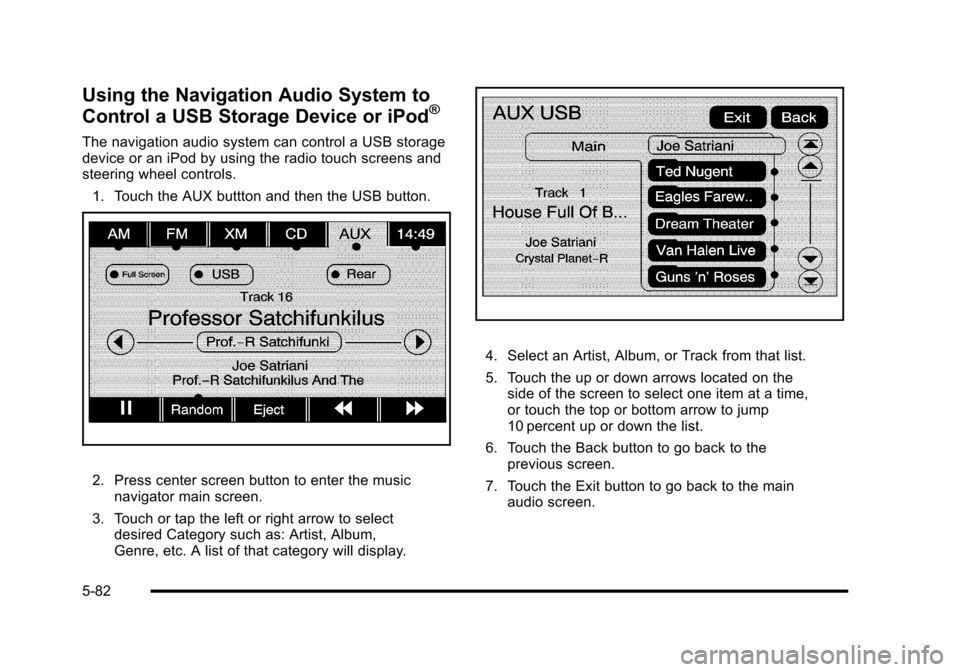
Using the Navigation Audio System to
Control a USB Storage Device or iPod®
The navigation audio system can control a USB storagedevice or an iPod by using the radio touch screens andsteering wheel controls.
1. Touch the AUX buttton and then the USB button.
2. Press center screen button to enter the musicnavigator main screen.
3. Touch or tap the left or right arrow to selectdesired Category such as: Artist, Album,Genre, etc. A list of that category will display.
4. Select an Artist, Album, or Track from that list.
5. Touch the up or down arrows located on theside of the screen to select one item at a time,or touch the top or bottom arrow to jump10 percent up or down the list.
6. Touch the Back button to go back to theprevious screen.
7. Touch the Exit button to go back to the mainaudio screen.
5-82
Page 383 of 616

8. Touch the left or right arrow to select desiredCategory such as: Artist, Album, Genre, etc.A list of that category will display.
The iPod or USB storage device should not be pulledout from the USB dock. To safely remove it, touch Eject.
A warning message will display for a few seconds.
5-83
Page 384 of 616

A message to safely remove the device displays.
Care of Your CDs and DVDs
If playing recorded media such as a CD or DVD, thesound quality may be reduced due to CD or DVDquality, the method of recording, the quality of the musicthat has been recorded, recording speed, max mediarecording speed, and the way the CD or DVD has beenhandled. There may be an increase in skipping,difficulty in finding tracks, and/or difficulty in loading andejecting. If these problems occur, check the bottomsurface of the CD or DVD. If the surface is damaged,such as cracked, broken, or scratched, it will not playproperly. If the surface is soiled, see“Care of Your CDsand DVDs”in the Index of the vehicle's owner manual.
If there is no apparent damage, try a known goodCD or DVD.
Notice:If a label is added to a CD or DVD, ormore than one CD or DVD is inserted into theslot at a time, or an attempt is made to playscratched or damaged CDs or DVDs, the playercould be damaged. While using the CD or DVDplayer, use only CDs or DVDs in good conditionwithout any label, load one CD or DVD at a time, andkeep the player and the loading slot free of foreignmaterials, liquids, and debris.
5-84