2010 CADILLAC ESCALADE ESV manual radio set
[x] Cancel search: manual radio setPage 349 of 620
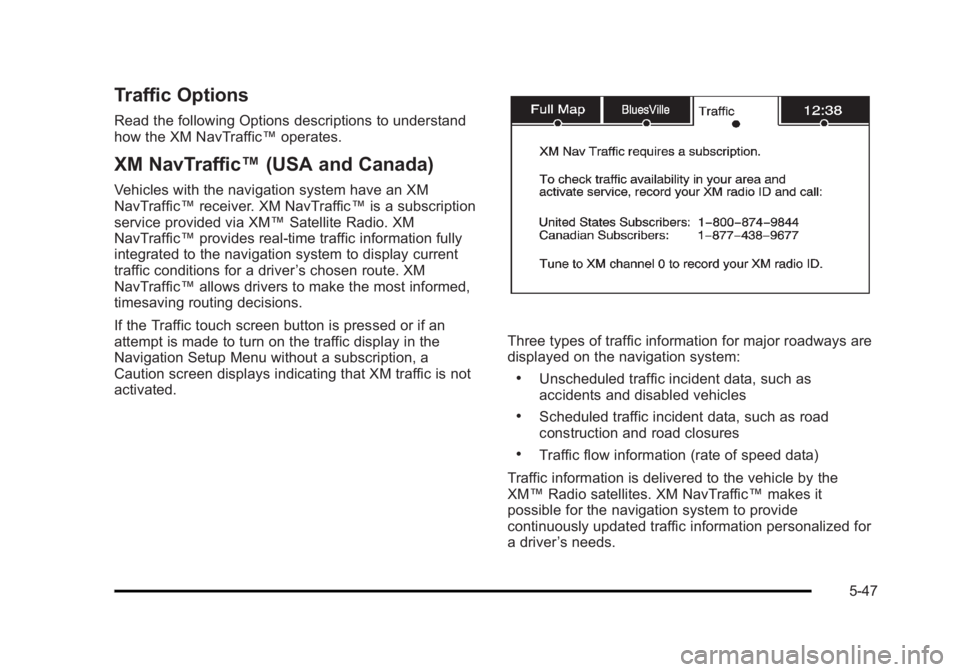
Black plate (47,1)Cadillac Escalade/Escalade ESV Owner Manual - 2010
Traffic Options Read the following Options descriptions to understand
how the XM NavTraffic ™ operates.
XM NavTraffic ™ (USA and Canada)Vehicles with the navigation system have an XM
NavTraffic ™ receiver. XM NavTraffic ™ is a subscription
service provided via XM ™ Satellite Radio. XM
NavTraffic ™ provides real-time traffic information fully
integrated to the navigation system to display current
traffic conditions for a driver ’ s chosen route. XM
NavTraffic ™ allows drivers to make the most informed,
timesaving routing decisions.
If the Traffic touch screen button is pressed or if an
attempt is made to turn on the traffic display in the
Navigation Setup Menu without a subscription, a
Caution screen displays indicating that XM traffic is not
activated. Three types of traffic information for major roadways are
displayed on the navigation system: .
Unscheduled traffic incident data, such as
accidents and disabled vehicles .
Scheduled traffic incident data, such as road
construction and road closures .
Traffic flow information (rate of speed data)
Traffic information is delivered to the vehicle by the
XM ™ Radio satellites. XM NavTraffic ™ makes it
possible for the navigation system to provide
continuously updated traffic information personalized for
a driver ’ s needs.
5-47
Page 365 of 620

Black plate (63,1)Cadillac Escalade/Escalade ESV Owner Manual - 2010
Storing Radio Station Presets This feature stores a mix of up to 30 AM, FM, and
XM (if equipped) preset stations. To store presets:
1. Press
O to turn the system on.
2. If viewing a map screen, touch the source screen
button, press the AUDIO key, or press the FAV
(favorite) key.
3. Select the band.
4. Seek, scan, or tune to the desired station, to select
the station.
5. Press and hold one of the preset screen buttons
for more than two seconds or until a beep is heard.
6. Repeat the steps for each preset. Sound Menu
e (Sound): Press this key or press the CONFIG key to
access the Sound menu to adjust the treble, midrange,
bass, fade, balance, and Digital Signal Processing
(DSP). The system automatically stores audio
adjustment settings as changes are made for each
audio source including AM, FM, XM (if equipped), CD,
and AUX.
5-63
Page 367 of 620

Black plate (65,1)Cadillac Escalade/Escalade ESV Owner Manual - 2010
Radio Menu
Press the CONFIG key to enter the configure menu
screen, then press the CONFIG key repeatedly until
Radio is selected or touch the Radio screen button
to make changes for radio information displayed or to
limit features while driving, number of preset pages,
XM categories, and Bose ®
AudioPilot ®
. Limit Features While Driving Touch the Limit Features While Driving screen button to
turn on and off the ability to limit functions while driving.
When this screen button is highlighted, the following
functions will be limited while driving: .
Music Navigator Scrolling .
Radio Category Scrolling .
Navigation Menu Scrolling and some functions
Number of Preset Pages Touch the Number of Preset Pages screen button to
change the number of preset pages, 1 through 6. Each
preset page can contain five preset stations. Touch the
desired numbered screen button.
5-65
Page 368 of 620

Black plate (66,1)Cadillac Escalade/Escalade ESV Owner Manual - 2010
Bose ®
AudioPilot ®
AudioPilot: The Bose ®
AudioPilot ®
noise
compensation technology.
To use AudioPilot ®
:
1. Press the CONFIG key to enter the menu screen,
then press the CONFIG key repeatedly until Radio
is selected or touch the Radio screen button
2. Press the Automatic Volume Control screen button
to access the AudioPilot menu.
3. Press the ON screen button.
To turn it off, touch the OFF screen button. When on,
AudioPilot ®
continuously adjusts the audio system
equalization, to compensate for background noise, so
that the music sound is consistent at the set volume
level.
This feature is most effective at lower volume settings
where background noise can affect how well the music
being played is heard through the vehicle's audio
system. At higher volume settings, where the music is
much louder than the background noise, there may be
little or no adjustments by AudioPilot ®
. For more
information on AudioPilot ®
, visit bose.com/audiopilot. Remove/Add XM Categories Touch the Remove/Add XM Categories screen button to
remove or add XM categories when selecting XM
categories from the category list screen. The list of XM
categories appear on the screen. Use the up and down
arrow screen buttons to scroll through the list. The
categories to remove are highlighted and the categories
to add are dark in color. Touch the category to be added
or removed. Touch the Restore All Categories screen
button to add all categories that have been removed.
Radio Data System (RDS) The audio system has a Radio Data System (RDS).
RDS features are available for use only on FM stations
that broadcast RDS information. With RDS, the radio
can do the following: .
Receive announcements concerning local and
national emergencies .
Display messages from radio stations
This system relies on receiving specific information from
these stations and only works when the information is
available. In rare cases, a radio station may broadcast
incorrect information that causes the radio features to
work improperly. If this happens, contact the radio
station.
5-66
Page 370 of 620

Black plate (68,1)Cadillac Escalade/Escalade ESV Owner Manual - 2010
No Artist Info: No artist information is available.
The system is working properly.
No Title Info: No song title information is available.
The system is working properly.
No CAT Info: No category information is available.
The system is working properly.
CAT Not Found: There are no channels available for
the selected category. The system is working properly.
No Information: No text or informational messages are
available. The system is working properly.
XM Theftlocked: The XM ™ receiver may have
previously been in another vehicle. For security
purposes, XM ™ receivers cannot be swapped between
vehicles. If this message is received after having your
vehicle serviced, check with your dealer.
XM Radio ID: If tuned to channel 0, this message will
alternate with the XM ™ Radio eight digit radio ID label.
This label is needed to activate the service.
Unknown: If this message is received when tuned to
channel 0, there may be a receiver fault. Consult with
your dealer.
Check XM Receiver: If this message does not clear
within a short period of time, the receiver may have a
fault. Consult with your dealer. CD Player The player can be used for CD, MP3, DVD audio, and
as a DVD video player. See DVD Player on page 5 ‑ 75
for more information about DVD audio and video.
Six-Disc CD Player While playing a CD, the navigation system is available.
When you insert a CD, the CD tab displays. If a DSP
setting is selected for the CD, it activates each time you
play a CD.
If the ignition or radio is turned off with a CD in the
player, it stays in the player. When the ignition or radio
is turned on, the CD starts playing where it stopped, if it
was the last selected audio source.
As each new track starts to play, the track number
displays.
If an error appears on the display, see “ CD Messages ”
later in this section.
If viewing a map screen, touch the CD screen button.
The display will split between the audio screen and the
map screen. If you do not want to view a split screen or
you are not on a map screen, press the AUDIO key
then press the AUDIO key repeatedly until CD is
selected or touch the CD screen button.
5-68
Page 374 of 620

Black plate (72,1)Cadillac Escalade/Escalade ESV Owner Manual - 2010
Order of Play Play will begin from the first track under the root
directory. When all tracks from the root directory have
been played, play will continue from files according to
their numerical listing. After playing the last track from
the last folder, play will begin again at the first track of
the first folder or root directory.
When play enters a new folder, the display will not
automatically show the new folder name. The new track
name will appear on the display.
File System and Naming The song name that will display will be the song name
that is contained in the ID3 tag. If the song name is not
present in the ID3 tag, then the radio will display the file
name without the extension (such as .mp3) as the
track name.
Track names longer than 32 characters or four pages
will be shortened. The display will not show parts of
words on the last page of text and the extension of the
filename will not display.
Playing an MP3 While playing a CD, the navigation system is available.
When you insert a CD, the CD tab will display. If you
select a DSP setting for the CD, it will be activated each
time you play a CD. If you turn off the ignition or radio with a CD in the
player, it will stay in the player. When you turn on the
ignition or radio, the CD will start playing where it
stopped, if it was the last selected audio source.
As each new track starts to play, the track number will
appear on the display.
If an error appears on the display, see “ CD Messages ”
later in this section.
If viewing a map screen, touch the CD screen button.
The display will split between the audio screen and the
map screen. If you do not want to view a split screen or
you are not on a map screen, press the AUDIO key
then press the AUDIO key repeatedly until CD is
selected or touch the CD screen button.
M (Load): To load one disc, do the following:
1. Press the load hard key and follow the screen
message displayed.
2. When the system displays “ Insert Disc (number) ” ,
insert the disc partway into the slot, label side up.
The system will pull it into the first available slot
and start playing. The system will display the type
of disc inserted.
5-72
Page 390 of 620

Black plate (88,1)Cadillac Escalade/Escalade ESV Owner Manual - 2010
Storing Voice Tags From the address book entry information page, press
the Add Voice tag screen button. The system responds
“ Name Please? ” and you will have four seconds to
record a name. The system asks for confirmation of the
name before saving it as a voice tag.
Navigation Help Navigation Help: This command instructs the system
to assist with navigation commands.
Display Commands Use the following display commands to set the
display mode.
Display [set] day [mode]: Sets the display to
daytime mode.
Display [set] night [mode]: Sets the display to
night mode.
Display [set] auto [mode]: Sets the display to
automatic mode. The system changes between day
and night mode automatically.
System help: Instructs the system to assist with
display commands. Radio Commands The following are radio commands that can be
accessed by clearly stating the commands exactly as
they are written.
Radio [band] [select] AM, radio [band] [select] FM,
radio [band] [select] XM, radio [band] [select]
satellite: Instructs the system to go to either the AM,
FM, or XM (if equipped).
Radio [select] (frequency) AM, radio [select]
(frequency) FM: Instructs the system to go to a specific
frequency on either AM or FM.
Radio [select] (channel) XM, radio [select] (channel)
satellite: Instructs the system to go to a specific
channel on the XM ™ band (if equipped).
Radio help: Instructs the system to assist with radio
commands.
5-88
Page 493 of 620

Black plate (45,1)Cadillac Escalade/Escalade ESV Owner Manual - 2010
Notice: Ignoring these steps could result in costly
damage to the vehicle that would not be covered by
the warranty.
Trying to start the vehicle by pushing or pulling it
will not work, and it could damage the vehicle.
1. Check the other vehicle. It must have a 12-volt
battery with a negative ground system.
Notice: If the other vehicle's system is not a 12-volt
system with a negative ground, both vehicles can
be damaged. Only use vehicles with 12-volt systems
with negative grounds to jump start your vehicle.
2. Get the vehicles close enough so the jumper
cables can reach, but be sure the vehicles are not
touching each other. If they are, it could cause a
ground connection you do not want. You would
not be able to start your vehicle, and the bad
grounding could damage the electrical systems.
To avoid the possibility of the vehicles rolling, set
the parking brake firmly on both vehicles involved
in the jump start procedure. Put the automatic
transmission in P (Park) or a manual transmission
in Neutral before setting the parking brake. If you
have a four-wheel-drive vehicle, be sure the
transfer case is in a drive gear, not in Neutral. Notice: If you leave the radio or other accessories
on during the jump starting procedure, they could
be damaged. The repairs would not be covered by
the warranty. Always turn off the radio and other
accessories when jump starting the vehicle.
3. Turn off the ignition on both vehicles. Unplug
unnecessary accessories plugged into the
cigarette lighter or the accessory power outlets.
Turn off the radio and all the lamps that are not
needed. This avoids sparks and helps save both
batteries. And it could save the radio!
4. Open the hood on the other vehicle and locate the
positive (+) and negative ( − ) terminal locations on
that vehicle.
Your vehicle has a remote positive (+) jump starting
terminal and a remote negative ( − ) jump starting
terminal. You should always use these remote
terminals instead of the terminals on the battery.
If the vehicle has a remote positive (+) terminal, it
is located under a red plastic cover at the positive
battery post. To uncover the remote positive (+)
terminal, open the red plastic cover.
7-45