2010 CADILLAC ESCALADE ESV start stop button
[x] Cancel search: start stop buttonPage 278 of 620

Black plate (86,1)Cadillac Escalade/Escalade ESV Owner Manual - 2010
Tips and Troubleshooting Chart Problem Recommended Action
No power. The ignition might not
be turned ON/RUN or in
ACC/ACCESSORY.
The picture does not fill the
screen. There are black
borders on the top and
bottom or on both sides or
it looks stretched out. Check the display mode
settings in the setup menu
by pressing the display
menu button on the remote
control.
In auxiliary mode, the
picture moves or scrolls. Check the auxiliary input
connections at both
devices.
The remote control does
not work. Check to make sure there
is no obstruction between
the remote control and the
transmitter window.
Check the batteries to
make sure they are not
dead or installed
incorrectly. Tips and Troubleshooting Chart (cont'd) Problem Recommended Action
After stopping the player,
I push Play but sometimes
the DVD starts where I left
off and sometimes at the
beginning. If the stop button was
pressed one time, the DVD
player resumes playing
where the DVD was
stopped. If the stop button
was pressed two times the
DVD player begins to play
from the beginning of
the DVD.
The auxiliary source is
running but there is no
picture or sound. Check that the RSE video
screen is in the auxiliary
source mode.
Check the auxiliary input
connections at both
devices.
Sometimes the wireless
headphone audio cuts out
or buzzes. Check for obstructions, low
batteries, reception range,
and interference from
cellular telephone towers or
by using a cellular
telephone in the vehicle.
Check that the headphones
are on correctly using the
L (left) and R (right) on the
headphones.
4-86
Page 281 of 620

Black plate (89,1)Cadillac Escalade/Escalade ESV Owner Manual - 2010
The DVD player can be controlled by using the buttons
located below the video display screen or by using the
buttons on the system ’ s remote control. See “ Remote
Control ” later for more information.
The following discs are compatible with the DVD player: .
DVD-Video: A DVD that has video. .
CD-DA: A CD that has music or sound
content only. .
CD-Video: A CD that has a movie. .
CD-R/RW: A disc that has audio files such as
CD-R with downloaded MP3 files, MPEG, or JPEG
files.
The DVD player and discs are coded by global region.
The DVD players are set to Region 1. Discs with other
region codes will not work in the players.
If an error message displays on the video screen, see
“ DVD Messages ” later in this section. While the vehicle is moving, passengers should not
unfasten their safety belts to make adjustments to the
video screen control buttons. See “ Safety Belts ” under,
Seats and Restraint Systems in the vehicle ’ s owner
manual. Use the remote control for any necessary
adjustments. See “ Remote Control ” later in this
supplement.
POWER
O : Press to turn the power on or off. Each
video screen can be powered on or off independently.
EJECT
X : Press to eject a disc from the DVD slot.
If a disc is ejected from the player, but not removed, it
will automatically reload into the player. Another way to
reload a disc that has been ejected, but not removed
from the DVD player, is to press the eject button or the
play button.
PLAY
r : Press this button located below the video
display screen to start playback of a disc. On DVDs and
video CDs with playback control (PBC), menu screens
can display automatically. It might be necessary to
press the play button again to begin play.
There is a play position memory feature for DVD and
video CD only. If the DVD player is turned off and then
turned back on, the DVD player resumes playback
where the disc stopped. The play position memory is
erased if the disc is removed.
4-89
Page 282 of 620

Black plate (90,1)Cadillac Escalade/Escalade ESV Owner Manual - 2010
STOP
c : Press once to stop playing a DVD.
There is a pre-stop feature for DVD and video CD only.
This feature resumes playback of the disc where it was
stopped. Press the stop button once during disc
playback and
c displays on the DVD startup screen.
This icon disappears after a few seconds. Press the
stop button a second time, or eject the disc, to cancel
the pre-stop feature and to clear the disc position
memory.
SOURCE: Press to select between Monitor 3,
Monitor 4, or the AV INPUT.
Each video display screen can be adjusted
independently, as well as display information from both
DVD players and both A/V inputs.
Infrared Remote Sensor: Located in the top center of
the video display screen. Do not block the signal from
the remote to the sensor.
Infrared Transmitters: Located in the top center of the
video display screen. Do not block the signal from the
headphones to the transmitter.
Video Display Screen: Located on the back of each
headrest. AV OUTPUT (Audio/Video Output Jack): Located on
the lower left side of the screen and is identified on the
video screen panel as the AV OUTPUT.
Headphone Jack : Wired headphones can be plugged
into the headphone jack with one-eighth inch stereo
plugs.
AV INPUT: (Audio/Video Input Jack): The audio/video
input jack is located below the video display screen and
allows viewing of auxiliary sources such as portable
DVD players, game stations, or video cameras, on each
screen. .
Video Input — The yellow connector is used for
video input. .
L Audio — The white connector is used for the left
side audio. .
R Audio — The red connector is used for the right
side audio.
Level Lock and Release Latch: The viewing angle of
the video screen can be adjusted by releasing the latch
and gently moving the screen. Then lock it into a secure
position.
4-90
Page 297 of 620
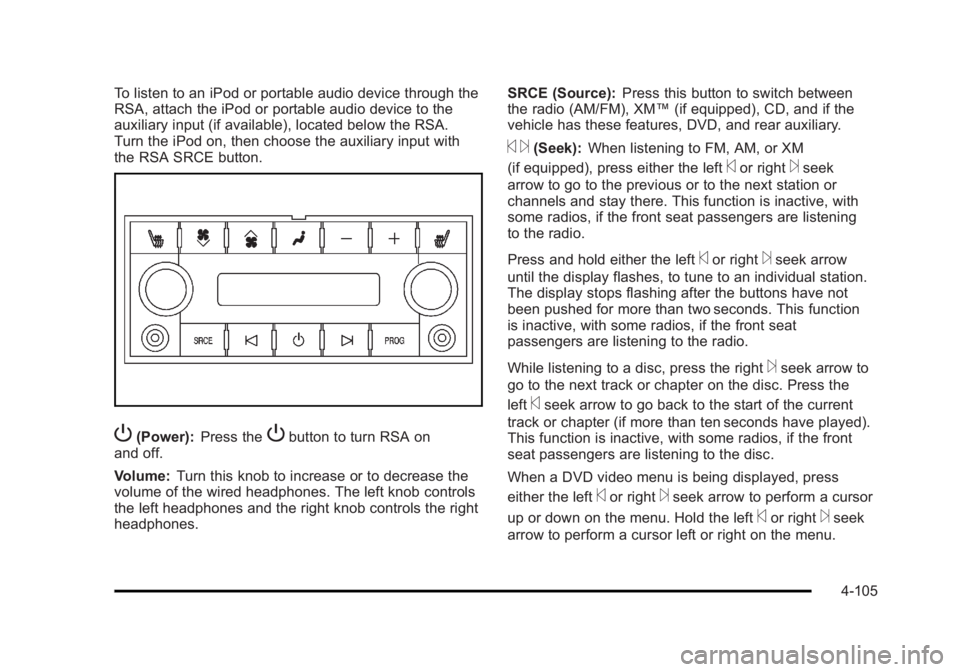
Black plate (105,1)Cadillac Escalade/Escalade ESV Owner Manual - 2010
To listen to an iPod or portable audio device through the
RSA, attach the iPod or portable audio device to the
auxiliary input (if available), located below the RSA.
Turn the iPod on, then choose the auxiliary input with
the RSA SRCE button.
P (Power): Press the
P button to turn RSA on
and off.
Volume: Turn this knob to increase or to decrease the
volume of the wired headphones. The left knob controls
the left headphones and the right knob controls the right
headphones. SRCE (Source): Press this button to switch between
the radio (AM/FM), XM ™ (if equipped), CD, and if the
vehicle has these features, DVD, and rear auxiliary.
© ¨ (Seek): When listening to FM, AM, or XM
(if equipped), press either the left
© or right
¨ seek
arrow to go to the previous or to the next station or
channels and stay there. This function is inactive, with
some radios, if the front seat passengers are listening
to the radio.
Press and hold either the left
© or right
¨ seek arrow
until the display flashes, to tune to an individual station.
The display stops flashing after the buttons have not
been pushed for more than two seconds. This function
is inactive, with some radios, if the front seat
passengers are listening to the radio.
While listening to a disc, press the right
¨ seek arrow to
go to the next track or chapter on the disc. Press the
left
© seek arrow to go back to the start of the current
track or chapter (if more than ten seconds have played).
This function is inactive, with some radios, if the front
seat passengers are listening to the disc.
When a DVD video menu is being displayed, press
either the left
© or right
¨ seek arrow to perform a cursor
up or down on the menu. Hold the left
© or right
¨ seek
arrow to perform a cursor left or right on the menu.
4-105
Page 312 of 620

Black plate (10,1)Cadillac Escalade/Escalade ESV Owner Manual - 2010
7. Select the state/province screen button, if needed,
to change the current state or province. A list of all
of the available states and provinces appear.
Select the state or province.
8. Enter the specific title of the POI in the POI name
space (e.g. Washington Monument).
If five or less names are available, a list displays.
If more than five are available, the List screen
button displays a number. This button represents
the number of available POIs. Select this button to
view the list.
9. Select the Go screen button next to the POI.
A map screen, with the destination marked
appears.
10. Select the route preference (Fastest, Shortest,
or Other). The system calculates and highlights the
route.
11. Select the Start Guidance screen button. The route
is now ready to be started.
See “ Point of Interest (POI) ” under Destination
on
page 5 ‑ 24 for more information.
Storing Preset Destinations 1. If the radio is already on with a map disc inserted,
skip to Step 5.
2. Press
O to turn the system on. 3. Insert the DVD map disc. See “ Installing the Map
DVD ” under Maps
on page 5 ‑ 14 for more
information.
4. A caution may appear. Touch the OK screen button
to proceed.
5. Press the DEST hard key.
Enter a destination. See Destination on page 5 ‑ 24
for more information on how to enter a destination.
6. Press the DEST hard key, the Route screen
displays. Press the Final Destination or Stopover
screen button. The information screen displays for
that location. Press the Add to Address Book
screen button. The address book screen appears.
7. Select the Name screen button. An alpha-keyboard
displays. Enter the name. Select the Back screen
button.
8. Press and hold one of the screen buttons at the
bottom of the screen until the name appears in the
screen button on the display.
The name appears in that preset destination
screen button and is now available to select from
the Destination Entry screen. See “ Using Your
Stored Preset Destinations ” next in this section to
select it as a destination.
See “ Adding or Changing Preset Destinations ”
under Destination
on page 5 ‑ 24 for more
information on how to add preset destinations.
5-10
Page 340 of 620

Black plate (38,1)Cadillac Escalade/Escalade ESV Owner Manual - 2010
Route Preview: Select to preview the entire route in
either direction.
t (Reverse Skip) : Select to go back to the start point
or previous stopover.
q /
r (Reverse Scroll): Select to scroll to the start
point or previous stopover. The
t (reverse skip) button
changes to a fast reverse screen button.
j (Pause): Select to pause the route preview, while in
reverse or fast forward scroll. r /
[ (Fast Forward Scroll): Select to scroll to the
next stopover or to the final destination. The
u (fast
forward skip) button changes to a fast speed fast
forward.
u (Fast Forward Skip): Select to go to the next
stopover or to the final destination.
Detour Detour: Select this screen button from the Route
screen, then select to detour 1 mile, 3 miles, or 5 miles
(1 km, 3 km, 5 km) around the current route. This can
also be selected to detour the whole route if necessary.
The detour option is only available while driving on a
current planned route.
Voice Volume Select this screen button from the Route screen to turn
voice guidance on or off and to change the volume of
voice prompts. See “ Nav ” under Configure Menu
on
page 5 ‑ 42 for more information.
5-38
Page 341 of 620

Black plate (39,1)Cadillac Escalade/Escalade ESV Owner Manual - 2010
Add Stopover
Add Stopover: Select this screen button from the
Route screen. This feature allows up to three stopovers
to be added to the current route between the start point
and final destination. Once a stopover has been added,
the points can be edited or deleted. To add a stopover:
1. Press the DEST hard key.
2. Select the Add Stopover screen button. This button
only appears if a route has been calculated.
3. Using the desired method of entering a destination,
enter the stopover. See “ Destination ” previously for
more information.
4. Select the route preference (Fastest, Shortest,
or Other). The system calculates and highlights the
route.
5. Select the Start Guidance screen button. The route
is now ready to be started.
6. To add the second and third stopovers, press the
DEST hard key, then select the Add screen button,
where the next waypoint should appear on the
route.
7. Select the route preference (Fastest, Shortest,
or Other). The system calculates and highlights the
route.
8. Select the Start Guidance screen button. The route
is now ready to be started.
5-39
Page 342 of 620
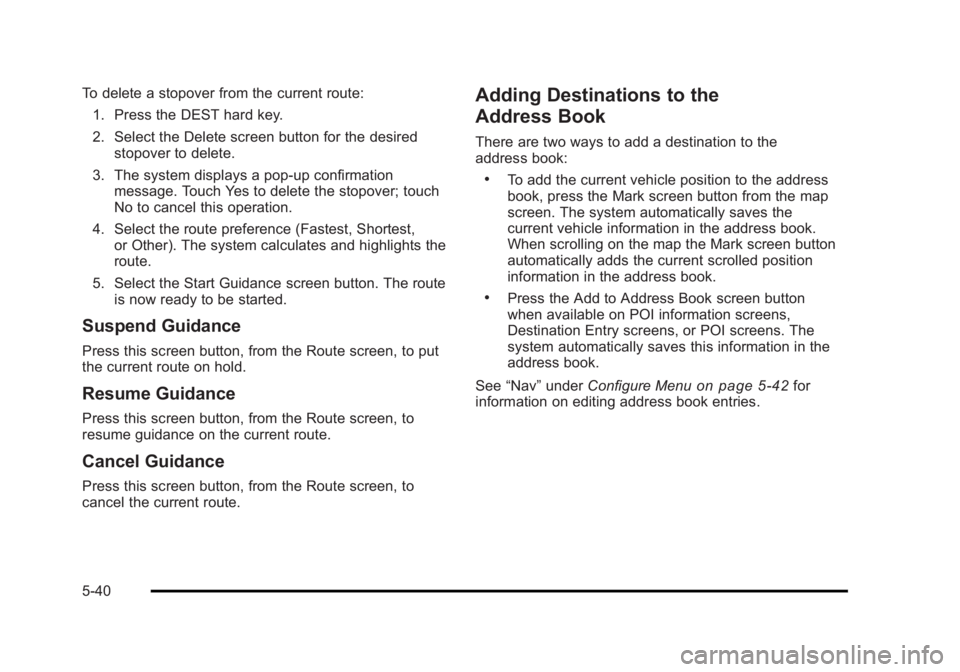
Black plate (40,1)Cadillac Escalade/Escalade ESV Owner Manual - 2010
To delete a stopover from the current route:
1. Press the DEST hard key.
2. Select the Delete screen button for the desired
stopover to delete.
3. The system displays a pop-up confirmation
message. Touch Yes to delete the stopover; touch
No to cancel this operation.
4. Select the route preference (Fastest, Shortest,
or Other). The system calculates and highlights the
route.
5. Select the Start Guidance screen button. The route
is now ready to be started.
Suspend Guidance Press this screen button, from the Route screen, to put
the current route on hold.
Resume Guidance Press this screen button, from the Route screen, to
resume guidance on the current route.
Cancel Guidance Press this screen button, from the Route screen, to
cancel the current route. Adding Destinations to the
Address Book There are two ways to add a destination to the
address book: .
To add the current vehicle position to the address
book, press the Mark screen button from the map
screen. The system automatically saves the
current vehicle information in the address book.
When scrolling on the map the Mark screen button
automatically adds the current scrolled position
information in the address book. .
Press the Add to Address Book screen button
when available on POI information screens,
Destination Entry screens, or POI screens. The
system automatically saves this information in the
address book.
See “ Nav ” under Configure Menu
on page 5 ‑ 42 for
information on editing address book entries.
5-40